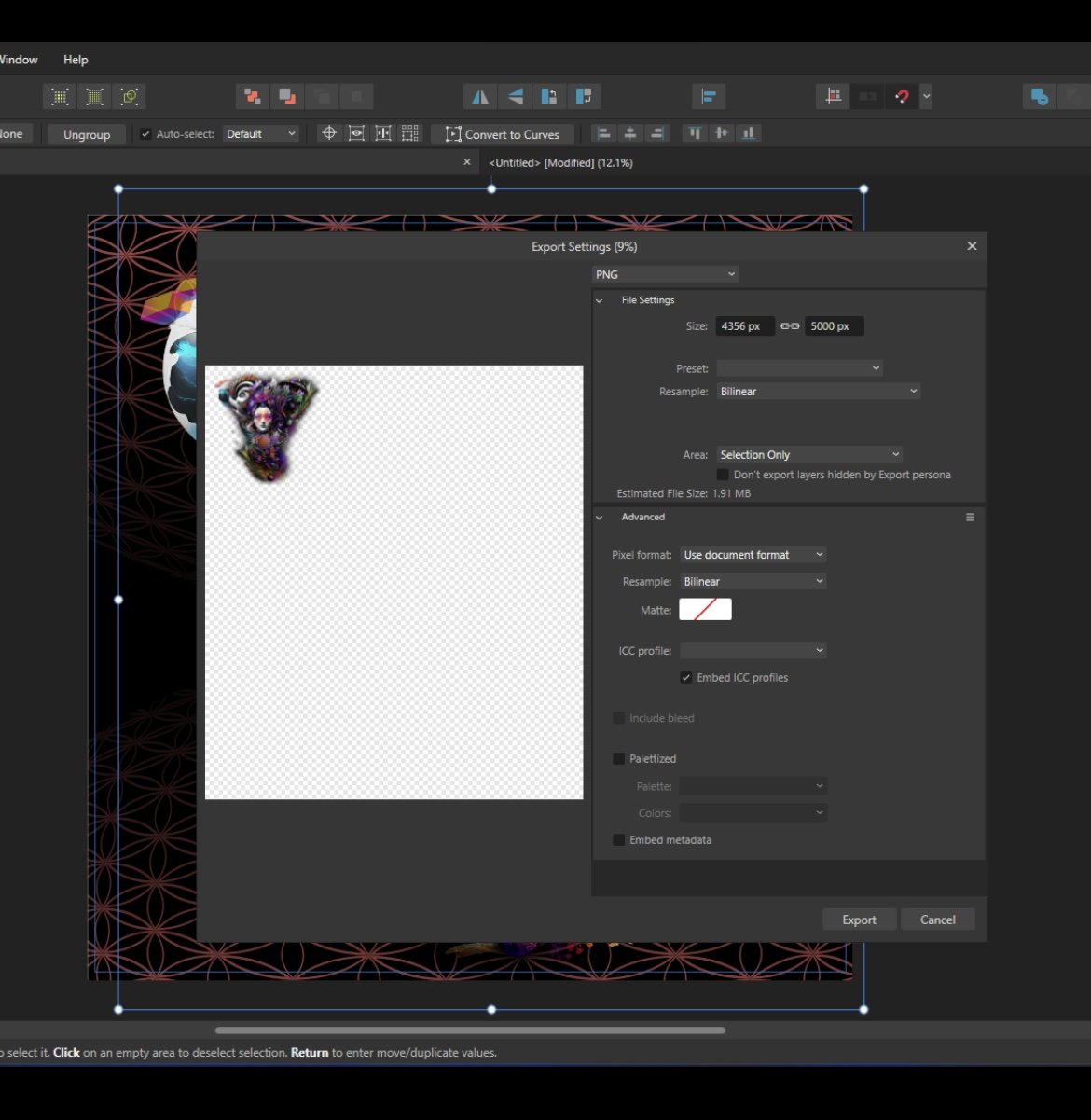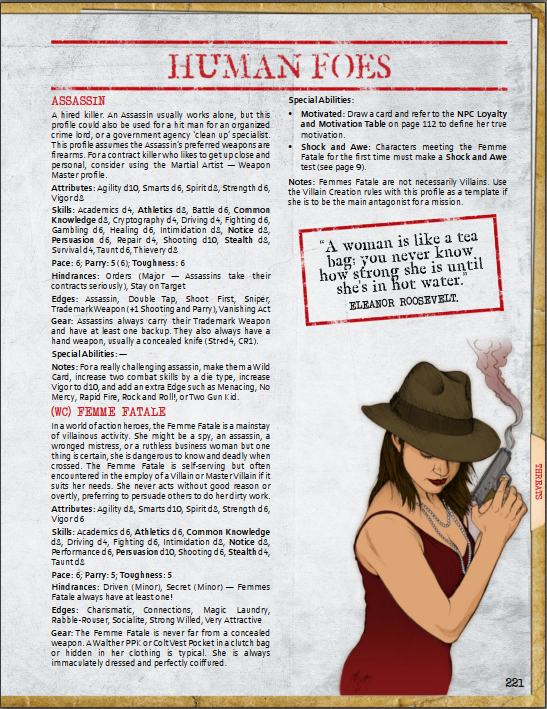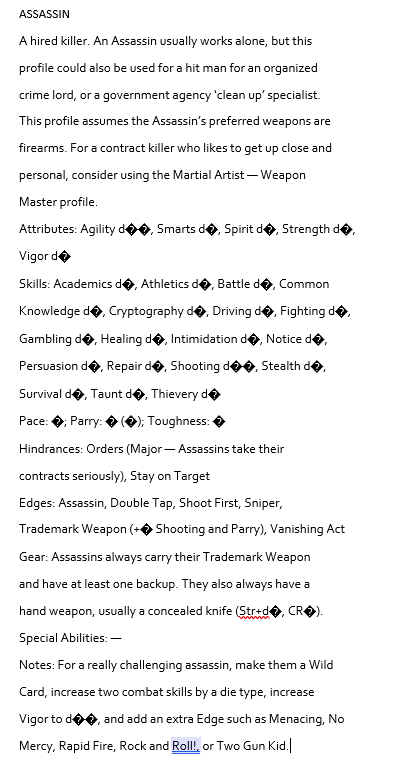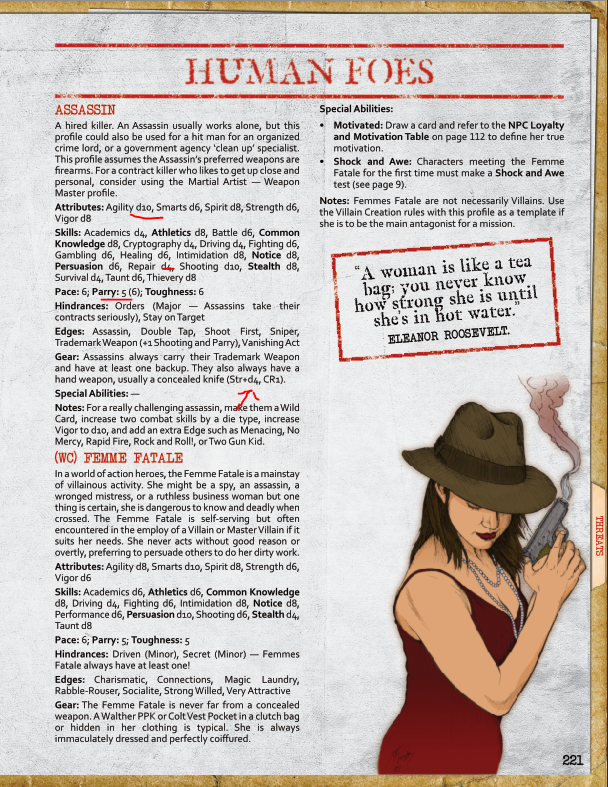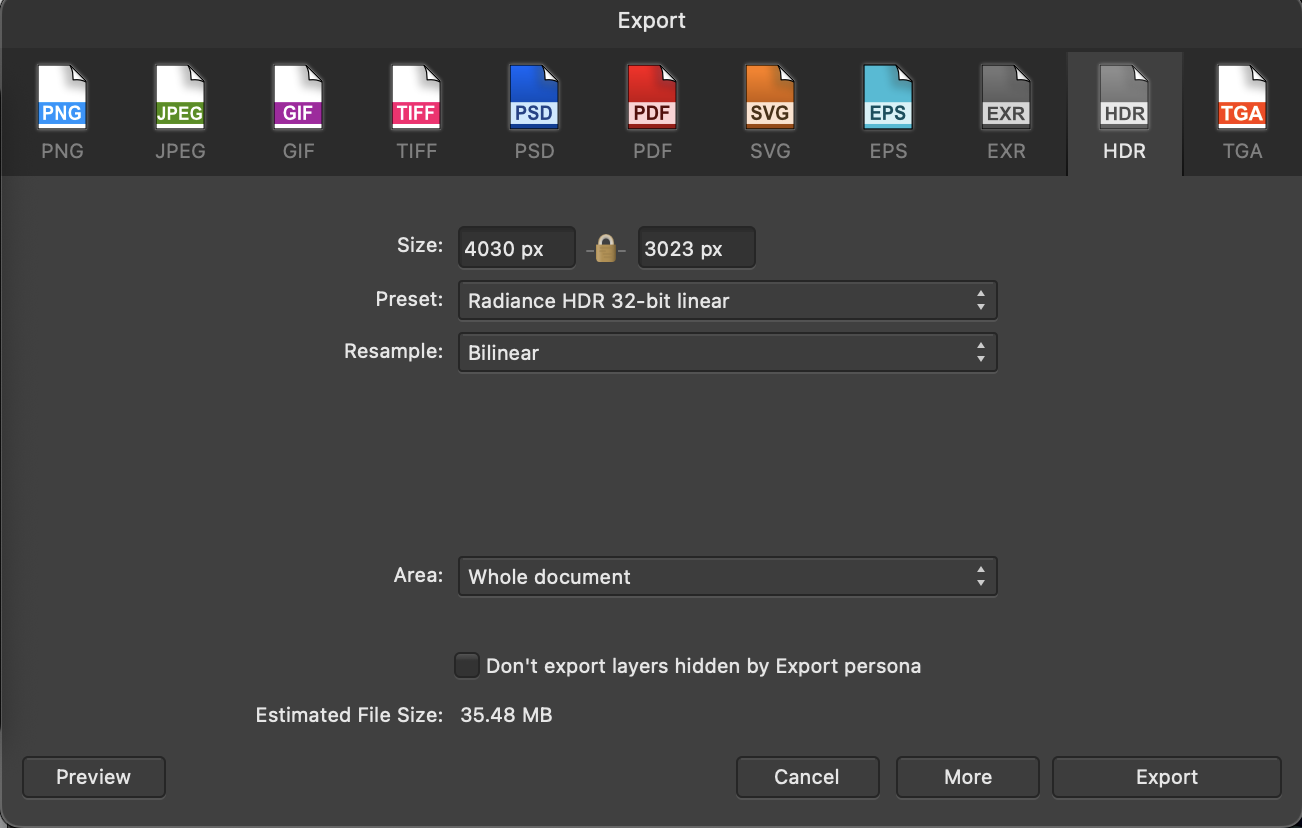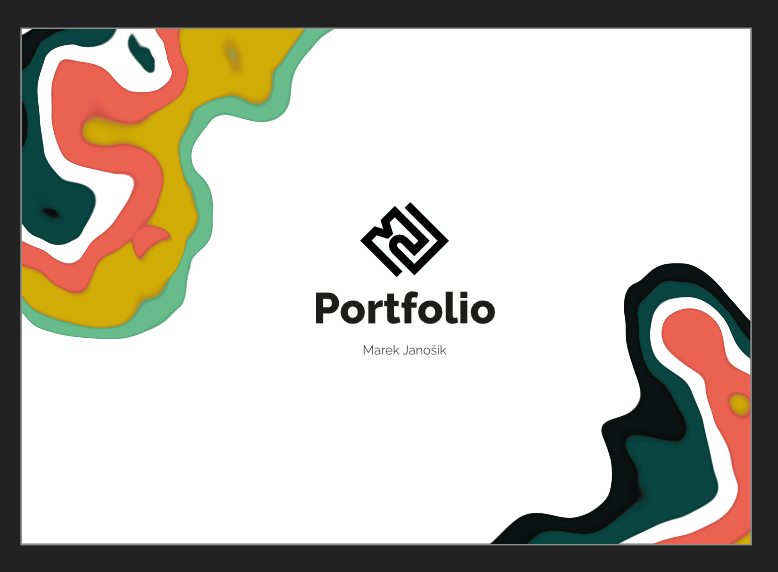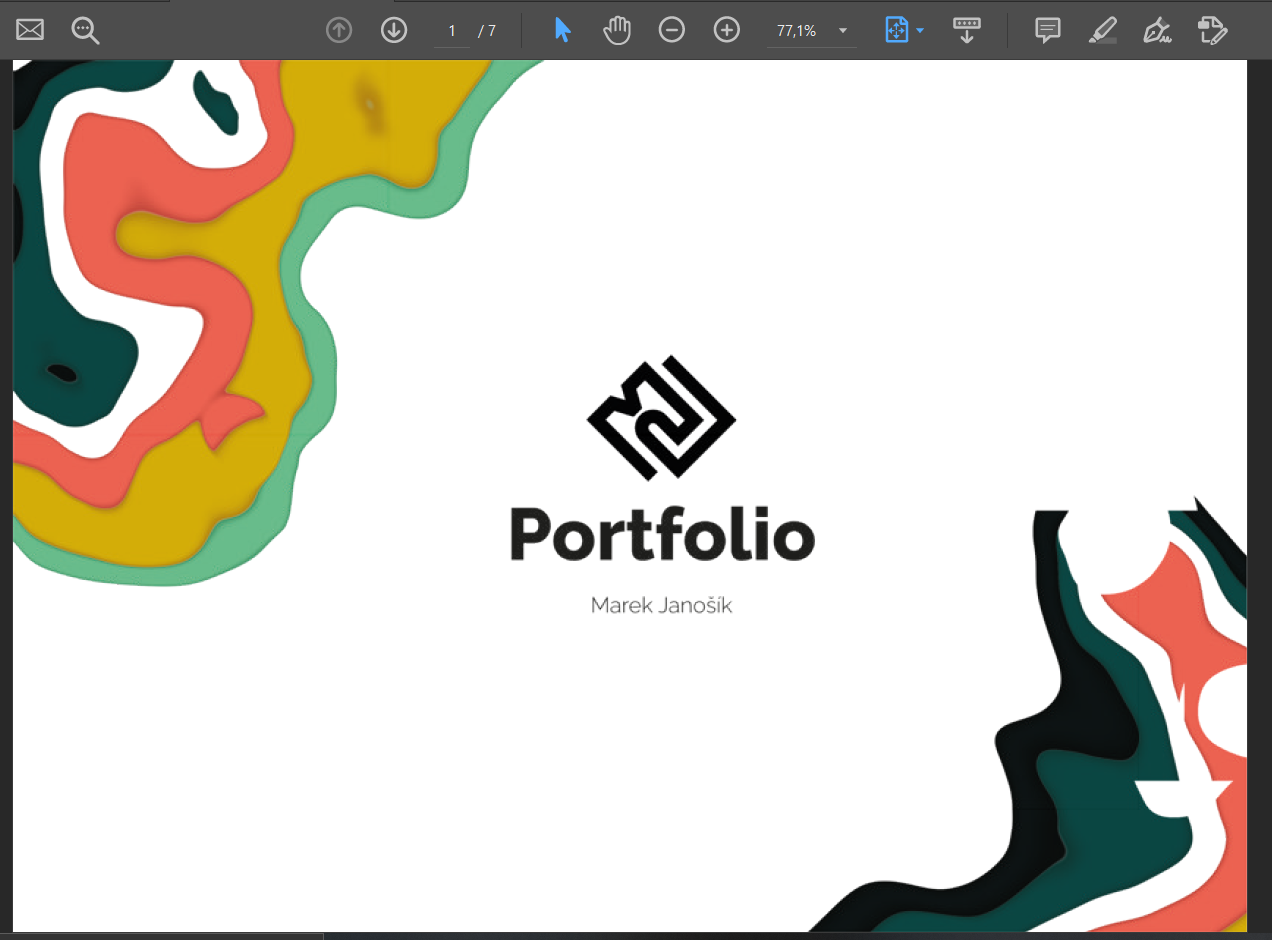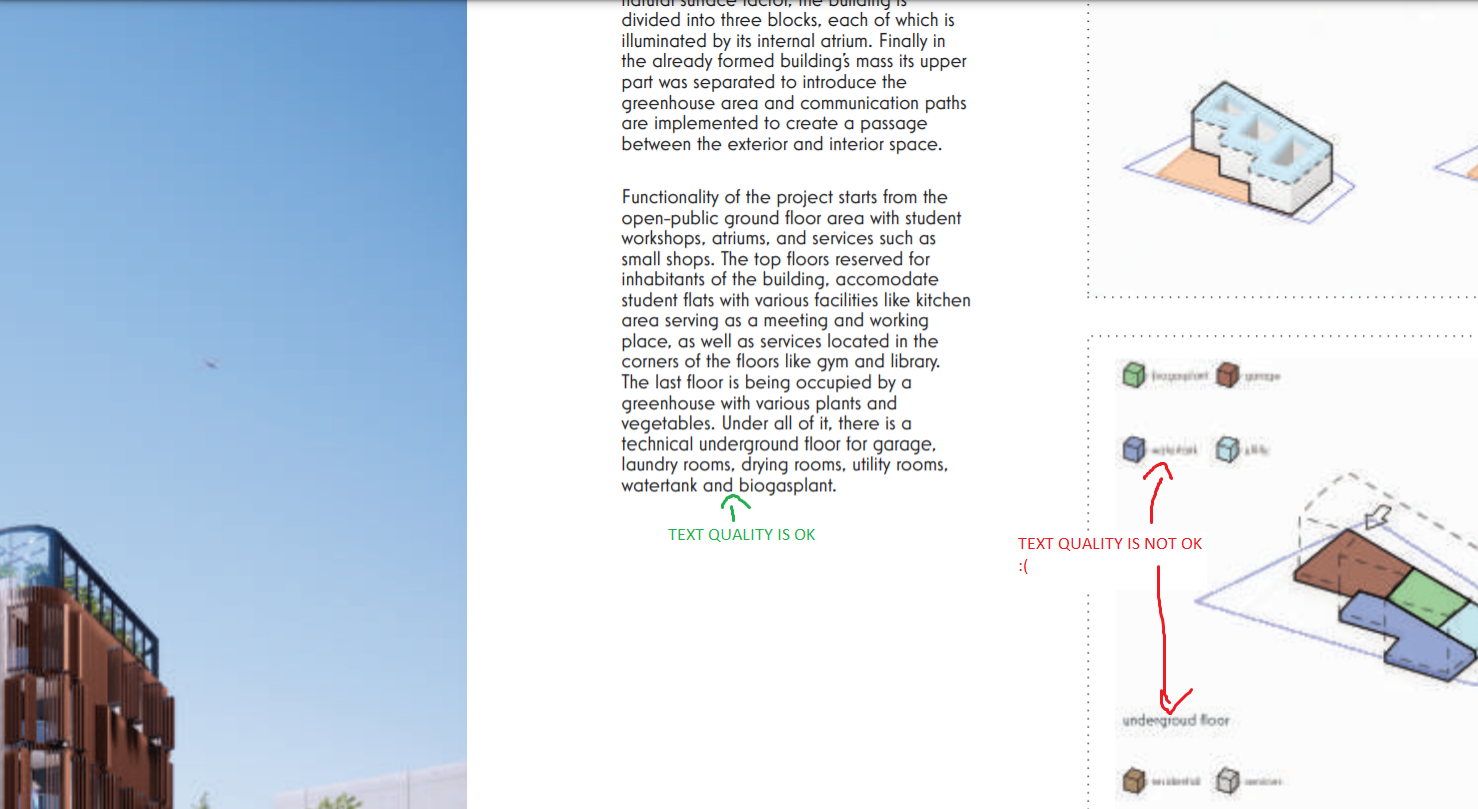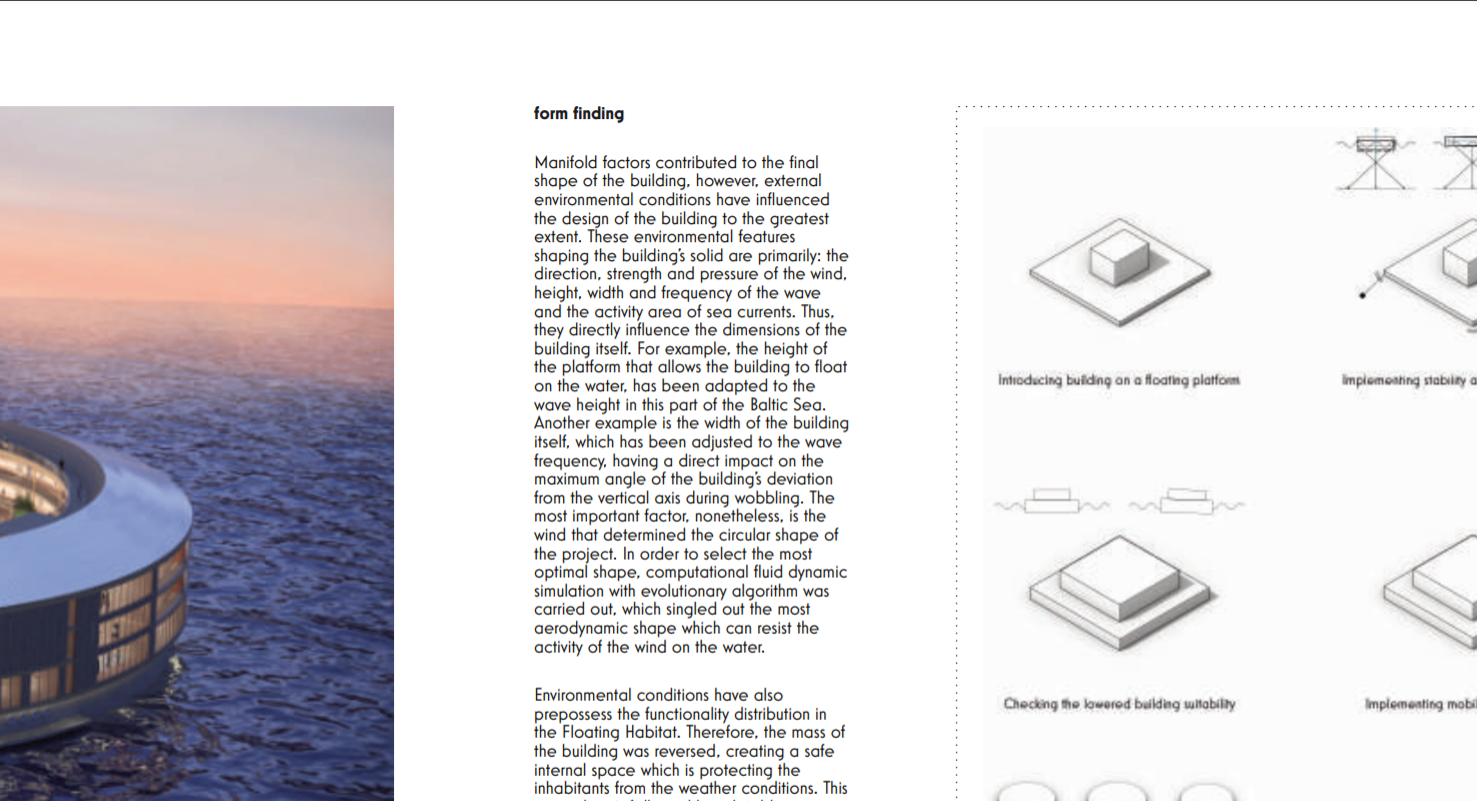Search the Community
Showing results for tags 'Exporting'.
-
Hello, i am a long time user of affinity publisher version 1 and now 2. I am in the process of exporting my 3rd volume of my auto-produced magazine which is usually a photographic magazine full of photos, A4 vertical format. 1st volume was 152 pages, 2nd volume was 156 pages, and now i'm doing 148 pages. I did all of the in affinity publisher. Now, the problem is the following I'm trying to export a PDF file as a preview of the finished work, so i set the quality to just 96 dpi. i chosed to export the file in the D:\ which has 300gb of free space, BUT while it exports, it's filling insanely up the C:\ in which i have 36gb of free space... It completely fills up the space at 1/2 of the export progress, and then obviously the export crashes. With affinity v1 and the previous 2 volumes i've never had this problem, despite the larger size of the file. Can someone help with this non sense filling up of memory?? Otherwise i can't export and sell my project...
- 4 replies
-
- export crash
- export
-
(and 2 more)
Tagged with:
-
I am attempting to export just the selected group. This works fine in a different document, but in this one the group gets shrunk to the corner. The canvas page is 100inches by 100inches 300-dpi when I change the drop down to "Whole Document" the pixel changes to 30k by 30k. But if I change it to "Selection Area Only" the pixels change to 110k + ... I am prompted that png can only export at a max of 37k pixels. I then reduce the pixel size to around 7500 pixels, and the preview beings to generate however it is like this (picture) and it exports that way too. furthermore, if I attempting to export anything above 10k pixels it simply just does not load. This is for any file I have, not just this one. I would like to make a large tapestry print for getting a large quality print is important. could this be simply because of my computer processing power? it is a 2018 gaming Asus TUF gaming laptop.
-
I have created a photobook including text material. I am going to export as a PDF for print by a web-based book publisher. So I have bleeds, etc. I also want to export to share digitally. I would like to export digitally to be viewed individual page by page and not as a spread. Would I just go in to Document Setup and uncheck facing pages? Is there any other changes I should make to save a digital version or to export for digital consumption?
- 2 replies
-
- affinity publisher
- version 1
-
(and 1 more)
Tagged with:
-
When exporting images (especially for web), 72 dpi is a must in some cases, I hope Affinity could have an option (check box I guess) that help: - Auto change the dpi resolution to 72 - But keep the dimmensions of the images I know there is a "batch" feature but an option on exporting windows is great!
-
Hello all, I'm using Designer, and I have multiple images in separate layers stacking on top of each other. Is there a way to export them all with each of them attached to a single separate top most layer used for labeling? Currently, I'm using ctrl + alt + shift + s, and toggling visibility for each layer. Thank you.
-
Hi there, I’m in the process of exporting a book from V2 publisher (on an iPad). I’m exporting as pdf. I require the final document to have all pages showing seperate. However the only option showing in the the export window drop down function is all spreads. Which counts each spread as a page when exported. Is this function not available on the iPad version?! All the tutorials and forum conversation show there to be a drop down with the option to export all pages. Is it possible I have something toggled that is preventing this option? migi
-
I just recently switched to affinity designer. I'm loving everything so far. Except for the fact that it is so complicated to export multiple artboard. I have to make all this - time consuming stuff, like grouping all the contents of the artboard, and slice each artboard in order to export it individually. Such a frustrating process.
-
Hi, Not only am I NEW to this forum, I'm NEW to Affinity Photo and I'm in my dotage [ thats very old - so be kind to me] so not very tech minded [any help should be simple so I can understand]🤔 and to finish with I'm not into photo's just want to edit my watercolour art paintings. After finishing my painting I scan with an Epson Perfection v600. I can edit most of my painting with the Silverfast programme; ie: colours/sharpness etc but need to use AP for removing backgrounds and the new fill layer option. PLUS I needed to cut and paste part of my painting into a new document [I had two small animal study's on one piece of paper so needed to split these into TWO separate paintings] this I achieved following video instructions. In Silverfast I set the output to 48-24bit with resolution at 600dpi. it scans as a tiff into my files. In AP I OPEN the file I want to edit. Use the relevant tools to remove the background. Then go to export using the Tiff / uncompressed/lanzos3 non separable/RGB16-bit But when I click export it saves as an AP photo file? I thought it should save as a Tiff as it was a Tiff when I opened it into AP. What/where am I going wrong. Any help would be appreciated Thanks in advance 😁
-
I've had issues exporting previous iterations of this project on MacOS v1, and on v2. I recently cleaned up the document and packaged it to eliminate as much bloat as I could find, and it's still getting stuck. I'm guessing its something to do with the project—is it simply too big, or something else? If the former, what are some best practices for managing export times on large projects? I also wasn't able to get Publisher 2 to locate instances of fonts on iPad, the locate function on macOS v2 worked fine, as did locating images on iPad. Is this feature not implemented on iPad, or could something have been causing the locate function to fail? 1091990879_ExportFailedProjectPackage.zip
-
Several problems have come in the last few days. I'll mention all in case this helps diagnose: 1. I have been going back and forth between Publisher and Photo, so this may have something to do with it/them crashing several times in the last 3 days (or so). Anyone else have this happening? 2. I was trying to export from Publisher to a .jpg and it messaged me that that file format is not supported! 3. May not be related, but also today found when I used the pen to create a text box, the outline of the confining line was printing! I can't make it disappear! 4. This may well be unrelated, but I created an image including an area with a fully transparent background, and when it was exported to .jpg, the background showed up as very light yellow. When I printed it letting the printer manage the color, the problem went away. Edition Windows 10 Home Version 21H2 Installed on 9/17/2020 OS build 19044.2130 Experience Windows Feature Experience Pack 120.2212.4180.0 Device name DESKTOP-1S4QFTT Processor Intel(R) Core(TM) i7-7700 CPU @ 3.60GHz 3.60 GHz Installed RAM 16.0 GB Manufacturer: DELL Product ID 00325-96097-23713-AAOEM System type 64-bit operating system, x64-based processor Pen and touch No pen or touch input is available for this display The attached images demonstrate the message about not exporting to .jpg and the yellowish background in the picture which is set into a publisher file.
-
Hi guys, This is my first post here so please be gentle! I've created a book for a roleplaying game and done all the layout work with Publisher using Corbel as the font for all Body text. There are also a couple of other text styles which then use Body (style) as the basis. On exporting the PDF, everything looks absolutely fine. The problem I have only occurs when I try something I know most of my buyers will want to do, which needs a little explanation. Basically, the book is for a roleplaying game, and the Games Master will want to copy out some bits of information, character statistics as you can see above for example, for use at the table. The same also goes for Virtual Table Top software which allows online play of the game. When I copy out the text from the PDF and paste into an editor (I've tried MS Word and Notepad) the numbers all turn into unrecognisable symbols. When I copy the text directly from Publisher, it works just fine. Also, when I change the Typography setting for figures from Lining to Default or No Change, the numbers show when pasted from the PDF but their position and size is altered in Publisher and it just doesn't look right. The image below is snipped from Publisher: I've tried the various settings in export for fonts to no avail. I really don't want to have to go back over 240 pages with a new font. Does anybody have any ideas? Thanks, Allan.
-
I'm editing a photo in Affinity for Mac. The photo I'm working with looks completely blown out when I try to export it. The image is a bracketed photo that I imported using the HDR Merge feature. These were raw DNG files that I took with my drone (DJI Mini 3 pro). I'm working on my 2019 16" MacBook Pro if that helps at all. I've tried exporting in several different file formats (PNG, JPEG, and HDR to name a few). They all basically look the same when exported. I've tried sharing directly to Apple Photos on my Mac and that looks the same. I deleted the original file and started again with the same bracketed files, but it continued to act the same way. When I preview the photo at the export screen in Affinity, it looks blown out and when exported, looks like the preview. However when I go back to the editor, the photo looks completely different. Can someone tell me what I'm doing wrong? Or how I can correct this? I'm a hobbyist who is starting to learn more about editing, so I may be doing something dumb. I've attached the photo from apple photos and the AF file for comparison. I also attached screenshots of the export screen and the image profile. Thanks for any help. Barge on the River.afphoto
-
I was sent a .afdesign file that has a completed image inside of it. My goal is to have it exported to Photoshop, label each layer and then kick it over to AfterEffects for animation. The client told me they added "Black and White" on the whole object within Affinity Designer and underneath the single layers are still blue. I'm trying to have the entire image exported to a .svg while keeping the black and white gradients intact so I don't have to recreate the entire detailed image from scratch. They also said "with this Black and White Adjustment you kind of have every layer in B/W" but they don't know how to export it properly, because as you can see, it's still blue if you look at the right side of the image. Is there any way to have both the black and white export AND keep the single individual layers? Because the single layers are how I'll be animating everything independently. Trying to export as black and white.mp4
-
Today is my first day using Inffinity Designer. My first task was opening an existing SVG file made in Inkscape, making a few changes and exporting to SVG with success. A working example can be found here: working example at CodePen So I decided to start a new file trying all the new cool effects in Inffinity with the aim of saving a less bloated file. Unfortunately, after attempting many ways of exporting the exported file is saved as a raster image rather than a vector graphic. Example here: Example of non vector save on CodePen. I put a lot of hours into this file which I have attached, can I please have some guidance on how to solve the problem ? New Acquisition Board.afdesign
-
Hello all, Currently completing an ID Card project, which includes a headshot that has been masked by a rectangle (the image has also been cropped to match the size of the rectangle - I shall explain later). However, when I export using SVG, I lose the image on re-opening the .svg file. I cropped the headshot due to the fact that when only the mask is applied, and I've exported to SVG, the image has loses it's mask when opening the new file. Is there anyone that can advice me on what I'm doing wrong? I've also attached an image of my SVG export settings.
-
Hi. I have a little problem. I have a document where I am using some objects where is used liquify effect. These look good in affinity but when I export them to PDF the object is destroyed. The effect is applied only half or with some elements or some empty spaces. Exist some technique how can I export it without this issue? Thank you for your help.
-
When opening a file and performing an export and no other operation. The export is logged as a change in the history to the original. This is not what the export function does. It uses the original as a source to create a new file in a different or same format but different name. This should not be taken as a change to the original. Since AP logs this as a change to close the original requires an extra step to save the change that didn't happen or exit without saving the non-existent change.
- 4 replies
-
- affinity photo
- exiting document
-
(and 2 more)
Tagged with:
-
I just ran into an unusual problem this morning. I was exporting an afphoto file to jpg into a specific folder and it seemed to export ok without a problem but every time I go to the folder the exported jpg is nowhere to be found. I've repeated the process several times in different folders and the same problem occurs. Need help!
- 6 replies
-
- export
- export to jpg
-
(and 1 more)
Tagged with:
-
Hey fellow affinitiers(if that is a word), This is my first post so I hope it is put in the right place. I am not a new user to Affinity products, however, recently I came across a problem I cannot solve. I created my designer portfolio using Affinity Publisher. The way how I input my images or files into this publisher document - I link my files from my boards or images files that are made using Affinity Designer or Photo. The problem I got is I really want to compress my file while exporting it(my PDF needs to be about 10 MB). However, when I am exporting it, the text which was created directly in Affinity Publisher using Frame Tool Text - is displaying ok, while the text which was done with the same Frame Tool Text, but in a linked file in Affinity Designer is very blurry(I attached image 1 and image 2 to show what i am talking about). I am running out of options how to cope with that - tried playing with DPI or image quality etc. but nothing worked. If anybody had the same problem and is able to help I would be very pleased! Thank you very much :)
- 3 replies
-
- affinity publisher
- exporting
-
(and 2 more)
Tagged with:
-
We have a logo that is a royal blue and it looks fine when I export it, meaning it looks like it does in the Affinity doc but it becomes a very light turquoise blue once I bring it into some other applications. I am exporting as a jpg since it is going to the web. Any idea on why I am getting this major color shift? To see a blue which is closer to what it should be you can see the icon on our Instagram. I set up the IG years ago so I don't know why that logo export worked and what I might have done differently. It should have been exported from designer as well. https://www.instagram.com/cascadeprecision/ It didn't really need to be that big but I couldn't find the buttons to easily make it smaller.
- 10 replies
-
So as the title says, I'm new to AD and graphic design in general. I'm self taught and am keen to hone my skills to perhaps make a hobby of it. I've finished my first concept piece and I looked into exporting into an ESP, as this is the file I would be commonly exporting as to then send to a print company. However after exporting to my google drive the document only exports a very small part of the entire document as seen below; Would anyone know why this would happen? And how I can export the entire document instead please? Many thanks
- 2 replies
-
- affinity designer
- ios
-
(and 3 more)
Tagged with:
-
Hello, I am having issues exporting files as PSD and then having someone open them in Photoshop. I work with people who use Photoshop and Affinity Photo so this is crucial for my team for me to be able to export them and open them where I have left off or for me to be able to save a template. I have tried all of the options in the export options including preserve accuracy, preserve edibility, and Final Cut Pro X with no success. Maybe I'm doing something wrong, but this is super frustrating. Thanks! Daniel
-
Today I got the e-mail announcing Affinity Version 1.9. and immediately noticed that it is supposed to include one new feature which is of great interest to me, namely "Raw Editing". I downloaded the new version and did some testing using a couple of my RAW image files which happen to be in the PEF format (i.e. Pentax Raw format). Here is what I found: after the initial opening of my files it is true, I can now apply all sorts of adjustments to these images which I could not in the previous version. However, what I could not find is how to EXPORT or SAVE the images back in the PEF format. PEF or any other RAW format or even DNG format is not offered in the export process. To me this doesn't present much of a change compared to the previous version of Affinity. The only difference to me is that in the older version I had to open the RAW image and then click on the "Develop" button which opened the image to work with all the features of Affinity. In the new version it is true that I can apply many if not most of the editing features. But once that's done, I can't save the image back in its original format. ......am I missing something here?
-
Edit: Worked it out! Will leave this here in case anyone else finds it useful. Turns out CorelDraw has a problem reading newer PDF formats. I exported as PDF 1.4 & CorelDraw seems to be importing it okay. Hi! So I've been using Affinity Designer for a few years now, never had any problems until today. Basically as I always do, I'm exporting my files to PDF to send to the printers. Same format, all vectors, same colour format/profile, everything the same way I've always done it & its always worked fine. However when exporting to PDF this time round, I can view it fine, my printer can view it fine, but when he tries to import it to CorelDraw it comes up saying the file is corrupted. Nothing has changed his end. I've updated my Affinity & that hasn't helped. Can't for the life of me work out why its not working this time. We've tried using other formats like SVG with import fine but some items in the file aren't in the correct place after importing. Any ideas? Thanks in advance Oli