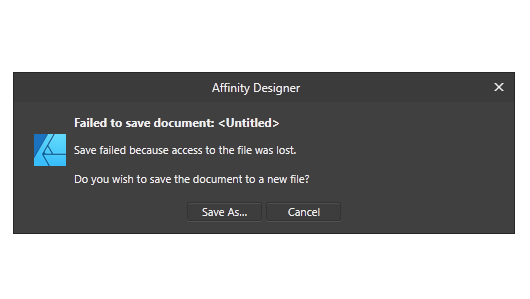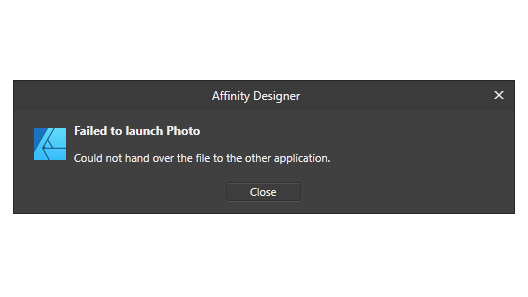Search the Community
Showing results for tags 'Export'.
-
Hello, I have a web layout that I've created using Affinity Designer and I want to export it as a PSD with layers (preferrably editable where possible) so someone I'm working with who only has and knows Photoshop can make changes. However, when I export the layout no matter which preset I choose (even PSD preserve editability) it always exports flattened to one pixel background layer. I'm opening the result in Photoshop CC 2018. What do I need to change so that it will export my document to layers?
-
Is Affinity using encoder libs below? mozjpg pngquant I feel Affinity's encoding is not good enough. They have often have a quality below the average for its settings. Please implement better encoder to Affinity if it hasn't been implemented yet.
-
Hello! I am having issues with Affinity Designer not exporting the crop marks properly on a booklet I'm trying to send to print. The bleeds are not working properly. Each finished page is 7" x 10" and I am trying to export bleeds and crop marks at .125" around each edge. I tried transforming each page to 7.25 x 10.25 thinking maybe I had to take account of the bleeds in the page size, but that didn't seem to work either. I made sure to 'include bleeds' when exporting. I am on a tight timeline to send to print and I am unable to fix this myself. Is anyone able to help?
-
Hi, I am currently working on an A4 sized document and the printer has gven me precise specifications on how the need the pages. They a very specific page size of 226.6 x 311.4 mm (total size including bleed and crop marks). The export with crop marks from Publisher is a bit larger, so I could crop it if I had Acrobat — ideally though, I would like to set this page size as export size so I don‘t have to edit the exported PDF. Any idea on how to set this up? P.S. — Please don‘t try to convince me that the page size doesn‘t matter as long as the content is centered and crop marks fit. The printer insists on getting pages of this exact size and there is nothing I can do about it.
-
so I know that I cannot export as indd or idml but I want to export to a file format that will open on adobe indesign because I am in a team and they all use indesign so are there any free software that will convert affinity publisher files to indesign files were they can edit it. or can I use one of the file formats to export it.
-
Hello everyone, I have a problem with Affinity Publisher’s PDF export that makes it virtually impossible to generate print-ready PDFs. The images in my exported PDFs often—though not always—appear “glitched”, with distorted or black bars appearing mostly in the upper half of the image. I have included a comparison screenshot that shows you the faulty result of the PDF export vs. how it should look like. I have also attached both the faulty and correct PDF. I do not know exactly what causes this problem to happen, but here is everything you might need to know about it: I only encounter this problem on my Macbook Pro (2021) with M1 Max. When I export the same document through Intel-based Macs or Windows machines, the problem does not occur. I’m running the latest version of macOS and Publisher 2.2.1. However, I’ve had this problem ever since I got this Macbook in late 2021, meaning this problem also existed in Publisher 1.x (I finally got around to posting this here 🫠) Not all images are affected. On some documents, none are affected at all. I played around with the PDF export settings quite a bit and different settings do lead to different results. Exporting a PDF for screens, for example, made the problem go away … but only on one document that I tested. Weird. My guess would be that this problem is caused by PDFlib, which to my understanding is the library used by Publisher to generate PDFs on macOS. Maybe there is a bug related to PDFlib on certain Apple Silicon machines? Though the problem might be something completely different and this may just be a shot in the dark. Any help on this is greatly appreciated! Right now, I have to export any PDF that I need to have printed through my secondary Windows machine, which is obviously far from ideal. Thank you, Niklas correct.pdf faulty.pdf
- 3 replies
-
- affinity publisher
- apple m1
- (and 4 more)
-
I am trying to export a project in Affinity Publsher and everything looks fine, also when I share it to Books in order to proofread, but now I wanted to save it in order to send it to the publisher, but then I checked the preview and just one detail looks very wrong. The words come out completely illegible - it should read “collected works” but as you can see it’s just like a big blob. I’ve tried deleting it and using other fonts etc, but to no avail.
- 9 replies
-
- affinity publisher
- blurred
-
(and 1 more)
Tagged with:
-
Since the last days I am losing all my printing (directly to my L14150 EPSON printer or "Windows Print to PDF"). All imagens with transparence backgraound started to lose the transparence or bright changing, as shown below: There is no filter, transformation, FX, mask (...) applied. Just a PNG over other image. Everything was working fine untill few days ago. What is happening? If I do the same art using Corel, the correct result os obtained: I am using Affinity V 2.0.4 and tryed to chance de color profile several times. Its an Affinity bug, definitely. Is anyone having the same bug?
- 10 replies
-
Hello everyone, new to the forum here (long-time follower). I've been using Affinity apps since the 1.0 version and just want to say they are great products! Anyhow, I'm writing here because for the last few days I'm having some hard issues with Designer (and other Affinity apps) regarding saving documents. I the next section I will outline the problem and steps that I took to try and combat it. Also, I will attach a screenshot of the error message. BASIC SYSTEM SPEC: OS: Windows 11 21H2 OS Build: 22000.376 CPU: AMD Ryzen 9 5900X GPU: Nvidia GTX 1080 RAM: 32.0 GB Affinity Designer Build: 1.10.4.1198 Affinity Designer Beta Build: 1.10.5.1227 *note: Photo and Publisher are also the latest versions with the same problem *note: Affinity programs are installed in their default location on the computer (C:\Program Files\Affinity\) *note: all work is done on internal NVMe SSDs, SATA SSDs, and HDDs PROBLEM: Cannot save any kind of .afdesign document. Export is working fine. STEPS: 1. Open new document inside Affinity Designer 2. Go to File>Save/Save As and pick a directory to save the file 3. Error message pops out saying: "Failed to save document: <Untitled>. Save failed because access to the file was lost" (4.) Rename the file to something like "test" and the same message appears 5. There is an empty file created in the chosen location TEST SOLUTIONS: 1. Tried to downgrade the program version to 1.09 and still have the same problem 2. Turned off File>Save History with Document 3. Turned off Hardware Acceleration 4. Tried to edit a document and then save it, still not working 5. Tried to save on 4 different locations (2 SSDs and 1 HDD with 2 partitions) 6. Tried different programs (like Blender, Word, etc.) and they all work fine 7. Disabled Windows Defender (there is no other antivirus or similar programs on the PC) 8. Checked for protected folders (there aren't any) DETAILS: When trying to save a document it says: "Failed to save document: <Untitled>". After giving the document some random name, error messages still say: "Failed to save document: <Untitled>". When trying to send the file to another Affinity application (like Photo) via File>Edit in Photo... another error pops up: "Failed to launch Photo. Could not hand over the file to another application". I think that is all. I hope this information will be helpful. If there is more information or tests I could do, please let me know.
-
I am often loading and editing SVG files in Affinity Designer for Mac. It offers excellent tools. However, I need to export to .ICO format. The ICO format is an essential image format in Windows containing several pixel frames. Currently, I export the SVG to individual PNG images (16x16, 32x32, 48x48, 64x64, etc.) and then convert/combine these PNG images to ICO in Axialis IconWorkShop. This is a lengthy, cumbersome, and time-consuming process. It would be very convenient if it would be possible to export from Affinity Designer directly to ICO format (of course containing a customizable set of pixel formats).
-
Is it possible to batch save/export many tabs(seperate projects) as common filetypes( jpg,png,tiff...) in affinity photo? I'm opening a pdf that has many pictures inside so I seperate and edit each picture on a new tab/project. so instead of using save as command over and over again I need a better solution for this. any help?
-
Adding a simple check box in the export options to allow the grid to be exported would be a lifesaver. Right now I have to use a different tool to add grids.
-
Hello! I have a problem exporting my document. This is how a test (reproducing the problem) looks like: but it does not export one of the artboards: It does not matter if I want to export to PDF, PNG, ... Apologies in advance if I am doing something terribly wrong (my first time using Affinity Designer) & please help (as for now I cannot export the document I spent a few hours designing...) Thanks a lot in advance! export_problem.afdesign
-
Hello forum members, I'm facing a challenge while working on my game character, which I design in Affinity Designer and then import into Spine using the Spine JSON export settings. My problem is that I don't know how to set the origin correctly. To explain in more detail: I have numerous artboards in my Affinity Designer project. When I export my character and paste it into Spine, I have to manually move it to coordinates 0.0. Not only is this step time-consuming, but it can also be inaccurate. In the YouTube video I linked you can see how the origin is set in Photoshop so that the sprites are shown in the correct place when exported I would be extremely grateful for any suggestions for solutions and tips on how I can optimize this process. Additionally, if you have general recommendations for the Affinity Designer to Spine workflow, please share them with me. Many thanks in advance! Best regards, Trilex
-
Affinity Photo v.2 have a bug where you can't create LUTs to be used for color correction in other softwares. I show here how it is not working but also that it works great in version 1 of Affinity Photo. This problem have been since December 2022 as I can see on the forum and still haven't been fixed.
-
Hello, We are migrating our forms overlay process to Affinity Publisher and are forced to work with Windows Meta Files (.wmf) as our overlay. We start with the original overlay file (wmf) to open/import into Affinity, then save to .afpub. Next, we would make any changes, as needed, then save, and export to .wmf. Affinity creates a new .wmf file, but it is significantly larger than the original, it also can't be opened The problem with the .wmf file Affinity created is that it can't be opened by other windows programs. While our application is proprietary, Affinity's files can't be opened or viewed using the usual programs, like paint, which seems to be the issue. Any tips or setting change suggestions, or even what the issue is would be greatly appreciated. I have attached the original (FINL-org.wmf) file, the (FINL.afpub) and the Affinity created (FINL-pub.wmf). FINL-pub.wmf FINL-org.wmf FINL.afpub
-
I guess this will be a topic for many Users who are collaborating with other Affinity users still on V1. I have both versions of the Affinity suite, and am a bit hesitant to edit v1-documents because of the incompatibility with v1-apps. Is there any way to somehow "save as" or "export" v2-documents from the v2-app to the v1-document-format, perhaps with a friendly warning that one might lose some new features? Otherwise this would be a weird situation, Designer can open Illustrator files from all versions (which Illustrator cannot do), but cannot export into its very own format of the predecessor... Btw: Copying from V2 and paste it into V1 seems to work, even the controls for a cog shape still works.
-
I'm conscious this has been asked before but there seem to be no recent updates here in the forums. On the iPad, can we please have a meaningful default filename when exporting images? I am using Affinity on an iPad Pro, it is fully up to date. I have tried a number of methods to import my images in the first place, but the one that seems most efficient is via the iPad SD card reader which is reasonably quick (once it has built tons of thumbnails... every time), where the Photos app imports the files. My source images are RAW files, sometimes paired as RAW & JPG (Olympus OMD camera). I have seen on the earlier threads on this subject the comment that "Photos doesn't retain the filename on import." That may once have been true but certainly is not true now and hasn't been since before the last Affinity iOS update. Both FileBrowser and in Lightroom Mobile can see the exact original filenames, same as if I had imported to my laptop. Affinity has been left behind and insists on "Untitled.jpg" as the only default option, so I have to open one of those other apps up to remind myself what the exported jpg filename actually should be (if I want to be able easily to recognise later where the export came from, which I do). Terrible workflow, and gets in the way of processing a batch of photos. An enhancement would be also to add (insert, replace) other standardised filename stubs - personally I like to prefix the capture date, others might like to add an album name when working on a bunch of photos. Any chance of an update?
-
I am creating a hyperlinked pdf intended for digital use, It consists of several weeks each week has several templates that are hyperlinked within the same week, I made each week's file seperately and when I try to merge weeks, each hyperlink points to the page within the same week in which was created but when I export it all hyperlinks point to the templates of the first week. I'm using anchors, and each week have different anchor names and they are added seperately to the same file to create the merged file. I checked those hyperlinks in hyperlinks section in affinity publisher and everything is correct but whenever I try to export the file, they get messed up !! I'm honestly a little bit disappointed because I'm launching new products in my business, I have deadlines and this surprise really ruined it all, I worked with V1 before and I didn't encounter a similar issue that's why I kept working on the project without checking in in the first place and now my 3 month work is ruined. You can find attached below afpub and pdf files Operating system : Windows 11 Software : Affinity publisher 2 SUNDAY-WEEK2.afpub SUNDAY-WEEK2.pdf
- 11 replies
-
- hyperlinks
- affinity publisher
-
(and 2 more)
Tagged with:
-
Hello, Using Publisher V2.1.1, I have encountered multiple transparency glitches that are only apparent after exporting to PDF. The two attached instances involve an FX drop shadow. My first three or so exports were fine. Then "first page glitch" happened. I added the workaround you can see in "second page glitch" and the export was fine a few times. (Client revisions: RIP). Then "second page glitch" appeared, so I added the same type of workaround for it. The longer I edited and exported the file within Publisher, the more glitches developed on export. (There was another somewhat different glitch later, but my workaround proved better than my initial technique, so I didn't bother saving that glitched version.) I've attached the working files and their corresponding PDFs. "Second page glitch" is the original file that was created in AD and then opened in AP early on. I wondered if the app switch was part of the issue (even though the glitches appeared after several successful exports in AP), so I saved a version of the file in AP. Then I undid my workaround (box of the same size with Gaussian blur applied) and reapplied the desired drop shadow FX with the same glitched result. (The client picked the colors.... </3) OS: macOS Ventura 13.5 and 13.5.1 (Updated after glitches occurred, hoping that would solve it. It did not.) hardware acceleration: on Thanks! first page glitch.afpub first page glitch.pdf second page glitch.afdesign second page glitch.pdf
- 5 replies
-
- affinity publisher
- transparency
-
(and 3 more)
Tagged with:
-
Summary: A simple vector object (not an image) gets rasterized by SVG export, if its opacity is not 100%, even though SVG supports setting opacity. Affinity Designer 1 didn't have this problem. Application: Affinity Designer 2.1.1 OS: MacOS 13.5 Reproducible: Yes. Steps to reproduce: 1. Create a new document, with default options for "Press Ready / Letter". 2. Use the Pen tool to draw a simple shape such as a triangle. 3. Set the shape's fill color to any color. In the Layers panel, set the object's opacity to 50%. 4. Try to Export to SVG, using any of the default preset options. Observe that the shape gets rasterized. Notes: 1. If I don't set the object's opacity, it works fine. 1. If in the Export dialog I change the option "Rasterize: unsupported features" to "Rasterize: nothing", then it works as expected: the shape is exported as a non-rasterized vector shape. But what can be happening here? How can setting the opacity be an "unsupported feature"? 2. If I try to open the attached example file in Affinity Designer 1, I get the message "Failed to open document ... The file includes features from a later version of Affinity" --- even though all the features I used did exist in Affinity Designer 1. bug-8.afdesign