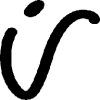Search the Community
Showing results for tags 'Export Persona'.
-
I just came across a workflow stumbling block while working on letterheads with Publisher and delivering them as MS Word templates. There were multiple variations of the letterheads for different departments, which were created as different pages in Publisher in a single document based on common Master Pages My workflow was as following: Design everything in Publisher Create slices of header and footer for export to PDF Iterate on the design in Publisher until approved by client Place PDF graphics of header and footer in Word, recreate text that needs to be editable and text styles in Word, make color Palettes via PowerPoint (due to Microsoft logic) Last minute fixes: Make changes in Publisher, re-export the slices and replace the images in Word Deliver MS Word templates and color palette files To my knowledge, this is a pretty standard workflow for doing branding projects where MS Office templates are required. Since Publisher has no Export persona, I created my slices for my letter header and footer by opening the Publisher document inside Photo. Trouble is, Designer and Photo only support one page. When opening a document, they always just display Page 1. This can be circumvented by opening the file via the File menu in Publisher. In that case they will open the page that is currently active in Publisher. For me that meant that I had to go my target page in Publisher, use the menu to open that page in Photo, create my slices, save, close, re-open in Publisher, go to the next page, create my slices and so on. This is not only very cumbersome, but it also makes it really difficult to copy slices, settings or dimensions to keep them consistent across pages. Imagine that I find that I want my footer slice to be a bit larger after all because one version has some extra elements and I want them to be a consistent size – I'd have to close, re-open the document in Photo via Publisher for every single page and make my edits while remembering the dimensions to type in. The same applies to exporting the slices after a design change – when not using continuous export (haven't tested if that works from Publisher), this workflow also requires closing and re-opening the file for each page I want to re-export slices from. Imagine a change on a master page with slices on a 15 page document. That's a waste of time and unnecessarily frustrating. I guess the limit on page navigation was imposed onto Designer and Photo to prevent people from just downloading blank files with multiple pages and using those instead of buying Designer or Photo. My proposed solution would be to offer page navigation in the Export persona in both Designer and Photo. Then just always return to the default page 1 when going back to the main Photo or Vector persona if Publisher is not installed. Another possibility would be to take it further and globally enable page navigation in Photo and Designer if Publisher is installed, similar to the Vector and Photo personas in Publisher. The last option would be to add the Export persona to Publisher, but I'd say that's probably overkill.
-
Yesterday I was slicing up an image in the export persona, an operation I usually don't do, and Photo RC1 locked up. It has been locked up for several hours. This generally hasn't happened in the beta before.
-
Hi, How should I use the Include bleed in the Export Persona of Photo? I couldn't find any option to add bleeds. So, what is the actual purpose of this? Also, is there any workaround in Photo to export a document as PDF with standard bleeds? Any help would be appreciated.
- 8 replies
-
- affinity photo
- bleed
-
(and 1 more)
Tagged with:
-
Just purchased the iPad Pro and I’m having trouble exporting. I’m unable to create a new folder in the export menu and there’s no option to create a new folder. The one option I have On My iPad shows the Pages folder. I added Google Drive to the list of places but when I navigate to a sub folder, select it, my only option is Done, then Cancel. No image is exported. I must be stupid. Ideas?
-
Hi folks, I'm new to this app and looking into slices to simplify a specific workflow... I can't tell if my failure to figure this out is my unfamiliarity with the app or perhaps it's not meant to do what I want. A description: Given: a single source image (may be portrait or landscape) Wanted: To create n different output assets of different sizes and orientations, with the ability to replace the image for a given size if manual cropping/resizing is insufficient to produce a viable composition. To complicate matters, the use case also has overlays (these images are backgrounds for use in an app that presents on different sized devices) which means that images with lots of negative space need to be massaged more depending on where the "important" parts of the image are. I've attached a version set (apparently I can't attach all the images, but what did attach shows the range -- the original is 3072x2048 in this case and there's a 2732x1048 that failed as well) that I've done manually in another app to give a visual of the resize/recomposition I'm describing... is there some way I could use slices to import the original once, manipulate the slices individually to create a result like the manual example, then take advantage of the single export to get the workflow improvement I'm looking for? If not, given the description, is there a suggested different approach that might be better than the lather-rinse-repeat of manipulating the frames individually? Thanks! -brad
- 5 replies
-
- affinity photo
- slices
-
(and 2 more)
Tagged with:
-
Is there any way to specify specific output resolutions using the export persona? I'd like to specify exports of specific slices at 1920x1080 for example (which are the same 16:9 ratio as my original files, but at 1920x1080 would be smaller than the original). There are currently 1x , 2x 3x, etc sizes as well as a 100px width option, but I can't seem to find a way to enter my own desired size.
-
Hey there guys. I couldn't find a topic regarding this, I'll just try to describe what I am talking about. :) Not sure if this is a question or a feature request either. Lets say I have a few adjustment layers on top of several motives. I want to export every motive in a separate file with the adjustment layers on top. Like a series: motive_a.jpg, motive_b.jpg, motive_c.jpg, and so on. Right now I only can do this by toggling the motive layers on and off every time I want to export a different one. I’d like to assign what layers to export per slice. I'm aware of the feature to create a slice for exporting one specific layer even if other layers are turned on (so they’re kinda getting ignored), but I'm looking for something similar … like different slices for every motive plus the general adjustment layers. Like this: Slice 1: export layer 1 and adjustment A and B, but not layer 2,3 and 4 Slice 2: export layer 2 and adjustment A and B, but not layer 1,3 and 4 Slice 3: export layer 3 and adjustment A and B, but not layer 1,2 and 4 Slice 4: export layer 4 and adjustment A and B, but not layer 1,2 and 3 … Sorry if this sounds stupid, but does anyone understand what I’m talking about? :D It would make exporting much more efficient in situations like these or even more complex ones, I think. Like you configure it once and hit export all and don't have to change the visibility for every motive. I’ll attach an example file with named layers and slices … maybe that'll help understand what I'm talking about. Maybe there’s even a solution that I don't know yet. Would be handy in Affinity Designer as well as Affinity Photo. Example – Layer Selection Export.afphoto Greetings Dennis
- 4 replies
-
- export persona
- export
-
(and 3 more)
Tagged with:
-
Hi. Is the any way I can export multiple layers as separate PNG but all with the same background which is on separate layer? I have 70 playing cards and one background. I want to export them in one go to separate files using that one background all the time. How to do this? So far I was copying (Ctrl+Shift+C) each layer with background and pasted it to another file then export all layers with export persona but it is so much time consuming. BTW: macro recorder is not able to record Ctrl+Shift+C but Ctrl+V in not a problem. Why is that? Will be great if I can lock one layer in export persona to export it as background for each slice. Any ideas how to do it easy? My setup: Affinity Photo +Win10 64bit + Ryzen 7 1700X
-
I've been slowly transitioning to using Affinity Designer (and Photo) and loving it. However, there are a couple sore thumbs that I thought I would bring up here for future additions: The ability to right-click on the rulers and change your document measurement units. Paste in Front/Back. I've seen this mentioned a couple times before and the general attitude seems "Smart Object" functionality for placed items. The other day I placed 25 Affinity Photo documents into a big Designer file, and then went back and edited half of them in Photo. I assumed they would update, but after some digging learned that placing actually meant embedding the Photo documents inside my Designer project. I ended up creating a file that was over a gig and needed to re-edit and replace them. Clearer visual isolation of groups and subgroups. When I start clicking into various groups of elements, it can be difficult to tell what Inception-like layer I find myself in. The way Illustrator greys out outside elements really helps. Not having "background" selected by default in the Export persona. Always having artboards align to full pixels. I create a ton of artboards, and a big part of my Designer workflow has become taking time to go through them one-by-one and make sure there's no extra pixel rows or columns being added. And while I'm on a roll… 6. The ability to edit pathfinder objects after-the-fact. For example, if I subtract a circle from a square, it would be great to pop back in to this shape and adjust the circle instead of having to deal with the new curve outlines of the resulting shape. See Figma and Sketch as an example. Apologies if some of these are actually features that exist. I've tried to dig down on all of them and haven't found anything concrete. Keep up the good work!
- 2 replies
-
- measurements
- paste
-
(and 4 more)
Tagged with:
-
Hello all. I need your help with exporting. Here’s the situation: I have one file with 10 individual wine bottles. Each bootle is an independent layer (let’s call them layers B1 to B10). I need to have a shadow and a colored background, that is exactly the same, in every image. And I need to export each B1 to B10 layers, with SHADOW and BACKGROUND layers in all images, in JPG (no need for independent layers on the final image). I’ve been testing the export persona but couldn’t find any way to do this. If I select layers B1 to B10 and create slices for export, SHADOW and BACKGROUND are not exported. Does anyone have experience with the export persona, to help me out with this issue? Is there any way of automatically export each layer, having in common a set of layers or layer group? Thank you
- 5 replies
-
- affinity photo
- export persona
-
(and 1 more)
Tagged with:
-
Hi, I've watched a few videos and understand that you can have multiple artboards exported as separate file. When I have multiple artboards open and then click on export persona, it doesn't do the auto slice action. What am I missing? Thanks in advance, Ian
- 2 replies
-
- export multiple artboards
- slice
-
(and 1 more)
Tagged with:
-
Hi there, I would like to partition a lot of picture into nine subpictures each. In other words: I would like to digitally cut every picture into nine pieces. And at first, using the slicers available in export persona seemed to be the perfect solution. Since the partition always stays the same, this sounded like a job for batch mode. I just have one problem: When recording a macro, I cannot define a slicer. So right now it would seem that I cannot use this awesome feature in batch mode. Does anyone know any way around this? Thank you very much and kind regards, Dreamer
-
How do you do this? Been fiddling with slices in export persona but if you create a slice from layer it creates a massive bounding box around the whole layer and there is no option to clip it to the artboard.
-
- affinity designer
- slices
-
(and 1 more)
Tagged with:
-
Hello. Let's assume that I have a group B of layers named B1,B2,B3.... B100. There are also number of layers/filters below and above group B, let's named it A (below) and C (above). Is there a way to export the layers automatically to have the following outputs jpg files ? A+B1+C A+B2+C A+B3+C .... A+B100+C I expect that export persona is the right place to try it - but is it even possible ?
- 1 reply
-
- export persona
- export
-
(and 1 more)
Tagged with:
-
When will the export persona be available for the ipad version of affinity photo?
- 1 reply
-
- export persona
- support
-
(and 3 more)
Tagged with:
-
In export persona, when adding the next file size to export, it should remember last used file name template. Ech sorry for my English. I showed what's about on the attached drawing. The second thing is when I add the "height" and "width" to the file naming pattern, the program should calculate this data when I set the 2x scale. Now AD not doing it.
-
Dear Affinity Staff, I am very happy with my purchase. Here’s a little thing that might make it better, more non-destructive in spirit. Right now, I can crop, and then unclip canvas if I change my mind. I often get some dead space around the pixel layers but I’m sure you will work that out eventually. But how cool would it be if I didn’t have to crop in the first place? The slices principle of the export persona appears to be perfectly suited for this, but I find it inconvenient to use at the moment. I would like an option to force ratio (2:3, 4:5, etc. ) and an option for showing the overlays (rule of thirds, golden spiral etc). That way, if my parents or in-laws neglect to tell me the aspect ratio of their picture frame, I can quickly and conveniently export a range of perfectly composited slices of pictures of their grandchildren! I know a modifier key will constrain the ratio but then I have hit the 4:5 ratio perfectly somehow at some point.... thanks for reading. Wouter
-
- export
- export persona
-
(and 5 more)
Tagged with:
-
Auto slicing layers not honouring pixel snapping. Some layers sliced to sub pixel alignments even though the layer is snapped to full pixel alignment and has a whole pixel size boundary. Some layers, this is not a problem, and the layer is sliced correctly. Slicing some layers exports to the entire image size that has been cropped/clipped. example. An image of 1000x2000 is clipped/cropped to 500x500 Slicing either manually or by auto layer slicing that is showing 500x500 actually exports as 1000x2000 Sometimes slicing works, sometimes it does not. In either case, export persona is showing some serious issues.
-
- designer beta
- slices
-
(and 2 more)
Tagged with:
-
Hi It would be great if it where possible to re-arrange the order of the slices in the "slices" panel. Now the order of slices is locked to the time when the slice was created it seems. The slice created first is always on top and the slice last created is always in the bottom. It would be easier to maintain good order in the list and easier to find your slices if you could re-order the list yourself. Also, I think this has been mentioned before... But being able to duplicate a slice (same size and export properties) would be nice. Also, being able to use arrow keys to go up and down the slice panel would be convenient. Thanks! Fredrik
-
I have a lot of photos form a shooting. I am now editing them and finally want to export sections (details) of the images for use in a webshop and on facebook. So I need to export a square image, and one in the h:w ratio that facebook requires. Obviously, I want to define the location and size of the slices for each photo individually (because I need to decide on the detail I want to show), but all the slices should have the same aspect ratio (and export pixel size) for all photos. I thought the export persona is great for this, but it appears quite clumsy to 1) create a slice in exactly 476x714px, then 2) scale the slice frame to fit my desired detail, then to 3) define the export width as actually 714w so that the exported image results as 476x714px. I thought there must be smarter way to do this for each photo. Can't I create some kind of template that has a 476 : 714 aspect ration slice associated with a 714w export? I noticed a menu called "create template for export settings" (translated from german), but it is grayed out. How would you tackle this?
- 4 replies
-
- export
- export persona
-
(and 2 more)
Tagged with:
-
It would be great to have a readout of the final file size of a slice while you are setting up the slice for export. For example. In the "Export Options" panel, when you switch around the options, it would be great to see how that is affecting the final size of the file that will be exported. If I'm making a large background image, I'd like to know what I can get away with, and still be under, say 500KB. As it is now, I have to save it, check it in Mac OS to see the size, then go back and try different settings. Please let me know if this info is already available while I'm tweaking settings int he Export Options panel. I'm hoping I just don't know where to look. great app, keep up the good fight.
-
In Affinity Photo It would be nice to have an option to export to a particular size. (That could be saved as a preset, and set as a default) In particular an enriched drop down on the Export menu with a range of popular or custom sizes. I export to G+ photos and would like to keep below the 2048px limit. I am sure others have their favourite sizes. Many thanks, so far loving it all.
-
Hello and thank you in advance for your help. I've included a screen shot of my issue: a single Affinity Photo processed portrait JPEG as exported from AP in medium quality (1.7 MB). All three are of exactly the same photograph, displayed through (from L to R) Affinity Photo, Adobe Bridge CS5 and Windows (7 Premium home Edition 64 bit) Explorer Picture Directory. The image originated as a NEF RAW file (Nikon D7200) via DNG converter into AP Develop persona, then processed in photo persona at 8 bit RGB. The same JPEG image opened in Photoshop CS5.1 (64 bit) opens in ACR and is as dark as the illustrated image in Adobe Bridge. However, when attached to an email, the over saturated 'orange' version occurs. Oddly reassuring is that the printed version matches the AP one beautifully. My monitor is Dell UP2516D Will you be producing an asset management programme to work with AP any time soon? Thanks again, Lubiloo
- 5 replies
-
- affinity photo
- jpeg
-
(and 2 more)
Tagged with:
-
Hi, Maybe I'm doing something wrong, but when I export multiple artboards into 1 single pdf file, it includes artboards with no slices. With the option "Make item visible in export" deactivated, got the same result. I temporarily deleted the artboards so I could export the ones I wanted. The preview thumb doesnt include the excluded pages, but when I click the bottom right export button, all artboards are exported. Am I missing something? Is it a bug? Cheers, Pedro Windows 10 Pro Affinity Designer 1.5.3.69
- 2 replies
-
- pdfexport
- export persona
-
(and 2 more)
Tagged with:



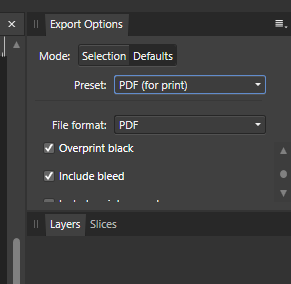
.thumb.jpg.6800ee623273eed4cf93a311483f65f9.jpg)