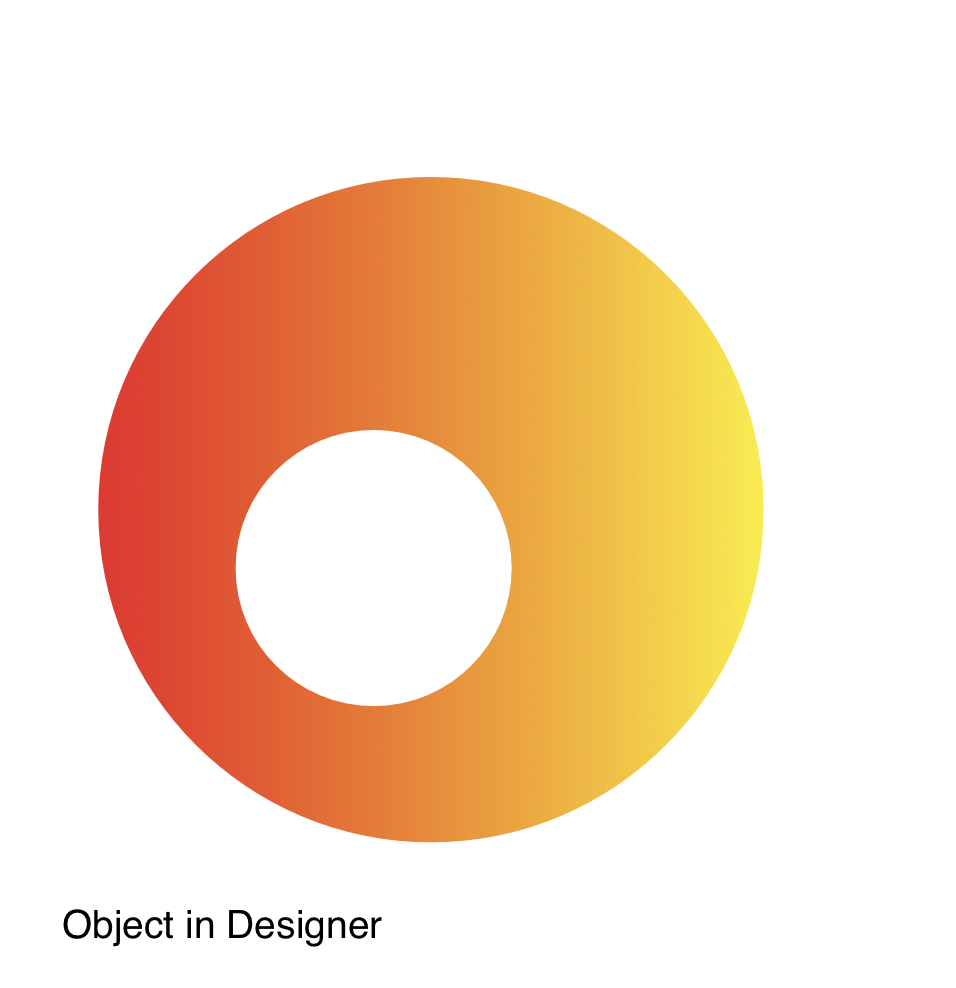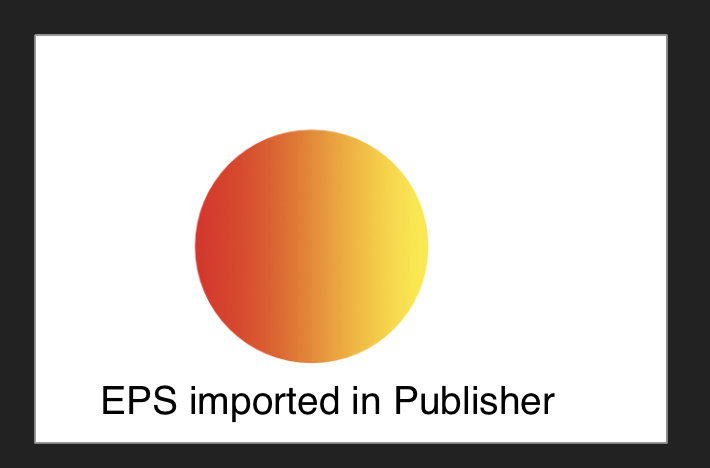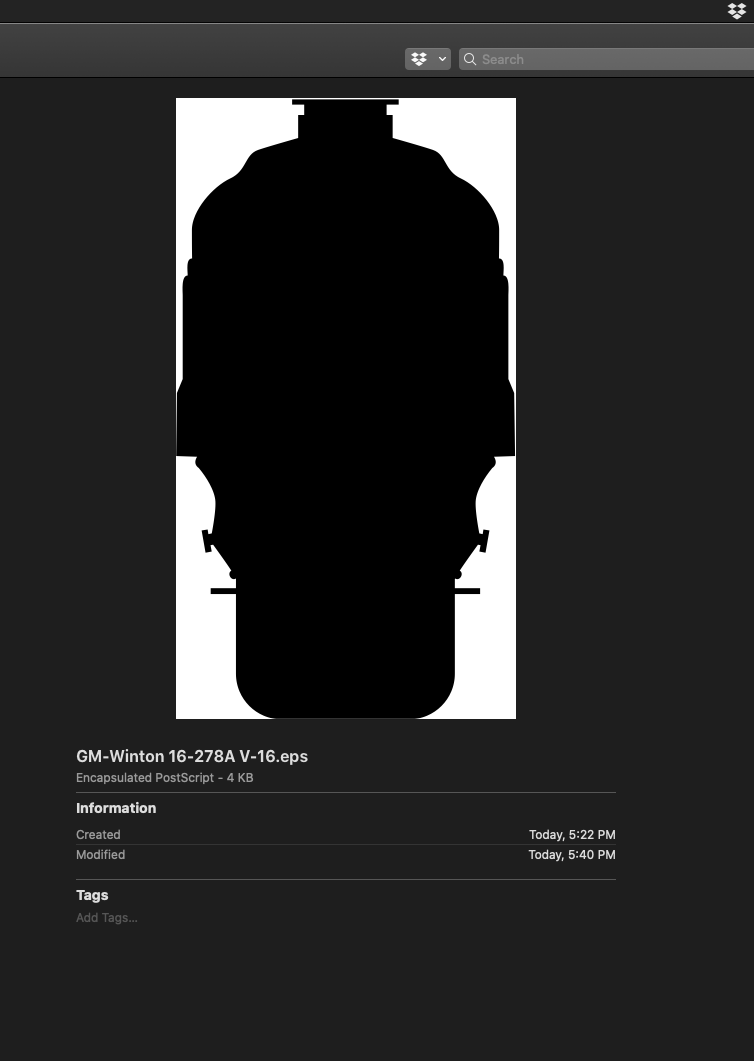Search the Community
Showing results for tags 'EPS'.
-
Hello, I have an EPS file I got from Vecteesy (attached / link) and have been trying to open it with Affinity Designer or Photo, but when I try I get a blank page (also attached). I'm able to open it with Photoshop, so I know the file isn't corrupted. At the moment I need to work with those vectors in Affinity Designer. Does anyone know how to fix this? Thank you in advance. vintagebulb.eps
- 6 replies
-
- affinity designer
- eps
-
(and 3 more)
Tagged with:
-
@Chris B I am having constant issue with Designer opening file from STOCK sites ( eps files ) they open as images rather than vectors. I open them in Illustrator and they are Vector. This happens alot. I the movie industry we use STOCK image sites all the time. Can you fix this ? Its annoying. I don't want to own Adobe anymore but i have to for these types of problems. Gary
-
I've opened up an EPS file and I want to edit the textual parts and drop in my own Text and Data into each section. However, I can't find a way to do this. Normally I can see each letter and curve and can delete them, but now I can't Does anyone know why? Thanks
- 13 replies
-
- affinity publisher
- eps
-
(and 1 more)
Tagged with:
-
no matter what i do i get no pdf or eps preview thumbnail from designer or photo when exported from either software. This works fine for me form illustrator and photoshop. I have no issues with seeing a thumbnail in the browser if saved or exported from illustrator or photoshop to eps or pdf. Ideas or thoughts.
-
Hello everyone, I am having trouble with eps exports. I searched the forum and found a few related topics but nothing really matching my question. When I export as EPS then reopen in Designer, the size and DPI of the document is not the same as the ones I chose on export. For example I set export options to 300 dpi, on a file of 2000 X 2000 px and I get a file with 72 dpi and 800-something px. Same thing happens either on ipad pro or desktop mac. Maybe I'm doing something wrong but I can't seem to figure out what ! Any help would be very appreciated ! Thank you
-
Hello, I create a collection of vector picture that I would like to post in EPS, so that the images can be used under illustrator 10. The problem is that all my elements (texts, curves) having been deformed or with effects are not taken into consideration or badly. I put in attachments before after of an image and the export settings made. Do you know how to solve the problem ? Thanks
-
I have a project (with transparent background) with multiple objects and several multi-object files that I have placed/embedded into that project. I can edit the embedded files in the project without a problem. I can successfully export this project as a PNG and everything is as I expect with a transparent background (in other programs and online t-shirt design areas). However, when I export the project as a EPS, I do see a notice that "Some areas will be rasterized" but I ignored that because all I worked with were vectors and nothing with pixels or rasterized. When the export is finished the transparent background is gone and replaced with a white background. On further investigation on the resultant EPS file in Designer, I found that instead of vectors for the embedded files there are "images". So when I hid those image layers the white background disappeared and the background was transparent. The same thing happened when I did not export the project the embedded layers, "nothing will be rasterized" and the background remained transparent. Apparently, Designer throws away embedded file vectors and converts it to a rasterized image which produces a white background for the entire project. Is there a way to export the content of embedded files in a project that eliminates the rasterization of the files and preserves a transparent background?
- 4 replies
-
- affinity designer
- embedded
-
(and 2 more)
Tagged with:
-
Hi there! I'm having a problem to exporting curves. Those curves are all created in Affinity Designer as well, even so, while exporting, they turn to pixel (if I force them to be vectors in the options (rasterize> nothing) it turns deformed, otherwise, they turn to pixels (rasterize> unsupported properties), but, why unsupported? They are all gradient curves created in the Affinity Designer, step by step. Please, help to fix this issue, or give some tips if you can, everything would be nice. Image 1 - PDF - pixaleted: https://drive.google.com/file/d/1W4OIZpcagi3uWQ9mk9I1b3CR9QMEH5M6/view?usp=sharing Image 2 SVG deformed curves: https://drive.google.com/file/d/1W62Sf2IVrpT6GaGyRkrEtCmr5lcZU0LH/view?usp=sharing Image 3 - EPS rasterized: https://drive.google.com/file/d/1W75evX9j2mz6Tr614i4X-N9FHOEvnGQE/view?usp=sharing The same happens to all formats, pixel or deformed curves, these are the options. It should be like:
-
hi how are you doing i have tried many times the file size for affinity designer is less then 4mb that is a big issue for me i did everything but nothing happening the software is great but for Shutterstock its not so good i am currently using Adobe creative cloud the eps size is good enough if that one is just a star i can upload it to Shutterstock without any issue but affinity designer its making my head cucu
- 2 replies
-
- shutterstock
- eps
-
(and 1 more)
Tagged with:
-
Hello I'm Alif from Indonesia I have a problem when exporting files to EPS, Some objects lost when I opened it at AFF Designer, and also the color of the object changed due to the effect of the color of the profile (even though in the document I have arranged the color to RGB), How do I fix this problem? thank you.. here my design and eps export
-
Hello all...has anyone else come across this: when you buy an .eps image from a stock library (in this case, istockphoto) there are thin white lines appearing around drop shadows (and blended overlaps) in the image when opening in Designer (please see attached)? And if so, do you happen to have a fix to get rid of them? The same issue happens on several purchased .eps images (from stock libraries) from different artists, if they have any drop shadows (and/or blended overlaps) in them. Inserting the image into Publisher also shows the thin white lines. (not to be unkind...but they look fine in Illustrator). Thank you kindly for any help anyone may be able to offer. Designer version: 1.10.1 MacOS Mojave 10.14.6 istockphoto number: iStock-1127446391
-
I seem to be having weird white lines around grouped objects in EPS exported files. Explanation : I mainly work on the iPad. When I group certain things together it works fine as long as the file is in my ipad. But as soon as I open it on Affinity Designer desktop (or reimport and open on iPad) the EPS file seems to turn these groups into a single layer and it has this weird white square around it that I cannot seem to remove. I am supposed to export these as a PNG and make prints of them but this is there in everything. I chose not to rasterise anything while exporting and for some idiotic reason i've only exported as EPS for all my art work. (Every piece i've done using affinity during this period has this issue.) I've currently been exporting them as PSDs and removing the white square in the back because anything else i try (subtract, divide, cut etc) don't seem to work. Can't share the exact file yet so I've shared one of the errors. These are supposed to be the transparent sunglassesn on the character but it's somehow become a square of all the layers merged together to fit just into the sunglass area. (this only seems to happen with layers that are not in Normal mode) Any ideas on how to fix this?
- 1 reply
-
- affinity designer
- ipad
-
(and 1 more)
Tagged with:
-
Hello! I cannot export a project correctly as eps. I have a shape in which another shape has been subtracted. This "final" shape has a gradient. After the export, the EPS looks good in "Mac Preview". However, when I import the eps into Publisher, the subtracted form is missing (see attachments). Without a gradient, it works without any problems. Unfortunately not with a gradient. Is this a general problem or have I set something wrong? I am also not sure whether it is an export or an import problem. Here are two sample images that illustrate the problem ...
-
In Drawplus X8 EPS exports, users have the option to have a TIFF preview embedded in the exported file, and this allows viewers such as FastStone Image Viewer, and ACDSee to display a proper thumbnail and also a full size view of the image. I haven't been able to find that option, or its equivalent in Designer. Is there something I am missing?
-
I have download vector from paid Shutterstock account in EPS format. Already in thumbnail in Finder I have noticed that "background layer" is white and it shouldn't be. After opening that EPS with Affinity designer it didn't had white "background layer" anymore but it did have weird white lines over that "background layer". If you zoom in in that attached image you will see ti. I attached video from Affinity designer as well. After searching online for clues, best answer I found was from Reddit: "Unfortunately, most stock pages offer "adobe EPS"-files (AI-EPS), which include stuff beyond the EPS standards. So, depending on the EPS file, some import flawlessly and some just have proprietary features implemented, which Affinity can't render. "Illustrator EPS" are very often "cheating". They provide only a (small) pixelated preview, with full native and proprietary AI file format for the real image embedded. That's also a problem the other way round. A lot of stock pages reject EPS files when created in Affinity, because they expect some features embedded in "AI's way"." Is that true? Is there is something I can to about it? Do you know if there is any Affinity friendly stock photography website that large collection of photographs and vectors? Screen Recording 2021-04-15 at 20.31.04.mp4
- 8 replies
-
- affinity suite
- eps
-
(and 1 more)
Tagged with:
-
[Specs: iPad Pro 2018 - iPad OS 14.4 - Affinity Designer 1.9.7] I spent roughly 20 hours on a document, in which I imported an .eps file that was then embedded into the document. I was able to edit the embedded .eps to my wishes. After I edited it, went back to the document itself where I positioned it to its designated place, I exited the document too (go-back arrow, upper left). Shortly after that, without closing the app, I was not able to reopen the document. When tapping on it, a note appears: Unable to load document (translated from German - hope it’s the native wording). I‘m not able to duplicate the document. I did not save the document as parallel .eps or whatsoever. Closing and reopening the app won’t solve the issue. As well as switching the iPad off and on again. I‘m a bit lost here and would like to share more Information if needed. Please tell me my work isn’t gone to waste Thanks sincerely, Stefan
- 4 replies
-
- affinity designer
- ipad
-
(and 3 more)
Tagged with:
-
Hi all, I am a newbie to the affinity designer app. I am using ipad air 3rd generation and have just bought the app from the app store. Just tried out that eps downloaded from shutterstock can’t be imported into the ipad app while the description in app store says there’s eps file support? Attached the screenshot of what happened when I imported the eps into the app. Wonder anyone encounters the same issue? Thanks all!
-
I find files exported as EPS files, but not in other formats, to be blurred. I can't seem to remove this by changing the settings, such as having no rasterisation. In addition, in the help section on exporting, it states that there should be a 'quality' slider for EPS in 'export settings', but none appears on my set-up. I'm new to AD, so maybe the answers are obvious, but I'd be grateful of some help.
-
I don't seem be able to export eps files without problems anymore. I now have to manually expand lines and convert AD shapes to curves. I have to find these workarounds by trial and error. These eps file are being imported into Apple's Keynote. There are no gradients or special effects applied to this file. Just lines and shapes. 1. When I export the whole document it is transparent, the pistons and cylinder show but the bounding box is HUUUUGE and there are many selection problems with many eps files on a page 2. If I export without the background the cylinders and pistons do not show, the whole engine is black 3. I have attached the AD file and an image of the eps as all black. The black image is how apple sees it in the finder and how keynote imports it 4. Is there a resource that explains all these back room rules? I've never had any issues whatsoever with AI and exporting eps files and I am not a programmer so I do not understand all the under-the-hood programming rules on how software is supposed to work. Sorry but I am a graphic designer and not an engineer. TIA GM-Winton 16-278A V-16.afdesign
-
I searched the forum but did not find this addressed (maybe my search was bad, so please link to topic if I missed it). Opening eps files in different applications always comes with some surprises. This screen dump shows the same eps file opened in AD (1.8x) and Adobe Illustrator CC2018. And I notice a few things. I have converted the document color space to RGB/8 sRGB in both applications and files. As you can see on the screen dump RGB color is slightly different from AI to AD (AI is on the left, AD on the right). As you also can see, layer are better organized in AI than AD. Layers are actually completely missing in AD... (I also tried in 1.9 beta AD but same same). Does anyone have some ideas how to make import/open of eps files in AD preserve layer hierachi better? And get color to match across applications? Or link to a topic that discusses this issue? Thanks in advance.
-
When converting to EPS I will often get a white background that can not be cleared on many elements. Text is the most problematic. This is causing issues as I need to be able to convert my file for an AI end user, and all editable conversions have inadequate outcomes. I have attached the AD files for you to look at and one example of the poor output. Buff Circ New Logo- Black 4.0.afdesign White buafflo new.afdesign
- 5 replies
-
- eps
- conversion
-
(and 2 more)
Tagged with:
-
Every EPS from Freepik opens as images inside Affinity Designer. Look at my layter panel and the objetcs It loks like it has an image cut by a mask Look how the objects are displayed as squares And in a zoomed view I cannot edit colors, etc. I don't know how to change this Thanks
- 2 replies
-
- affinity designer
- eps
-
(and 1 more)
Tagged with:





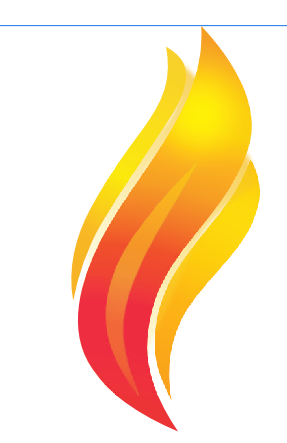




.thumb.png.ff1f25578bb4c82336598f4ef894fdae.png)