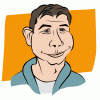Search the Community
Showing results for tags 'Drag'.
-
I just downloaded Affinity this afternoon and after spending some time watching tutorials I felt confident enough to jump in and get to work on some photos. I'm working on my laptop macbook pro and I don't have a mouse so I'm using my track pad. I've selected to use the inpainting brush tool and have the width of the brush set, but when I press the track pad down with my thumb and then use my index finger to navigate the brush it doesn't seem to "activate" the tool. The circle for the brush just moves around wherever I move my index finger. Is there some other step I've missed or is there some other way to "drag" when using a track pad?
-
Sorry for this title, but I just don't know how to describe.. I have the following problem: I have a photo which I would like to crop using an oval shape. I did this, using the layers panel to drag the oval shape "inside" the photo layer. Now, how do I move the original layer? I noticed, I made a mistake. How do i reposition the photo, but not the oval shape? I want to reposition the photo inside the oval crop. How do I do this? See the screenshot for reference.
-
Inside the Layers tab, when I drag a layer onto the Trash icon, please make something happen (like a Hover state on the web). Right now it works -- if I drag atop the trash and release, it gets deleted with feedback of a little cloud -- but I want feedback BEFORE I release the mouse button. Photoshop gives feedback. Drag a layer atop the trash icon and the background of the trash icon gets darker. It's a small thing but one that will be noticed by everyone and LIKED tremendously. Thanks.
-
Kudos on the great app. This is a fairly basic ease of use suggestion... When you are dragging a selection box/circle or dragging out a shape, it'd be splendid if holding down the spacebar would move the selection/object. This makes it easy to get an exact selection... or enables you to size and position in one simple move saving a lot of futzing and keeping you in flow. This interaction can be found while taking a native screenshot on your mac (shift+cmd+4+drag... + hold spacebar) or on all the other drawing apps made by the company named after dirt bricks.... and Affinity is better than dirt bricks' products.
-
Hi! AD was an awesome app and I already bought it yesterday, just hoping that you can add a feature like in Illustrator, the "Recolor Artwork" It's a very helpful and advance feature for us Designers aside from just adjusting using HSL or Recolor adjustment layer. :) And another one, a feature where you can drag the shape holding the space key while using shape tool. :) Last but not the least a "Color Guide" tab where the program gives you diff. shades, tints, values of colour you clicked with an option of Complementary, Analogous, etc. Take your time and more power to AD guys! :) Thanks!
-
Noticed a frustrating issue in Designer. Description below; .gif attached. When I duplicate and move an object by option- or command-dragging, and then I undo, I often wind up with a "stack" of erroneous duplicates in the object's original position. This can be hard to notice, and often results in a cluttered layers panel and a heavy document. The issue here is that in other apps, the convention is that option-dragging is a single command, which is entirely cancelled by an undo. But in Designer, an option-drag is actually two commands: there is an implicit copy at first, and then a translation. Undo only reverses the translation, not the copy. It's hard to remember to undo twice when I've only performed one action, and the resulting pileup of artwork is easy to miss. Thanks a ton, Serif—I love Designer, and you guys are just amazing!
-
An Option-drag of a selected object on Mac mostly causes the selected object to be duplicated after it gets released. I'd appreciate to use this GUI behave in Affinity. On document page view and in Layers panel, too.
- 25 replies