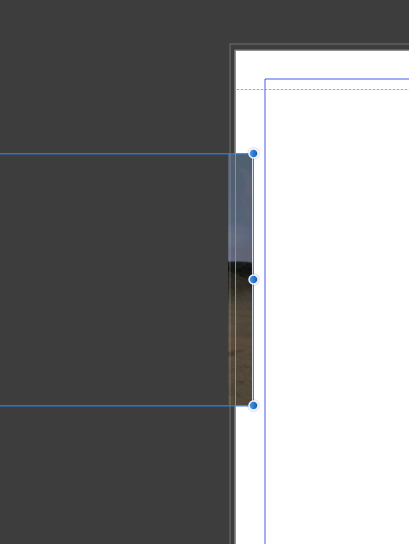Search the Community
Showing results for tags 'Display'.
-
The attached images show the difference in framing of the same image which are the same in both camera outputs RAW and jpg. The Microsoft Photo display shows the whole white lily. In Affinity Photo Editor the left side has cut off the petal and the right side is also trimmed. This is the first time I have noticed it and i will be more aware of it in future. Could this be a bug that needs to be resolved.
- 1 reply
-
- missing edge
- trimmed
- (and 4 more)
-
Grid snapping doesn't match the displayed grid
sirojuntle posted a topic in V1 Bugs found on Windows
If the displayed grid axis doesn't match with the artboard 0,0 coordinates, so the snapping helper doesn't match with the displayed grid, but with some invisible grid supposedly matching the artboard 0,0 coord. Attached files will illustrate the issue better. Original topic created here, but I'm considering a bug: -
The black color is not display in black but in dark blue in Affinity Designer interface. If I export my test file with a simple black rectangle in a other format as PNG or SVG the color is well display in black in the exported file. I tryed all available configurations (RVB/8-sRGB, CMJN-...) but nothing changed. Thank you for your suggestion. I am working with Affinity Designer, released 1.7.3.481 on Windows.
-
Hey Guys! Has anyone else had an issue with the HSL UI? This seems to happen quite often but I can't necessarily repeat it, it just happens randomly. However when this happens, my only recourse is to restart AP. Pretty frustrating to say the least. Specs: MacBook Pro 15" (2019) macOS Mojave, V. 10.14.6 2.6 GHz Core i7 32 GB 2400 Mhz DDR4 RAM Radeon Pro 560X 4GB Intel UHD Graphics 630 1536 MB Edit: Sorry, forgot to mention I'm using Affinity Photo 1.7.3
-
I am doing the graphic design of a game using SVG files I was using Adobe Illustrator CC, but exporting SVG files in AI ruins the gradient, shapes, so I switched to affinity designer The problem is that when I open any SVG file, the color of the vectors looks wrong, pale, without saturation I think it could be because the color settings, and display settings When I export the file as SVG, the colors display correctly in other software, such as inkscape/illustrator (as should be) but not in affinity designer, so yeah, the problem is about displaying the colors in the software correctly _______ These are two examples of the same file open in different softwares - (Affinity open the Affinity file.PNG - SVG screenshot) __ - (Adobe Illustrator or Inkscape or other software or browser open the SVG file.PNG - SVG screenshot)
-
I am doing the graphic design of a game using SVG filesI was using Adobe Illustrator CC, but exporting SVG files in AI ruins the gradient, shapes, so I switched to affinity designerThe problem is that when I open any SVG file, the color of the vectors looks wrong, pale, without saturationI think it could be because the color settings, and display settingsWhen I export the file as SVG, the colors display correctly in other software, such as inkscape/illustrator (as should be) but not in affinity designer, so yeah, the problem is about displaying the colors in the software correctly. _______ These are two examples of the same file open in different softwares - (Affinity open the Affinity file.PNG - SVG screenshot) __ - (Adobe Illustrator or Inkscape or other software or browser open the SVG file.PNG - SVG screenshot)
-
I am a typedesigner and like to test my fonts in Affinity Publisher. Every time that I update the font I need to close Affinity Publisher and then the view of the font is in a kind of low resolution. When I make a new document the updated version of the font is right again, but I need my original testdocument to work in. What can I do to change that?
-
Mac Catalina 10.15.1 (19B88) on MacBook Pro (15-inch, 2019), 2.3 GHz 8-Core Intel Core i9 A .jpg shot some years ago didn't display although it "opens" and I can see the thumbnail in the Navigator. It displayed fine when I opened it in Designer, so I resaved it in that and then it displayed in Photo. Lynn Hansen
-
Affected Version: 1.7.1 I tried to reproduce some photoshop styles I used to color smoke like fire. This actually works quite well. The issue here is that I cannot distinguish between the several styles I have created, as the previews in the styles panel is empty. Screenshot: There are actually 18 styles in the selected category, all selectable through a transparent square that hightlights blue when clicked.
- 4 replies
-
- empty
- transparent
- (and 4 more)
-
When working on a document (150+ pages, with 300+ images), sometimes when I double click the pan/hand to zoom to full page all of my images disappear and then this happens on my cover page. See attachment. Each block on the image below is a part/section of another graphic in the document. The images in the document are fine. When I save and re-open then everything is correct.
-
Just a minor suggestion about the CTRL 1 and CTRL 0 keys to display the image at 100% or 'fit on screen'. From a logical viewpoint I can see that CTRL 1 makes sense for 100% and I guess that CTRL 0 in this context makes sense for 'fit on screen'. However from a practical point of view toggling between these 2 displays is something that tends to be done quite a lot during the processing phase of the workflow. The ability to simply use one hand to CTRL 1 to show the image at 100% works very well. However when I want to go back to 'fit on screen' I have to either use 2 hands to use CTRL 0 or use my left hand to do this, which is much more difficult (I have tried it and it's very awkward). If the CTRL 0 was replaced with CTRL 2 (for example) this would mean that it would be very easy to toggle between 100% and 'fit on screen' with one hand. This would simplify the processing and make it more efficient.
-
Is there a way to change the way that the brush panel interface displays brushes within Affinity's desktop software? For instance, currently it's a list with the large brush previews by default, but could I view them as just icons, or even a list with smaller previews? And is there a way to view the brush names along with the previews? The reason I'm asking is, having the brushes as icons (like in PS) helps with efficiency as I don't need to scroll through a list to find the brush I need. Similarly, having the title display with the brush in a list (like on the iPad versions of Affinity), would be handy as sometimes the previews can look similar but look different when being used. That way I can check the title of the brush I choose to make sure it's the right one. Let me know!
-
Windows 10 Home 1809, Designer 1.7.0.231. I've just noticed the following problem: * Open Designer on my main monitor, basic HD, nothing fancy (scale at 100%); * Create a new document and put a 2 inch square on it; * Zoom to 100%; * Measure square, it's 2 inches square - as expected; * Move Designer window to laptop display, basic HD, just whatever came built-in (scale 125%); * Measure square, it's now close to 1 and 6/8ths of an inch square - not great, but easily fixed; * Zoom to 100%; * Measure square, it's 2 inches square again - as expected; * Move Designer window back to main monitor; * Measure square, it's now just under 2 and a half inches square - but we should be able to fix that; * Zoom to 100% and... oh dear, that's wrong; * Measure square, it's now just under 3 and 1/8ths of an inch - some thing has gone wrong somewhere. And no amount of re-zooming, minimising the application, or anything else I have tried will fix it, it stays looking too big until I re-launch the application. Just saving the document, closing it, and then re-loading it doesn't fix the problem, I've got to bounce Designer entirely. Designer is set to use the built-in - default - Intel GPU.
-
I am having a terrible time solving what seems to be a color discrepancy between what I am seeing on my monitors within the Affinity Designer & Photo applications and what I am printing out via my office printer as well as outside print services. While Affinity Designer & Photo display bright, crips images within the monitor itself, my print jobs from any file format appear very dark and dull, even when printed through third party print shops. I have had no issues in the past with other programs and their settings. I am wondering if there might be a color setting that I need to change internally to help your program accurately display on screen what my (and outside) printers will produce. If you have any other suggestions, they would be much appreciated.
-
hello: is possible Display the color space in the top of the document in both programs (like photoshop)?
- 3 replies
-
- color space
- rgb
-
(and 3 more)
Tagged with:
-
After installing Beta 162, I decided to rework the Master Pages in a test document. I added 100 or so new pages to the document. I began assigning Master Pages to document pages. I added content in two ways. First, I created front matter content from Assets I had previously created. Second, I copied chapter stories from a real document in PagePlus 9, and pasting that content into text frames in Affinity Publisher, using Paste Special/Unicode Text. I set the Text Style to "Body Novel" which I created for the test document. I then made text formatting changes, such as adding a Drop Cap to the beginning paragraph, and increasing the size of "scene" change paragraph first characters. I worked on this for a couple of hours. Suddenly, after pasting some new content, my display went black, I received a warning that my display driver had failed and recovered, and Affinity Publisher spontaneously closed. No other running application was affected--only Affinity Publisher. I noticed this happen a couple of times before when using Affinity Publisher. I cannot reproduce this at will. The only thing I can think of is that it tends to happen when I've been using the program for a long time--several hours. My graphics display is a GeForce GT 710. My computer uses an AMD A10 quad-core processor, with 20GB RAM, 27" ASUS Monitor.
-
I downloaded the free trial of Designer and am having a problem with white showing up as pale yellow (see attached image). I have checked my computer and it is displaying whites correctly in all other applications. Any clue what could be causing this and how to fix? Sorry in advance if this is just a small setting issue I overlooked!
-
Hi, I have a problem with a brandnew hp es27 inch display. I use it as extended display connected to a macbook pro. If I am using the macbook pro with standard applications no problem. If I work with affinity photo problems coming up: - after developing an raw image, the image ist right after developing not sharp and with pixels. If I pull the open program to the mac - the same problem. If I disconnect the display and develope the picture again on the macbook - no problem. - Sometimes the picture contracts so you can see a part of the picture - the rest is canvas as you know it from an empty design template. - the menu bar on top is sometimes fixed sometimes not. When I connect my surface pro with the creative cloud applications, then I have no issue. Hope you can help me, I want to switch complete to affinity solutions - but with such a problem it will not work. Thanks a lot in advance!
- 3 replies
-
- display
- resolution
-
(and 3 more)
Tagged with:
-
Good afternoon fellows! After watching the official color profiles tutorial in AP on iPad, there remained a single question. How well will this work on an iPad not offering a P3 display like the all new iPad 2018 Ort iPad Air 2? Currently, I‘m using a 9.7 iPad Pro 2016 which has the P3 display built in and I wonder if there will be a disadvantage switching to the new iPad. Is a P3 Display essential for a ProPhoto based workflow? Thanks in advance!
-
Hi folks - nice to meet you... first post here and need the experts' help! I'm prepping some JPGs from RAW to be published on a website. Using my trusted 13" Macbook Pro interfaced with a 27.5" Apple display which I picked up because visual real estate is a nice thing to have and helps with the workflow. My question has to do with the brightness of the monitor itself: just *how* bright is accurate? I realized this because I felt that the RAWs I was developing in Affinity lacked punch and vibrance. However once I turned up the screen brightness to full, let's just say that everything looked That.Much.Better - but IMHO it's not realistic: that brightness might ot correspond to the end user's screen settings. This said: what is the acceptable rule of the thumb in this case, given the plethora of screens out there (handheld, mobile, laptop, office rigs, etc) and end user preferences....? Thank you, ciao from Switzerland Paul
-
Hi There, I am planning to switch Affinity Photo but I am also looking to upgrade my monitor to a 10 bit monitor. Namely the ASUS PA329Q. I am on a mac, macbook pro to be precise with specs 2.3GHz dual-core 7th-generation Intel Core i5 processor, 16GB 2133MHz LPDDR3 memory Intel Iris Plus Graphics 640 Two Thunderbolt 3 ports OS : High Sierra So my question is would I be able to set up a 10 bit workflow with this setup using Affinity ? Any information regarding the 10 bit workflow would be great on this operating system btw ... Thank you,
-
Hi. This is not easy to describe and doesn't happen each time I'm using AP. I don't think it ever happened before Beta 1.6.7 (Beta 1). My workflow often is: - open a photo (stay in photo persona) - crop the photo - go to the Adjustments panel to use 'Levels' (the first of the Adjustments) Maybe in 50% of the cases 'Levels' doesn't show up, instead there is a long gap above White Balance. It happens too often to just be a glitch.
-
Looking to upgrdade my graphics card, and seeking to establish which cards are compatible with Affinity that will offer a 10-bpp display. I know Photoshop has a real compatibility issue regards displaying in full colour 10-bits per pixel with anything other than Quadro or Firepro cards which are a tad expensive if you want one capable of running the odd game or two. I am looking at something like the RX580, or the GTX 1060 - both of which I understand offer full 10-bit displays. Neither of them will offer 10-bit in Photoshop. Question is, will they offer 10-bpp in Affinity? Does Affinity actually have a list of 'recommended / supported' cards? i5 4670 16GB Hyperx Fury (possibly looking to bump this up to 32 in the near future) GA-Z87 Motherboard XFX GA 7870 Graphics card 2GB [which will be replaced imminently!] Dell Ultrasharp UP2516D 2560x1440 [100% Adobe RGB, 100% sRGB] Thanks in advance,
- 2 replies
-
- graphics cards
- pc
- (and 4 more)