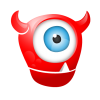Search the Community
Showing results for tags 'Crop'.
-
I have a photo with a bunch of adjustments and pixel layers. And I need to export both full size and some cropped versions, and remember crop positions for further editing. I could make a copy of document, but in that case I will need to change all of them if it's necessary to edit adjustments. How would you handle that?
-
I cannot get the crop tool to work properly. I set the mode (e.g. to 6x4) but as soon as I drag any of the handles, whether or not holding the shift key, the outline is always unconstrained. There must be a way to lock in the crop ratio but I CANNOT get it to work. I've tried changing the move tool Preferences but this has no effect.
-
Hi. I want to replace Photoshop. It looks like this product will do everything I typically need in Photoshop. But, I do have one question. I need to crop photos to a very specific size for a blog site. The size is specified in pixels. Is it possible to specify the size of an area to be cropped in pixels (rather than dragging)? For example, with the master photo on the canvas, I'd like to select Crop, specify 900x330 pixels and see the crop rectangle. Then, drag that rectangle over the image to select the part I want to crop. Possible? Rick
-
Hi Folks, since I'm using Affinity designer to redesign our hole App-Icon Set I'm running i one problem. the basic file of the icon set is set with 96x96 pixels. If i create a shape in it, which leaves some parts of the file completly transparent over the full width or height of the file, these parts are cropped away. For example i've attached two icons, which are created in the same AD-Project-File with 96x96 pixels. The export results are different resoluted... Attachments Can anybody help me solving these issue? Thanks, Daniel
-
Hi all! I'm dealing with the bleed functionality in this new beta, and don't know how to use it properly. In order to easily explain myself, here are two docs: first of them shows what I'm trying to accomplish: 3mm bleeding and crop marks. The second is the result in AD beta: only crop marks, no matter the bleed I set in the document configuration. I think AD correctly applies a bleed, but as I am unable to enlarge the image to fit that bleed, it remains white, so it's not useful. Any help? By the way, many thanks for your work! Your apps evolve really fast. Val tarxeta impec print.pdf tarxeta impec aff.pdf
-
Please instruct me on how to crop a photo / illustration in Affinity Designer. I've tried everything I could and searched forums and videos for a long time. I'm sure it's something obvious that I will say, "ohhhhh...that's how." This is what I've done: With a working file (or a Jpeg that I open) I click on the rectangle tool to get the crop area I want. Then I click on crop tool and crop lines appear. What do I do next? I've read double clicking is the trick but where do I double click? On the crop tool? On the image I'm trying to crop? Crop lines disappear and I'm back to square one. I've also tried clicking only on crop tool to make crop marks appear and I get same results. I see crop lines but it doesn't crop. Single or double clicking on crop tool or image or hitting enter doesn't crop. Also, sometimes the crop lines are there and locked and I can only move the image moves around within the crop lines. But still no crop. Any help is greatly appreciated! Thank you :)
-
Hi, i'm a professional graphic designer and Adobe dominated my workflow over 18 years. I am so upset about the Adobe subscription system that I looked for alternatives, so I came to you and bought bouth of your Apps. First impression: looks great and very fast But there are some things which I do not get along and I hope that's just because I worked so many years with the Adobe Apps. I watched all the videos on your site but couldn't find anything about these basic features: - resizing images: couldn't find a dialog to type in new image dimensions - crop tool: couldn't crop from the center of an image; cropping does not snap on the outer image borders; constrain proportion of the cropping tool is not possible, is it? - layers: couldn't find a delete hidden layers option These are just some of the things i noticed after the first 60 minutes. I'm curious to see how you develop your apps over time and i'm glad that new App-Developers like you entered the stage!
-
I have a two part question about cropping and image size. In Photoshop I was able to have it set so when I use the crop tool I have it set that if I'm cropping an image horizontally it will automatically set the image to 10 inches at 200dpi and the other size will adjust accordingly. Is there a way to do that here? I see that I can set a specific parameter for both sides, but I can't seem to figure out if I can have the horiztonal side set. Also is there a preset so that the image size window opens in inches not pixels? I'm just trying to keep a quick workflow and that slows it down when I have to go in each time to change that. Thank you!
-
Hey guys, congrats again for the awesome launch of Affinity Photo! I had this idea: it would be great if filters and commands (such as Straighten / Rotate while Cropping) had a checkbox enabling an "Inpainting" option to fill in the newly blank pixel areas with Affinity's awesome Inpainting algorithm. While it might not work perfectly every time, it gives a decent starting point for further cloning and clean-up without sacrificing the images original size due to cropping. Thanks for considering this, I think it would be a very handy option. Cheers!
- 4 replies
-
- inpainting
- in-painting
-
(and 2 more)
Tagged with:
-
Hey guys, congrats again for the awesome launch of Affinity Photo! I had this idea: it would be great if filters and commands (such as Straighten / Rotate while Cropping) had a checkbox enabling an "Inpainting" option to fill in the newly blank pixel areas with Affinity's awesome Inpainting algorithm... Thanks for considering this, I think it would be a very handy option. Cheers!
- 8 replies
-
- inpainting
- crop
-
(and 1 more)
Tagged with:
-
Hallo, ich habe ein YouTube Tutorial hochgeladen. Diesmal ein Quick Tipp wie man mit einer tollen Funktion schnell den Horizont begradigt. Viel Spaß Euer Jack Bauer Hello, I uploaded a YouTube Tutorial. This time a Quick Tipp how to straighten the horizon with a great feature of #AffinityPhoto. Ciao Jack Bauer https://youtu.be/dG08LtOUYoQ
- 8 replies
-
- Affinity Photo
- Tutorial
- (and 6 more)
-
Dear Sirs and Madams, (sorry for my bad english) first: aphoto and adesigner are both very very cool and useful programs. :D it was a very short time to converse my habituation from indesign to adesigner. (meanwhile i rather use adesigner) your video-tutorials was very helpful but in aphoto i must learn still some things, so i am sorry when following suggestions or questions are unnecessarily: 1. shortcuts in non-english keybord-layouts thats a big problem for german users because the user operability suffers some time. especially the „[" and „]“ keys are not reachable in german keyboard layouts. is there an (usable) way or for german users without changing the whole keyboard layout? (that would be in conflicts with shortcuts in other programs) 2. if using quickmask, the brush color must be set to „white“ to remove desired areas in the red „invertmask". but if i set the brush color to „black“ his functionality is opposite - like an eraser. thats very cool - so i dont need to set the eraser size seperately - only switch from white to black. but it is a bug or a feature? (i have not seen that in the tutorials) 3. is there a shortcut in quickmask (like „alt“) to switch from „mask“ to „demask“ function? 4. there a many different brushes in aphoto but most as an „circle“. sometimes i wish there would be some brushes with „sharper“ forms to better paint ore refine masks. maybe like an „triangle“ that can be rotated and changed like desired to work better in sharp edges. 5. i wish the cropping tool would be have a "preview“ function for blend out the unselected (cropped) areas. maybe switchable in the colors black, white or (selectable) gray. so it would be better to estimate the cropping result bevor pressing the „apply“ button. (wysiwyg style) 6. a more consistently way to crop "lossless" - without loosing the cropped areas after pressing "apply". the crop tool could maybe be ask on pressing "apply" what to to: "crop finally - and loosing the cropped pixels" or "crop with mask - without losing the cropped pixels". 7. a better indication which tools will act "reversible" or in "finally". (parallel or serial processing) at the moment this distinction is "from where" the tool is selected - from the "layers" or the "filters" menu. and - to find a needed filter the user must be click around in different menus. i think ALL filter should be storaged in ONE place (one menu) with a special sign (or a submenu) if the filter is availble for act in parallel and/or serial processing. best regards, yummiweb
-
- improvement suggestions
- questions
- (and 6 more)
-
Hello, I noticed for example when using the perspective tool, hitting the escape key will cancel the operation, but with the mesh tool it doesn't along with the crop tool. Some of this inconsistency, could use more work. Yes, you can click the "cancel" instead of apply on the toolbar, but some of us keyboard shortcut power users often prefer keyboard alternatives too as a lot of use multiple input devices, I feel that the escape key should always be accessible during instances like these. I haven't used it much yet, but the develop persona could possibly find use with this, so when a user attempts to do something in this mode but changes their mind, pressing the escape cancels the transformations and takes them back to the photo persona. VERY excited about the latest beta! Thanks
-
- escape key
- transform
-
(and 1 more)
Tagged with:
-
Why is it not possible to crop in Affinity without ultimately deleting the pixels? Would be great if this option is available soon. I'm missing it.
-
Context: I make assets for the web and mobile apps. I do not make my assets on a giant artboard. When you have a ton of images performance suffers, layers get janky, and all your eggs are in the one file. Slicing is time consuming. I want a single file that I can just export and be done. My A.D. usage = 60% of my work; PS + FW + AI = 40% - I'd love to be 100% A.D. because they've done a great job with it and I love it. Need: I want to be able set the canvas size with ease. To do this the A.D. needs the following... Request Visual crop tool - There is currently no way to crop that I could find other than to adjust the numbers... this is too hard. Trim Command - I could not find this one either. Auto-canvas size based on clipboard - Canvas size should look at clipboard and default to that size (cmd+n ... return ... cmd+v ... and I'm editing in PhotoShop) If you agree that this should be on the roadmap, like the post.. if not what am I missing? Thanks and keep up the great work!!!
-
Mouse slipped while dragging the Crop tool which resulted in a teeny tiny area to crop in a large image. Got the spinning beach ball. Tried to back out with Cmd/Z. No effect. Gave it a minute or two then tried Quit. No Effect. Tried Force Quit. The Force Quit window said it was gone and the dock icon lost its open indicator. However, I still had the Affinity Menu Bar, the full workspace and the spinning beach ball with no way to get rid of either of them. Can't Force Quit something the Finder no longer sees. I wound up having to Shut Down my machine to get out of it. It doesn't seem like a situation that would likely occur often, maybe never again, and I didn't lose anything because of it but it seemed like it might be worth reporting. OS: Mountain Lion Photo Beta: 25787
-
Hey guys, I've just now begun seriously using the beta instead of the 1.2 release, and really love it. New snapping tools, ahh. :) One thing—when Cmd+Clicking to select an individual layer quickly, such as a text snippet lower on the page shown here, I'm not able to select it because a cropped item above it always gets selected instead (here, the hero-bg layer that's active with a crop mask on it). It seems like it would be logical for areas that are cropped off to be ignored when Cmd+Clicking, so you can get to layers beneath. UPDATE: Hmm and strangely now it's not happening. Perhaps it's only occasional.
-
I absolutely love Affinity but right now there are still some tools that forbid me to completely leave Adobe. They are: - Crop Canvas (or Crop Document) - Trim Canvas - Resize Canvas - New document based on clipboard object (match size with the object on clipboard) Something to think about: - Responsive design / document states - I think there are no tools on the market that allow us to properly address this. It would be great to create different states for a document, this would allow us to reuse page elements and arrange them in different document sizes. This could then export to an html page that would allow us to show our clients how a responsive page would perform in different sizes. This export would have media queries and would change images for different window sizes. - Sprite sheets - Properly address the creation of sprite sheets, generate css, define hover, active states for sprites, etc. This would be really killer! Make this tools and you'll have all the new generation of designers going to Affinity (The old designers will stick with Photoshop till its death :) ). Thanks.
- 11 replies
-
- missing tools
- crop
-
(and 4 more)
Tagged with:
-
It would be very helpful to get customizable crop tool presets (like in photoshop). We need to produce images at specific sizes for web and print purposes e.g. 490 pixels x 220 pixels or 30cm x 10 cm @ 304 dpi and it would be nice to be able to customize (an unlimited amount of) presets.
-
Seems to me that if you added the ability to control a mask's transforms without impacting it's content's transform, you'd have the same functionality as the Crop Tool is to the Draw Persona, with one huge advantage: There'd no longer be the conflicting conventions of Masking being represented as happening above a Layer (and the layer coming through the mask) vs Cropping (as it is now) being presented as something happening "beneath" the layer, when it's actually operating much like a mask in that it's sitting above and preventing content outside of itself from being seen. So how to do this with Masking? It looks like the [alt/option] key is going unused when editing the transforms of a Mask (Size, Scale, Rotation) ... except for position, in which case it is being used, for duplicate functionality. Almost a perfect solution, but not quite. Perhaps... I have the solution! Right now, [command + drag] is also doing duplication of an object. Leave that, and give up the [alt + drag] to mask editing independent of content and the problem is 100% solved.