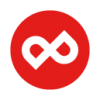Search the Community
Showing results for tags 'Crop'.
-
Sometimes without tripod and ND filter, I will use 'burst mode' to take a series of photos and later stack them digitally to simulate long exposure effect. With handheld shooting, it is expected each layer of stacked photos will contains some transparent pixels. Unnatural artifacts could be seen if these transparent pixels are not cropped out. It will be great if the 'crop to opaque' option is available for stacked image that will crop all the transparent pixels from each layer of stacked photos, - when crop ratio is not specified, the 'crop to opaque' function will determine the crop ratio and size with maximum pixel count, and - when crop ratio is specified, the 'crop to opaque' function will determine the crop size with maximum pixel count.
-
- crop
- stacked images
-
(and 2 more)
Tagged with:
-
Hi Folks, When preparing an image for printing, using the program that must not be mentioned - I can select the size crop and the dpi (usually 300 dpi) in one operation. In Photo, it appears that I have to change the dpi first in the document details and then use the crop tool - if so it doesn't seem to flow properly, once the document has been resized, going to crop and selecting the area appears to work until you check the details in the document details it has cropped to a different size! Or am I having a senior moment? Michael
-
I downloaded the Affinity Photo beta and just to see what it can do for me in this particular project and while it does offer absolute dimensions without resizing, I'm realizing that also being able to resize it with those dimensions should also be added...as in a checkbox that says "crop and resize." Thus, when I crop with dimensions, I can also have it resize the item affected to adjust size automatically. Here's what I'm after. I have a photo and I want it to be 129px by 194px, but the photo is of a different size and aspect. So, I go to crop, tell it I want a 129px by 194px crop, but the subject of the photo is still just out of range of that size. So if I then could check "crop and resize," I would expect the crop box to keep it's 129 by 194 aspect ratio, but allow me to size it up to encompass the whole subject of the photo I'm after. Then it would crop the photo and adjust it to fit the subject in question. I realize that there could be many cases where this just simply wouldn't work, but could work very well for a photo of a person who has a lot of background imagery that just isn't important. If the box ends up cropping outside the photo, then the crop could simply add in background to make the thing fit. That might also be another checkbox or perhaps a prompt, "The image cannot be cropped and resized. Would you like to add background to fit?" If yes, then let the user choose the background color, use an image or to make it transparent. If not, then they simply need to figure out another path ahead. Thoughts?
-
Hey. I just bought the newly released version and I'm excited to get going with it. I'm already trying to use it with photos I've been given at work that need to be cropped and resized, but it's very difficult to crop and then resize them without them being distorted, so it basically becomes guesswork. How Photoshop makes that process easier is to allow the user to crop with dimensions, so that the crop is already at the dimension that you're seeking. No resizing becomes necessary. Can we add that functionality in, please?
-
It always crash when I try to crop an image after using the crop tool in a previous image. -------------------- About Crop Tool, I wonder why it's not possible to use the cursor keys to move the crop marquee. I think it would be sometimes more precise.
-
Hello, I'd love to see the feature whereby once you have added a bleed, you can visibly see it as a guide bordering the document exactly it's done on Illustrator.
-
In Photoshop, I could set the crop box to a specific pixel size, such as 1200 px X 800 px, and also set the dpi. This enable me to quickly process a large number of product images for the client's website. Is there a way to do this in Affinity Photo? I have created a crop preset of 1200 X 800 px, but it changes when I change the size. I would like the resulting image to always be 1200 X 800 px at 150 dpi.
-
I need to crop an image so I grab the tool then I try to punch in the new size in the transformation panel assuming this is the most accurate way to do this, but it always squashes my image this way. Grabbing the handles does this correctly. I can do a workaround but I thought this is bug.
- 3 replies
-
- vector crop
- crop
-
(and 1 more)
Tagged with:
-
I'm not getting the crop box after I click on the Crop Vector tool !!!!! I have tried pressing the 'C' and nothing happens HELP PLEASE !
-
Is there an option in APhoto, as there is in Photoshop, to do a "Destructive" Crop? At this point, in order to actually eliminate the cropped off area, I have to Crop, then Export as Tiff, and re-Open the Tiff. Then I can resize and do other things without that freaking Non-Destructive Crop screwing things up. An option to turn it off (a set-once Preference would be even better) would make the already cumbersome process to add a mat, a Stroke (Outline) and a Drop Shadow (Outer Shadow) considerably less so.
-
I appreciate the new option in Crop to Darken the Border. However, it would be even better if there was a slider to control the amount of darkening. I find the darkened but still very visible border distracting. I don't need to see what's being removed; I just want to see what I'll have left...against a black background. A slider would accommodate those like me and those who need, or just prefer, to see exactly what they are excluding.
-
- crop
- darken border
-
(and 1 more)
Tagged with:
-
Hi, I hope I'm not creating an unnecessary topic, but I couldn't find what I was looking for in past threads. Would be good to have the forums separated by AF Photo and AF Designer as well. I'm trying to find out if AF Photo's crop tool has the following features; 1) Crop canvas based on transparent pixels - I come from using Adobe for the past 15-20 years and their crop feature of being able to crop an image based on transparent pixels is extremely useful when trimming images. Is this hidden somewhere in the menus? Being able to do a hard crop and soft crop would be great too (destructive and non-destructive. 2) Because I was unable to find the feature above, I resorted to manually cropping. When using the manual crop tool ©, is there a way to lock the ratio, and also have equal scaling? For example, in PS you can use a number of modifier keys when scaling, transforming, or cropping. The modifiers allow scaling from the center, or keeping the ratio when dragging a corner. Any help on this would be greatly appreciated. And great product! I'm very happy with it. :)
-
Was trying to use the custom settings on the crop tool when all panels disappeared, except for the main panel showing the image. Tried to relaunch holding shift and control and then selecting clear. It almost worked. Seems like everything is back expect functionality of crop tool. It will outline the area to be cropped, but there is no longer an apply button or dialog box. Here is a screen shot of what appears when the crop tool is selected. Thanks for your help.
-
Hi, Would be great if you could select something and then right click to make document the size of the selection (crop document to selection). Perhaps with an option to enter some padding around the object. /Sten Hougaard
-
Hi ! I'm a belgian artist (painter) and i have lots of photo's of paintings. I bought Affinity today :) I'm searching the cropping tool, but i mean cropping PERSPECTIVE. In Photoshop it is possible. Here is a link to the photoshop tool Is it possible in Affinity too ? I hope so! I need this, because sometimes a picture of a painting is not correct in perspective. I have to be able to adjust that in my photo's. (sorry for my english, i'm dutch speaking) thanks in advance!
-
I'm considering joining a 'Camera Club' where they run competitions for both Print and Projected Digital images (PDI's) The rules state that the image size for both Print & PDI competitions must fit within a maximum pixel count of 1400pixels wide by 1050 pixels high and also if entering an image, which is of a 'Portrait Format' then the images must also comply, meaning that portraits can only be a maximum of 1050 pixels high. This being the case can you tell me what is the best way to crop and comply to the rules and also what is the best way to then export the images as a jpeg (complete with the above pixel count) - Thank you Hope you can help
-
It would be interesting if there was a way to scale up a document to a defined format (printer or whatever else demands the format). This would mean making a choice of crop or adding blank space for existing content, but at present, any rescale to such a format means: 1- decide on format (say, A3 borderless, or SRA3 to make it a bit more challenging); 2 - look up the dimensions of the format on the Internet; 3 - go to doc rescale and enter those values. Admittedly, it means adding doc formats and there are many to choose from (try finding that SRA3 format, for instance, in a printer setup - usually it means using the "custom" setting) so maybe a good way would be an ability to add custom formats which then could either show up in a selected format (pixels, cm or a new category "custom") only, or universal (translated across the spectrum of measurements). This also requires that entry of such formats should support a variety of entry methods for the dimensions (pixels, mm etc). The benefit of a "custom" approach is that it ensures you don't have to wade through lots of sizes you don't need (unless there is a system to manage the visibility of those options, but all of that gets complicated again) - you can still offer a list of preset formats to help creating such a custom format. So, the process would be: 1 - (once) set up custom format and name it (let's stick with SRA3 for now) - also requires custom format manager; 2 - choose document resize, "custom" and select "SRA3" (possible option to add a custom format on the spot as well); 3 - choose either freeform or "fit/fill/original size with added blank space or crop off excess" scaling of existing content (although that can handled by scaling the canvas instead of the document - always have to think which one does what). Unless, of course, you already have this hiding somewhere - I do keep finding new things every time I use the software :). (by the way, is it just me or does the preview not like numbered items? As a result, I decided not to use them in the text above).
-
It seems like no one but Photoshop offers a crop-to-size tool that is resizable. By this, I mean this workflow: you need some photos at 400px by 900px at 72dpi you set the crop tool to this the crop tool jumps to this size you can now drag to reposition and resize the crop tool to control how much of the image gets cropped into 400x900 The #4 is the part. This allows me to not just choose a part of the photo that's already 400x900, but to improve composition I can enlarge the crop rectangle and the resulting image will have that area cropped and resized to what I have set.
-
If I straighten and crop an image then Select From Layer the marching ants, instead of surrounding the current layer dimensions, displays the rotated area. This is not a problem with applying a filter or adjustment since those ignore the ants and apply to the whole layer but if you do a copy and paste, you only get the part of the layer that is inside the rotated area. Is this a bug or am I (as is more likely) doing something wrong?
-
Hello, is it possible to render crop marks in Affinity Designer so they don't overlap with bleed area? My printer requires crop marks out of bleed area (sample image with red square). AD currently renders crop marks inside bleed area (sample image with gray square). I am using AD 1.4.1 and exporting the PDF with Include crop marks option checked. Thanks! Petr