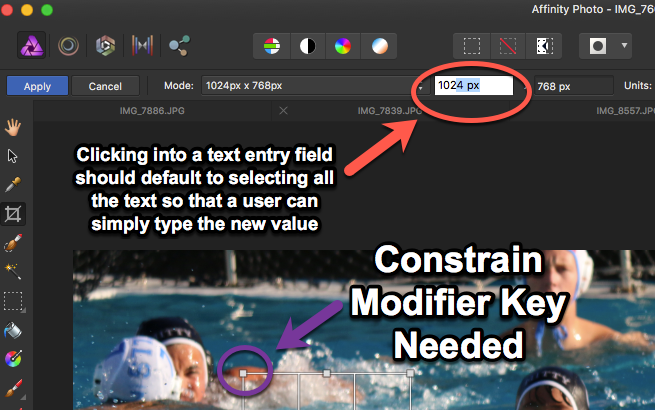Search the Community
Showing results for tags 'Crop tool'.
-
Using Affinity Photo to do some production work for MaxPreps Photography which requires a specific crop size and DPI. I'm realizing Affinity Photo is missing 2 important UI Behaviors: 1 - Crop Tool (C) doesn't adhere to any modifier key to keep it's aspect ratio. Ideally holding the Command or Shift Key would keep the scale proportional as you resize. 2 - If you specify a crop size you have an obnoxious user interface that turns the dark mode numeric box into a white box, but you don't automatically highlight the text. Often times I just want to click into the field and type a new number, but your UI requires that I click into the field, drag select all the text, hit the delete key and then type in my new value. UGH! I've been really happy with the stability and quality of Affinity Photo and believe that some focused user research on optimizing for user performance would give you the traction you need to attract serious customers who would use your tools daily.
-
- crop tool
- text entry
-
(and 3 more)
Tagged with:
-
Hola ! Newbie here... Is there a function in the Crop Tool which will let me constrain the crop to 16X9, rather than Xpixel by Ypixel ? Thanks in advance, Mark
-
Hey all. New to the forums, and relatively new to AF. Loving it so far, but I have a question about cropping. I found it kind of odd that there isn't a preset for a 16x9 crop. So I made my own, 1600 x 900. If I pull up that crop preset on a picture, how can I adjust the size of the crop, but still remain constrained to the 16x9 aspect ratio? In other programs, I think I remember it being fairly standard to hold down Shift or Option or Command while click/dragging one of the crop borders, but it seems in AF it is unconstrained no matter what additional buttons I press. I'm on Mac, by the way, if that matters. Thanks.
- 10 replies
-
I would like to see some additional preferences - especially with the crop tool. I often crop & straighten quite large batches of photos, and I set the output to "Original Ratio". I have to repeat this step EVERY time I move on to the next pic. This due to the fact that I do quite a lot of architecture and industrial photos, and take larger pics in order to correct the perspective in post processing. It would be a huge timesaver and make the process much less fiddly if the output ratio default could be set, and allow the user to choose from the drop down menu if change is required. It would also be very useful to be able to copy a perspective tool change, and apply this to another image. Affinity Photo is fantastic, the videos tutorials are immensely useful - even though I am now an experienced AFP user, I dip into the videos for both additional tips and ideas, and for new features and ways of working. I have now dumped PS and have move entirely over to Affinity Photo. You guys are awesome.
-
- Crop Tool
- Prefernce Panel
-
(and 2 more)
Tagged with:
-
Hi, I'm finding use of the crop tool really frustrating, sorry! I've just used Affinity Photo whilst at an event. I was taking portraits and then customers immediately viewed their images and purchased their favourites. Invariably a few of the images needed extra cropping, for which I used Affinity Photo. i was printing 6x8 inches, so I set up a preset for a 3:4 ratio crop (why is there not one already? This is a standard print size). However, whenever I opened a new image in AP the crop tool had reset to the default option (freeform crop). I had to select the 3:4 preset everytime. Could there be an option for AP to remember the previously used crop option? Also, the crop interface overlayed the image boundaries outside of the image. The image was filling my screen, and I had to scroll up and out of the image to find the crop tool handles in order to bring them back into the image - this was REALLY annoying and took up a lot of time. Either: 1. Set the crop tool handles to fall within the boundaries of the image and let the user drag outside the image if required. Or 2. Once the crop tool and crop ration/preset has been selected, let the user drag the crop boundaries over the image so they can select the crop region straight away. I really liked the speed of AP, I need to adjust to the interface still but that is a matter of time. Having used PS for 20 years I'm very used to that way of working. I like the fact many of the shortcut keys are the same in AP and PS. Kind regards, Charles
-
Some changes and new features will help 1. It would be useful to drag rectangles from scratch somewhere in the picture with the crop tool 2. If I make a selection with the selection tool, it would ne nice to find a point in the menu like "crop to active selection" 3. I cannot use the arrow keys to change the position of the current crop before cropping 4. If i rotate the crop and get some transparent/ empty pixels in the corners, it would be nice when AP will have an option to automatically crop to a smaller crop ratio 5. If I hit ESCAPE key it should left the crop tool like I hit "cancel" with the mouse
-
I don't seem to be able to move a custom ratio crop until after I have set a custom preset. I expected to be able to set a custom ratio and move it to a desired place without the need for creating a custom ratio. 1) Open an image eg 1024 x 768 2) select the crop tool 3) choose a custom ratio eg 1024 x 350 Observe: Custom Ratio sits over centre (horizontally and vertically) of the image 4) Try to move this up or down Expected: The ability to move Actual: Unable to move 5) Add custom ratio to presets Observe: cursor changes to move tool and the crop can now be positioned. Or am I missing something?
-
Hello and thank you I am new to Affinity and am just on the Trial version which seems like a Lite version when compared to the larger menu in the Tutorial Video. That aside, the crop function seems disabled for me. I click on the crop tool and the Tutorial tells me the handle bars will appear, but nothing appears and no amount of clicking or dragging, or anything is creating a response. Please help! I am helpless without Photoshop to run my business, and believe Affinity will be my new darling, but what is going on? hifire
-
Good morning, I posted yesterday and can't find my post, so Im trying again. I just downloaded Affinity Trial Version and the crop tool doesn't work, and it's so stripped down I can't seem to make it work intuitively, as a somewhat experienced Photoshop user. Are any of you willing to answer a question about the Trial? Or perhaps you will just tell me to go ahead and buy the whole version so I can just get started. Its a tad unnerving to get the Trial and not have it work, however. thank you!
-
I am having trouble removing and adding crop presets. I know that you go to custom ratio type in the desired ratio and then save it as a preset. After doing this the preset doesn't work and reverts to an unconstrained ratio. At first I couldn't select the faulty presets but after restarting the program I can put a checkmark next to the names. Even though I can select the presets and click "delete preset" the preset doesn't disappear. Help is appreciated.
-
Hi, Part of my job is to crop employees portraits to a specific size and resolution (2.7cm x 3.5 cm at 150 dpi) I do it in one move with the crop tool (in Photoshop) - It is so simple. attached screenshot. I have tried using Infinity photo’s crop tool, but I have to keep using Photoshop. With each update of Affinity I expect the crop tool’s capabilities to be extended, but it never happens, I have mentioned this on 3 updates, but to no avail. - I was trying to switch from Photoshop to Affinity, but because of this problem, I find myself using Photoshop for nearly all of my work. Is there any possibility that one day I will be able to do this task simply in Affinity? David
-
Please instruct me on how to crop a photo / illustration in Affinity Designer. I've tried everything I could and searched forums and videos for a long time. I'm sure it's something obvious that I will say, "ohhhhh...that's how." This is what I've done: With a working file (or a Jpeg that I open) I click on the rectangle tool to get the crop area I want. Then I click on crop tool and crop lines appear. What do I do next? I've read double clicking is the trick but where do I double click? On the crop tool? On the image I'm trying to crop? Crop lines disappear and I'm back to square one. I've also tried clicking only on crop tool to make crop marks appear and I get same results. I see crop lines but it doesn't crop. Single or double clicking on crop tool or image or hitting enter doesn't crop. Also, sometimes the crop lines are there and locked and I can only move the image moves around within the crop lines. But still no crop. Any help is greatly appreciated! Thank you :)
-
Hey guys, I'm having a big muscle memory issue with C being used for the Corner tool instead of the Crop tool. Is there any chance of renaming the Corner tool to something like Fillet and using the F key for that? Or perhaps it's don't rename the tool but use the letter K for Korner? Cropping is so much more ingrained than Corner, for me... 2 more cents. Thanks for everything you do.
-
I hope it isn't too long before the crop tool becomes fully functional. Without it, I'm just playing around with the program. For the most part I like what I see BUT please get the crop tool working. I need to be able to set a pre-set and drag out the window knowing the end result will be what I set. For example 6"x4" at 300 DPI. Will you be adding the dpi to this tool? Right now I can set it for absolute dimension 6"x4" but at what dpi. Then when I drag the window it is anything but 6x4. Huh?
-
It would be great to add the C shortcut to select the Crop tool in AD and AP...
-
My first use of the crop tool to rotate and crop resulted in the image disappearing leaving a white screen. The only way to restore the image was to use C+Z a few times to return to the original. The lens blur filter doesn’t seem to do anything. There was no preview so I selected apply to see what would happen. After 5 long minutes working and freezing the computer it completed what ever it was doing without noticeable effect to the image. The depth of field blur seemed to work well and has some nice accessories, but after the first success with the DoF blur filter the entire blur filter set stopped doing anything. The sliders showed the math but nothing happened. Every time I used the crop tool the cropped image becomes a full screen image, which is irritating. On a personal level I find all the icons in colour distracting, pretty, but harder to instantly recognize than their b&w counterparts in P.S