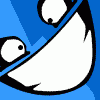Search the Community
Showing results for tags 'Combine'.
-
Good Morning folks, Thanks for the group of Affinity Designer tutorials. I've watched all of them. Now, I'm working through them step-by -step. I am working with the tutorial titled 'For Beginners Too'. I've ran into a problem. I've reached the point where two objects are to be combined - the blood on top with the blood dripping down - in order to edit them as a single group. The tutorial instructs me to select both objects, then to hold down the alt/option key then click on the first combine icon with the '+' sign on it. My results differ from the tutorial (see attached screen shot). I don't have the one combined object with separate editable components. What am I doing wrong? Thanks for your help, Paul Ocala, Florida
- 4 replies
-
- Combine
- combine objects
-
(and 1 more)
Tagged with:
-
I have made a triangle with shape tool and drawn a line with pen, overlapping the triangle. When I try to ADD or COMBINE them as combined shape the line just gets removed and I am left with just the triangle. I even converted both to curves, but still got the same result, just the triangle. What am I doing wrong - this technique has worked with most other graphic software I have used. Thanks mcl
-
I love the corner tool - awesome stuff. But as soon as I apply a boolean operation to shapes (add, subtract, intersect, divide, combine) their corners become baked and the ability to edit corners is lost. I imagine that it *might* be possible for any unaffected corners to retain their corner tool setting (i.e. existing corners with a corner tool setting applied, that are not created or changed by the boolean operation being applied). This would be a great help. Currently when ever I want to apply a boolean operation on a shape that has a corner, I first have to zero the corner, remember what it was, then reapply it after the boolean operation is applied.
- 2 replies
-
- corner tool
- boolean operation
-
(and 5 more)
Tagged with:
-
Hello folks, great thanks for developing such a fantastic app! In my current workflow i create the right half of an object with the pen-tool. Then, i copy/paste it and mirror it immediately. After repositioning it (thanks for the guidelines :lol:) i want to join/combine these two curves. But every curve has it separate start- and endpoint. Combining two closed curves works great with the union function. But if they are not closed .... My question is: How can i combine these curves to one single curve for later use with gradients, etc. Or is my workflow not right? Do i have to do it in a different manner? I want a perfect mirrored technical object, without to draw both sides separately, because i can't achieve this perfectly. Thank you for your replies. CC