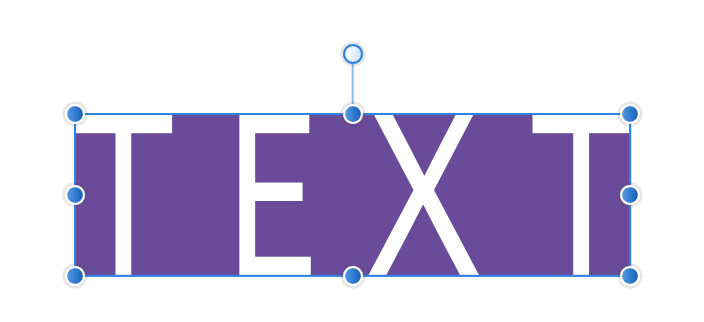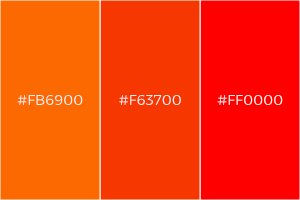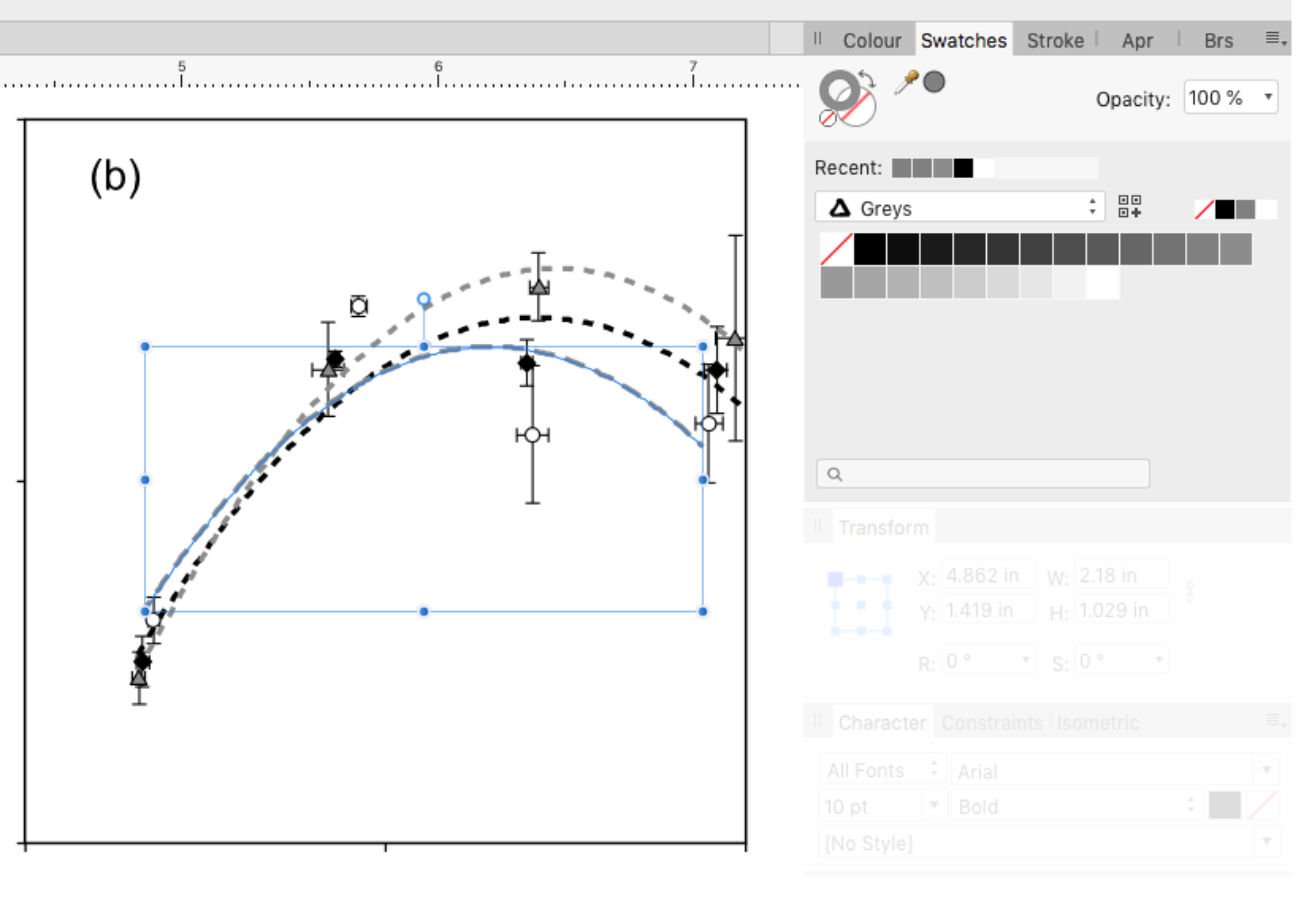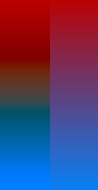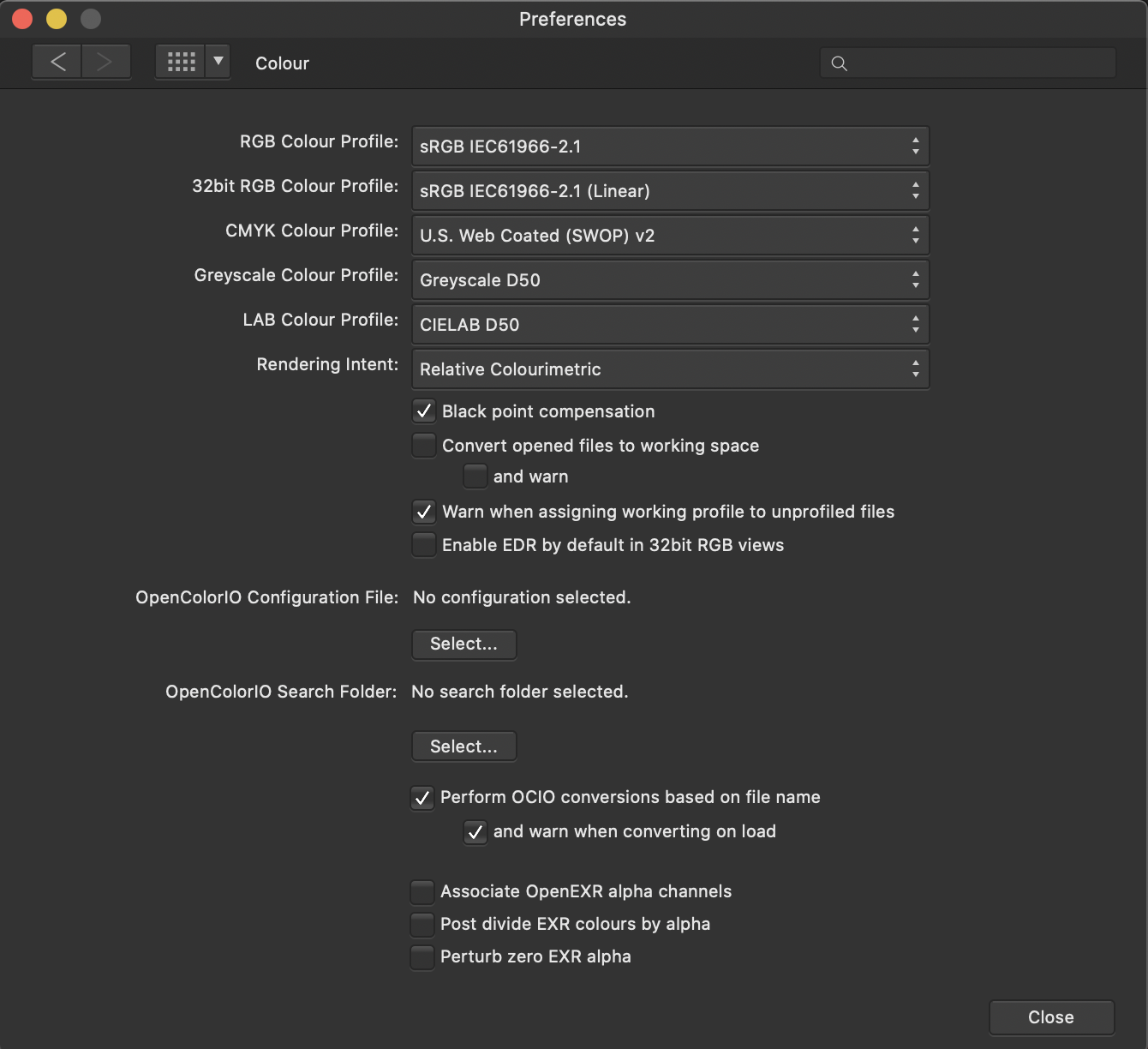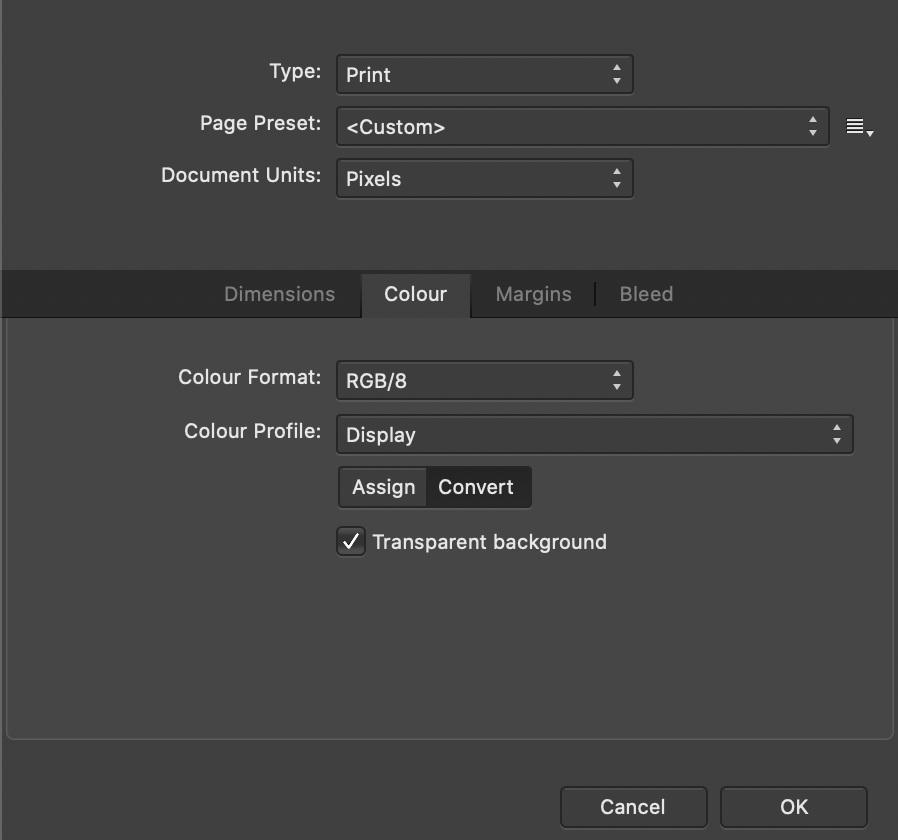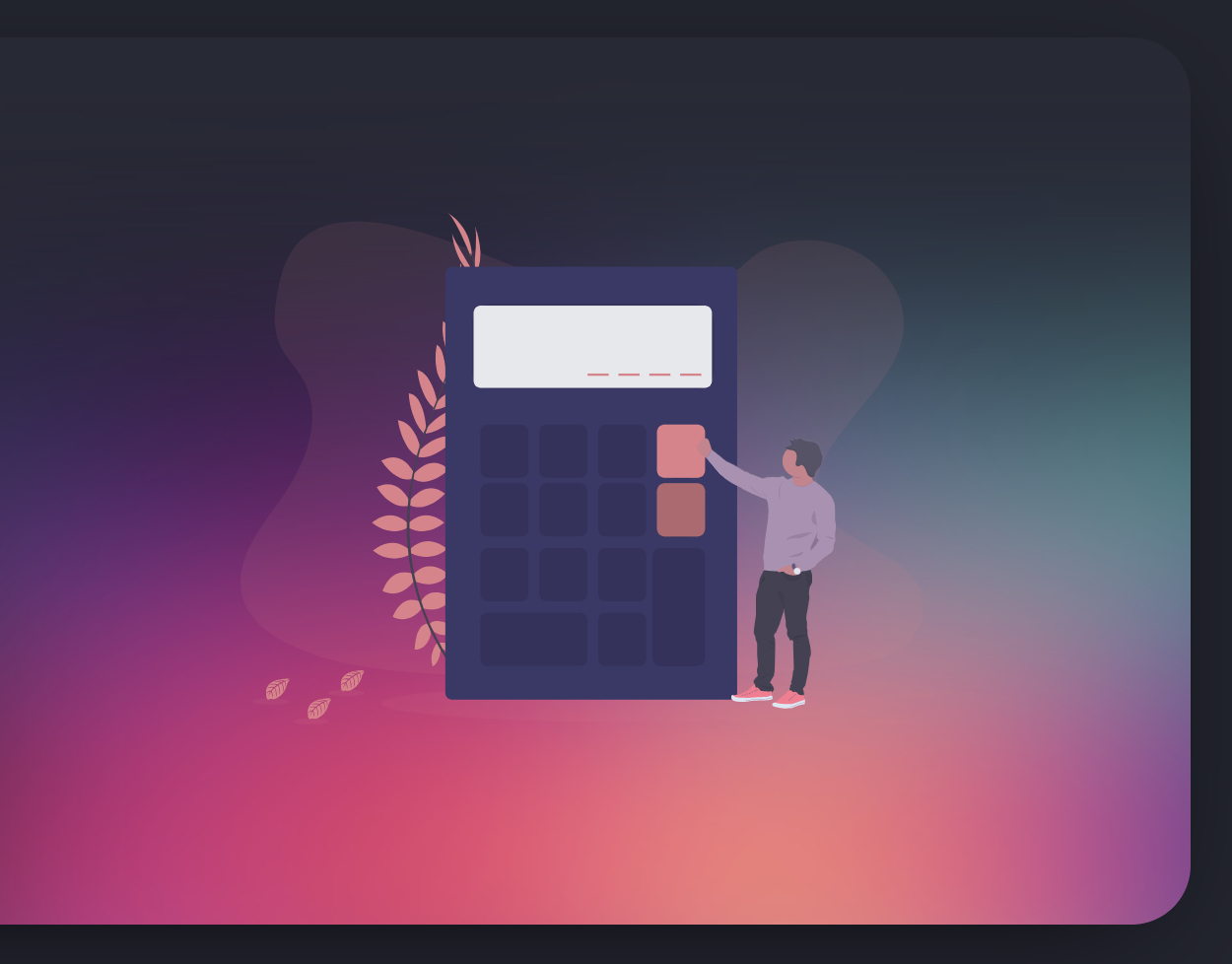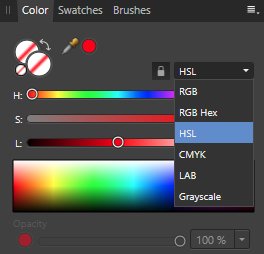Search the Community
Showing results for tags 'Color'.
-
When developing CR2 RAW file, affinitty photo changes the hue of reds. So far, the problem is with reds, no other color is affected. I attach three files, the CR2, the aphoto native and the jpeg exported from affinitty photo. As you may see, the lips are red in the CR2 but oranges in the aphoto file and the jpeg exported. Can tech support tell me how to fix it ? Greetings REDS_CR2.CR2 REDS_APHOTO.afphoto
-
Below is a snap to help explain what I'm saying. I want to change the green fade to a blue fade. In order to do this I must type in the four CYMK or the three RGB numbers since I cannot drag a color or use the swatches panel to change a color in an effect. One day I hope this can be worked out, I would really be happy if I could use the eye dropper tool to click on the blue adjoining the green fade and have that happen as I work in the color area of the effect panels. That would be a huge help rather than looking up the colors numbers and typing them in.
-
Only two months into using Affinity Designer here. Starting at some point through the progress of my project, any time I create and type new Artistic Text, a purple highlight appears behind it. I don't remember messing with any settings to make it appear. I've tried to look very carefully at the color options on the Artistic Text object but I can't find anything. What am I missing? This hasn't happened to me during other projects until after the 1.9 update, so there's the possibility of a bug or new feature/setting that I'm not aware of yet. I also attached what the problem looks like in Affinity Designer. The text color was intended to be white, and the color shows as white in the Color tab.
- 4 replies
-
- artistic text
- highlight
-
(and 3 more)
Tagged with:
-
Whenever I edit a global colour value I have a chance the popup will move around the screen after the edit. See the attached video, it makes more sense when you actually see it. I can’t find a way to consistently trigger it, but it feels like the closer the popup is to the bottom edge of the screen, the more likely it is to happen. But it’s not a certainty as you can see. I feel this might have something with the physical screen size of my device? It’s a 9.7” iPad Pro and the screen is getting cramped by today’s standards, maybe the low amount of space is making the popup be “unsure” of where to stay? I also feel like this is less likely to happen when the device is in portrait orientation, it still happens though, just less frequently. Thanks! IMG_0538.MP4
-
Hi there: I am not sure if this is a bug or not. I am having difficulty selecting a color for a design that I am working on and I am not sure if it is a bug or something else. I use a MacBook Pro 13" running MacOS 10.15.7 (Catalina). The difficulty that I have found relates to selecting different shades of orange - I have put a sample together - included below - which renders perfectly below which I also don't understand. On my machine whether it be the .afdesign file or a JPG/PNG/SVG, all of the colors are rendering as #FF0000. I am trying to figure out why this is happening and would welcome advise/comments. Thanks so much. -Michael
- 5 replies
-
- affinity designer
- coloring
-
(and 1 more)
Tagged with:
-
Good morning everyone! I'm new to the forum, my name is Judith Vidal and I'm a concept artist. I've been using affinity photo for a few months for everything that is concept and illustration and this is one of the results of the experience, I hope you like it. You can see more work on my instagram: https://www.instagram.com/jvidaldraw/ Thanks J Vidal.
- 1 reply
-
- illustration
- color
-
(and 1 more)
Tagged with:
-
Hello everyone, Lately I've been working on many grayscale line charts for a research paper and I'm finding one thing very frustrating. See my Screen capture >> When a line is selected their isn't any indication of what color it is? In this case I have the line selected and would like to find its grayscale level in the palette. Is this possible? Thanks
-
Is there any plans to add CIE-LAB gradients for affinity? I've been playing around with them in Python and LAB-interpolated gradients look a lot better than RGB-interpolated gradients, especially for backgrounds and things like that. I looked through the SVG standard and SVG supports CIELAB interpolation, along with a few others. So is there any plans to add alternate gradient interpolations to Affinity designer? Or even a full LAB color space, like in Affinity Photo or photoshop? I added a photo for anyone that's interested (CIELAB on the left)
-
Hi guys, I can't find a field for entering hex colour codes in Publisher. Same problem Affinity Photo and Designer. Someone can help?
-
I searched the forum but did not find this addressed (maybe my search was bad, so please link to topic if I missed it). Opening eps files in different applications always comes with some surprises. This screen dump shows the same eps file opened in AD (1.8x) and Adobe Illustrator CC2018. And I notice a few things. I have converted the document color space to RGB/8 sRGB in both applications and files. As you can see on the screen dump RGB color is slightly different from AI to AD (AI is on the left, AD on the right). As you also can see, layer are better organized in AI than AD. Layers are actually completely missing in AD... (I also tried in 1.9 beta AD but same same). Does anyone have some ideas how to make import/open of eps files in AD preserve layer hierachi better? And get color to match across applications? Or link to a topic that discusses this issue? Thanks in advance.
-
Hi, I am using the art text box in Affinity photo, and every now and then it will randomly fill in the background of the text box. Even if I delete the whole layer and make a new text box, it will add in the backfill. I have no idea what is triggering it or how to turn it off. The only way I’ve found around it yet is to start a new file all together, which, PAIN. I’ve also tried making sure my secondary color is blank. (See grey behind INKMAGINE in image below.) I feel like this is going to be a simple on/off something but i dunno what.
-
Just encountered a bug that seems to be still present with wrong color representation (washed out colors) when adding screenshots to Affinity Designer. It's a very similar issue as posted here and is not solved: https://forum.affinity.serif.com/index.php?/topic/85359-colour-distortion-drives-me-nuts/ https://marketmix.com/de/affinity-designer-photo-fehlfarben-screenshot/ (only German) Here the author sais that it was fixed in 1.6.1 but this bug seems to be back then because I still need to use the workaround from this blog. I try to give as many examples and data so you can track down this bug. - - - Steps to reproduce: 1. Create a screenshot with the mac internal screenshot tool (also tried another one from the app store with similiar results) with Command + Shift + 4 for example. 2. Save it to the desktop 3. Open Affinity Designer 4. Drag the screenshot from desktop into Affinity Designer (or File > New from clipboard or creating a canvas first and then pasting or dragging the screenshot) > Colors in AF are different than the screenshot with the mac preview app (see comparison screenshot below) File "Screenshot Original.png" is attached to this post so you can try it out. - - - Information: - iMac 21,5" Late 2015 - macOS Catalina 10.15.7 - Affinity Designer from the App Store (v1.8.6) - 2 Displays attached (HP E243i & Eizo EV2216W) Screenshot was taken on the internal iMac Display (and also tried it out with the external displays completely disconnected). - - - Screenshots to track down the issue: iMac Display Color Profile (German but relevant info is English) Information on the Screenshot itself (German but relevant info is color space RGB and color profile iMac) Affinity Designer Preferences Affinity Designer Document Setup Screenshot Comparison (left wrong color / right screenshot with mac preview app correct) - - - Other tests and workarounds: When inserting the same screenshot to Adobe XD or other Design apps the colors are fine. So seems to be an Affinity specific issue. Workaround is currently: Opening the screenshot with mac preview app > Tools > Assign profile > Color Sync Profile (Adobe RGB (1998)) > OK Then inserting it to Affinity Designer and the colors are fine and the document setup has set the profile to adobe instead of display. - - - Original Screenshot.png for you to try it out
-
I am color blind, green blindness. Therefore, it is sometimes a guess if the color in a photo is accurate. Does anyone know if Affinity photo has a method of checking color? If a leaf is green I would like ensure the photo shows a green leaf. I hope you understand what I am asking. Thanks,
- 12 replies
-
Hello, In Affinity Publisher 1.8.5.703 I have a problem exporting the correct colors to PDF. What worked for me until October 21, 2020 without problems, now makes mistakes with the same settings. I am sending an example in the attachment. Let's focus on the logo at the top right. Its correct colors are: orange 0-50-100-0 and gray: 0-0-0-60 This was fine in version 02 of my document. In version 03 of this document, as well as in all my other documents, the colors of the linked objects appear differently than the original. The problem is only with linked sources, because the bar in the graphics is the same color 0-50-100-0 and it is interpreted correctly. When I export from document 02 now, the colors always come out badly. I tried all the basic PDF export PRESETS. Please, give me an advice. Or I'll hope it's just a small update bug. version inz_210x148_zdstzdmv_03.pdf - wrong colours of linked objects orange. 0-52-93-0 and gray: 55-45-40-6) version inz_210x148_zdstzdmv_02.pdf - correct colours of linked objects (orange. 0-50-100-0 and gray: 0-0-0-60) Thank you fb-art_CMYK.psd logo_ctverec.ai inz_210x148_zdstzdmv_02.afpub inz_210x148_zdstzdmv_03.afpub inz_210x148_zdstzdmv_02.pdf inz_210x148_zdstzdmv_03.pdf
-
I purchased Designer and Photo years ago but I just couldn't replace Illustrator & Photoshop because of a few missing features that are just workflow basics. I've moved to the Windows platform and just downloaded new trial versions of them to give them another chance, and these problems persist. Most of them relate to features that prevent the user from making critical, unprofessional mistakes like inconsistent color use across multiple documents. If you are deigning a flyer, a business card and a name badge, you can't have variations between them. These are a few [very] minor omissions that I am missing that risks me making amateurish mistakes: - Global swatches don't carry to another document when copy-n-pasting a logo from one document to another (same as in Publisher) - Swatches not carrying over to the new document also means that overprint setting are lost because overprint is defined in the swatch, not in the object. - I can't tell what color mode I'm working in. If my mode is RGB for a flyer, I need something to shout out at me, or at least give me a clue that my print job is going to be disaster. A simple RGB/CMYK icon would suffice. Even Photo displays its color mode in the document's header, but Designer [where it's more important] doesn't. - The colour picker only picks up RGB/CMYK values, not a global swatch. Even if I've pasted a logo into a new document and it's displaying a global color, the eyedropper doesn't read it as a global color so I can't even reliably copy colors from my source logo. - To duplicate an object by dragging it, I have to press the Alt key before I select the object, not during the drag. Most of the time, I need to be certain I have selected the correct object before I duplicate it, however, now I have to duplicate something and then find out if I selected correctly. I don't know how many times I have moved items I want to duplicate and duplicated items I didn't want to duplicate because of this. An application is not fast to work in if I'm constantly undoing my actions. - Changing the colors of margins & guides. If I design a blue brochure, my margins and guides disappear. I need to make them red or yellow or anything. I don't expect to be able to mix my own colors, but a dozen pre-mixed swatches to choose from would solve this problem. (apart from working in wireframe mode) - Connecting the selected transform corner in the transform palette to the free transform with the move tool. It's very strange that I can select a corner in the transform palette, but then I always rotate around the center. I have to manually type rotation values in degrees to get the rotation around a corner. Why the disconnect? This disconnect is similar to the disconnect I experience between the swatches, color mixer and eye dropper. - Previewing at export. Even in Photo, I can't see the effect of the level of JPEG compression being applied to my exported files (neither in Designer nor Photo). I have to export a file half a dozen times until I hit upon that sweet spot of small file size to barely noticable quality loss. Even the open source GIMP does this with a live preview at export. I can do awesome professional work, and then break it all with a poor export... and not even realise it. - Proofing colors. I really need to be able to see how my colors will separate before I save my PDF. If I've accidentally worked in RGB, this will reveal my mistake as I go to repro. Overprinting and knockout will also be a disaster if not picked up in time. (Who here hasn't experienced the dreaded white text set to overprint and wondered where all your text went?). This feature alone forces me to keep a professional, licensed copy of Adobe Acrobat around to preview color separations. In my final repro file, I have to know if my spot colors are still spots and if I'm printing fine black text as 100% black, or a full color breakdown that will turn my single color print job into a full color one. Previewing the separations (or channels in your photo editor) points out my potential errors. - Overprinting settings. The previous point leads straight into this one. Why is over printing set in the swatch and not the object? If I want some small paragraph text to over print, but large display text to knockout, I have to make 2 identical black swatches to do this. Why can't I specify this on an object-by-object basis? I guess "Multiply" does the same thing and works as a work-around, but you're targeting print designers, and use the term overprint yourselves so why the strange and risky implementation. - Snapping to "round" values. When manually selecting a color in CMYK, we are inevitably creating a color using round number values from a color chart. It's slow and frustrating trying to select exactly 50% in a slider as it hops from 49 to 51 and back again while we search for that perfect pixel placement. How about snapping to increments of 5% by holding down the shift key? Your snapping features are awesomely powerful, but only in the document. Why not extend this into the sliders and the rest of the application? (Admittedly, I don't know any other application that does this, but it makes sense and would be welcome.) Basic features that are even in open source software seem to be missing. We waited for years to get arrow heads. You claimed it was because you wanted to get it awesome, but they are no more powerful/different to anything else out there on the market. I suspect we only got them when Publisher was released. Did we have to wait for a whole new app to be leased to get arrow heads? Now we sit with other missing basic, common features like: - Blend/Interpolate - Stroke drawing tools like a grid tool and a straight line tool. These are enormous time savers. - Tabs. (I understand you want to protect Publisher by keeping high end text features like hyphenation, drop-caps and text wrap out of Designer, but this feels like a very basic feature compared to your range of kerning, alignment and Opentype features already here from day one) I understand that everyone's needs are different and you can't satisfy everyone, but you are targeting print designers as well and illustrators and web designers, and these are all features every professional expects and is surprising that they're not here. You give us features that most professionals just leave on the defaults because few of us even understand them (like color profiles and LUTs), but then drop the ball by not pasting a global swatch from one document to another. It's confusing and just doesn't make me feel confident in the files I send to print. Please can you look at these issues before adding new features. I understand that new features are needed to sell products, but a lot of us early adopters are just wondering where the small tweaks and refinements are. It seems that your development team needs to consult with an old school designer or printer to get these fundamentals right. It feels like you've only got young designers who have grown up with an RGB workflow and have never had to bang out 6 flyers in an afternoon and send them to print with the job being rejected.
- 32 replies
-
- separations
- proofing
- (and 8 more)
-
Can any one please let me know once I have finish tracing my image in Affinity Designer, can I apply pre defined color combinations from the color panel for my image like in Ai? Please refer attached example of the same in Ai
- 8 replies
-
- color
- combinations
-
(and 1 more)
Tagged with:
-
I have no idea what the affinity programs do in the background ... 😞 I have a christmas cap as .EPS. Colored. Open in AD - all in grayscale... (?) Affinity Feature? I tried to convert the file or profile... nothing. Open in Gravit-Designer - looks like it should look like. Preview in Finder - correct. And the help pages in Affinity with the 7pct font are too tiring to read. Close and open the software - no effect But I have found nothing either Any ideas...?
- 1 reply
-
- affinity designer
- color
-
(and 1 more)
Tagged with:
-
Hi guys, I'm currently having strange color shifts when exporting from Affinity Publisher into PDF. The color of the imported RGB .jpg image is strongly shifted close to grayscale when the document is being exported, even if the used gradiation curve layer (for matching the target color space) is only slightly affecting the overall colors of the image. When exporting the pages as .jpg with CMYK format this color shift is not visible. For better understand of the effect, I attached three images: 1st image: screenshot of page within Affinity Publisher without softproof 2nd image: screenshot of page within Affinity Publisher with softproof 3rd image: screenshot of the exported pdf opened in Acrobat Reader DC (but I get the same behavior also in other PDF readers and even when reopening the pdf in Publisher) I'm exporting into ISO coated v2 300% (ECI) color space. In publisher I'm using the corresponding preflight for softproof and disabling the softproof layer before export. The behavior seems not to be dependent on the selected PDF compatibly version (I'm using PDF/X-3:2003). I'm using Publisher 1.8.4 under Catalina 10.15.7. Many thanks for your help!
- 7 replies
-
- affinity publisher
-
(and 2 more)
Tagged with:
-
Don't know if any one has run into this, but when going back and forth between two canvases I would use the colour picker tool, grab a colour to use, but upon going to my second canvas to use said colour the swatches swaps out to a different colour. Is there a way to stop this from happening so that I can keep the selected colours and swatches as I use them across the different canvases?
-
Hey everyone! The background color is bright even though the normal UI is set to dark. This isn't great to work with. I am using iPad mini 5, iOS 13.4.1, Designer 1.7.1. Best wishes, Shu
- 1 reply
-
- artboard
- background
-
(and 2 more)
Tagged with:
-
I took a color from a picture and used it for text on that page. Now I need to find that color and use it elsewhere. When I select the colored text, I cannot tell what color swatch is assigned to it. Does it show up somewhere? Thank you.
- 12 replies
-
- affinity publisher
- color
-
(and 1 more)
Tagged with:
-
Hey there- I'm new to Affinity products. I'm working on a mock-up for a mobile app. In Designer, I've grabbed some of the glyphs from the asset manager for the navigation bar at the bottom of the phone display. I needed an image that wasn't in the asset manager so I found something that worked for me from elsewhere. The image file is a png. Now, I'm trying to figure out how to make it function like the included glyphs do. For instance, while trying out different color schemes - with the glyphs - I just have to select the glyph and then choose a color. That's not working with the png file. Is there a way to convert the png to the same file type as the glyph so it will behave like one? Thanks
-
I am also a newbie although I have used Adobe photoshop for years without a problem with text. I want to print one line of text in white on a coloured sheet and have selected Lucida Bright at 26pt and with the white colour font. Whenever it prints out it is colourless with a thin black edge to define the letter. What could I have done to make this happen?