Search the Community
Showing results for tags 'Color'.
-
If me using CorelDraw, coloring Object is very easy use smart Fill or Live paint bucket in Illustrator. in Affinity Designe takes a lot of time for coloring NEED CLOSING NODE, i am work with Pen tool mode Line.
-
They just came to torture! Inked with brushes with new affinity stabilizer, they are cool! And as always my favorite EGA palette )
-
Hi there! I copied and pasted a rectangle from one document in Affinity designer to another, and noticed the color looked different. To affinity, both show the same HEX code of ACEEE7 with the same specifications, but it's clear that they're different colors. What's going on here and how to fix it? I assume it's related, I've also noticed the color picker has recently taken a different hue of the color I'm taking. Attached are screenshots.
-
Hi guys I mainly work with 32bit rendered EXR files. When I'm comping rendered objects into backplates, I need to be able to have coloured masks. This is to ensure shadows that are in alpha (masked), creates the correct tone on the backplate. A coloured mask can for example produce a blueish shadow, where a grey scale mask will produce a grey shadow. Is there perhaps a setting I'm not seeing? Whenever I convert a layer to a mask, it goes greyscale!
-
Hi I am new to photo-editing and I've spent a few days watching various tutorials and have played around in Affinity Photo. I am struggling though so I thought I would ask if anyone can point me in the right direction. I understand how to select diffrent things in pictures and I am familiarizing myself with layers and adjustments. I have played around with all of that stuff. So I feel like I have some small basics now. Here is what I am working on, I sell bedsheets. I have taken a few photos of some sheets on a bed which apparenlty is an intresting photo to photographic. However, I have about 20 diffrent colors. How do I properly change the color to make it very smiliar match the color ? Is this possible or do I need to photographic each diffrent set ? I've tried to select the bedsheets and I can change their colors but I can't figure out how to do matches. Say change a white set of sheets to a brown/chocolate or a red. Have it look similar ? However I'd like to learn any suggestions ? I know its probably possible given I look on websites and see they have photos of sheets/ curtains that sort of thing and they are the same picture with different coloring. Thank you very much for any advice.
-
Hi I'm trying to figure out why original photos viewed on system and external photo viewers looks different than opened in Affinity? I was trying to change every possible RGB colour profile, uncheck "convert working space" option, and "renderin intent" - nothing helps. So - why? Attached image: Left - Fast Stone Image Viewer, right Affinity. (I agree, this picture on left is oversaturated, but it is still an original).
-
Color not right on print I know this is a big topc so let let me calarify a litle first When printing from Affinity (making minor adjustment in RAW) hitting develop and send to print, the color is way off on paper. Doing the same thing in Canon DPP the final print looks close to what you see on monitor. I have not assign any ICC or color profile to the software. It's set to software manage color Monitor is color calibrated Paper is color calibrated on printer In the preferenses the RGB Color Profile is set to sRGB IEC61966-2.1 32bit RGB is set to sRGB IEC61966-2.1(Linear) CMYK Color Profile is US Web Coated(SWOP)v2 Rendering Intent to Perceptual Blackpoint compensation is marked So the question is way is the color way off when using Affinity but looks ok when print from Canon DPP, do anyone know what to do to get good print from affinity
-
Hi, I'm new to the Forum. I have a question about the select sampled color feature. I wanted to use it to remove some purple light reflections on some roofs. I selected the purple colors and it worked perfectly. I copied the selection and pasted it (as a new layer as always). The strange thing is that it is not only copying the selection. It copies a shade of the picture along the selection. I thought that's not a problem and I wanted to invert the selection (wich is seeable all the time btw...) and remove the rest. But for some kind of reason it removes the content of the selections along with the rest. Idk maybe I'm doing something something wrong please help me out. I attached a photo of the shade and the selections. Greetings from Germany!
- 2 replies
-
- needhelp
- idkwhatswrong
-
(and 3 more)
Tagged with:
-
I downloaded few icons from materialdesignicons and flaticon, and they wont react to any recoloring actions, i.e. - eyedropper, applying swatch color, gradient tool etc I usually download icons from the web and in Figma it displayed as vector shape within a group, which i need to either ungroup or flatten in order to apply fills and strokes properly. Yet in Designer it's displayed as a vector shape with a bit extended boundaries, and the "ungroup" command isn't working with these icons and there is no such thing as "flatten" command. What should i do?
-
I have some tree and grass brushes that I've imported into Designer but they are all colored black. I've searched the forums for how to change the color of a brush, but couldn't find an answer that worked for me. I created a Recolour Adjustment layer and then tried to drag it in various positions in relation to the pixel layer the contains the brush image, but I couldn't get the color to change. I did notice that I could change the color using Styles, so I know this action must be possible. I just don't know how to do it. I'm attaching a screenshot of the file showing the brush and the layers I've created. I'm working on a Mac using OS El Capitan. Thanks.
-
Hi! I am a new iPad pro + Affinity Photo user. So much awesomeness compared to Photoshop. Question: When editing headshots in PS, I am used to working with face redness by using the color adjustment layer. Here I select reds in order to shift hue towards orange, but the crucial part here is, that I can fine tune the range of the reds, so I don’t affect more skin than I want. I have not yet figured out, if there is a similar way of tweaking the hue of a customizable color range in Affinity. Is there? (I will happily take any method, as long as I can fine tune the color range, and not do any painting or area selecting. ) Thanks! PS: I sincerely hope that Serif is going to make an alternative for Lightroom.
-
Hi There, I am planning to switch Affinity Photo but I am also looking to upgrade my monitor to a 10 bit monitor. Namely the ASUS PA329Q. I am on a mac, macbook pro to be precise with specs 2.3GHz dual-core 7th-generation Intel Core i5 processor, 16GB 2133MHz LPDDR3 memory Intel Iris Plus Graphics 640 Two Thunderbolt 3 ports OS : High Sierra So my question is would I be able to set up a 10 bit workflow with this setup using Affinity ? Any information regarding the 10 bit workflow would be great on this operating system btw ... Thank you,
-
Hello Is there any possibility of using the RYB color model in the Colour Pallete when creating colours, creating gradients or adding Chords to swatch? As an example, when creating a gradient from yellow to blue, I would like to have green in between, and not grey. Grey is created because in the RGB model, Yellow is complementary to Blue. But in "real" colours, I would get Green and not Grey. As the RYB model is already present in the Paint Mixer Brush, it seems that I might be missing something. Thank you
-
I often use the color picker to touch up my coloring and once I click on the Paint Brush, the color always switches to the other color... (the two circles under the Color tab) Having to constantly switch back to the color I just picked is obviously annoying and I don't understand why this happens. If I just picked a color I obviously want to use the one I just picked, not the one I had to use 5 minutes ago... How can I fix this?
- 1 reply
-
- paint brush
- tools
-
(and 2 more)
Tagged with:
-
I wanted a base palette that I could use on my illustrations, with a range of shades, and highlights/shadows for each. So I made my own: It's a good starting point for illustrations, icons & UI work. There's more than 100 swatches, nicely organized. Comes in several formats, of course .afpalette included. Grab it over at CreativeMarket!
-
Hello. I must have a very accurate colors on my picrutres (tint of light in flashlights) and for that, today, I bought on ebay a "24 Patch Colors ColorChecker For Munsell Or Macbeth Classic White Balance Card" This card has 24 colors, and in the back of it there are RGB values of each color. But to be honest, I don't know how shoud I align colors from picture to RGB values from card.... Any thougs? Daniel
-
Hi, while working with colors (reds,yellows,magentas.... HSL....) I am still missing the possibility to choose a range of colors I want to be working with. Something like a slider on the color line (do not want to describe more as it is a common feature in PS....). It is very useful Please.... Jindra
-
Hi, I was just surfing youtube yesterday and I came across a video by Sean Tucker: At 7:50, Sean uses hue saturation and lumance sliders to edit inividual colours in his image. I was wondering if you can do this in affinity photo. I am interested in buying it soon so any answer will help me in making my decision. Thanks, Jayvin.
-
Hey everyone, I am trying to figure out if there is a way to create a chord from multiple colors. I've got 3 colors that I really like and would like to find what colors are complimentary to them, to use in the same document. If anyone knows how to do this, even if it's some work-around fix, I'm all ears! Thanks! ps. the hex codes for those colors are #46D2FF, #A071FF, & #666666
-
I have taken some raw pictures with my Nikon D5300 camera using adobeRGB format. When I import them to affinity photo (AP), first I do nothing to change the color profile and edit them as if they were sRGB, then I try and export them as jpegs using the embed ICC profile sRGB. But when i open this file in another program it says that it is a adobeRGB color profile, and I can see that the color does not match. Then I go back to AP and change the assign a adobeRGB profile to the picture and I get somthing that is similler to the export. I then choose to convert to the sRGB profile, and then do my andjustment, and export to jpeg using the embed ICC profile sRGB. However it still seems that the profiled red by the external program is adobeRGB, and the convertion has not made much difference. There is still a discrepancy between what i see in AP and what I see in the external photo viewer. I do not know if I am doing somthing wrong or if there is a bug with export, in that the ICC profile from the raw file is still included?
-
In help I found this: To convert an existing colour swatch into a global colour: In the Swatches panel, choose a Document palette from the pop-up menu. -click a displayed swatch and select Make Global. But I can't find this option anywhere. Is it implemented? Also is there a way to merge color paletes? Or import palete so it would instantly be made of global colors? Also when selecting color from PANTONE color paletes its instantly added to a document palette as global color with spot. Can users make paletes to work the same way or is it just hardcoded? ;P Also I have to say. Color paletes, global colors they work great even now, but they need a little polish in my opinion. They need a little more manipulation options. Should I add it to requests or meaby it's planned somewhere along the way? :)
- 8 replies
-
- designer
- affinity designer
-
(and 5 more)
Tagged with:






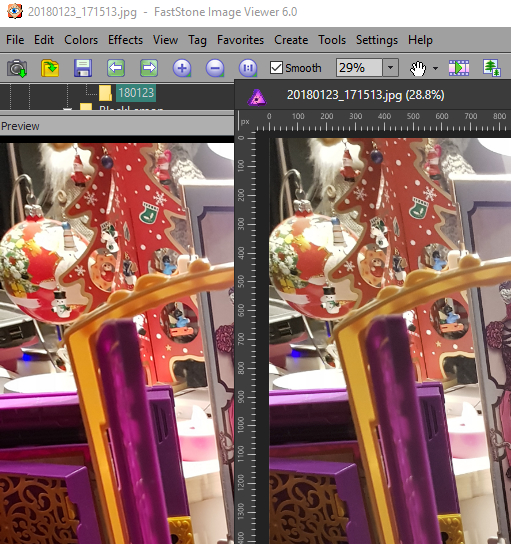






.thumb.png.b93548e1c5ca59b55bf607d9df87f1cb.png)


