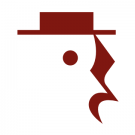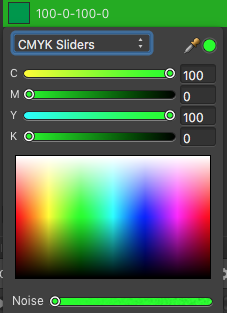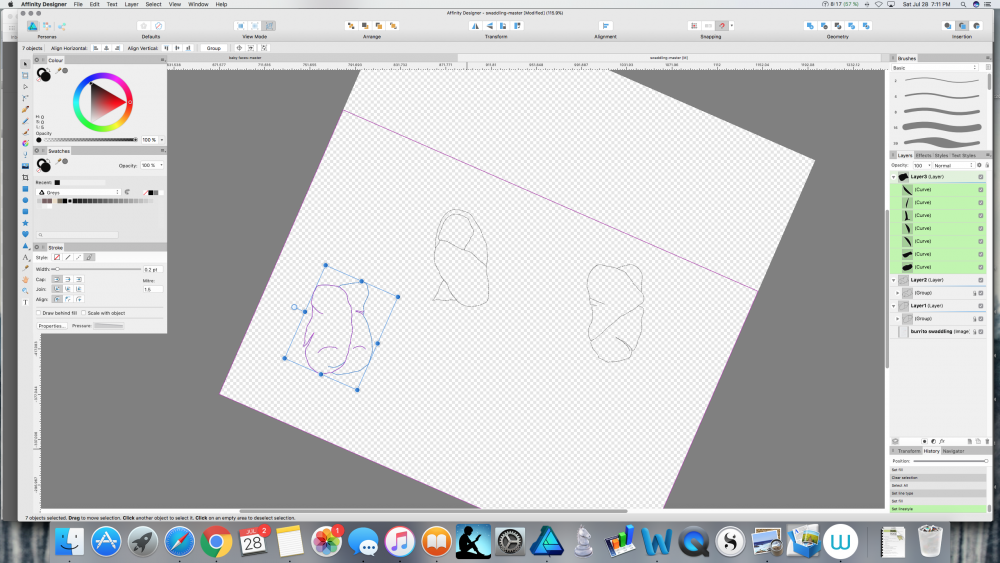Search the Community
Showing results for tags 'Color'.
-
Looking for a color replacement tool. Here's my scenario: I import pdf file vector graphics from a music notation software. Unfortunately this program is unsuccessful in exporting cmyk-colors which are absolutely needed for print. With Indesign I could search through the whole document including all linked PDFs and replace any specific rgb-color with a cmyk-color. I'm totally not a fan of the subscription model of Adobe, so this feature would make me switch to Affinity Publisher. I'm already using Designer and Photo since Day 1. Replacement presets would be killer. Any chance that's a future feature?
-
I created a custom system color pallete. In the table color pickers (text, border and fill) when I go to the pallete list the custom one appears repeated multiple times (but multiple by a lot). In the normal color pallete works well, it happens only in the table color pickers. Procedure: Create a new system color pallete - create a table - choose the custom pallete from the table context menu color pickers
-
In a new CMYK document a frame text appears as black by default. That's fine. Unfortunately this Black appears in the cmyk slider view of the color pane not to be = 100 K but mixed 87 C + 78 M + 65 Y + 93 K, which additionally is a rich Black with 323 % print color. This complys to the default Black definition of an RGB document. Any chance to fix the default Black for all CMYK documents to 100 K?
- 11 replies
-
- cmyk
- default black
-
(and 1 more)
Tagged with:
-
Hi.. I use this document setup: type: print (press ready) color format: cmyk/8 color profile: U. S. web coated (SWOP) v2 But I have some issues, when I choose the color on the box, and I pick that color with "color picker tool" to coloring another object, the result is totally different, only cmyk code is the same. Yes I can just copy the #xxxxxx code to coloring another object, but I want to use that color picker tool because it's simple. And the client usually use AI to open eps file, I tried to export my files from affinity to eps file, and open it in AI, and yes the color code is changing, I'm confused :p Please help me to solve this issues. Thank you for your attention :)
-
Can anyone tell me what keeps happening to my pencil strokes, and what to do about it? I am drawing using the pencil tool. The thick black stroke in the first image is what I have been using, and it is what I want. However, in the middle of drawing something (in this case, I was tracing the shape that is on the bottom left of both images), all of a sudden all of my strokes disappear (compare images below). The pencil lines are still there, but the thick black part is gone and I'm left with just the thin blue selection lines (not the selection box; I mean the lines that make up the curves themselves are now just thin blue lines). And I don't mean just on the particular curve I've been working on, I mean when this happens every stroke in the document (even on other, supposedly locked layers) has gone from thick black lines to almost invisible thin lines. When I check the stroke settings—brush width, size variance, solid line style, etc.—none of them have changed, but my nice thick black lines are still gone. Changing these settings has no effect, and undoing has no effect—I can undo all the way back to the point at which I first drew each line, and they are still thin blue lines the whole time, not thick black ones. This has happened to me in two different documents so far, and because I can't find a way to fix the lines or undo whatever happened, I have had to start over from scratch, which really blows. Does anyone know what I'm doing wrong and how to fix it? I've searched the forums and tutorials for help but haven't found any info. If you reply please have mercy and use laymen's terms. :) I am very new to Affinity Designer, and to graphic design programs in general. Thank you very much.
- 4 replies
-
- designer
- pencil tool
- (and 4 more)
-
In various other graphics editors it is possible to blend to shapes. For example you want to blend a red circle with a blue rectangle. I imagine this function would look like this in this imaginary function in Affinity Designer: You place the red circle and the blue rectangle on opposite sides of the document. You want the blend to rotate 360° and you want the blend to arc through a specific point on the document. You select the red circle and blue rectangle. You drag the "rotation center" to the side were you want the blend to arc. You type in 360 degrees in the blend tool dialogue box. You type in number of iterations, let's say 20. Then you hit the "Blend" button. Between the red circle and the blue rectangle there are now 20 shapes arcing between the two original shapes. Each shape - moving from the circle to the rectangle - becomes more like a rectangle, and vice versa. The color changes with each shape in the entire spectrum between red and blue, and the shapes in the arc rotates from the circle to the rectangle 360 degrees (negative values would rotate the shapes the opposite way). Maybe it would also be possible to outdo the competition by making it possible to do more color combination along the arc/path. Maybe it would also be possible to place more "rotation centers" - points through which the blending would take place.
-
Hi there! I'm astonished with Affinity Designer for ipad! I'm almost completely transitioned from my PC to iPad, just need a few more options. Suggestion #1: Select BY SAME FILL COLOR This is very important for professional work :) For example, if a group of objects (or shapes) are overlapping, what we need to do is to select them all, and divide them. After they are divided, we need to click on "Add" to merge the shapes together, and that's fine. But if we have a LARGE number of SMALL shapes, merging one by one can take forever.So, option "Select by (the same) Color" is very important and time saving for us designers. How I think it should be done: Solution 1. Click and hold the color (from toolbox) with pencil, or with finger, and while holding it select (with your left hand) three dots icon "..." and then choose "Select all" Solution 2. Add a new icon named "Select Same Color", or similar. Suggestion #2: SHAPE EFFECTS For me, as a Vintage illustrations and Logo designs fan, I would like to have a ARC LOWER, ARC UPPER, AND (possible) ARC tools. For example: Netflix logo. How I think it should be done: 1. After typing "Netflix" for example, convert curves, and than click on new icon set named "shape effects", than click on "Lower arc", or "Upper Arc". OK, that's for now, If I missed these options, if they already exist in same/similar form, please let me know.
-
Hi there, I am following the official tutorials and they say gradients are also automatically filled in recent color menu too, not only the solid ones. But in my palette there are only solid colors are automatically filled, like screenshot i’ve attached. Am I doing something wrong?
-
Hello! Please have a look at the following image: https://drive.google.com/file/d/1O8yEvxtFKmYVeJZn5QgdxLKUXv_eRsdO/view?usp=sharing It's a low-res artwork of a neuron, often found in scientific contexts. The left part is the original image, the right part is the original image where black has been replaced by white (so that this image can be put on dark backgrounds). The right part is also the result of Photoshop, where I've simply used "Replace Color", chose full black to be replaced by full white, tweaked a little bit with the tolerance, and that's it. I'm having trouble getting the same result with Affinity Photo, unfortunately. I think the fact that the image is basically low-quality makes it a little bit harder. The goal would be to replace the black stroke with a white one, but leave the red color inside exactly the way it is, just like Photoshop did. Here's my first naïve approach using Curves: https://drive.google.com/file/d/140_HbrpTRi7PwpjuwgKQmbqCb6zA78k9/view?usp=sharing As you can see, I can keep most of the red color, but I'm getting some chromatic abberation around the red circle (why?). Second approach, using Gradient Maps: https://drive.google.com/file/d/1AwJtaEAy58O-O0ZWMno89S0sLIc1xbpC/view?usp=sharing The problem here is that I have to hit the same shade of red of the original image at any specific value point, which means I'm recoloring the red circle unfortunately. Any other approaches I missed, and which I could learn? I'd greatly prefer a non-destructive way (compared to Photoshop's) and keep using Affinity Photo/Designer (as always), so I'd be thankful for any help! Affinity Photo's Color Replacement Brush doesn't seem to work at all, it will try to do this: https://drive.google.com/file/d/101TrlMsApn2OfKwgkvKsM1bTs8M9-eEk/view?usp=sharing
- 4 replies
-
- affinity photo
- color
-
(and 3 more)
Tagged with:
-
I have been searching for a while now, but cant find any "select same colour" feature. All I can find is a feature request post from 4 years ago asking for this. Surely this rudimental feature has been implimented by now. Selecting and replacing a colour is one of the main benefits of vector work, to not have this seems crazy to me. I know the dev team is small and your product is so superior to Adobe is so many ways, but missing fundamental features like this makes it unusable for real world projects. I hope I am being a dullard and a select same colour feature is available. If not please add it to the top of the list of features in the next update.
-
I’ve been having an issue with the way AF renders the colors in Canon CR2 files compared to Canon’s Digital Photo Professional. I have the tone curve turned off in the Develop Assistant and am using the Serif Labs RAW Engine. I’m using these settings to enable me to have lens correction since I’m using a Tamron lens which Canon’s DPP doesn’t support any corrections. And I can’t disable the initial tone curve in DPP which limits my dynamic range. I’ll attach screenshots of 2 images, one converted by Canon’s DPP, the other by Affinity Photo. You can see the obvious color shift, especially in the reds. When I put the eyedropper inside the zero of 750s on the side cover I get these values. DPP R=222, G=4, B=3. With AF I get R=188, G=0, B=24. I’ve tried using the Selective Color adjustment and can get the red close by setting the Red channel to Cyan=-100%, Yellow=+35% but the other colors are still off and difficult. Is there any way I can color match to the Canon DPP colors? They are accurate to real life.
-
Any body found a better equivalent to using the beaker tool to pick my colors, like a color pallet tool. Iv had affinity photo for about 4 months and until a couple of weeks ago I didn't think about it but now it sounds like a smart idea. Please help as in a guide... iv checked the new board and I didn't find any help there.
-
In Illustrator it's quick and easy to sample a colour and apply it to a new shape - using the colour picker you can select a colour, and then use alt+click to apply it. I haven't been able to replicate this functionality in Affinity Designer - though please let me know if I've missed something! If it doesn't exist, I'd love to see this functionality since it's a real time saver.
-
Here is the final image that I was having the crashing issue with a couple days ago. 100% iPad Pro with Affinity Photo. Hope ya like.
-
It would be great if we can get the HEX input/listing on all of the color sliders. I know it shows up on the RGB Hex setting but if I'm working in one of the other slider color spaces I need to constantly switch back to the RGB Hex to read a HEX value. It would be a great time saver. We could also have an option to have it appear or not appear on each of the color sliders in case there are people who do not need it to be shown. Cheers!