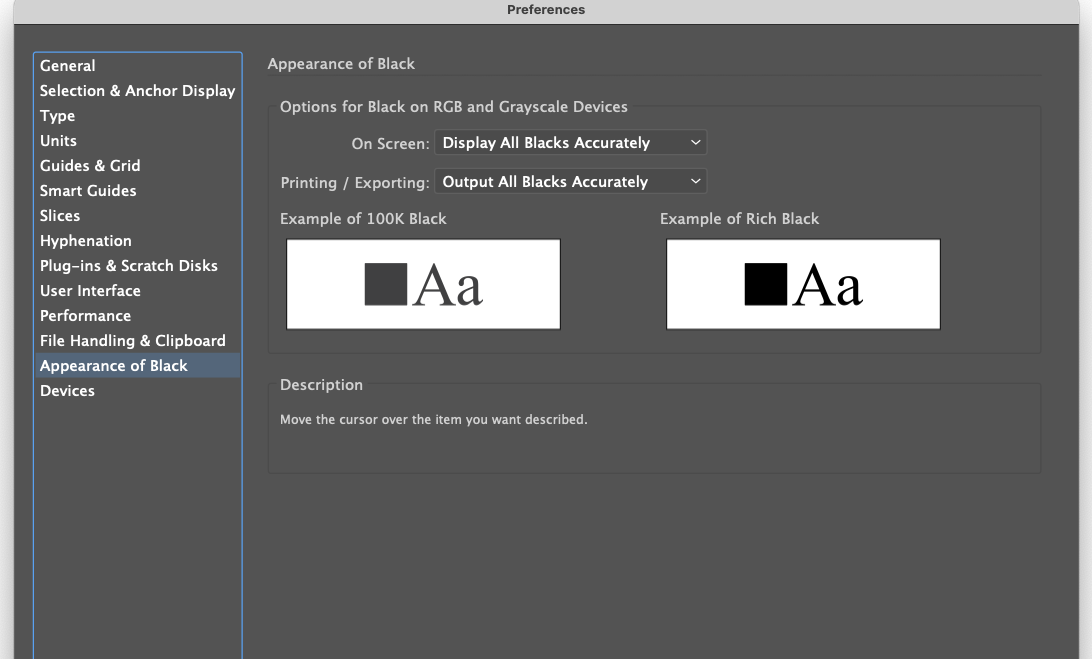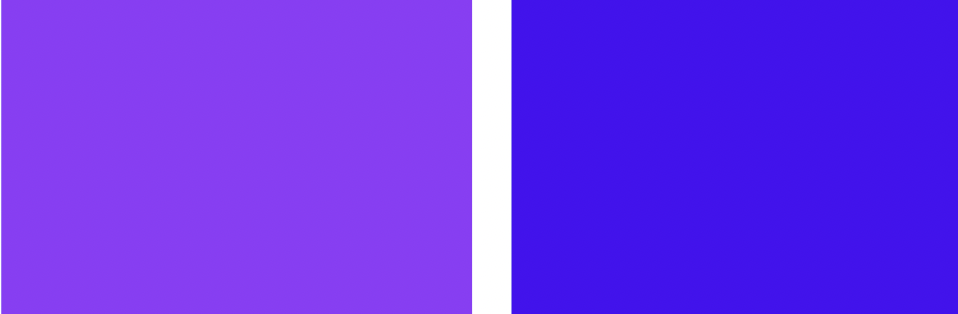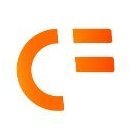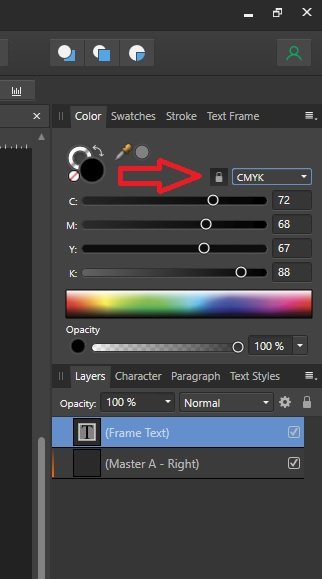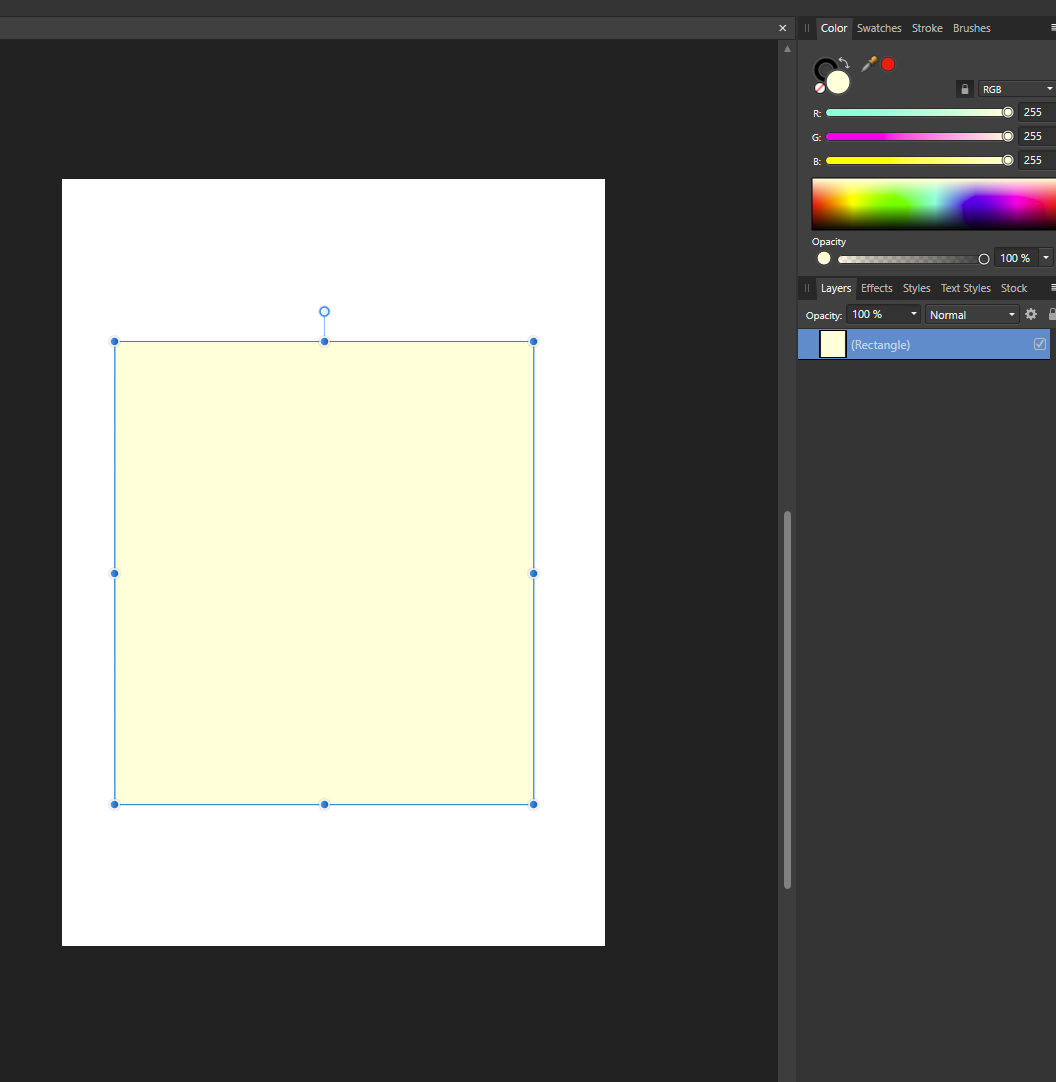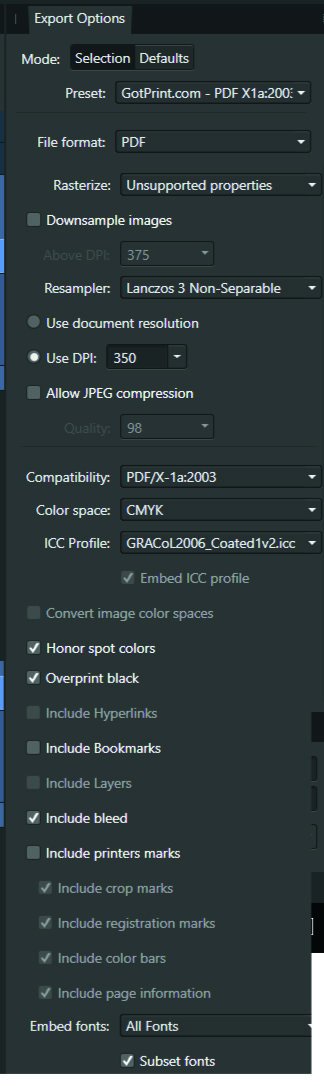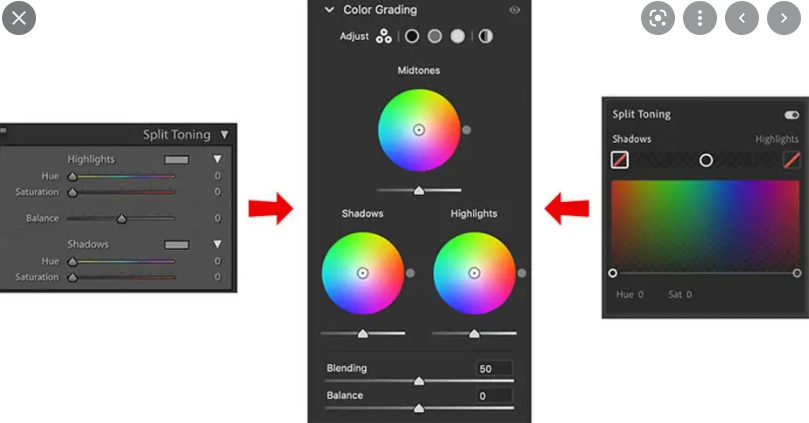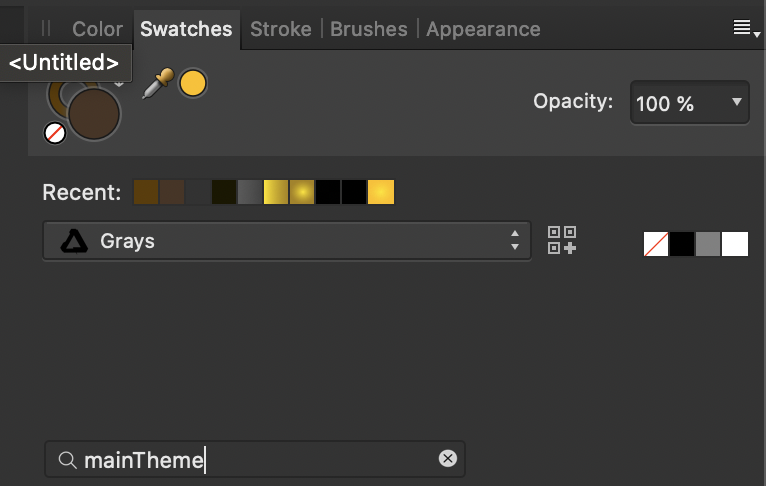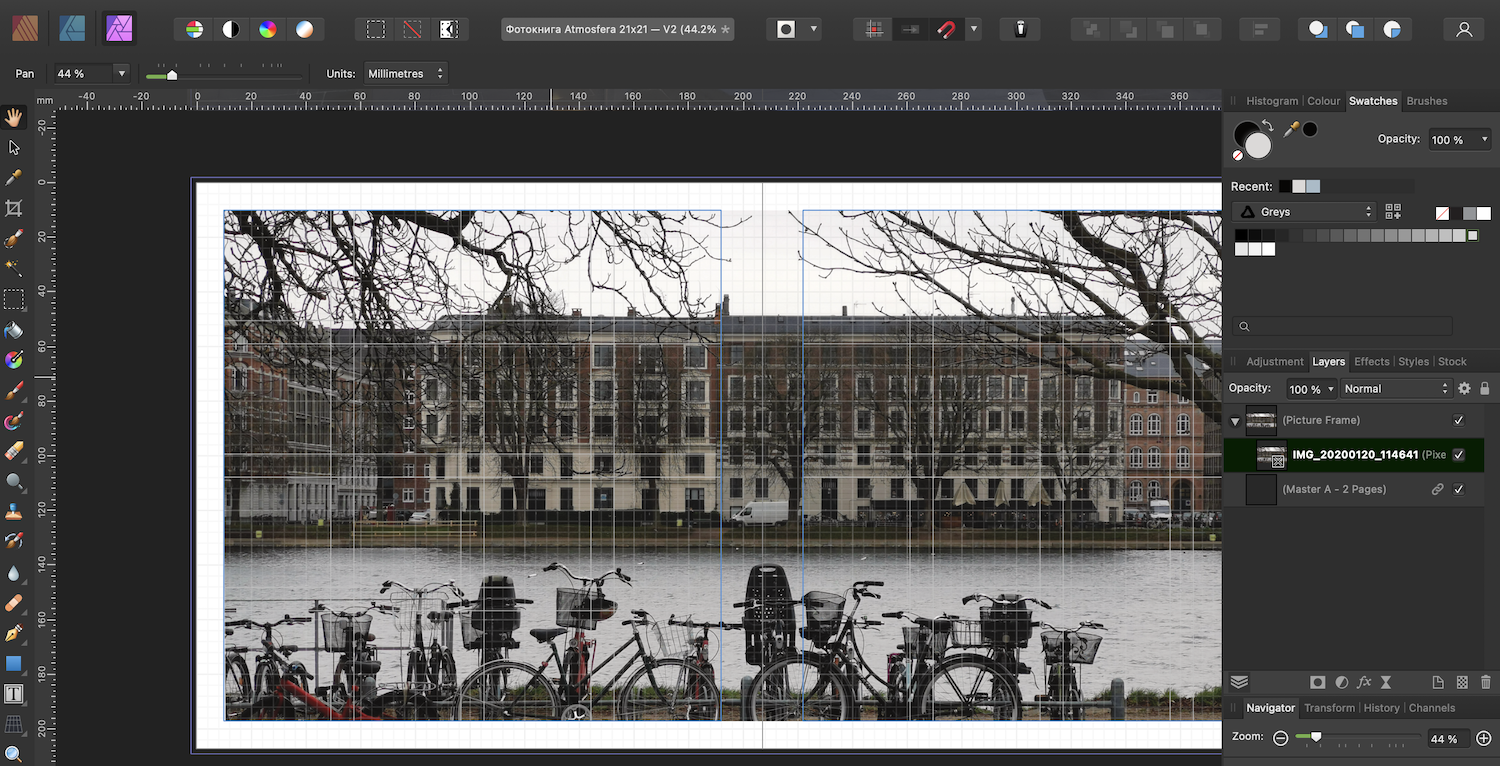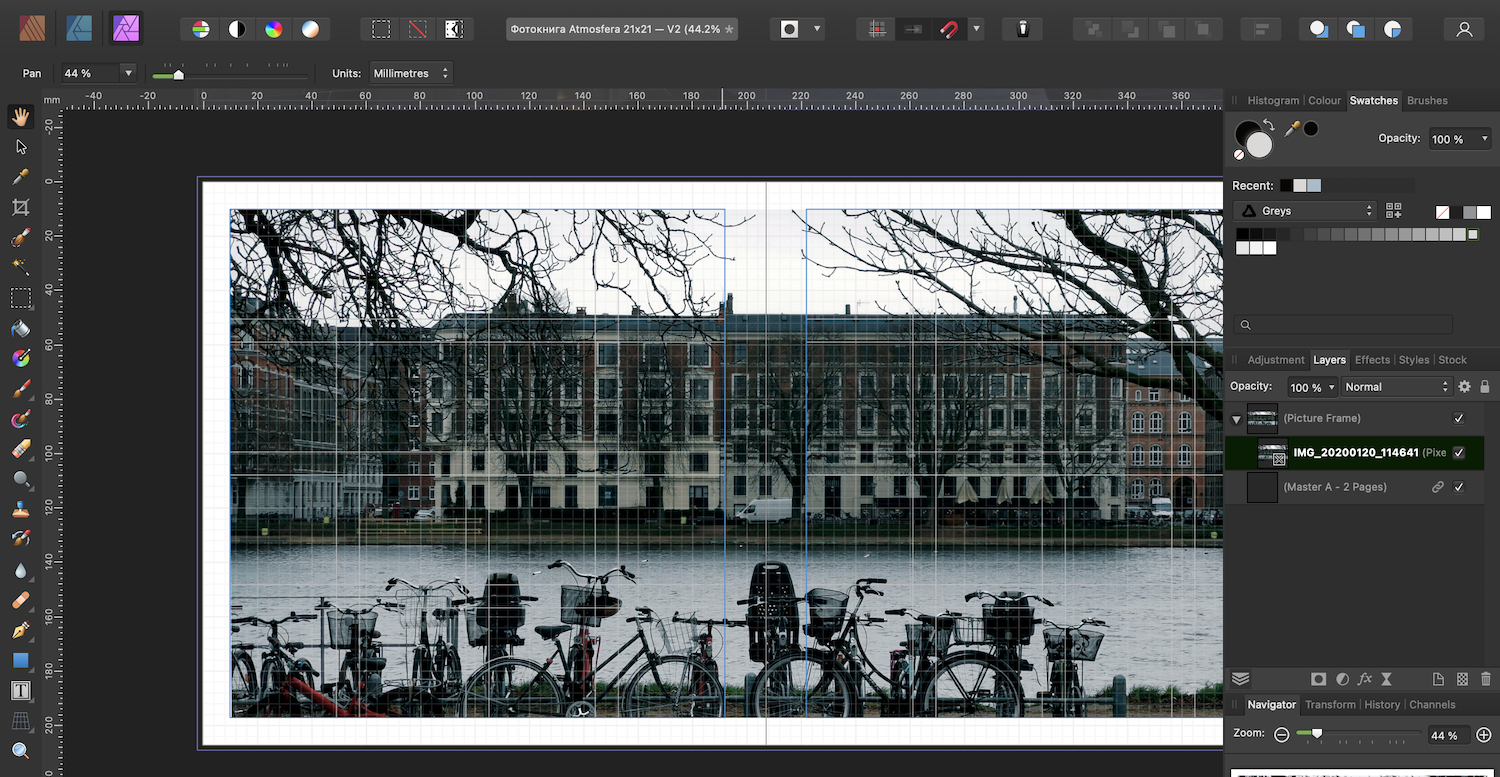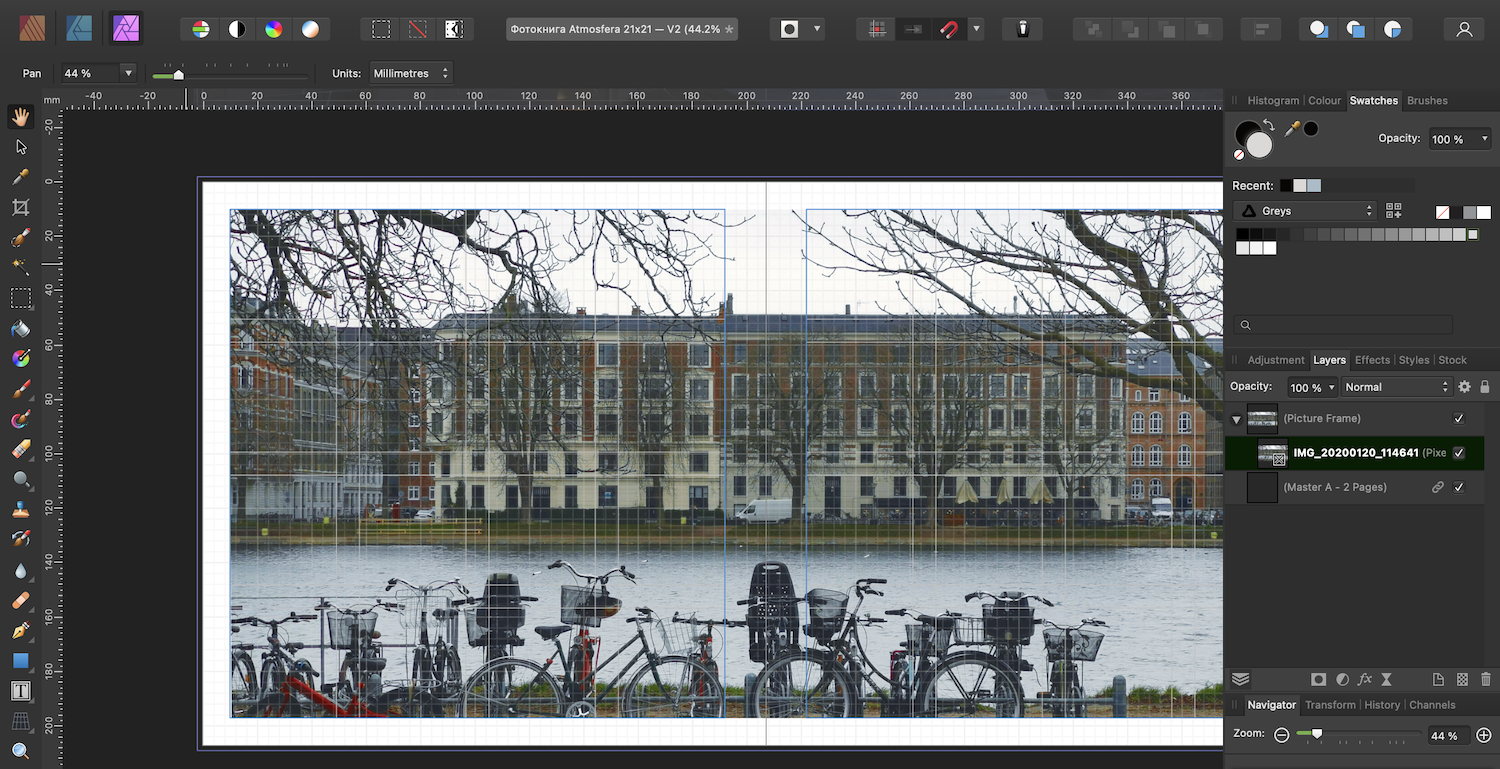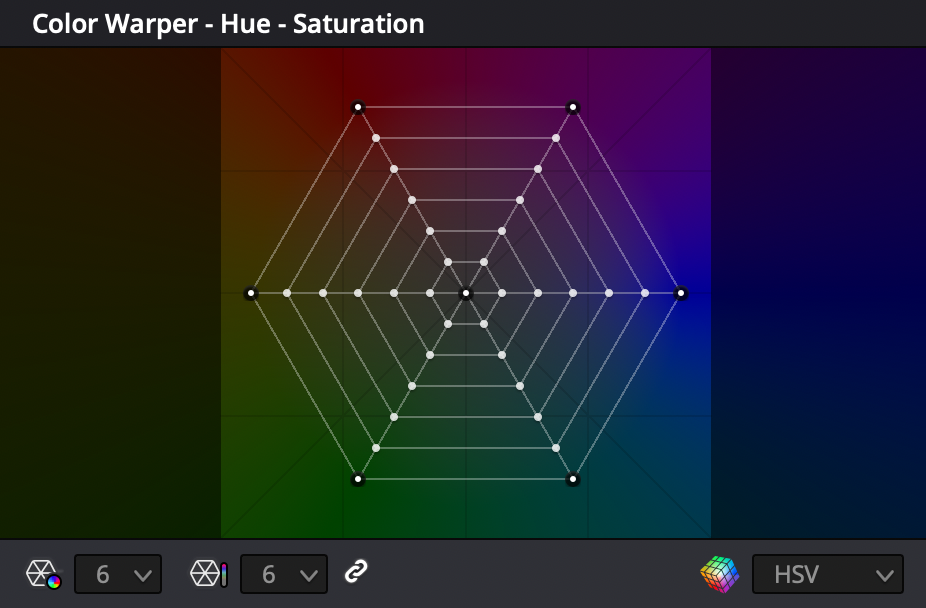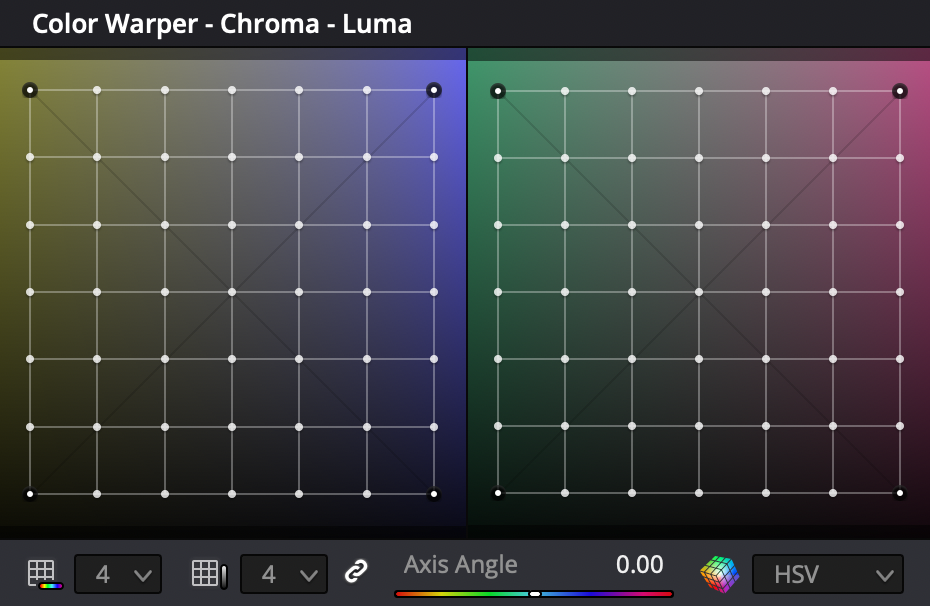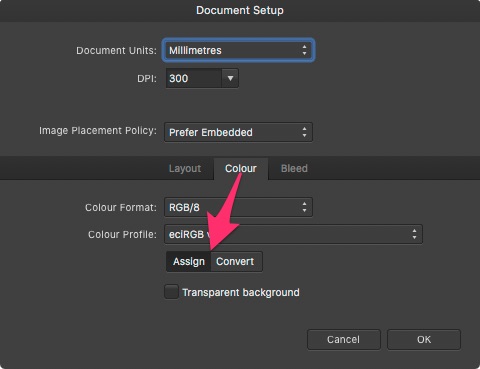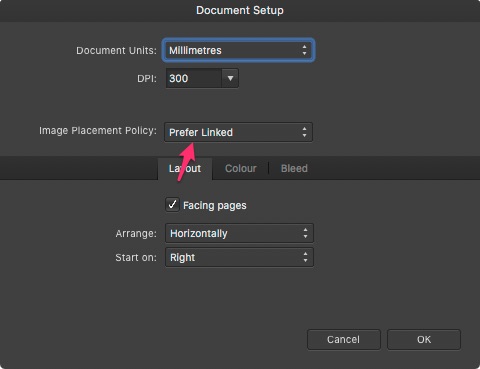Search the Community
Showing results for tags 'Color'.
-
Hi everyone! This is my first time using Publisher after needing a replacement for InDesign. This entire thing might be a little long especially since everything is so new to me, so I'll try my best to condense it! So far everything does what I've needed it to do, but when I export my file for printing, the colors are drastically different. I've viewed each file both on the HP laptop I am using as well as my iPad and the color differences show on both so it's not a monitor/computer issue. I'm not sure if there are settings I need to change or what. I've tried using a CMYK and multiple RGB color outputs and both give me completely different looks (CMYK makes everything blue and the RGB profiles made everything EXTREMELY dark.) I'll also be including specifics below in case more information is needed, as well as a photo comparison of all of the files. For starters, the project I'm working on is a comic so while the inside is in greyscale and I hopefully shouldn't have this same issue with it--though the blue tint effect worries me--the cover of the comic is in full color. When printing directly from my iPad for my initial tests, everything printed great, so I know it's not an issue with the specific colors I chose since, y'know... my printer could handle it fine. I'm printing everything as a booklet, at a half-letter size for the pages so I can stack two of the comics on top of each other (individual pages of the comic measure 4.25x5.5" so 2 spreads fit well on top of each other. As of now, I do not have the inside pages in the document as the main concern for the set up was ensuring the cover was going to print well. I know the layout for the booklet printing is going to have me do a funking way of placing my interior pages, but once again, it isn't my current concern. I've changed initial color profiles, final color profiles, swapped the render to perpetual, relative and absolute colormetric, used both linked and embedded files, and probably a lot more with the amount of times I've clicked, changed, and swapped settings around. Hopefully everything attaches in the order I placed them, but it will be the original, the CMYK export, and then one of the RGB exports. Each of the RGB look the same with minimal if any differences between the three that I tried so I'm just going to place one. The pdfs are also... extremely blurry by comparison. All of these colors match just about perfectly with my iPad screen with very minimal differences. Original CMYK RGB Please let me know what I can do to get the print-ready pdf to match the original! Thank you!!
-
👋 Hi there, I'm using Affinity Publisher on Mac. I am unable to get colors to display correctly. Under Document Setup, I've gone through every combination of color profiles to see if they change anything. I've attached a screenshot using the following color: #490AF5 The left color in the screenshot demonstrates what I see when I fill any shape I've dragged on to a spread using the Shape Tool. It is the incorrect color. The right color in the screenshot is the correct color. It is what I expect to see in Affinity Publisher, and it is the color I see in other design tools, like Sketch. Interestingly, I can drag an SVG on to the spread...When I change the SVG fill to the above color, the color displayed is accurate (the blue in the right part of the screenshot, not the purple at the left). Thus, in Affinity Publisher, I can use the same HEX code on one canvas, and see two very different colors for the one HEX code with transparency at the default 100%. I'm not saying this is a bug. It may very well be user error. I just can't figure it out. I'll be grateful for any help. 😀 Thanks!
-
Elisse con foro.psdElisse con foro.psdHello, in the attached file I designed two elissi on a transparent background. The smallest is positioned inside the largest. How do you proceed to color the interior of the large Elisse, however leaving the interior of the small Elisse empty? Thank you Elisse con foro.afpub
-
Picking a color for Gradient strokes and fills, only works from the gradient menu. In the gradient menu there is the option for color. However from this color panel I do not have access to my swatches. Further more, if I navigate to my swatches and select a color, that color overrides the gradient on the object as one solid color. Same goes for the color panel. Note -- For fills I can work around this by using the Fill tool to create the adjustable line for gradients, selecting the nodes on the adjustable gradient line and then selecting colors from my swatches or the color panel with out the swatches overriding the gradient to a solid fill. I should be able to select a color for gradients from swatches and the color panel while I have the gradient panel open with nodes selected. I should not be limited to the single "color selector" button that is within the gradient panel. I feel like it could almost be done away with, as I'm sure most people have their color panel or swatch panel located somewhere on their screen. Edit : I have found that within the gradient color selection there is a drop down which allows me to access my swatch colors. This provides me with a useable work around for coloring stroke gradients. However my point still remains that this color selection button could be done away with. I already have my color panel, and swatch panel, open in my work space, I use them very frequently and habitually. It is very frustrating to have these extra steps/clicks to navigate to and color gradients. When the color and swatch panel are used so frequently, it is very anti intuitive that they both do not work for gradients.
-
So I have a CMYK document in Affinity Photo on iPad that I have set to the profile US Web Coated (SWOP) V2 and when I exported this to a PDF, in the export menu I set the Color Space to Use Document and the ICC Profile was set to Use Document Profile. However I’ve run into an issue with colors looking off with the proof returned by my printing company who’ve told me, “the PDF is set up in ICC color profile which isn’t fully CMYK”. How do I change the document to be ‘fully CMYK’? I thought if I was exporting to respect the document profiles it would work fine? Unfortunately I’m unable to double check the color profile that’s embedded in the PDF for myself (I don’t believe there’s a way to do this on iPads at the moment?), but I’ve uploaded the PDF export if anyone was able to confirm how it’s set up. I can’t tell if this is something I’m doing wrong or Affinity Photo is doing wrong? 2020 Menu Inside.pdf
-
I set up a new document (for a paperback book) and chose grayscale/8 in the initial set-up box. But when I add a text frame, it is CMYK with values of 72-68-67-88. Is this correct, or should I change the text box’s setting to grayscale too? And while I’m here, are those the best CMYK settings for type, or should it be 0-0-0-0? Thanks.
-
Please add an option to disable the colour wheel from rotating when selecting a different colour. I want to have the orientation fixed, so I can more easily predict where I need to move the picker to.
- 8 replies
-
- color wheel
- color studio
-
(and 2 more)
Tagged with:
-
I made this based on this Youtube tutorial by Greg Gunn. It is an Affinity designer document, that lets you quickly test your color palette. Mainly aimed at website designers. Nothing fancy, it uses global color swatches, so you can quickly visualize it by changing in one place. Here are some screenshots from the file Download the template - Color test 2.afdesign
-
I am using Mac Pro 2019 with Asus PA32UCX. Monitor colour was calibrated. However When I open the file with Preview and Affinity Designer, the colour is totally different. The print screen is attached here. The left one is Expansion Slot Utility and right one is print screen of that. They both are same colour but soon as I add to Affinity Designer, the colour is washed out and totally different. Which one is correct one ? How can I match the colour or get accurate colour ?
- 3 replies
-
- mac pro
- macos monterey
-
(and 2 more)
Tagged with:
-
Greetings all, I know the negative to positive conversion topic has been discussed ad-nauseam. But this is a bit different. Please stay with me on this one. Here are my first steps: 1. Bring in the color negative MF0226_Neg.png below 2. Sample the rebate color to remove the orange cast (MF0226_rebate) and create a fill layer filled with the rebate color. Then change the fill layer blend mode to divide which yields MF0226 Neg and Rebate below. The rebate has been neutralized leaving only a negative without the cast. 3. Then I use the Invert command from the Adjustment Layers which flip the neg to a pos (MF0226_Inverted). NOW here is the problem: I have an overall blue cast that cannot be balanced out. I did process this Ektar 100 film at home using CineStill chemistry. The chemistry was new and just mixed. I checked and rechecked my mixing volumes and temperatures - all OK. Any ideas?
- 7 replies
-
- negative film
- color
-
(and 1 more)
Tagged with:
-
The program displays all colors in a yellow-white color. sRGB, CMYK, Lab... all my color settings and calibration are correct. Both Photo and designer programs have the same error. I have uninstalled and reinstalled the program 4 times but still no solution. I need help.
-
¡Hola, amigos! Yo soy – ? – ‘bien’ ? That's close enough for government work, right? Right. Today’s Big Question: How You Desaturate Dem Layer What Got Dem Color In It, Hah? A simple question asked by a Simple Mind. Please ’splain me where I can find a simple equivalent of the Photoshop command Layer > Desaturate to remove color from a layer so that it becomes black and white and still responsive to Blend Modes. I've tried the HSL panel with spotty results. If HSL FX is applied as a PARENT layer, it functions marginally well. When the HSL FX are applied as the CHILD layer (a/k/a 'mask'), it's a whole ’nuther story. At that point, any ‘finesse’-ness is gone. Adjustments made to the Child mask layer do not play nice with the Parent layer above. Insofar as experimenting with other FX (live or not), I continue to come up empty. HSL appears to be as close as I can get to where I want to be, but it's half-a-league, half-a-league as regards color removal with xparency FX and blend modality intact. In a perfect world, there should be a way to electronically tell the ware ‘Hey! I want the color removed from this layer. Just do it, ’kay.’ … but if there is such a method, I haven't yet found it. Oh please oh please oh please … Prithee, envelop me in thy Secret Sauce which removeth Color from a layer so that it majickally becometh un Noir et Blanc (and the Blend Modes are still next door). Thanks in advance to all.
- 19 replies
-
- color
- desaturation
-
(and 3 more)
Tagged with:
-
Hi guys, here's a new video about how to remove any white color in your photo with only a few clicks in Affinity Photo. I hope you enjoy this video, thank you!
- 2 replies
-
- affinity photo
- tutorials
-
(and 6 more)
Tagged with:
-
Hi, The title is my problem. Here's how it's working. Example I make a CMYK document, and set the color of a black box to 30, 30, 30, 100. The color picker detects that exact color. I'll export the above into a PDF as PDF/X-1a:2003 or X4, and the included export setting image. Then when I import that PDF into Affinity Designer, the color picker detects different values... The box is now 79, 76, 70, 95. This same thing happens with every color. A 100, 0, 0, 0 cyan will be 72, 12, 0, 0, and so on. When exporting the same elements into a jpg, this problem doesn't happen. See for yourself in the afdesign file here. Question What can I do to get the exact values I set when printing via PDF, so I can still allow non rasterized elements to scale without losing quality?? I read around, and even InDesign seems to have this same problem... Maybe Affinity Designer is ignoring the embedded ICC profile of the imported image??... I just don't want $1,000 worth of prints to turn out bad over something so small. Thanks! problems with color values.afdesign
-
is there any issue with inferring a LUT in a full ROMM RGB environment? It looked very off (just overall bad quality) when I did so, but when I converted everything to sRGB everything looked perfect. What are your experiences with this? is there a recommended color space or did I just do something wrong somewhere? (I had original files and AFP files so I knew how it's supposed to look)
-
Hello guys. I would like to ask why is there no midtone in split toning in develop persona? Is there a specific reason? Thank you.
- 7 replies
-
- color grading
- affinity photo
-
(and 5 more)
Tagged with:
-
Though I've owned affinity for a while, I've just recently started using it for a project I'm working on. I'm wondering, perhaps I've missed it, but as a developer, is there a way to store a particular colors in variables? Say I had something like mainTheme = "#FFFFFF" or something. Then I could have certain assets reference that color. If I decide to change the mainTheme color, all assets which reference it will automatically change. I looked underneath the swatches which is where I intuitively feel I would find such an option, but didn't see it. Is there another way to accomplish this? I could write it down on paper, but then if I change it, it'd be absolutely tedious to update all references. Please help?
- 1 reply
-
- color
- swatches pane
-
(and 1 more)
Tagged with:
-
Hej! I ordered to print a photobook a few weeks ago. I'm not professional designer, but I don't like options for print available, so I've decided to make this photobook with Publisher. When the photobook was printed it turned out that it was too dark. I can't say that the PDF that I've made was the same dark as printed, but still I've decided to make V2 of the photobook. I've never edited any pictures using Publisher, so according to youtube videos there's Photo persona for that. And tried to use auto-correction: So strange. Okay, Command+Z and let's try to use auto-color Well, it looks something is going wrong. My question is more about is in Publisher the way to edit photos slightly (brightness/contrast/colorbalance) before sending to print?
-
Dear community, Is there any support for generating colors of your own choice on the internet for affinity softwares or something like color palletes or wheels. Please any one help out. Thanks, Aquil
- 3 replies
-
- color
- color palettes
-
(and 3 more)
Tagged with:
-
I'm still new to Affinity so I'm sure this has been asked and answered but I'm not sure what to search. I drew a circle using a brush, which created the image on a pixel layer. I would now like to change the color of this circle. The only place or way I've found to do this is to do a color overlay, which doesn't really change the color of the item. Is there a better way to do this? And what should I be searching for in the help to find the answer? Thank you, Wills
-
Hello. I have a question or even a suggestion for implementing an additional function for color correction. I am engaged in photography and video. And to paint my videos I wanted to use the 3D LUT program for detailed painting, but then I updated the program of that feature in Davinci Resolve 17. But mostly I edit in Final Cut, some in Premire Pro from Adobe, and not everyone has the opportunity to work with color so selectively. For this most use and load a LUT. I myself have used Affinity Photo to create a LUT for a video. But! This "Color Warper" tool gives you more options for color correction. The killer ability to create masks based on color without using the selection tool. This is just awesome! I think that you should think about implementing this function in Affinities products. It also comes in handy for photographers to edit their work. It is a very flexible tool. Thanks!
-
Hi I would like to have those two settings "by default" for each new documents from presets (or not)… (see screenshots below) I cannot find how ? Can I edit the existing default presets or should I create new ones ? It also seems that sometimes those settings are changing without no reason… I would be nice to have a common synced setting for all three apps (with the colour profile setting of course) Thanks a lot ! (Mac OSX HS 10.13.6 / AF 1.10.1)