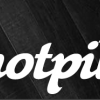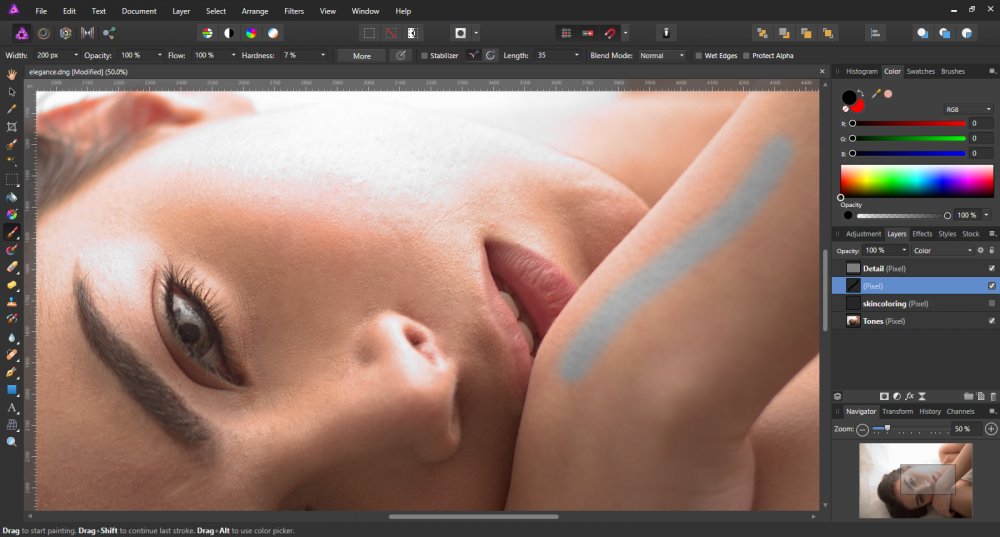Search the Community
Showing results for tags 'Color Picker'.
-
I've just started using Affinity for ipad and am impressed!!! One of my uses is to take my ipad out to various residential properties to create fire fighting pre-plans by sketching on top of property images captured by Google Earth. I use a small selection of colors to indicate the degree of danger- red for hydro lines, gas, propane tanks- yellow for less dangerous obstacles like fences and heavy bush etc... The paint tool way too often decides to switch to the color picker mode right when I'm carefully starting to place my colored line. Please is there a way to shut the auto picker off? Thanks
-
I know, it's already discussed and improved someway but it's crucial to solve the issues of this tool for the digital paint scenario. Actually every solution to pick a color on iPad is slow, strange, unprecise and not good at all. To be clear, quickly color picking during a painting session it's absolutely the most frequent thing we do. I mean, thousand and thousand of times! Load a random digital painting video on youtube and you can count how many times you see that gray circle: that's color picking. Actual situation: - the current version (with long press with pen) it's the most useful one right now but need to be more responsive. It's a hit and miss most of the time. - in the closed beta (1.6.9.79) you removed the long-press with pencil and added long press with finger and it's a mess Picking with finger it's almost impossible because you need to 'aim' a little spot, without viewing (because the finger itself) and then dragging over searching for that little spot... - The only way to use the color picker in a proper way is via the on-screen button in the bottom bar ...but it's nested at the third level and you cannot go back and forth between brush settings and picker. We need a quick on-screen shortcut to activate the color picker AND picking with the pencil, please. Maybe the fastest solution is to move the on-screen button somewhere in the first level of the bottom bar or something 418DCC48-B0D5-428E-8E24-4C031ED425D4.MP4
-
Hello! I am just curious if there is a way to select a specific colour with the colour picker when editing a photo and change just that specific colour.. I've seen it done in videos of Photoshop, but I haven't figured out how to do it in Affinity yet! Thank you!
- 4 replies
-
- selective color
- photo editing
-
(and 3 more)
Tagged with:
-
Using Photo trial 1.6.4.104 . Edit : In Windows 7, Wacom Intuos Pro 4 XL. The problem : The current interactive color picker tool, that is, switching to pick color with alt key, or my case, side pen button configured as alt key, while you are with the brush tool, to very quick pick a color between 2 big chunks of painted color, so to paint with an intermediate color. This is very very fast and common technique for color blending while painting. There are many other painting, illustration or texture making techniques that also need fast color picking. To all of those, this problem applies. The problem resides in several issues that I believe get solved with an easy solution. The magnifier lens that show up once you click on a canvas point (I am clicking, not dragging) to let you better pick the pixel you want is very good for photography but not important for painting. And I believe it is causing to lag the action, has a sort of small time there very noticeable when using very often, very fast (a need for painting-blending, also called glazing technique). Sometimes, if fast enough wont pick the color, at times. It's a bit hard to work so when painting (loosing focus, slowing down, etc). This all by setting the alt key in a wacom pen side button. One very big problem is that very often, a fast click wont pick the color. Probably because it is expecting a drag, not a click like in other software apps. A suggested possible solution : Could it be possible / easy (I have no idea) to add a "not to be default" option so that users can disable the magnifier / dragging ? The eyedropper tool works a bit more like this, although if dragging or keeping it pressed, the magnifier ends up showing up, but you need to drag more/less dry click for it to happen. Well, in any case, not to replicate with the interactive picker the blue marquee around the object that the eyedropper tool forces, that would be bad while painting. Having an "alt + pen click" (no drag, no magnifier) color selection on canvas like in any other 2D application. With not even the magnifier on it. As I believe the estimation/input about if is there dragging or not, or actually displaying the lens, is adding some delay there, and causing some times not to even pick the color. Or never pick it, if fast enough. There even might be photographers wishing to have at least the option to deactivate the lens, so to have a blazing fast color picker, so, I guess is a good thing to add for any group of people, always as an option that does not need to be default after install. This would be huge for me (and I suppose, for any other person painting, making comics, illustration, texturing, etc, etc) , for my workflow. (a reason to purchase, indeed) Too lengthy version here, but I realized I hadn't done a formal feature request, and I was talking about two requests in same post (about digital painting requests in general), mixed with another matters, and it was too long, in any case.
- 2 replies
-
- illustration
- comic
- (and 6 more)
-
Hey guys, Right now, if I select a word inside a text field and I wanna use the color picker to color only that specific word, it's not possible, as the whole text field changes the color I choose with the picker. It would be great to have the possibility of changing the color of only a portion of text with the color picker. Thanks
-
Hello, When using the fill tool, it seems impossible to pick colors from your image outside of switching to a different tool. This seems like a very basic and obvious functionality, am I missing something about the usage of the tool? Pixel artists will use this a lot. Photoshop handles this really well, similarly to how it works in Affinity with the pen tool. Press ALT during tool usage to pick a color. At the moment, the ALT key for the Fill tool in Affinity seems to have no use. Adding this would make pixel artists lives a lot easier Thoughts?
- 6 replies
-
- flood fill
- tool
-
(and 2 more)
Tagged with:
-
I have this very cool app called Art Rage. In that app, you can trace an image, and in that process your pencil, pen or brushes can actually be set to sample the color from the image you're tracing. I would love to see that function in upcoming versions of Affinity Designer. So, whether you're using the Pen, Pencil or Vector Brush tool (or even the shape tools), once this function is enabled it can pick up the color from the layer(s) beneath, so that you didn't have to constantly had to set the color in the color panel. The color simply is set automatically and one just have to draw and the color that was sampled at the beginning of the line (or shape) is what the tool draws directly. It would save a ton of tedious work changing colors in the color panel when tracing something on a layer or layers beneath the tool layer. It would be really neat if there was a sub-function of that where you directly could pick up average colors for the drawing tool you're working with at the moment, just like with the color picker tool, only you are saved all the work with applying the samples correctly to the current drawing tool. What do you think? Is this doable?
-
- color picker
- suggested feature
- (and 2 more)
-
I'm going through the Elegance tutorial in the Affinity Photo Workbook. I've gotten to the part where we create a pixel layer for color, mark it as a color layer, and then choose the right color & paint it on. I did that. The only problem I have is that while the color I chose was a peach and it shows as peach in the color picker, the color comes out as blue. I figure I'm missing something, but can't figure out what. I've gone over the tutorial several times and can't see what I've missed. I'm hoping one of you can help point me in the right direction.
-
I need to make small changes to color appearance in pictures. When selecting a patch (in this case ColorChecker), i have to keep the mouse pointer over the color to see the numerical values. If i want to adjust, i must first click in the curve, then go back with the mouse to the area, and adjust the point in curves with the numerical keys. I would like a sampler (or more) that stays at my desired point, when adjusting with some of the possible tools, layers ... (have so far not found a solution)
- 2 replies
-
- color picker
- color adjust
-
(and 1 more)
Tagged with:
-
Please show the color numeric values as you move the Color Picker over the image. Paint Shop Pro has this feature and it is very useful. Perhaps the value shown (RGB, CMYK, etc) could be set in Preferences. Love Affinity Photo on my PC. Thank you for your consideration.
-
My company specifies colors based on L a* b* numbers. Under the color picker I can only find sliders for RGB, HSL, and CMYK. I created a new document with the 16 bit LAB color format with the CIELAB D50 color profile. I need to be able to input very specific Lab numbers to construct my images. How can this be done? Thanks!
-
I am sure this is mostly user error but it would be appreciated if someone can point out if I am doing something wrong. So I use the Color picker alot. The problem is, every time i sample a color, it moves to the background circle on the color panel. This means when I goto my pixel or paintbrush, I have to switch the foreground and background colors every time to get the color I picked. Am I just missing something when I am trying to sample colors? I apologize if this is something simple that I am just messing up on You can see I sampled the color gray/blue on the color picker. It shows it on the front most color circle. But then when i select another tool, it moves it to the background color forcing me to switch it every time. Is there just an option I keep missing? I appreciate the assistance.
- 2 replies
-
- color picker
- color selection
-
(and 1 more)
Tagged with:
-
It would be great to be able differentiate between the fill and stroke selector while using the Color Picker. Quite often I find myself applying a stroke color when I want a fill. Maybe a small cursor overlay or something would do the job.
-
- color picker
- fill
-
(and 1 more)
Tagged with:
-
Not sure if this counts as a bug or a feature request, but currently the Colour Picker Tool does not recognise transparency. (This makes it pretty hard to do icon design for non-retina screens in Affinity.)
- 1 reply
-
- transparency
- color picker
-
(and 2 more)
Tagged with:
-
I am trying to recolor a building. I created Recolor Adjustment layers where I can apply a color, however, I am having a very difficult time trying to match new color to what is required. I don't see the Color Pick option for use on the Color Adjustment window. I was going to use the Colour Replacement Brush. But, i did something where it is being applied like spray gun. I have the opacity at 100 and my brush selection is a solid stroke. So, this is out. I then thought to add the color values, but the Color Replacement adjustment seem to only work with the sliders. I appreciate any help on this matter.
-
Hello! I do digital painting, and am trying to transition to Affinity. I do a lot of color picking as I paint, and I switch back and forth from the color picker and the paint brush a lot, sampling colors and painting with the newly sampled color. The problem is, when I sample a color and switch back to the brush tool, the newly sampled color becomes the non-active/background color. Any way I can get the color picker to set the active/foreground color? I know that I can drag+option to select a color, but I need a way to re-bind the color picker to fit my workflow. Thanks!
-
Could we have a few options added to the color picker? I'd love to see: A few different magnification options or let the user set the zoom level An option to turn off the shading on the zoomed in area (I find it very distracting when trying to select the color I am looking for) An option to show other color descriptions besides RGB. ie: HSL or HEX
-
After setting the color picker source to "Current Layer", it still picks using the "Global" setting when using the option-click shortcut for picking a color. Can there be a way to set the source and have it stay that way when using the option-click shortcut?
-
- color picker
- color
-
(and 1 more)
Tagged with:
-
In Photoshop, you can set a simple preference for the eyedropper, to pick the color from the currently selected layer, or the resulting color from the displayed (flattened) set of all layers, or some other options: I regularly paint on a layer underneath other layers, and in PS I can select colors from the layer I'm painting on while I work. In Affinity, when I use the color picker while I'm painting, it picks the resulting color from all layers, which means that new color is dramatically wrong when I apply it to the "underpainting" layer. Is this an existing feature I haven't been able to find? Or is this simply not an option in Affinity?
- 2 replies
-
- color picker
- eyedropper
-
(and 1 more)
Tagged with:
-
Hello, I've just started using Affinity Designer for Windows but I've run into a few issues that are quite puzzling (Note I'm coming from Photoshop / Illustrator). I've discovered that the eyedropper icon that appears in the fill area needs to be clicked and dragged to pick a color but is there not an easier way? I've made a gradient and I'd like to sample a color from another object but right now I need to select the handle for the color I want to change, use the eye dropper to select the color and then click the color to apply it. Is there not simpler way to do this? (i.e. not having to click+drag AND confirm my selection).
- 1 reply
-
- eyedropper
- color picker
-
(and 2 more)
Tagged with:
-
Suggested features for Affinity Photo: Color Picker sampling white, grays, or black directly from a Mask while you're working on it. Masks allowing certain blending modes like Screen, Multiply, Lighten and Darken. Undo Brush allowing painting from the History in a Mask. One of the great things about masks is how much control they can give you over opacity when you want something to be partially visible, using grays you sample from the Mask can be a huge time saver, especially when paired with brush blending modes like Lighten and Darken. Unfortunately, some of that control is currently missing in Affinity Photo. When you use the Color Picker to sample while you're working on a Mask, whether you have Global or Current Layer as your source, it uses the whole image to sample a color. It would be far more useful to have it sample the tones directly from the Mask, and even better if it allowed you to use brush blending modes as well. Lastly, the Undo Brush currently behaves like a normal brush when you use it on a Mask, with some very strange distortion in the strokes (a bug?), and would be extremely useful if you could paint from the Mask's History like a regular layer.
-
Hi! The Color Picker won'twork with a surface Pen: I try to pick a color, but while Dragging the "zoom lens" jumps between the start of the drag and the current pen position. Using the touchpad works just fine.
- 5 replies
-
- bug
- color picker
-
(and 2 more)
Tagged with:
-
I can't find a tool similar to the PS color picker.... how do I read pixel values?
- 8 replies
-
- pixel readout
- color picker
-
(and 2 more)
Tagged with:
-
I can use the color picker to select a color. I cannot get Designer to use that color to fill an object. Nothing seems to work. I've tried every possible drag-and-drop sequence I can think of. There is nothing in the help fils about this. Nothing in the forums about this. Used to Adobe, where this is trivial: there, selecting a color with the eyedropper tool loads that color into the palette and a drag-and-drop of that color to an object fills that object with the selected color. Help!