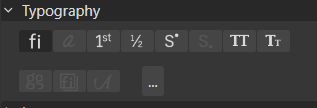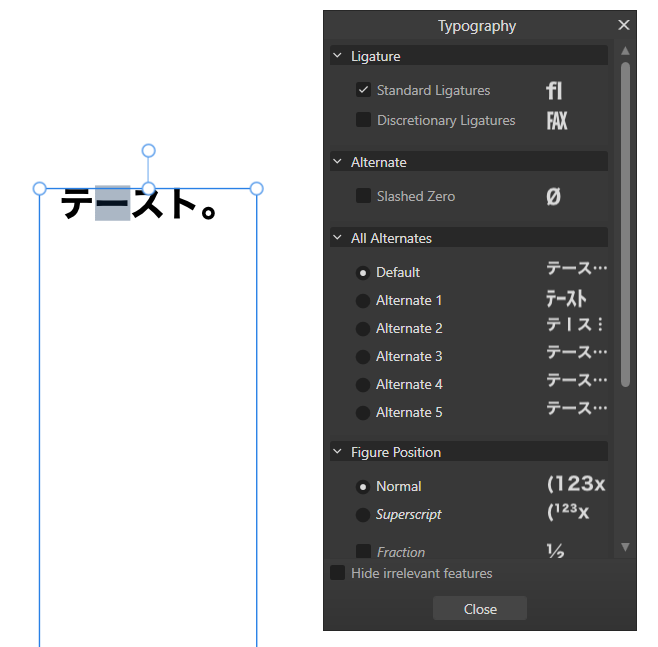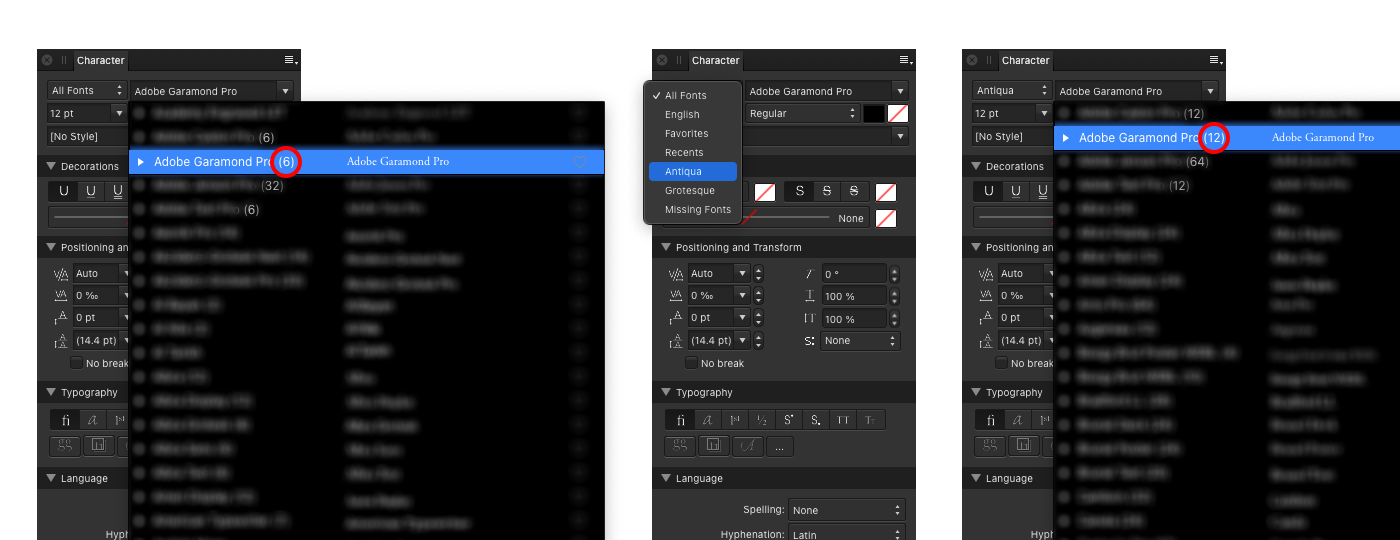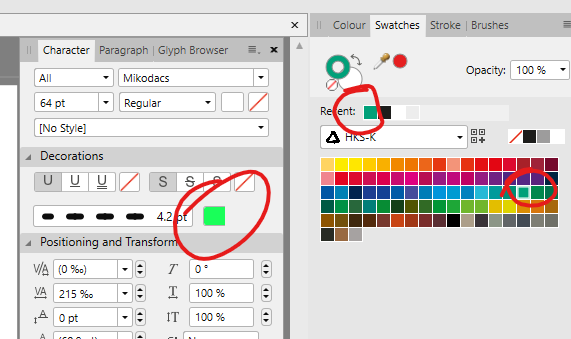Search the Community
Showing results for tags 'Character Panel'.
-
Well, I didn't know before😅, but it's easy to work with japanese texts in vertical style inside Affinity Designer V2 and even in V1. Also, it will change all punctuation marks that work only for vertical writing style. Take a look on this video. vertical - Trim.mp4 You only needs to change the typography alternative on Text Style> Typography> All alternatives: change 0 to 2. And is done. The same option is right here on the 3 dots. I figure it out about alternatives right on this panel: So, I thought on going to text style and automate those changes. I had the following issue, but I get it now! Start by changing to Heading 2, (it will revert to the default font Arial). Then, inside the Edit Text Style panel> Font Family>from [No change] to [Hiragino Font], this action will break that previous alternative. I just realized that only the Hiragino font weights W0 and W7 work for vertical style on my PC!! (These two fonts where originally from my MacBook, so I converted them to use on windows.) The font MS Gothic is from the windows system, and it doesn't have and alternative to change the horizontal bar to vertical. By the time I wrote this post, I had figured out the issue regarding changing typography to a vertical style. I hope it helps! I just don't understand if MS Gothic font isn't complete or something, that's why this won't work...
-
- japanese font
- vertical writing
- (and 7 more)
-
Let me start by saying that I absolutely love this wonderful feature in Affinity apps: to be able to filter typefaces according to how I organize them in Font Book by collections. However, there's a little bug. Here's what I discovered. In Character panel, when "All Fonts" option is active (by default), every typeface in the list shows up with correct number of fonts in the family. Once any other collection from Font Book, available in that list, is selected, every typeface now shows with two times more fonts. Every weight is being duplicated in the list. So I have two Regular, two Italic, two Bold and etc. I believe there's something with (re)sorting/(re)appending items to lists/arrays and it's just a very small cosmetic issue. But anyway, it would be great to see this fixed, as the feature itself, it is really great and very helpful. Bug persists across all three apps. Versions 1.10.1 and 1.10.4 on macOS Catalina, Big Sur and Monterey.
- 1 reply
-
- affinity designer
- affinity photo
- (and 6 more)
-
Colours in Character panel in light mode are wrong. See the example below. Both greens are the same, but should look like the one in Swatches panel. 1.8.3.641
-
Selecting a font collection in the Character panel shows the previously selected collection, instead of the one selected. So, for example, if I select the "Sans" collection I see whatever was previously on (e.g.: All Fonts), then I select the "Serif" collection and I get to see list of fonts included in the Sans collection. Affinity Designer 1.8.3 macOS 10.14.6
- 4 replies
-
- font collection
- character panel
-
(and 1 more)
Tagged with:
-
Windows 10 Home 1809, Publisher 1.7.0.257. I'm not sure if this is a feature or a bug so I'll ask the question. When I have a cell or a number of cells in a table selected, I can change the border - of whichever border-selection is currently selected in the Table panel - of those cells via the Decorations tab of the Character panel. Is this something that was deliberate? It's a kind-of-nice short-cut if I don't have the Tables panel open - even though I can't choose which border selection I want from the Character panel - but I don't know if having it at the Character level is appropriate. I'm not sure where would be a better place, it just seems a bit odd.
-
In Affinity Designer my character panel will not open. I click on the tab and in the drop down menu and it simply does not open. I have tried to find where I can do a reinstall. Does Affinity permit a reinstall? At this point I'm sorry I bought it. If this isn't resolved I'll just go back to Illustrator for good. i do a lot of type layout.
- 1 reply
-
- character panel
- type
-
(and 1 more)
Tagged with:
-
Occasionally with the MAS version and the beta I'm having a bug where the shear and scale options in the Character panel will have only the icon show, and no input is available.
- 4 replies
-
- affinity designer
- character panel
-
(and 1 more)
Tagged with:
-
The Text Height field in the character panel could be more convenient if it was a +/- field instead of a pure dropdown menu. It's also not possible to change the values of any of the fields by more than +/- 1 by keyboard arrow input. If you press your arrow more than once your selected artwork starts moving up and down instead of the value of the setting. Thanks so much for this great piece of software and please never turn into an evil company like Adobe ;)