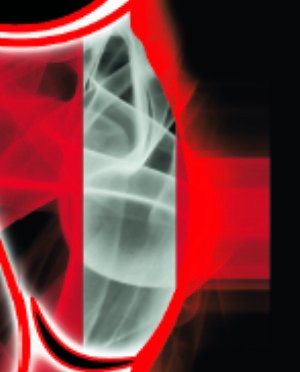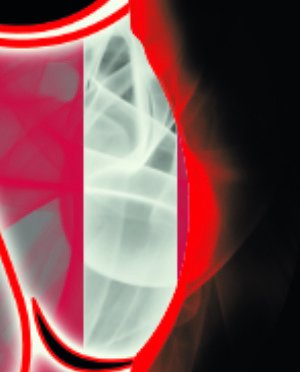Search the Community
Showing results for tags 'Bug'.
-
3 reports from seemingly random crashes. Enjoy. Affinity Photo_2021-11-10-215005_Mini18.crash Affinity Photo_2021-11-10-224221_Mini18.crash Affinity Photo_2021-11-10-230158_Mini18.crash
-
I have a document (Font Embed Example.afpub) using Noto Sans Korean [KR] Bold (Google Fonts) and Noto Sans (Google Fonts) but still only using Latin characters. Both fonts are listed as 'Installable' in Windows font settings: However, when exporting the document as a PDF from Publisher with the Subset fonts option checked, the exported PDF (Font Embed Example (subset).pdf) is missing all styles (i.e bold and regular) of only the KR font: The regular Noto Sans font however embeds perfectly well: Unchecking Embed subsets fixes the issue, at the expense of increasing file size from 1MB to almost 8MB (since the Korean font is quite large) (Font Embed Example (non-subset).pdf) which is too large for some file upload limits. I think this may be a bug in the PDF exporter. I haven't conducted any testing with other non-latin fonts but this may yield similar results. I'm running the latest Publisher version on Windows 11. The same issue also occurred on my laptop running Windows 10.
- 12 replies
-
- affinity publisher
-
(and 8 more)
Tagged with:
-
A bit of a weird one. When I create a new layer and double click the title to rename it, if I type the new layer name too quickly the app seems to commit to the new name before I've even finished typing it. This seems to be especially prevalent when I try and rename it with anything starting with the letter "S". For instance, if I make a new layer and I want to rename it "Skyline", I double click the default name "(Pixel)" and quickly start typing "Skyline" I only get as far as "Sky" before it commits to the renaming. So I end up with a layer prematurely called "Sky" and accidentally proceed to toggle all of the keyboard shortcuts for the remaining characters in the word "L I N E" while thinking I'm still busy typing out the layer name. Hopefully this makes some kind of sense! Please let me know if you need more info.
-
Hello, everyone! I've been working with the program since the beta version, but I still have the same problem to this day. My Studio palettes overlap all the drop down menus. I have a screenshot to show the problem. It doesn't matter if it's the Font menu or the Save As window. Is it conceivable that this problem will ever be fixed? I can't move my studio palettes every time I need to use dropdown menus. I'm going crazy then.
- 5 replies
-
- affinity publisher
- overlapping menus
-
(and 1 more)
Tagged with:
-
In Seperated Mode, my Toolbar appears to be offscreen. I can't see it at all, even after toggling off and on, and when I choose Customize Toolbar... the customize panel squeezes out in in to a location above and to the left of my main display (I use two displays). I've tried repositioning my displays but that doesn't work. Reset Studio doesn't work, either. MacBook Pro 15" Mid-2012, 16GB RAM, OS X 10.10.3 Affinity Designer Beta
-
After the last release, any basic operation on Affinity Photo for mac causes the whole computer to freeze for 2 or 3 seconds. It happens when opening a file or when open or close the whole program. I'm using 1.10.5 on MacOs 12.4 (Monterey), with Intel Core i9, 32 Gb RAM. Same problem doesn't happen on Publisher and Designer. I also tried to give more RAM to Affinity, but didn't solve the problem. It's currently limited to 10Gb.
- 2 replies
-
- macos
- affinity photo
-
(and 1 more)
Tagged with:
-
Hello, I'm using Affinity Designer everyday for work and I really like it (in comparison to Illustrator). But I'm also facing bugs that are really annoying so I now decided to share them with the community and see if I'm the only on facing them. I try to always keep Designer up to date. I'm currently using version 1.10.5 on an intel Macbook pro 2019 running on Monterey. This is the list of the bugs : 1. When I drag a layer on the layers toolbox to change its order, it always move the wrong layer, usually the one under the one I wanna move. I have to try multiple times, deselect and reselect the layer I wanna move to achieve my goal. 2. The pipette tool is not pixel perfect accurate. See picture pipette.png : the color it is suppose to extract is white but you can see it took black, as if I was 2px under. 3. The app crashes when I'm copiying / pasting from a Designer file to another, I think this happen when I try to copy paste a lot of layers. I see the weel turning infinitly and I have to force quit the app. 4. Some visual bugs, see the video, it speaks by itself. One day, I had this visual bug, but it actually changed my document and made an entire workspace black, as you can see on the attached document (Blissim). I had no way to go back, Cmd-Z was not resolving the issue/ As I said I really like Affinity Designer better than Illustrator because it is so much mode efficient and fast. But please pay attention to the bugs, don't become the new Adobe. Enregistrement de l’écran 2022-04-26 à 14.12.24.mov Blissim-Avril22_4(1).afdesign
-
All new text, artistic text, or text frames all have a brown/red background when I create them. The background color is set to transparent. While I can set them to a different color, I can not set them to transparent. Is it some setting I overlook?
- 7 replies
-
- affinity designer
- text
-
(and 3 more)
Tagged with:
-
Hi everyone! I'm having trouble quite frequently that I can't crop the canvas of my project. Here's to notice that the "show context toolbar" on the view menu is already on. And for the app itself, I did reset it. As the solution for some projects I've worked on, I decided to make a new project whereas in the previous project I moved to a new project. That's how I do crop it. But now it happens again to me. I appreciate every suggestion and advice. Thank you!
-
I am unable to use Apple iPhone RAW DNG files (taken from iPhone 12 Pro) in either Affinity Photo (1.9) or also latest beta 1.9.4.242. The DNGs open but they are quite washed out - the same washed out look as though it were film and I were shooting in sLog. These DNG files open in a variety of other photo editing apps quite nicely, just not in Photo. The only workaround is opening in Mac OS Preview and saving as TIFF. Then it all works. But I would prefer to use RAW. Please see one of these files attached. IMG_2655.DNG
- 4 replies
-
- affinity photo
- bug
-
(and 1 more)
Tagged with:
-
Hello developers, Please fix broken EMF and WMF export in Affinity Designer 1.8.5.703 in Windows 10. The bug is there at least since 1.6 (that's when I started using AD). Bug is also present in Affinity Designer Customer Beta 1.9.0.864. Steps to represent bug in EMF export: Start Affinity Designer 1.8.5.703 Create New Document > Web > SVGA 800x600 Create grey circle 600x600 in the middle Export file to Circle.EMF Create new document in Word 2016 or 2019 (I cannot test in earlier versions) Drag and drop Circle.EMF into Word document Save Word docment as PDF using File > Save As > PDF Resulting PDF should display grey circle, however there's nothing displayed in PDF (white space)! Steps to represent bug in WMF export: Start Affinity Designer 1.8.5.703 Create New Document > Web > SVGA 800x600 Create grey circle 600x600 in the middle Export file to Circle.WMF Create new document in Word 2016 or 2019 (I cannot test in earlier versions) Drag and drop Circle.WMF into Word document Expected Word should display grey circle. The circle is displayed but it is 1/2 smaller and has a lot of extra white space around it. Save Word docment as PDF using File > Save As > PDF Resulting PDF has grey circle but it is still small Steps to represent correct behavior when exporting to EMF/WMF using Inkscape 1.0: Start Affinity Designer 1.8.5.703 Create New Document > Web > SVGA 800x600 Create grey circle 600x600 in the middle Export file to Circle.SVG Open Circle.SVG in Inkscape 1.0 Save Circle.SVG to Circle.EMF using Inkscape > File > Save As > Circle-Inkscape.EMF Create new document in Word 2016 or 2019 (I cannot test in earlier versions) Drag and drop Circle-Inkscape.EMF into Word document Save Word docment as PDF using File > Save As > PDF Resulting PDF shows grey circle correctly Same accepts (works correctly) to WMF export using Inkscape 1.0 I'm attaching source files (.AFDESIGN, SVG, EMF, WMF) mentioned in steps to this post in 7z archive — Broken EMF-WMF Export Bug Report Source Files.7z Black lives matter, mumbojumbo
-
I ran into a program-breaking bug. I'm suprised no one else reported about this. In the main text frame I applied proper styling: line spacing, paragraph spacing etc. The overflowing text, in a linked text box made using the proper link tool, the paragraph spacing is way larger. Alright, might be a styling inherited from the word document, no biggie, but: it doesn't respond to any paragraph spacing changes. Line spacing also does not respond. This all works fine in the first text box, but all text in linked text boxes/overflowing text does not respond to spacing settings. I have tried pasting text without styling, resetting Text Styles, but it all doesn't change the problem I am describing. This is absolutely program-breaking as I can't properly format documents with long texts now. I attached pictures to show the difference in paragraph spacing between the original and the linked text box. All text has the same styling applied to it (Body) with identical line- and paragraph spacing settings. There's literally no difference between the text- and paragraph style settings whatsoever. Note that in the linked text box (with the red annotation) the paragraph brake is not a manual line break, this really is a paragraph break with no extra special characters inserted whatsoever.
- 6 replies
-
- text box
- text boxes
- (and 6 more)
-
Hello, I have a problem where I need to export a PSD file in which it contains the 3D effect, but when I do it, the image that was previously a vector, is rasterized and its important that it remains a vector image, I have a certain urgency to have this type of file, I don't want to have to migrate to other software. Apparently there is a problem with the effects with light direction. Another problem is that some vector groups are also being rasterized.
-
Applying the filter to a layer with areas of full transparency (alpha=100%) fills the entire layer. Expected behavior would be to fill only the opaque areas and taken into account the alpha cannel. The "Preserve Alpha" option would also make sense in the filter. Affinty Photo V.1.10.5.1342, Windows
-
Selecting the Bilateral Blur option has no effect when the Radius setting is higher than about 50px and increase up to 100px, unlike the Bilateral Blur filter on the same image. Affinty Photo V.1.10.5.1342, Windows
-
If the command "Change document size" is recorded in a macro and the lock for keep aspect ratio is activated and only one value is entered for one side, the following error occurs after the macro has been executed. The aspect ratio of the document is not preserved, the document is distorted. The error is that the dimensions of both sides are recorded and when applying the Macro only the two dimensions are used and "Maintain side ratio" is ignored. When recording the macros, only the user inputs may be saved and no calculated values. The calculation of the second Side length must be done when applying the Marco. Affinty Photo V.1.10.5.1342, Windows
- 3 replies
-
- bug
- document size
-
(and 1 more)
Tagged with:
-
Bug “apply image” used in a macro
erdi12 posted a topic in Feedback for Affinity Photo V1 on Desktop
If the “Apply image” filter is recorded in a macro and as source a layer the opened image is used, the pixel of the layer were recorded and used as the source when the macro is played back. The layer is saved when the marco is recorded. I expected that the relative position of the layer will be used as the source from the open document, corresponding to the document when the macro was recorded, it is reproduceable on new documents. Affinty Photo V.1.10.5.1342, Windows -
title says everything As I cannot save the document, I can't provide the .afpub file, although I can provide a pdf export of it! This document is heavy in text zones, images, groups of layers and shapes, to the point where trying to change a text zone alignment or content freezes publisher for a few seconds. (i7-6700k, 16GB RAM limit, 3.5 GB currently used by publisher, 970GTX for rendering, publisher and file are on my SSD) presentation_de_stage.pdf
- 3 replies
-
- affinity publisher
- bug
-
(and 1 more)
Tagged with:
-
Hello there! I moved from Adobe to Affinity, but unfortunately, the first problem occured. I hope you can help me. In Affinity Designer, I wanted to merge two vector objects and I used the (red marked) tool for this. But it came out like you can see on the picture. Is this a bug? The tool worked perfectly fine with some random squares I made.
-
Hey together! Since a few weeks (1.10.4 and 1.10.5 also) Affinity Photo has lots of problems. Lots of different functions lead to the software not responding anymore and crashing. E.g. using websafe dithering on a gradient, using the live filter "Perspective" on a bigger image a few times, using some other live filters etc. I once used a filter and while applying, Affinity used over 15 GB (!) of disk storage resulting in the application to crash. The composition wasn't even that big, under 5 MB of file size. Further, duplicating complex layers (which have a live filter "Perspective") results in a completely shifted new layer not matching the original layer. Creating snapshots and going back to them does not rewind all the actions, filters don't get undone. So the snapshot feature is often useless for me. Importing raw files often results in having a big black square in the bottom left corner of the image (just a visual bug, not part of the image). Also when editing photos I often get these visual bugs (black squares on image). I don't know what's going on with the software now but I lost lots of time and work with these bugs. Does anyone else have these problems lately? It frustrates me. Greetings [The used system is not weak or anything like that. CPU: i7-9750H, 16 GB DDR4-2666 SDRAM, GTX 1660 Ti, M.2 SSD] [EDIT: graphics drivers are up to date!]
-
In the middle of working, all my artboard items have disappeared and only a few items which are from past versions are still there. The file is pretty messed up, and I've worked on this for a good many months and now my 100+ artboards are all gone. It would be greatly appreciated if it could be recovered somehow, if possible. Attached is the file that is suddenly messed up. Mafia 3.afdesign
-
Hello there I have problem in affinity designer Guidelines, when I click on guides the guideline bar is showing then I can’t move or remove the guidelines IMG_0236.MOV
-
In Preferences/Keyboard shortcuts in all Affinity apps there is 'Ignore Modifier' checkbox. What does it actually do? Help documentation defines it: Ignore Modifier—Lets you create shortcuts using a single letter designation instead of using keyboard modifiers. A mystery. So, I tried to discern it's effect on one of the commands. In orange are marked results I find unexpected. With 'Ignore Modifier' ON 'P' is assigned as 'P'. (that is uppercase 'P'; why unexpected? Please see the reference below to @walt.farrell's experiment), 'shift+P' is assigned as '⇧P' (again, refer to Mr. Walt's experiment; furhermore, here, 'shift' is not considered a modifier?), '⌘+P' is assigned as 'P' (I guess ⌘ is ignored somehow, but to what purpose?), 'alt+P' is assigned as 'π' (I guess 'alt' is ignored, resulting in conventional π), 'ctrl+P' is assigned as empty (!) but with an option to remove it. (see image below, is this normal?). With 'Ignore Modifier' OFF 'P' is assigned as 'P'. (I understand this is something 'Ignore Modifier' should make possible but here it is, working fine with 'Ignore Modifier' OFF), 'shift+P' is assigned as '⇧P', '⌘+P' is assigned as '⌘P', 'alt+P' is assigned as '⌥P', 'ctrl+P' is assigned as '⌃P'. 'Fn' key is skipped here since I own Logitech keyboard, not Apple. Now, referring to Mr. @walt.farrell 's experiment where pressing key labelled 'P' with 'Ignore Modifier' ON assigns 'p' (lowercase P), while 'shift+P' assigns 'P' (uppercase P): In all things 'Affinity' I trust Mr. Walt first... So, is it possible that my shortcuts preferences file is borked? Or is there a finer idea underpinning 'Ignore Modifier' checkbox that my measly braincells fail to grasp? Am I alone in this?
- 5 replies
-
- unclear function
- ui
-
(and 4 more)
Tagged with:
-
Hi, Whenever I export this file with either of the adjustment layers on, I get this blocky chunk that shouldn't be there. Notice it around the cheekbone in the afdesign file. I only see it when exported into a PDF. It's just a hard straight vertical line. This file is for print, and I'd really like the adjustment layers to work for it, because otherwise it doesn't look as good. Operating system and Affinity Designer versions Using Windows 10, latest update Affinity Designer 1.10.4.1198 Export settings File format: PDF Rasterize: Unsupported properties Downsample images: off Resample: Lanczos 3 Non-Seperable Use DPI: 350 Allow JPEG compression: off Compatibility: PDF 1.7 Color space: CMYK ICC Profile: GRACoL2006_Coated1v2.icc Embed ICC profile: on Convert color space: off Honor spot colors: on Overprint black: on Include layers: on Include bleed: on Embed fonts: all fonts, and subset fonts on Allow advanced features: on Everything else is off problems with rasterized images.afdesign



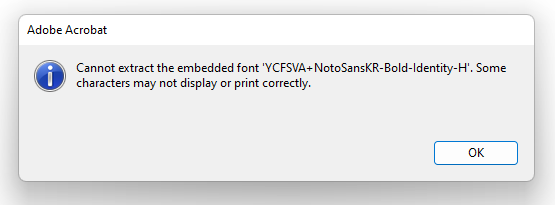

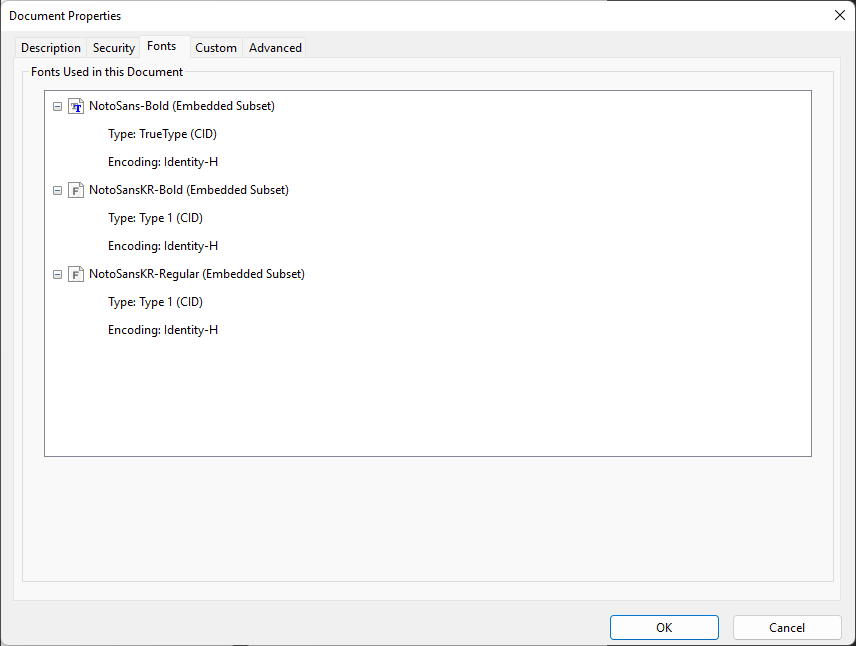





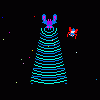




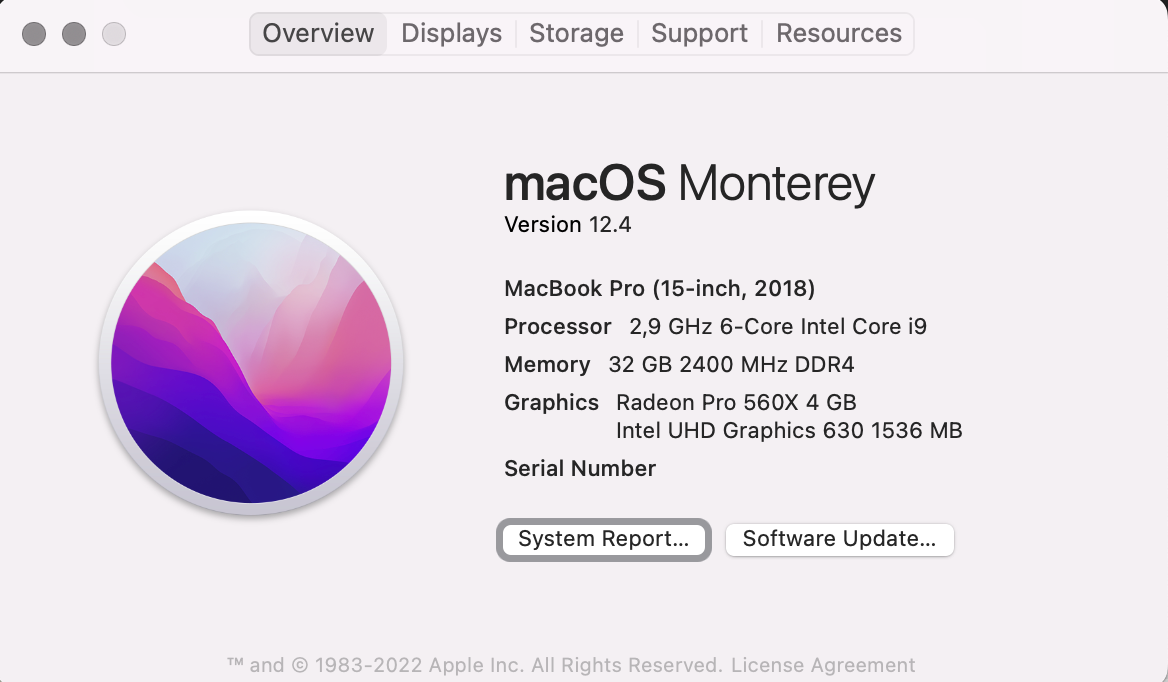

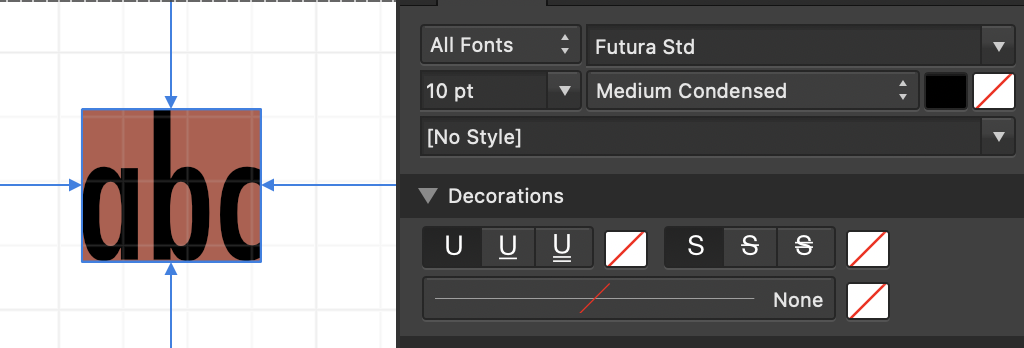
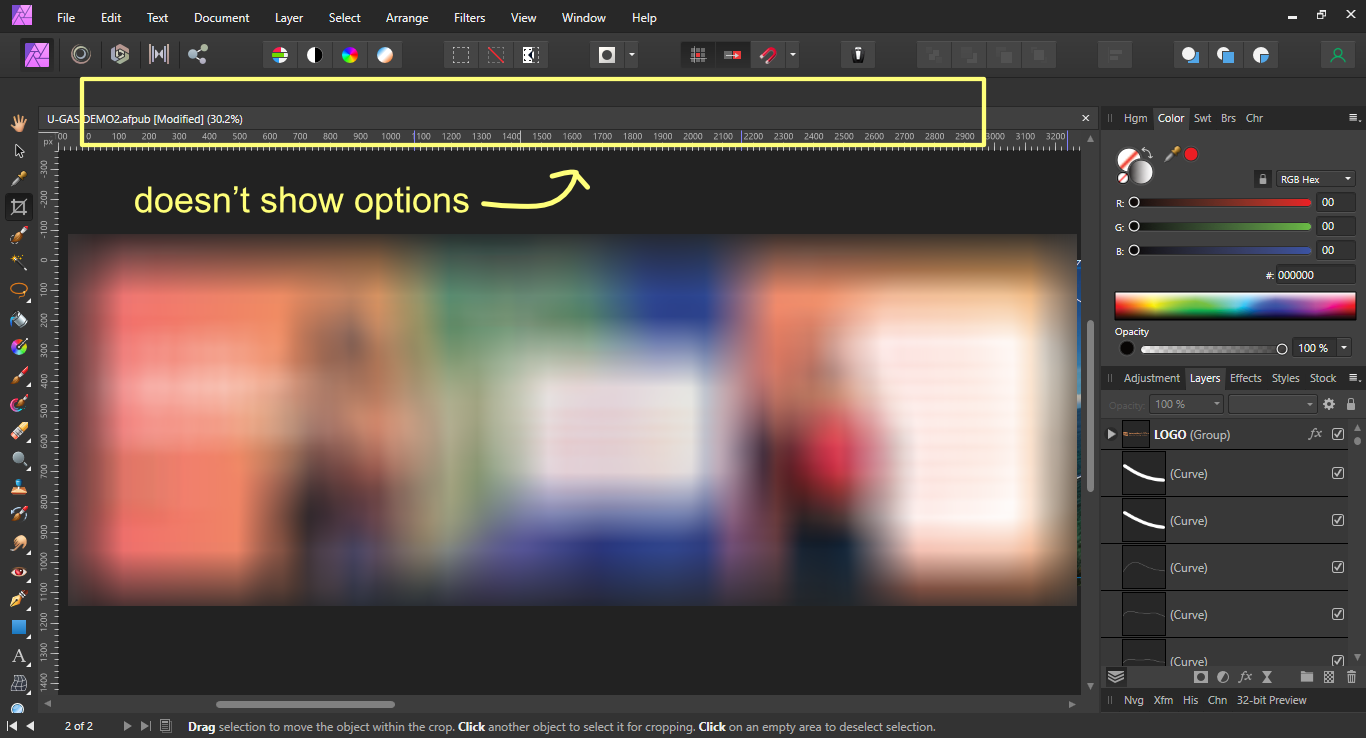


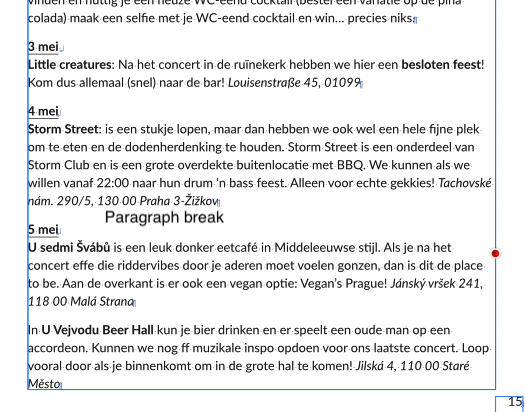

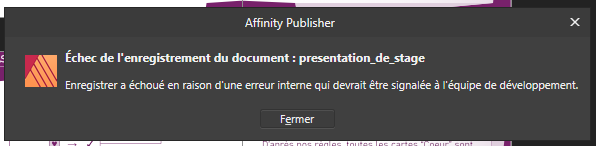
.thumb.png.4bdbdad934bd45381ccdd916c491061b.png)

.png.d5fa063e364e2c4e9c3cd39d7011dd26.png)