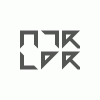Search the Community
Showing results for tags 'Bug'.
-
Hi when I change the opacity down and take it back to 100% never its a real 100% the number say it, but the illustration show other thing. Look at the 100% at the layer panel and the color selector and look the oval shape I can see througt it, the oval shows the line under it no matter its at 100% opacity.
-
Hi, I have a 16px grid with 4 subdivisions. When I zoom in and out the subdivisions disappear; zoom in and out again — again no subdivisions; do it a third time and the subdivisions appear. There seems to be a pattern — two cycles without subdivisions then one with. The same happens when zooming out first and then in. Also works with mouse zoom and ctrl+1 but then subdivisions seem to appear and disappear more randomly. Version is 1.5.0.10. Thanks! Martin
-
I stumbled upon a bug which happens when I: 1. have a fill layer (ie. by opening a Photoshop file that has one) 2. deselect the fill layer, if it is selected 3. switch to stroke in the color panel 4. select the fill layer 5. change the color using the color panel Now the fill layer can be transformed like any other shape, the color isn't correct, and if I change the document size using "anchor to page", the fill layer is rendered with a weird pattern at the edges, like this: I'm using 1.5.0.11 Normal Fill Layer.afdesign Corrupt Fill Layer.afdesign
-
Hello! I recently tried to work with Affinity and although I like it all in all, there a two things that grind my gears: In the layer pane on the left where all layers are listed, there is a "fx" button. Let's say there are two Layers, "Layer A" and "Layer B". Clicking on one layer's "fx" button will always result in opening the currently active layer's effects. So refering to the example, if I am working on Layer A and click "fx" next to Layer B, I still get Layer A's effects. I have no idea if this is intended, but to me this is really counterintuitive. I suggest to change this to open the properties of the layer the button belongs to.Further, I wonder if Affinity will support "Contour" styles as I find them in Photoshop when using the "Bevel and Emboss" layer stlye: It seems that those are ignored/not imported, if I am trying to import some PSD file. Related to the Point above: Affinity doesn't seem to import contour splines (as Photoshop uses them for shadows or bevels etc) correctly. Some presets are missing which I guess will lead to those being ignored.(?) I didn't check custom drawn contour splines yet. Rendering bug: http://i.imgur.com/Rh7lyHb.jpg I drew an oval shape, and added some triangular bevel. Since it is triangular, one would expect the very outside is dark but in contrast there is a strange "glow". (the screenshot is zoomed in for better visibility) GUI Improvement: there is no cancel button in the layer effects windows. When playing around with the effects, all changes are immediately applied which messes up the history. The only workaround I found is to undo all the changes again which is pretty annoying.
- 1 reply
-
- layer effects
- improvement
-
(and 2 more)
Tagged with:
-
Hi, I have run into u problem with Titilium font family. The font is free for download here: https://www.fontsquirrel.com/fonts/Titillium Titillium works just fine on the same mackbook pro in Pages, Indesign C6 and others, the bug is related just to Affinity Designer 1.5 beta 3. Haven't tried in older versions. There are actually two issues with the family: 1) not all options are listed in font dropdown. I see thin, thin italic, thin upright, but only BOLD is listed instead of BOLD, BOLD ITALIC, BOLD UPRIGHT 2) designer is messing with Titillium typefaces for example with thin version: when thin and thin upright are selected, designer use some italic version (not thin), thin regular is used when thin italic is selected. Quite messy. I have originally thought this would be related to some bug in font, but it works just fine everywhere except to designer :-/
-
-
Smooth curves does not work properly 1) Draw a pencil line and change to node tool. 2) Click on smooth curves. Curve does not smooth. All it does is add more nodes.
-
Hi. I am trying to import EPS file downloaded from Shutterstock. And Designer's import making me crazy! Tell me how can I use Designer (I really want) and not use Illustrator when I Designer has such terrible import... So 2 huge problems when importing! 1. Image cropping is absolutely incorrect. Look at examples in Illustrator and Designer. In Illustrator vector is adjoins to the edges like should be, in Designer not! 2. Colors are just terrible! Absolutely wrong! I should open in Illustrator first and save to ai file with embedded color profile, and only after that Designer can show me correct colors! 3. Make finally Artboard tool, we discussed in this topic: https://forum.affinity.serif.com/index.php?/topic/20103-exporting-to-eps-%E2%80%94-how-to-do-that/&p=93520 — method with drawing rectangle like clipping mask is terrible and I need to use Illustrator every time to check how your software exported. Just include Artboard feature to get always what I see. Because when I am importing eps with correct artboard to Designer I have not any rectangles! Tell me what to do now and make it work good in next update! So great software with such terrible main features... I attached original eps vector from shutterstock too. SHUTTERSTOCK_431066056_Vector.eps
-
When I opened up an existing project in build 1.5.0.9 and added a couple of text layers, I got the intermittent scrollbar weirdness shown in the attached GIF animation.
- 2 replies
-
- 1.5.0.9
- Layers panel
-
(and 2 more)
Tagged with:
-
Alignment is not acting as I would expect it to. I would expect to have some way to choose a candidate to align to, but I don't see any way to choose. 1. I created 3 rectangles and defined their left edges with a guide line. See 1st screenshot. 2. I selected all 3 rectangles. It doesn't appear to matter which order they are selected. 3. I choose align center from the top tool bar. 4.AD moves all 3 rectangles and centers them up on the green one as can be seen by looking at the guides. See second screenshot I must be missing something. This can't be right, can it? There has to be some rhyme or reason as to which rectangle they align to. It shouldn't move all 3 of them. What if I wanted them center aligned on the red rectangle. How would I do it? It is also weird how it does align left or align right. If I choose align left they all align to the left edge of the orange one. If I choose align right they all align to the right edge of the red one. What if I wanted them aligned left or right to the green one? Align top or align bottom is similarly messed up as well. Is there supposed to be a method to choose which one they align to?
-
When I double click on a docked panel, it collapses. I like working with the layers panel undocked so I can extend its length and be able to see more of what is in it. Ocassionaly, the layers panel is in the way and I want to collapse it. In previous versions of the beta, double clicking on the undocked layers panel would collapse it. In version 1.5.0.8, double clicking does not collapse the layers panel. I have included an image of how I position the layers panel.
-
Hello there, I've seen the v1.5.0.6 update bug mentioned here and there on the forums but not explicitly reported, so thought I'd mention it, just in case it hasn't been noted. When AD v1.5.0.6 notified me of the new version, it produces an 'Unhandled Exception' error which prevents interacting with the download button (screenshot below, update-bug.png). I downloaded the updated .exe via the original link in my email and v1.5.0.7 runs as expected.
-
Hello. I believe I've encountered a bug with the Color Chooser. After selecting a new color via the Color Chooser window, the primary and/or secondary swatch selectors in the Color panel update with the new color, but don't appear to apply the color to the tool, which uses the original color. Steps to reproduce (v1.5.0.6): 1. Original color (in this case, red (H: 0, S: 100, L: 50)); (screenshot below, 1.png) 2. Select new color in Color Chooser window (in this case, black (H: 0, S: 0, L: 0)); (screenshot below, 2.png) 3. Original color still being used, despite new color being displayed in active swatch; (screenshot below, 3.png) EDIT: this bug appears when choosing a color by entering values manually. Color selection works correctly when dragging to select color in the Color Chooser, changing the color via the Color Picker or within the Color Panel itself.
-
For example if you create one square first and down his opacity to 30% at the layer panel, then you create another form and switch back to the first square and modify the opacity to get 100% again some time works good but some times after do this kind of operation change two or three times between then and change the opacity to 100 % doesn't work, always get a < 100 value like 93% or 80%
-
Affinity Designer- I have it on a laptop with a monitor, when you open AD the screen size goes past the monitors screen size so your panels will be off screen?? I think it's resizing screen problem. Im using the Win Beta version on Win 10
-
Hi On attached image You can see some text typed with Arial font. On the left everything is as I want to but on right side, where You can see image exported to PDF, the "L" letters and "." (dot) symbol seems to be bolded somehow. No matter if I converted text to curves, after export to PDF it looks the same. With other fonts everything is OK. greetings Bartek
-
Hi. Designer exporting to eps images with transparency just like flattened jpg including rasterized part of bottom image. Why not png? Solve this bug please.
-
The Command Strg 0 dont work on numeric keypad
-
Embedded Designer native documents
bodich posted a topic in [ARCHIVE] Designer beta on macOS threads
Hey developers, look at this transparent lines on every seam. On the screenshot there are 2 embedded native Designer documents. Background is one solid color and what do we see??? There is huge gap in the middle!!! Even with native. Designer. Documents... Have you any solution? Have you solved it in coming 1.5??? It is really annoying, how could you make such app with such kids bugs........ I am waiting for solution, I just can't work like that! Your app will die with such terrible geometry and color bugs like it have now... The gap appears even if 2 objects has small intersection!!!!!!! Can you imagine that? -
I have a set of swatches (Unnamed, how do I rename swatch groups anyways?) and I was trying to change the fill of an object by clicking the swatch. One click, and it didn't work, and then I double-clicked and Affinity Designer has stopped working. Just letting you know. Love the product, hope to purchase it when it's available for sale.
-
Hi. I made simple art in Designer to try work with it, all looks ok. Exported to EPS and getting rejection on Shutterstock "Clipping Mask Issue -- Please apply clipping mask or edit EPS file to match JPEG crop.". Ok, I opened the file in Illustrator and saw that clipping mask is absolutely not the same what I can see in Designer. . . And what should I do here? I can't understand it by myself. How can I show this small area in Designer and increase it, and crop all geometry that is away of the screen??? I am tied trying to use your software in work. Terrible export in all of your products.