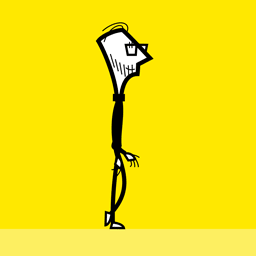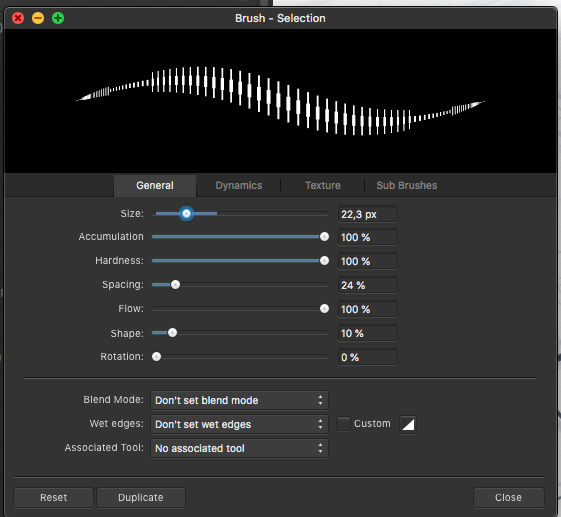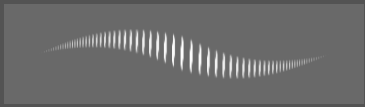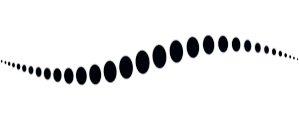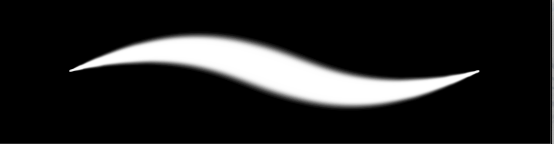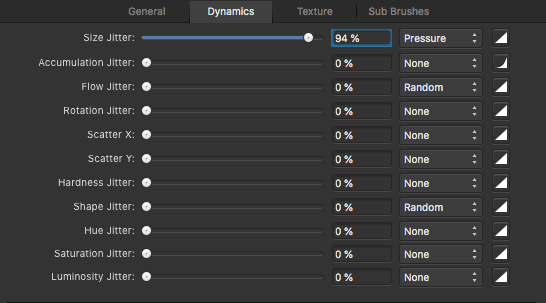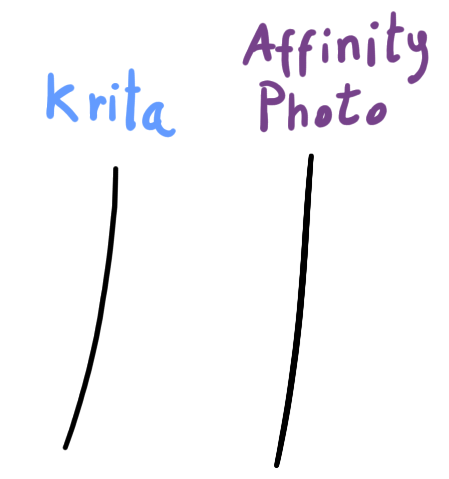Search the Community
Showing results for tags 'Brush'.
-
Hi When I drag only a little bit the brush in Develop Persona, it results in some random brush strokes. In the atteched screen I've pointed the place where I've clicked the mouse (starting point of the brush, blue dot) and the direction I've dragged in only a little bit. The problem is that the brush started dragging in the other place. The orange colour on the screen is the marked place that shouldn't be there.
-
Hi, This is a two-part question really... 1. Does anyone know if you can make a brush stroke that is a straight line? 2. Also, is it possible to make a brush stroke follow a shape's outline (eg. a circle so that you paint along the circle's circumference) or along a path ? Thanks.
- 2 replies
-
- brush
- brush stroke
-
(and 3 more)
Tagged with:
-
Hi, I found a bug or a strange behavior when using the Paint Brush Tool in Pixel Persona in Affinity Designer on the Mac and on the iPad app. I found this behavior even in Affintiy Photo on the iPad so I am afraid it is a feature rather than a bug When using the Paint Brush Tool in Pixel Persona on a newly created pixel layer and there are no other pixel layers visible a strange behavior is showing: The first stroke is not showing until I stop drawing and hover over the areas that I have drawn on. With every stroke that I draw outside of the previously touched areas the drawing shows missing artifacts and I have to hover over or zoom a bit to make the drawn visible. A work-around for this behavior is to have a fully covered pixel layer under the new layer. Then the frist stroke on the new layer is shown instantly – as you like it as designer. I attach a video of that behavior and the afdesign-file. I use ADe 1.10.1 on a MacBookPro13,3 with macOS 11.6 and ADe 1.10.2 on an iPad Pro 10,5 with iOS 14.8. I like Affinity Designer a lot – it' a great app for my purposes – and I hope this bug gets to be fixed soon. Cheers! ADe-pixelbrush-bug.mov FipsMusica-test.afdesign
- 4 replies
-
- designer
- pixel persona
-
(and 2 more)
Tagged with:
-
I just noticed today there is something unusual with installing brushes from profile. Each time I restart the Affinity Designer app on the ipad, the brushes that I installed disappears. I try to install it another time and the brushes work fine. Unfortunately the brushes appear to be uninstalled again when I restart the app. It’s probably a bug in the update as the brushes I installed prior to 1.10.1 is still there. Anyone else having this issue? I am on iPadOS 15, using version 1.10.1 FullSizeRender.mov
-
Last days I face several freezing from Photo by tasks with brushes. Only by taskmanager I can stop it. I hope the dump (1.95 gb) can help to find the problem. I have no OpenCL on. I have set Photo to working in warp mode, but here the same problems. I had this week a studio update driver for the Nvidia 1050Ti gpu maby this can effect under win 11 beta. 1210978147_dumpphoto.zip
-
Hi everyone, absolutely stumped with this one. This has happened twice today where the brush/ eraser just stopped working. The first time, because i hadn't made a lot of changes, i just closed and opened the document version again. But this time, i've made a lot of changes so if i was to start from a previously saved version, i will have lost about 2 h of work, with no idea why it happened in the first place. I wasn't doing anything i haven't done before. The second time round, it happened just after i had added a rectangle and was erasing 1 of the sides, which automatically erased as a mask. After that, nothing worked I checked this forum before posting to see if there was advice from anyone in a similar situation but am still having the same issue. All my pen settings are fine, no Protect Alpha. I've tried the "deselect" option - still nothing. None of my other layers work, even on my other pages and the fill tool is also firing blanks. What am i missing? See the attached screenshot. I'm not a professional digital artist and i've only been using Affinity for about a year so i am very open to the idea that i have no idea what i'm really doing. Really really appreciate some help.
-
I think it would be really handy to be able to show what currant brush you're using and what was the previous brush used. You can get some big brush packs and losing what one you last used happens to be a lot. Also showing the name of the brush in the brush window would be useful too.
-
I was working with the new version and wanted to mask some objects from layer, but nothing is happening. I could only work with the gum.. This is happening in Photo. This was shit, I see that Alpha protect was set on..... hmmm then its not working ofcourse.... So dismiss this error report. ((fixet) 1481508784_photo.exe2021_08.25-14_43_16_01.mp4
-
Noticed a bug where when resizing with your brush in Designer using the CTRL + ALT and drag short cut to do a quick brush stroke resize results in the brush tool disappering upon resize. Once you click around or make a line with your brush it returns but until then the brush cursor just disappears. Seems like something simple to fix. Running the latest version of Wacom drivers and 1.10.
-
I have large images with pixel shapes (representing cells) and each cell type has a certain colour (6 in total, plus black background). I need to rapidly colour-test different colours to find the best combination for visibility. I have not been able to find a solution anywhere, as most such approaches are about defining a recognisable shape and then altering colours - this is about changing many 'cells' across a large image in one go. Thanks
-
IMG_9593.MP4
- 10 replies
-
- designer
- pixel persona
-
(and 6 more)
Tagged with:
-
Every time I try to use the brush tool on a mask, the brush tool changes to the Eraser tool every time I am in the middle of using the brush tool. I change back to the brush, start to use it and after a few moments it changes to the eraser tool again. I have tried removing the eraser tool from the toolbar but it still, miraculously, returns when using the brush. I am using Mac Big Sur and am on the latest Affinity update 1.93. This is getting very frustrating. I have tried closing down and reopening Affinity, and rebooting my Mac, still to no avail
- 5 replies
-
- brush
- eraser tool
-
(and 1 more)
Tagged with:
-
Please give us the ability to create, name and save a brush, complete with width and colour. Thanks
- 4 replies
-
- brush
- brush colour
-
(and 2 more)
Tagged with:
-
I've made a brush set for painting that I'm quite happy with, and it's available via Gumroad. These are the brushes I use for painting images like the one attached. There's a free sample set that you can download for free, and the full set. They're all textured brushes with custom tips that I've made myself from scratch, all with pressure, size and opacity sensitivity made to mimic traditional painting brushes. It's not a big set but there's enough brushes to paint anything you could ever want to paint, and they're optimized to work without lag even at very large sizes. https://www.gumroad.com/adrianodocouto I'd highly appreciate it if anyone who downloads would leave me a rating, as that's crucial for exposure on the Gumroad platform. Cheers!
-
Having trouble finding airbrush in Ipad. Are there no airbrush in Ipad or similar brush?
-
I am completely desperate. I have complete horror with raster brushes in Affinity Photo. Brush preview is very slow and brush painting takes a very long delay. However, problems only with the Intensity brush. A round brush works lag-free at any size. Disabling brush preview in settings does not solve the problem. Second problem. The Accumulation brush option works like Flow. Although previously the Accumulation option worked like Opacity. It is absolutely impossible to work! Lag brush.mp4 Not opacity correct.mp4
- 18 replies
-
- brush
- lag brushes
-
(and 1 more)
Tagged with:
-
I created a custom brush using New Brush from Selection. It's fine if i paint on a regular pixel layer but if I use it on a mask, it paints as a block with the shape inside, almost like it's been inverted. Steps I used to create the brush: Create a new pixel layer Create an outline with the freehand lasso Fill selection with black Brush Panel > New Brush from Selection (both with an active selection and without) Edited brush dynamics (also tried without editing) AP: 1.9.3 Mac:
-
I photograph and retouch rings and other jewellery. I've bought AP with the intention of getting rid of 12€/month Photoshop. However, while there are (more or less annoying and slow) workarounds for some of the missing features, there are a few things that AP simply can't do, which is rather infuriating because it means that I still have to keep paying Adobe to get them in PS. So here's a list: 1. A way to stroke a curve or at least to use it as a guide for a brush. Every now and then I end up with a photo that looks a bit too flat. To make the edges a bit more visible I create a path (curve) and then stroke it with a soft brush (20-30 % hardness) and then play with the opacity until it looks somewhat decent. AFAIK AP can render a curve but it does not have the ability to do that usng a custom brush. 2. Adding nodes to a path/curve without switching tools. I find AP's Pen tool to be more user-friendly than PS's version. but I'm missing the ability to add a node to an existing curve/path just by clicking on it without switching to a different tool. PS can detect when the cursor is hovering over a path to then create a node without connecting it to the end of the path. I'd therefore like to see the same feature in AP. 3. Double-click on a node to switch it from Sharp to Smooth and vice versa (like PS's Curvature Pen does). Yes, I know there's a keyboard shortcut for it, but it gets annoying when you have to do it every couple of nodes, and double-clicking on a node currently doesn't seem to do anything anyway, so why not use it for that? 4. Crop to selection, i.e. if the Crop tool is selected and a selection active, snap the crop box to it automatically. It's already possible to do this manually (by checking "snap to selection bounding box" and manually dragging the handles until they snap into place), so I don't see a reason why it wouldn't be possible to make this happen automatically. It would save people like myself who need to drop every photo like this a significant amount of time. 5. Fix saving tool settings. Even with synchronization enabled I still find myself having to switch the Inpainting Brush to sample from the layer below it every time I open a new photo. And before doing that I also need to Shift + J to get said Inpainting Brush instead of the Healing Brush. Why? 6. Limit the Exposure Adjustment layer's range. Nobody needs +/- 20 EV, especially when the minimum step on the slider is 1 EV. Make that +/- 5 EV or even less to get more resolution and make the slider actually usable. 7. Make the Noise Reduction more powerful. This is the exact opposite of the problem above. If I have a wristband or something like that with a lot of dust/scratches/fingerprints/etc., I use NR at maximum strength and minimum details to blur everything together on a new layer, then mask the edges and any details I want to keep to uncover the still-sharp layer below. Photoshop can get a decent amount of blur in one go, with AP I have to re-develop the layer 5 or 6 times to get the same result. All but 2 and 7 have been posted before (even 5+ years ago), and at least 4, 5 and 6 seem like they should be fairly easy to do, yet they're still missing. Why?
- 10 replies
-
- noise reduction
- selection box
-
(and 3 more)
Tagged with:
-
Hello, I'm trying to make the switch from Adobe to Affinity. I have this issue that it only seems to show on my Wacom Cintiq 16. Every time my brush hovers over my strokes they drop resolution/quality. I'd love to draw in Affinity photo, but I can't get around the low resolution lines. Any help? is this a known bug? what should I do? Note: Page size is Default A4 size, 300 DPI. Affinity Designer "pixel persona" doesn't drop brush stroke resolution. (Which uses pixels as well) Wacom cintiq 16 drivers are up to date. Specs: i7-10700k 3.80GHZ 16gb Ram 2070 super RTX Windows 10 I've attached an example video below Affinity Photo - Brush Strokes dropping quality. - YouTube
- 1 reply
-
- affinity photo
- help
- (and 6 more)
-
I'm working with HP Pen on HP x360, as Tablet - flipped the Keyboard to the back. With HP Pen Control, its only possible to assign the Pen Buttons to ctrl OR to alt. So it's not possible to press ctrl+alt. It woud be very useful and helpful, if one could chose for Example only to use strg with pen up and down and left and right to control brush size and hardness.
-
- brush
- brush-size
-
(and 3 more)
Tagged with:
-
When I change the size of the vector brush stroke, it loses it's brush type. Once I restart the program it works for a bit but then does it again. Anyone else having this issue?
- 1 reply
-
- affinity designer
- vector
-
(and 3 more)
Tagged with:
-
I've had a hard time adjusting the brush to act in a natural way for drawing. I've compared with mainly photoshop and sketchbook pro and posted numerous reports about this. There are a few issues like jagged lines on low zoom levels and general inconsistent behaviour of hardness and size. Things you only notice when drawing or writing by hand on a tablet or Cintiq. Now I think I found what causes the latter! I was able to isolate what is going on by setting the shape to a narrow ellipse and the stroke to large spacing. Look what the preview shows. There are 2 things going on here: 1 Inconsistent size toward the beginning/ending of the stroke, causing a sort of 'arrow head' effect 2 The increase of the amount of dots towards the ending is too steep. Meaning the spacing between the dots in the end is near zero and in the middle pretty large. Some decay in spacing is useful since the relative spacing between dots should stay the same. But it seems that AP does not take the dot size into account and at certain settings the decay is much to steep, causing too many dots to overlap. I noticed that in photoshop and sketchbook pro this decay is far less and generally in better balance with the shape size. This presumably results in their smoother line behaviour. One result of this steep decay in AP is that soft lines are much harder in the endings than in the middle and pressure sensitivity feels a bit 'off'. All in all this explains the strange behaviour I was experiencing. This arrowhead effect is nearly invisible in the preview when the shapes are rounder, but in practice I always notice the inconsistent line behaviour because of this. Affinity photo: A drawn line to show it's not just the preview: photoshop: sketchbook lastly look at this soft line and how hard it gets near the endings. The steep decrease of dot spacing is what causes this. In all examples these are the dynamics settings: In my opinion two things need to change: 1 The arrow head behaviour is just off and needs to be fixed. 2 The spacing between the dots needs to be rebalanced in order to have a consistent line behaviour throughout different settings of spacing, dynamics, hardness etc. Generally speaking the dot SPACING needs to be in balance with the dot SIZE and SHAPE. E.g. the thinner part of a pressure sensitive line should be equally soft as the broader part of the line. Also when pressure sensitivity is set to linear, the line thickness change should also be linear. This is currently not the case and my guess is the inconsistent dot spacing causes this. I hope this helps refine the brush behaviour for AP!
-
Hi all, I'm evaluating Affinity Photo (I'm a long time Designer user and absolutely love it) using the free 90 days trial before deciding on the purchase. I have an issue where a simple brush stroke in Photo will have jagged edges, it's most noticeable on certain stroke angles but it's generally very present. I am using a very simple brush, 80% hardness and 1% spacing. The problem does not seem to be affected by the stabilizer, or by using a tablet vs. a mouse. I tried searching the forums and I already made sure that my 'View Quality' is set to 'Bilinear (Best Quality)'. I drew a comparison using Krita, which displays a much smoother edge using an equivalent brush and stroke direction. Is there anything I can try to smooth those jaggies? Thank you.
- 13 replies
-
- affinity photo
- brush
-
(and 2 more)
Tagged with: