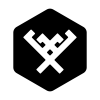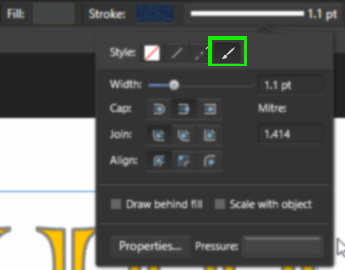Search the Community
Showing results for tags 'Brush'.
-
Hey guys, because the comunity in the Facebook Group helped me a lot i decided to give you some resources i've created. This pack contains: - 3 custom ribbons - twitter, facebook and youtube title picture templates - 1 grass brush - 5 Smoke Brushes - an awesome color palette for flat ui design You can use it private and commercial, more informations and credits are as a pages and docx file in the pack. Sorry for my bad englisch im just a student from germany cheers and have a nice day Affinity Designer Pack.zip
-
While I was setting up my awful Greek vase joke (https://forum.affinity.serif.com/index.php?/topic/45700-you-cannot-be-serious/#comment-228438), I had an attempt at creating a key pattern as part of the decoration. I quickly gave up, as the detail would have been too fine on the scale I was working; but it planted a seed in my mind ... I'm sure I ought to have more important things to do (why? I'm retired!) but I ended up creating some pixel brushes to create key patterns. And here they are ... Key pattern.afbrushes They're a bit on the big side, apart from Key2-00, but of course you can change the size
-
AP I-Pad Daub Brush structure
Stefani posted a topic in Pre-V2 Archive of Affinity on iPad Questions
Hi, I am using DAUB Watercolor brushes with Affinity Photo on I-Pad Pro. The watercolor-structure is great, as you can see in this picture in the trees and the wolves. But after I made a selection with the selection-tool the structure somehow disappeared. On the ground in this picture you can see, that its just a monotone area, no watercolor-structe as before. And the color is even much darker. I didn't change any setting. Just switched between tools and am not able to use it anymore. Thank you for any help how to get the structure back into the brush! Stefani -
Hello Affinity Users. My situation is as follows. I have found a style I would like to draw, but to do that I have to have a certain brush. I am really bad at brush creation, so I would like to know if there are any Affinity users that would be willing to share their expertise In the screenshot below, you can see top-right the style I want to draw, bottom right how the current brush is, and to the left the settings. Thanks for your time, have a nice day!
-
Hello, In an effort to transition from Photoshop to Photo, I thought I'd try to at least establish a freehand sketch for a design I'm working on in Photo rather than Photoshop. I tend to use a simple hard round brush with shape dynamics enabled in PS and Jitter determined by Pen Pressure. With Photo, I've selected an equivalent brush under the Basics and set Size Jitter to Pressure under Dynamics. So far so good. The problem I'm experiencing is that when I sketch a freehand curved line in Photo, the precision isn't quite there. The curve I draw is often made up of a series of small (and sometimes not so small) straight lines rather than following the pen exactly. It's as if the software is unable to keep up with the pen and interpolates between two points along the movement of the pen. Photoshop doesn't do this. Has anyone experienced this? Is it a known issue and if so, will it be addressed? Having the line follow the pen exactly is critical Thanks, -grant
-
Hi, I want to use an artistic Brush to outline my text. Lines work Dashed lines work The next option - "Texture" - doesn't do anything. If I click on "Properties", it opens up the Brush editing panel, but with no brush shown. If I select a Brush then open the panel, still nothing. What am I doing wrong? Regards, Steve
-
Can someone please explain simply what the stabilizer option does, and the difference between rope and window stabilizer?? I cannot understand the help documentation about it....can someone explain it in simple terms? Thank you very much!
-
Hello This is my first post here. I just bought Affinity Photo for iPad and the first thing I tried to do I can't seem to do. I want to use a brush and select a color from the photo. I have the brush tool and see the color picker but cannot see a way of getting the color from the photo. Also I have no idea what the little circular tools are next to the color picker. Is there a manual? Cheers. Martin
-
Hello! So I bought Affinity Photo just the other day and I am really liking this program. However, since there have been reported issues of jagged lines when drawing, especially with tablets, I tried out the Beta for 1.6 to see if the issue was fixed. First things first, the new stabilizer feature is an improvement over the live version, which I have an example of with this first attempt at doing some lineart with the software (I used Lazy Nezumi Pro, but there are still artifacts of jagged lines in there when zooming in). As I said before, the jagged lines are improved upon in 1.6, but there is still one problem that really hampers my ability to create quick, smooth lines. The new version can handle straight lines pretty well, but when it comes to curved lines, there seems to be some form of input lag going on when I first begin the stroke (I am not using a regular brush, so the edges are rough on purpose). As can be clearly seen here, the brush strokes start off by not being able to recognize when I begin to sweep my pen in one direction, instead creating this edged curve that then practically disappears once a certain period of time has gone by (this also affects brush size based on pen pressure to an extent). However, the brush still creates a little bit of jagged lines in curves when it appears that it can't keep up with the speed that I draw in. While not as bad as in the live version, this makes me have to slow down my drawing/painting to the point where I have to wait every time for the program to properly respond to the input I am giving it through my Wacom Cintiq 13 inch HD tablet. If there is some solution to this, I will be able to drop Photoshop as my go to program fairly quickly.
-
Hello everyone! I've noticed one thing about brush stroke in Affinity Photo, and I'm wondering if it's possible to achieve a certain brush stroke ending at all. So, here is the thing. If you look at the attached screenshot, you will notice that brush ending in AP is thick (Size Jitter is set to Pressure 70%, see another screenshot), whereas brush stroke f.e. in Sketchbook Pro is thin and smooth. I'm using a Wacom pressure sensitive tablet, of course. I've been playing with all the brush settings but I've not managed to get the same result as I can get in many other programs (may be even in PS?). I always get thin stroke beginning and thick ending. Is there a way to adjust any brush settings to get the same type of line as f.e. Sketchbook Pro and many other programs allow? UPD: It looks that in those programs which can provide this kind of brush stroke, brush size jitter is not only controlled by Pressure but also by Velocity at the same time. I mean, to achieve this smooth brush stroke ending hand should "take off" quite quickly.
-
The brush stroke is really terrible. Although the stabilizer function was implemented in the beta version, it will not be a beautiful line unless you enter a high number. Also, you can see that the stroke is distorted at the beginning and the end. The stabilizer mode is the same as Lazy Nezumi Pro, but if you increase the value, it will be a beautiful stroke, but it will impair the drawing comfort. The first image is an image with lines drawn by Affinity Photo. The stroke is really terrible. The second piece is the line drawn in Photoshop. The strokes are very beautiful, but this does not use Lazy Nezumi Pro etc .. I'd like Affinity Photo to be able to draw beautiful lines in the same way without a stabilizer. Affinity Photo is truly amazing except for strokes. Just because the stroke is so bad it's in a state I can not use very much. Could you tell me if there is a way to solve this problem? My PC environment is as follows. Windows version : 10.0 Build:15063 (x64) CPU : Core i7 2600K 3.40GHz Physical memory : 16351 MB Direct3D11 Driver: NVIDIA GeForce GTX 970 Pentablet: intuous4 PTH-840
-
Hi I make vector brushes for Illustrator and am thinking of branching out to make some for Affinity Designer. I followed a video tutorial on how to make Affinity brushes and it seems to be that they have to made from PNG file source material. I'm a little confused by this as a PNG does not contain vectors. Does Affinity Designer somehow convert them to vectors or am I missing something/doing something wrong? Any help would be gratefully received! Thanks, Jeremy
-
Hi! Affinity newbie here. What I'd like to do is this: An infographic with text, images and a map of a whole country that shows things as simple colored areas (one area of the country in one color, inside that area a smaller area with a darker shade etc.). The colors on the map need to be recreated up to several times a day, so user-friendly solution necessary. My problem:The coloring itself seems to be easy to do using a brush. But how to prevent spillovers? Possible solutions in my mind: - The map as a separate object. Draw on map, then superimpose the map on the rest of the image. Tried this, but the color wouldn't stick to my map. Maybe it is of a wrong type? Can I change it to an "artboard" which seemed to take the color just fine? - A map-shaped hole in the rest of the image, that reveals the map layer below. With that one could use the brush, spill over to their hearts content, yet the spillover would be hidden by the image on top. Any suggestions? Or am I thinking too Photoshop here? Thanks for helping out!
-
I'm fairly new to Affinity Photo (I've been playing with it for little over a week) and I gotta say, it is probably the best impulse buy I ever made on the AppStore and I expect to be using this app for a long time. I came in from Procreate, so I wanted to recreate my favorite brushes. I saved the brush shape and texture and created a new brush in Affinity with them. I test the brush out and I noticed that the color of the brush is not affected by the color I choose in the color picker but instead it's always the color of the brush image I use. Is there a setting I'm missing that will make image brushes be affected by the color picker, or is the image brush meant to be like a stamp and can't be affected by color? If it's the latter, how do I make a brush similar to the ones in the "Painting" category?
-
Either I am overlooking an obvious step (as I've been known to do) or Overlays in the Develop persona are not working on the AirPad 2. Bring in a RAW image, click on Overlays, select Brush Overlay, and in the context toolbar select Show Overlay. When I brush on an area of the canvas with the paintbrush, I expected to paint in a red overlay like in the RAW: Overlays on Vimeo video but I don't see any change whatsoever. No red glow where I've brushed. No indication that I have marked the canvas at all. If I go to the next step in the Help instructions and select an adjustment, there is no change in the image. What am I doing wrong?
-
I've noticed that the Color Picker Tool does not seem to impact other tools as i would expect, for example the Color Replacement Brush. Am i doing something wrong?
- 4 replies
-
- Color replacement
- brush
-
(and 3 more)
Tagged with:
-
This is what I have experiment in Affinity Photo - The mix brush behave more like a smudge brush I would like to see a mixing functionality like "Paint tool sai" as a slider, mixing factor etc... in all brush check paint tool sai for reference is the best. - Add a clear layer option in layer persona every time I have to delete a layer and create a new one - Add clip layer option useful for painting under an specific shape or color block I will post more feedback while testing the app
-
Hey, This sounds strange but I'm having a problem with drawing with the brush in the pixel persona set. (I use the pixel layer too since drawing doesn't seem to show up on a non-pixel layer) When I draw the lines show up fine but when I stop drawing the lines will "twitch/move". By this I mean they'll either pixelate slightly then go back to how it was repeatedly creating this twitching effect or it will just move slightly back and forth. It's horrible on the eyes and makes drawing on the program terribly difficult. What is this? Is it happening to anyone else? How do I make it stop? Thanks
-
Would like to see ANGLE jitter and ROUNDNESS jitter added to the brush engine. It would make photoshop brushes import identically.
- 1 reply
-
- brush settings
- brushes
-
(and 4 more)
Tagged with: