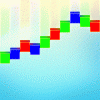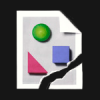Search the Community
Showing results for tags 'Blend mode'.
-
After all these years I am really embarrassed asking this - but are there any keyboard shortcuts for scrolling through layer blend modes or shortcuts for choosing specific modes? I haven't managed to find any. But I can't believe that they aren't there somewhere ............
- 2 replies
-
- blend mode
- layer mode
-
(and 1 more)
Tagged with:
-
I applied the Colour Dodge Blend Mode to a black logo (png) on top of a dark blue rectangle and it makes the logo a nice light blue colour. However, when I apply the exact same Colour Dodge Blend Mode to Black Text (also tried Rasterising it first), it is no longer visible at all. Why am I getting different results? Do Text Layers react differently to Blend Modes and if so, why does Rasterising it not make any difference?
- 1 reply
-
- blend mode
- colour dodge
-
(and 1 more)
Tagged with:
-
Herewith a little document containing mono and colour examples of blend modes in action. I find it useful to see relationships between different/similar blend modes. Also how weird transitions can happen! Monochrome blend is gradient black to white, from top to bottom above left to right. Colour blend is trickier, with green over red, with both fading differently to each edge (to black, white, grey and transparent). Top (blend) and bottom (base) layers are shown on the first page. Enjoy! Blend modes -- 2D visuals.pdf
-
Hi, After recording a macro you can make blend mode modifications in the macro customizable by clicking the corresponding eye icon. However, unlike the opacity adjustment customization in macros, you can not assign a label to the blend mode dropdown that is displayed when the macro is played back. This is not particularly helpful, the macro dialog may have multiple blend mode drop-downs with no way to communicate their purpose or role. Please add a modifiable text label for blend mode customization in macros the same way as for opacity.
-
Hi, I am looking for a way to control the opacity of lightening and darkening effect of blending a layer separately. Such as 10% opacity for darkening and 65% opacity for lightening. What I am NOT looking for - duplication of the layer and have the two layers blend with different blend modes. The problem is that the top layer would then be applied on the result of blending the lower layer, changing the final result. Another problem is that changes to one instance of the layer would need to be manually propagated to the duplicate. - blending based on the absolute luminosity of the current layer, or absolute luminosity of the lower layer. It is their relative luminosity which is important instead. One of the things this would enable is selective control of the opacity of the dark and light halos you get with Unsharp mask live filter. Thanks
-
Still trying to figure out Contrast Negate. Would love for some kind and clever person to tell me what the algorithm is. Latest nugget: Duplicate layer. Add Curves to bottom layer. Pull left node all the way up and the right node all the way down. You now have the original image. Indeed, if you take an image and just do the curves inversion on it, the result looks like a Contrast Negate. So is it something to do with inverting the luminance?
-
Hi. Adding PaintShop Pro compatible layer blending may incentivize / remove a roadblock for those of us looking to switch from Corel's PaintShop Pro. Paintshop's default "HSL" blend modes luminosity, color, hue, and saturation (often more useful than the "Legacy" modes) are not compatible (different results) with the Affinity/Photoshop (or virtually any program's) "HSL" blend modes of the same name ... only the ones labeled Legacy are. This would help those of us locked into Paintshop.
-
- paintshop pro
- layers
-
(and 2 more)
Tagged with:
-
Blending-related wish list: Adding "Use beneath layers as initial Destination" button in Apply Image filter.Such button would allow for typical use case when you want to perform custom blending. Nowadays you have to: temporarily hide the layer "S" you want to blend, Merge Visible, unhide the layer "S" and move it below new merged layer "D", switch to layer "D", Apply Image and drag layer "S" onto its dialog window to use it as Source. Supporting presets for equations in Apply Image.It's obvious enhancement for better automation. Defining custom blend mode via Adjustment Layer (possibly called Blend Adjustment).It would work for such layer only when it is a child layer. Presets here are also crucial. Defining custom global (accessible in all documents) or local (accessible in current document) blend modes.The most robust solution for users performing repeatedly their own custom blending. In Blend Mode Manager there should be a way to see (in a read-only manner) already existing blend modes with equations (for blend modes expressable in plain equations). Blend mode definition should be performed using equations where:S (Source) = current layer [aka Active or A] D (Destination) = beneath layers [aka Background or B] In case of Blend Adjustment source would be the parent layer. Example of custom blend mode: Remove DR=(DR-SR*SA)/(1-SA) DG=(DG-SG*SA)/(1-SA) DB=(DB-SB*SA)/(1-SA) DA=DA(It doesn't make sense for truly opaque layer, of course.)
- 1 reply
-
- blend mode
- apply image
-
(and 2 more)
Tagged with:
-
I'm trying to figure out what exactly is happening in the Contrast Negate blend mode. It seems there are two 'opposite' groups: RBM and GYC, so Red is opposite to Green, Blue opposite to Yellow and Magenta opposite to Cyan. Then you get effects such as when both layers are the same, you get the opposite colour, but if the layers are opposites, you get the bottom layer colour (otherwise the top layer). The best use so far I've found for it is when overlaying an image with text, so the text is always contrastive. Am I heading in the right direction? Any suggestions?
-
Hello Affinity Team, it would be cool to have the Divide Blend mode included in Affinity Photo and Designer.
-
Hi Affinity team, I have ran into the same problem a couple of times. Whenever I have a group layer with the blend mode set to "Transfer" with a transparent background and I want to export it to a png file, I get a solid fill. I asked a friend about this and he told me that this is more of a feature than a bug because many graphic programs like AD are not able to export these blend modes correctly when there is transparency involved or is this not correct? Thanks. Cheers, Stefan
-
The "blend mode" drop down selector in "Layer Effects" panel is very stubborn in this build; it keeps resetting back to the default value, no matter what i change it to. Affinity Photo CB 1.5.2.62
- 2 replies
-
- fx
- blend mode
-
(and 3 more)
Tagged with:
-
Is it possible to assign separate blend modes for an object stroke and fill with Affinity Designer? For instance I'd like to apply a blend mode of Multiply to the black fill of a rectangle but want to leave the white stroke color as normal. I have this same question for opacities as well. I ask because I'm able to do this in Illustrator and use it all the time. If there is another way of approaching this in Designer w/o having to duplicate the object (one for fill and one for stroke), please enlighten. Thanks!
- 2 replies
-
- blend mode
- stroke
-
(and 1 more)
Tagged with:
-
Hello, I need some help regarding blend modes. So, I applied gold foil to an invitation design using "lighten" because that produced the most desirable results. However, it applies the effect to all the layers underneath. Is there a way to restrict where the blend mode is applied? I tried using a different method like "paste inside" and it did not produce desirable results. I only want the outlines gold, not the inside of the shapes/texts. I attached an example of what I'm working on. You can see that I've applied the gold to the outlines using the Lighten mode. Is there a better way? I am a newbie to graphic design and really need help. Any suggestions or tutorials would be appreciated! Thanks!
- 2 replies
-
- lighten
- blend mode
-
(and 3 more)
Tagged with:
-
Not sure if this is a bug, or if I'm misunderstanding something here, but I'm having an issue with blend modes and I was hoping someone could help me out. I have a gradient map nested in a photo (basically turning it black and white). The photo has a Multiply blend mode. Underneath, there is a blue solid layer. For some reason, this is turning out much darker than doing the same thing, just rasterizing the image and gradient map together (see attached images). The lighter version is how I expected it to turn out, but I'd rather not destruct my layers if I don't have to. Any idea why I'd be getting different outcomes here? Shouldn't the gradient map only be affecting the image since it's nested? Thanks!
-
- blend mode
- blend
-
(and 3 more)
Tagged with:
-
It would be mighty cool if Affinity supported independent blend modes for Fills vs Strokes (including hopefully multiple Fills and Strokes in the future).
-
- blend mode
- fill
-
(and 1 more)
Tagged with:
-
#1 I reported this one a few betas ago... still not working in realtime as I scroll over the pop-up menu. #2 Also if you try to use the color picker inside the pop-up Color picker inside the Layer effects panel, it will sample the color but clicking on the apply color preview next to the color sampling tool does not work....
- 5 replies
-
- blend mode
- preview
-
(and 2 more)
Tagged with: