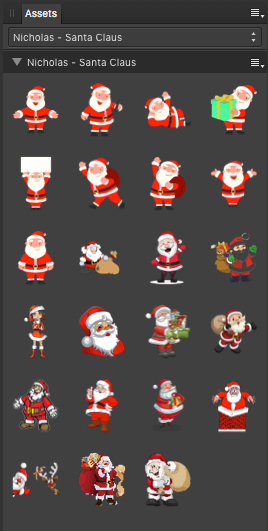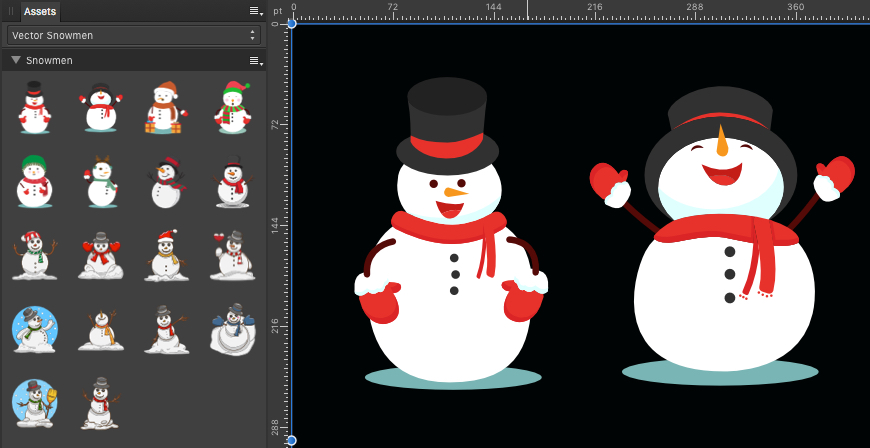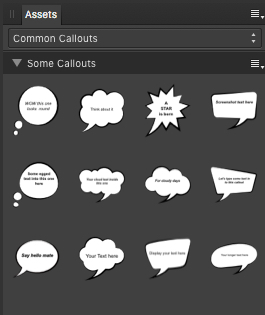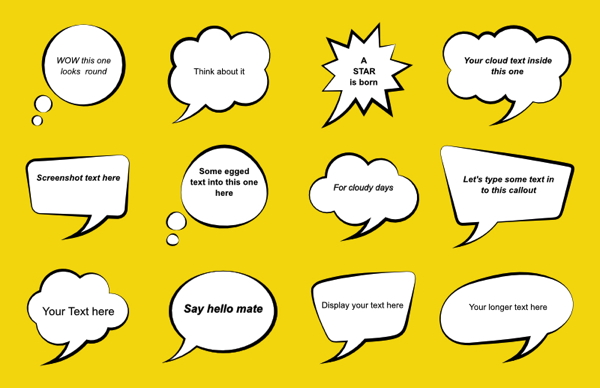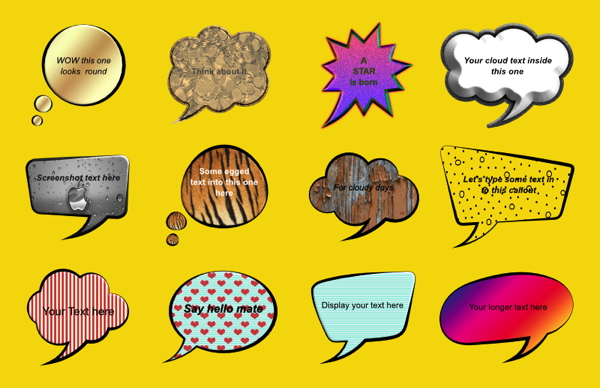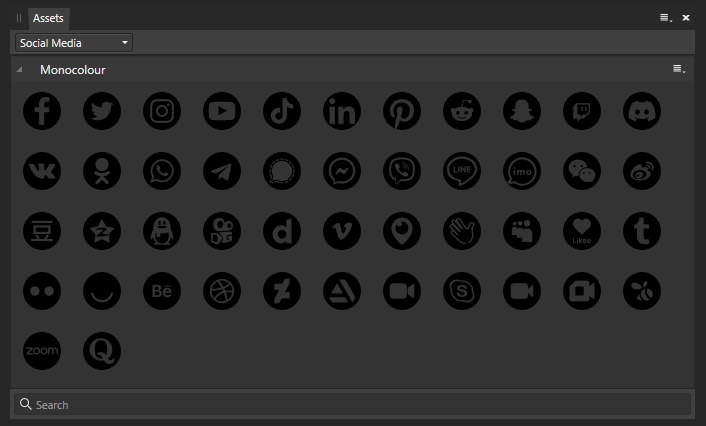Search the Community
Showing results for tags 'Assets'.
-
I was inspired by the grid tool in illustrator and was sick of using the pen tool to make grids over and over again. Included is 100+ grids of various sizes and shapes. Theres even a word placement generator asset. I hope you enjoy, these vectors are royalty free and for commercial use! https://lonbrodesigns.gumroad.com/l/100gridslonbrodesigns
-
Affinity Photo V2 For some reason I'm getting theses pink frames around every single object in assets that I insert in a picture: These are not selection frames! And I have no clue where they come from, what they are supposed to be good for nor how to get rid of them. I disabled all possible setting in the view menue already - but they remain. Most likely it's just me beeing stupid - but can't find anything. This effect did not appear in AP V1. Maybe it's just a setting I overlooked. If someone's got any idea please share. Cheers, Timo
-
Are there more assets packs that I can get for designer V1 that I can import to use the same way I can with the assets that came with V1? The Designer version I have only came with a pack called iOS.
- 2 replies
-
- affinity designer
- assets
-
(and 1 more)
Tagged with:
-
Here are a few Paper Effects as vector assets (...since some new forum user recently asked me for such things). The assets file: paper-effects.afassets A paper effects samples file: paper-effect-samples.afdesign And two curled paper sample files: curled_paper_template.afdesign curled_paper_sample.afdesign As mostly all freely reusable, have a nice time!
-
Some this year (2022 and again last minute) Affinity Designer v.1.10.5 based Xmas trees as vector assets. The assets file: x-mas-trees.afassets You will find a bunch of other Xmas related things under some of my other resources contributions, see therefor: Retrospective of resources contributions Have a contemplative and peaceful Xmas time!
- 1 reply
-
- xmas trees
- vector
-
(and 2 more)
Tagged with:
-
Dear all, My sin - I am new to Affinity. Last week I downloaded V1 Designer and was impressed enough to purchase V2. However V2 has lost all the default assets from the Asset panel. All advice welcome and apologies to the mods if this is the wrong lcoation or has been answered elsewhere. K
-
Here's a little fall season set of some assets & styles for the community. Caution: the included Fall & Halloween styles are very huge in size, since these styles are build out of 3600 x 3600 px bitmaps, so they can also be used on demand for higher-res printing purposes here. The corresponding fall assets & styles set files: fall-assets.afassets (275 KB) fall-holloween.afstyles (283 MB) - Have a nice fall time!
-
This time I share here my Halloween Assets I + II set, these assets are mostly vector based silhouettes with a few exceptions. The two sets do contain various things in order to create some spooky Halloween graphics. The corresponding assets files: halloween1.afassets halloween2.afassets You can for example do things like these with those Halloween assets ... - Have fun at Halloween!
-
Bug report. Using the latest version at the point of writing this ( v1.10.5.1342 ) Video with explanation attached below. (Has audio) Thank you for taking your time looking into my report. Please do correct me or provide other inputs for me to further update this post. The asset text change is permanent and will look deformed on other new documents too. Affinity Designer 2022-10-04 17-39-54.mp4
-
Here are some reusable common numbering items as assets to share. I often use such numberings for screenshots & documentation purposes etc., in order to show specific usability flows or step for step procedures and the like. The dragged over numbering assets are groups, which do contain a numering text and a background shape. They can be easily manipulated to custom needs, like for example changing the text and shape colors, applying some stroke colors, or FX shadows and the like. You can even change the number text & shape type on demand. When dragging one such numbering assets over into your document and manipulating it the way you like (or need), the easiest way to assign the made changes then over to another numbering assets is via a Copy and then a Paste Style or Paste FX, dependent on what portion of a numbering group was changed. You may freely use/reuse these numbering assets for whatever work you've to do. - Have fun! Here's the corresponding numberings assets file: numberings.afassets
-
I have created some Autotrace vector assets based upon free images and my own images. They are an assorted mixture, but may be useful for some people. The uncompressed file is quite large, so I uploaded a 7z archive. Sample JPG included. SVG Autotrace assets.7z DramaticRail.7z Robin Hood Pathway Trowell.7z Birds.7z
-
- autotrace svg assets
- assets
-
(and 2 more)
Tagged with:
-
I made these just in for Spring, using Frankentoon's Placard Brushes and the DAUB Blender Brush Set. The pack comes with all of the birds shown here, plus 2 bonus bird in pink and teal. You're free to do whatever you want with them as long you don't make them into NFTS. Also, if you plan to use them for commercial purposes, please credit me. Rainbow Birds.afassets Rainbow Birds (Sitckers).zip
-
I'm building a set of assets of most used logos and stuff that feature in an A6 24page, twice a year, nightclub events booklet, and just come across this odd bug where after you drag the logo to the assets panel, everything seems fine, but when you drag the asset back onto the page, the text parts are flipped?!?!?! As the logo has now been approved by the customer I've now converted the text to paths, which has sorted the problem but I have hundreds of job specific assets for other jobs which feature editable text and i'm a little concerned that I may have this reoccur and may be missed in proofing I can't find anything on the forum relating to this problem, I'm hoping it's a rare bug but thought it best to make a post Screen Grab 2022-03-04 at 08.36.39.mov
-
Hey all, I am fighting with an issue where if an asset is created that has text in it, the next time I drag that asset into my document, the new instance of that item will have text that is a drastically different size. This seems to only happen when assets are created in documents that were created/started in an affinity version previous to the current version. What I figured I could do was create a new document and transfer over the content from the old document to the new doc, but this seems to corrupt the new document and it will begin to have the same behavior. Even if only an image is copied over to the new document, not text. This creates an issue as I cannot rebuild my active projects from scratch, and I cannot use my existing assets on those projects either. I have attached an image displaying the discrepancy in text size. The item on the left is the original, I added it as an asset and then dragged it back and placed it on the right.
- 4 replies
-
- assets
- text size change
-
(and 1 more)
Tagged with:
-
I can do this in Photo when I'm in Windows 10 so it seems it should be possible, maybe I'm doing something wrong. John
-
I lost all of my assets - for the second time- when Affinity Photo on iPad crashed. I have over 100 jpeg textures that I want to import but I can’t find a way to drag them all in at once. I’ve read over the posts about importing Jpegs on a desktop, but on my iPad, the file folder is grayed out. I just can’t find a way to select them all and import, either from the Photos App or from Files. I know how to import from selection once the photo is in, but if anyone can help me avoid dragging and selecting over 100 photos individually, I’d appreciate it. thanks, jennifer
-
Here's a little Xmas cutout assets & sample vector design for the Affinity forum community. Here are the assets & sample files: Xmas_cutout.afassets xmas_cutout_sample.afdesign You can of course customize these to your own individual needs. You will also find some other Xmas related assets to place onto your Xmas designs under some of my other resources contributions, see therefor: Retrospective of resources contributions Have a good time over Xmas!
-
Time goes by, St. Nicholas Day is approaching, therfor here are some reusable Nicholas/Santa Claus assets to share. Note: that these Nicholas/Santa Claus assets do always consist of a lot of vector elements grouped together. Thus individually altering/changing their colors, or shapes, needs some amount of work & time for you then inside those groups. - Be aware of that! Here is the corresponding "nicholas-santa-claus" assets file: nicholas-santa-claus.afassets You may freely use/reuse these assets for whatever work you've to do. - Have fun!
-
Well winter time is comming (...sooner or later), so in order to be prepared, here are some reusable snowmen assets to share. Note: that these snowmen assets do always consist of a lot of vector elements grouped together. Thus individually altering/changing their colors, or shapes, needs some amount of work & time for you then inside those groups. - Be aware of that! Here is the corresponding "vector_snowmen" assets file: vector_snowmen.afassets You may freely use/reuse these snowmen for whatever work you've to do. - Have fun!
-
Here are some reusable common callout items as assets to share. Note that these callout assets are always groups of vector elements, thus if you want to recolor some of them, or apply some styles & FX styles to them, you best always select the white inner callout curve layer part inside of an individial grouped together callout. - For changing/editing/recoloring the text part of a callout (which is a textframe following the callout form), select the inner text part layer inside a callout group, in order to alter it. You may freely use/reuse these callouts for whatever work you've to do. - Have fun! The corresponding common-callout assets file: common-callouts.afassets
-
If I put an asset into the asset panel they get squished out of shape. They maintain that shape when dragging them back out. Hardware acceleration is turned off. I'm on version 1.10.3 (just updated to it today actually, hadn't seen this with the previous version) I am on Monterey, so not sure if that could be related to the bug either. Otherwise I'm just on a 2019 MBP 16". I can provide a file if needed but here's a video capture of exactly what it's doing. Screen Recording 2021-10-27 at 1.17.09 PM.mov
-
To export assets: Choose the category you want to export from the pop-up menu. Click Panel Preferences and choose Export Assets. Type a name for the exported file, choose the disk location you want to save it to and click Save. That's supposed to be all there is to it. So, I follow the super simple instructions and... NOTHING happens. Several times. Several locations. Closed and restarted my system (MacOS - BigSur Laptop). Closed and restarted Affinity Designer. Nothing. Any ideas why or what else I might try?
-
affinity-photo assets will only let you drag and drop which most of the time you have to resize what about a option just like file>place drag to scale from the assets menu and have a option if the image is scaled to large meaning the pixel reaches it limit before being pixelated / distorted it wont let you drag any larger. once the image is placed and the drag boundary image box is still active you can select any image in the assets browser just by clicking it and it will be replaced by the one you just clicked. click and replace in 1 click kind of like copy and paste but less steps and no hot keys needed.
-
Around 46 monocoloured social media icons. If I missed any important one, please let me know. Most of them are sourced from SVG Repo & and Wikimedia Commons. Hope this will be useful to someone. social media icons monocolour.afassets
- 5 replies
-
- assets
- social media
-
(and 3 more)
Tagged with:






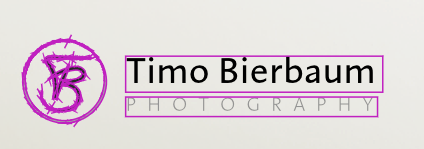





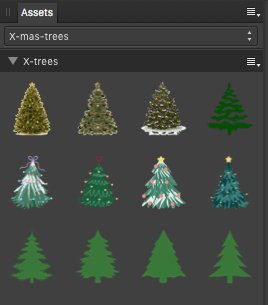

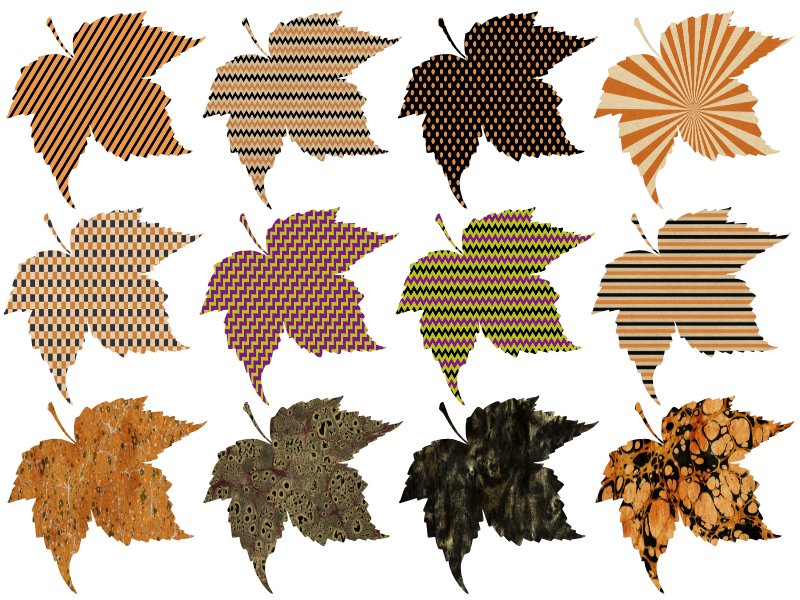
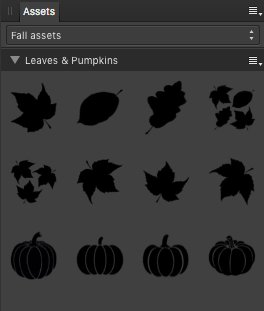
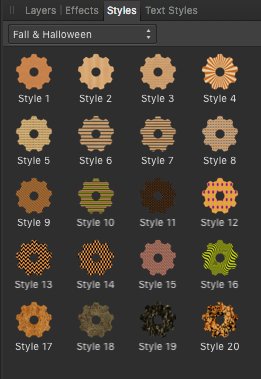

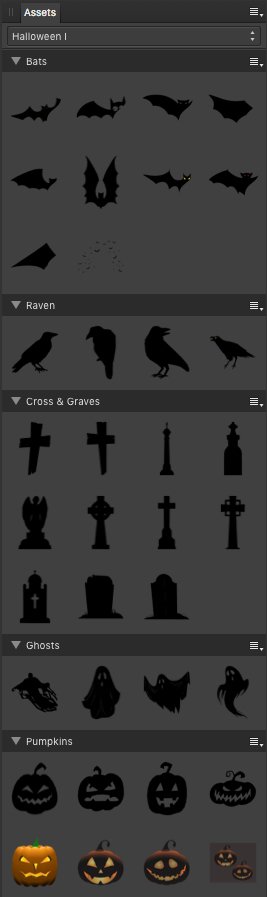
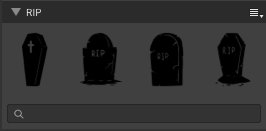
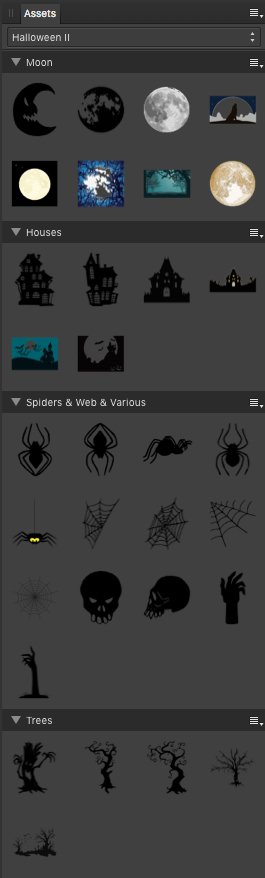
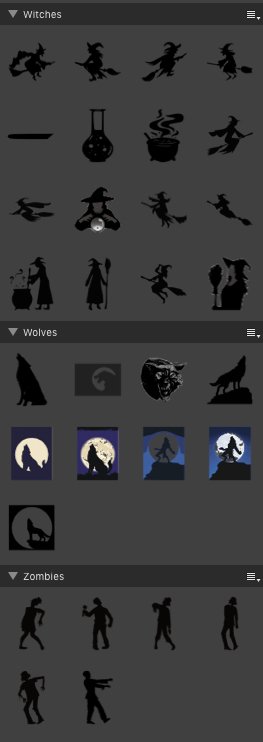




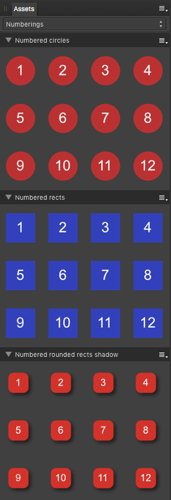
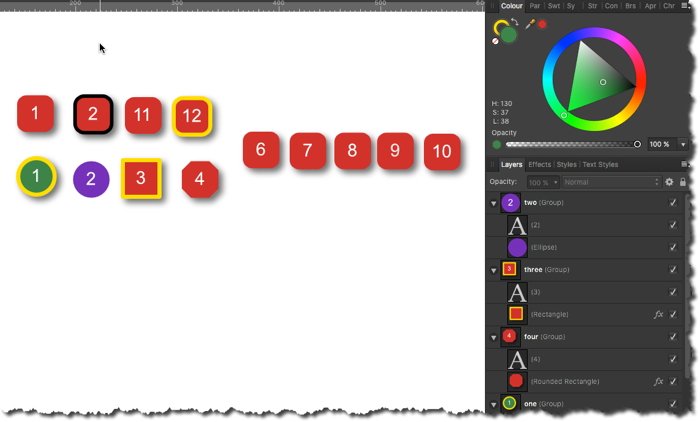
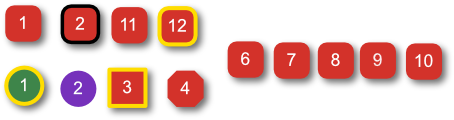

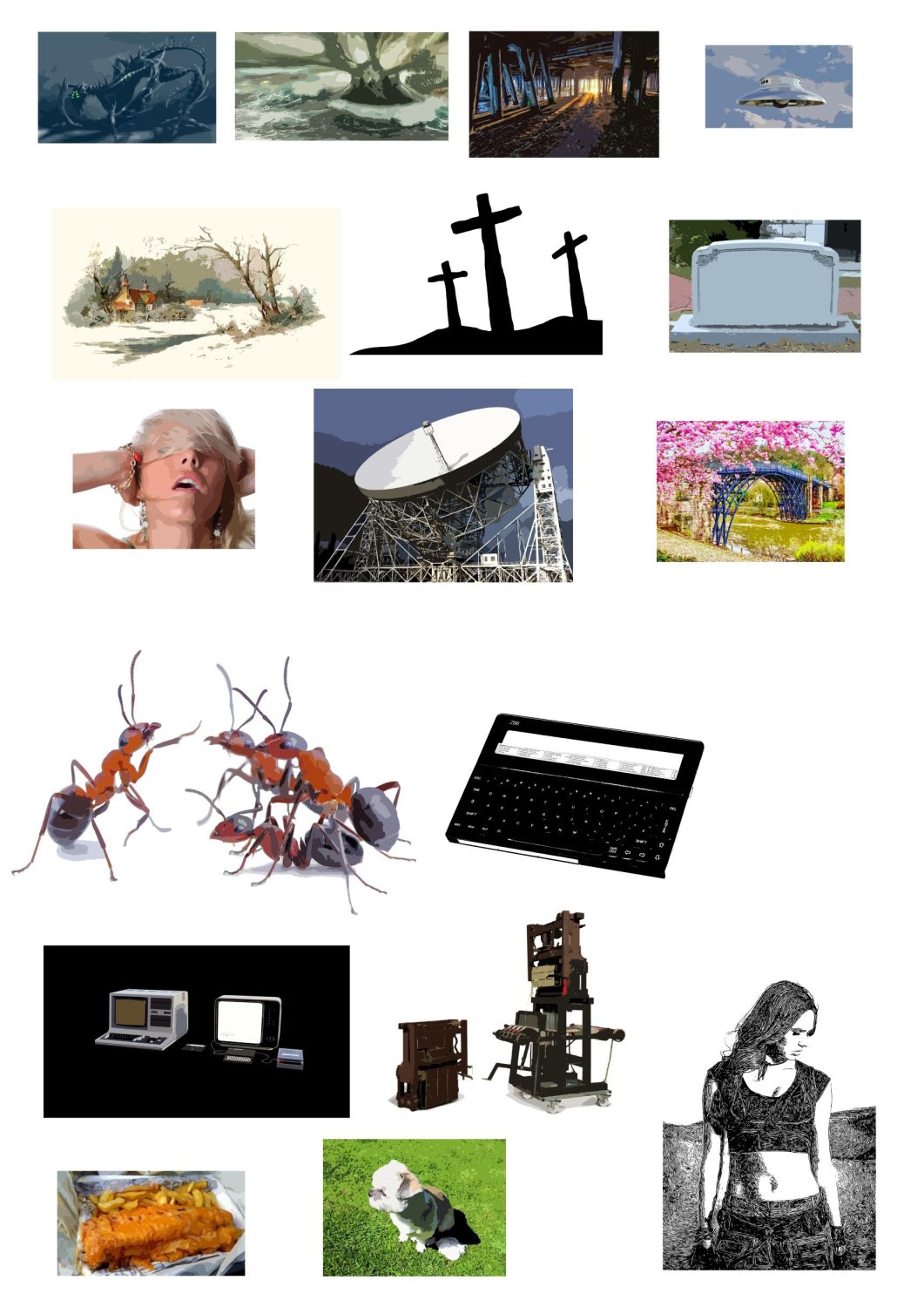
.thumb.png.7ce225597ca351e6a966d733324e6bd4.png)