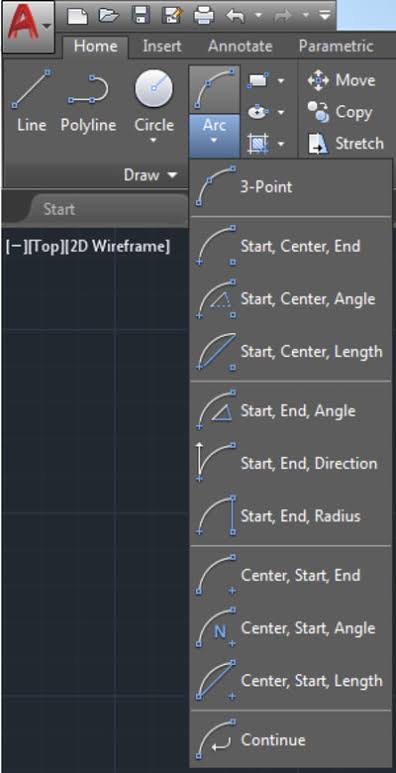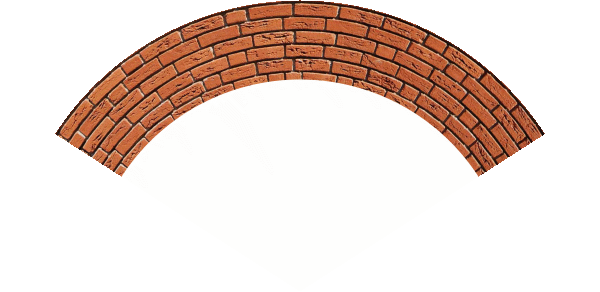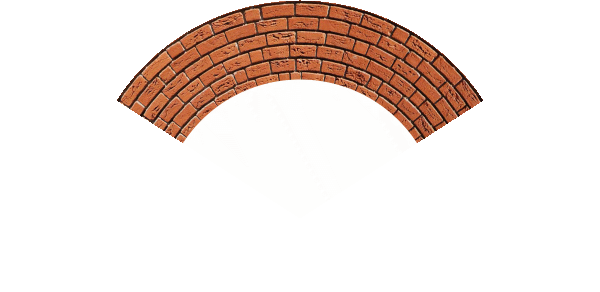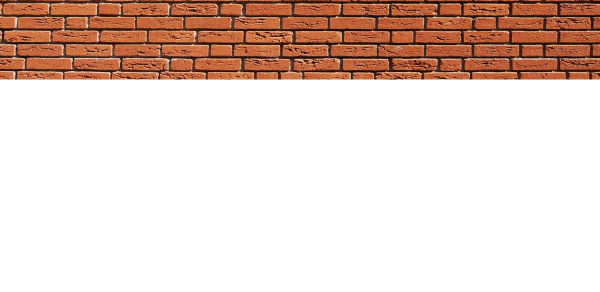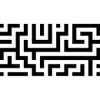Search the Community
Showing results for tags 'Arch'.
-
Greetings I came from Autocad technical draws and think may be useful to find tools like straight line, arc and other basic geometrical forms. I know you can do straight line with pen tools, but arcs from two points, from three points, switching from start, center, end or center, start, end can be easily made. Other nice feature can be import dxf it dwg technical draws. Thank you
-
This is an updated version of the Polar Quadrant macro I have posted earlier. Consider a rectangular image that you would like to bend into an arc: The macro has two parameters. The first (a or Sector Width) controls the fraction of a circle that the altered image will occupy. The default value of 1 produces an arc of one eighth of a circle. Reducing this to 0.5 gives one quarter of a circle. This image this parameter set to 0.5: The second parameter (b or Height below Top) controls the position of the centre of the circle. Setting this to 1 places the centre at the bottom edge of the image. Reducing the value places the centre above the bottom, thereby reducing the radius. The following image has this parameter set to 0.75 (and the first to 0.5): A few notes: The parts of the final image outside the sector are transparent. The parts within the sector retain the original background colour. The macro works with the latest 1.7 Beta (333). I have tried to set both the default parameters to 1. However, in the 1.6 version, it insists on setting the default of the second parameter to zero which gives you a blank output! You will need to increase this second parameter. It seems to perform properly in the 1.7 beta. The image layer is rasterized at the start of the macro. If you apply a small value of the Height below Top parameter (below 0.5), You will get a partial (or even full) mirror image in the bottom part of the screen. I have left this, since some users might want to utilise it. Otherwise you can crop the image. The macro comprises a rasterization followed by Filter > Distort > Equations with the following lines for x and y: x=w*atan((x-w/2)/(h*b-y))/(180/pi/a)+w/2 y=h*b-sqrt((x-w/2)^2+(h*b-y)^2) Here are the macro and macro library (containing the one macro). Arcs and Arches.afmacros Polar Sector.afmacro John
-
I think add archs to text would be nice idea ;)