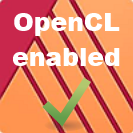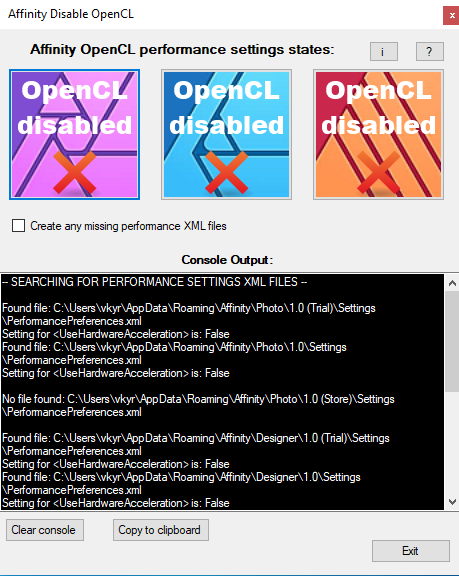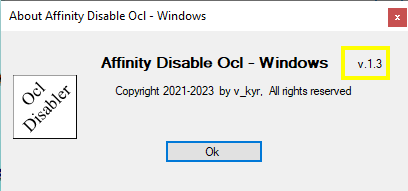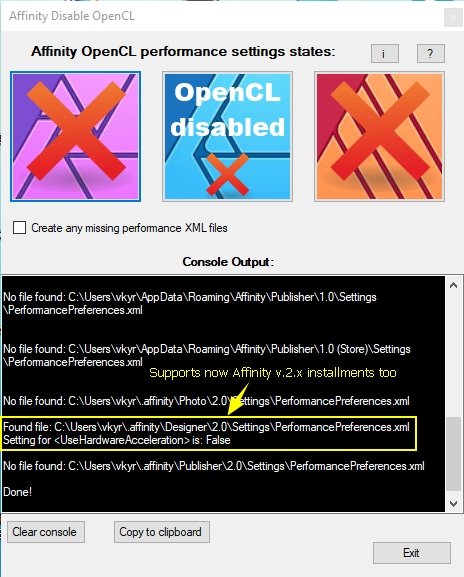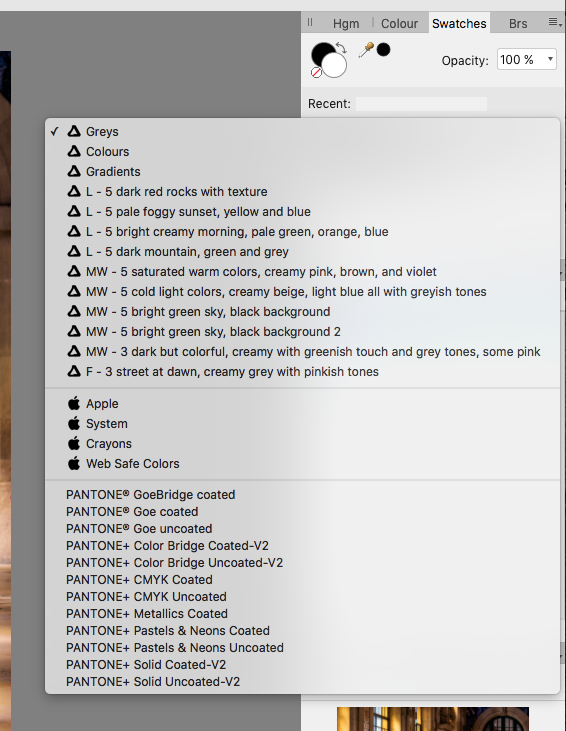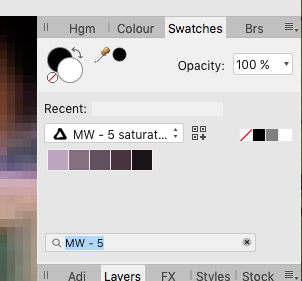Search the Community
Showing results for tags 'Application'.
-
I've attached a screenshot. The plugin worked in Version 1 but no longer works in Version 2. Plugin Launch Crash.mov
- 2 replies
-
- portraitpro
- plugin
-
(and 6 more)
Tagged with:
-
The Affinity OpenCL Disabler is a little Windows based support tool, which will search and check for the availability of the PerformancePreferences.xml files (and inside those especially the existance and value setting of the <UseHardwareAcceleration> field) in Affinity for Windows release product installments. It's main purpose is to automatically disable the OpenCL hardware acceleration settings for the GPU in PerformancePreferences.xml files, which when as default enabled can lead on some Windows systems to crashes of Affinity application due to possible GPU driver incompatibilities. So if these settings are as default enabled, this tool will disable these settings for Affinity release programs. The tools main window looks like this ... ... and when started does a first automatic search after PerformancePreferences.xml files and their contents. It's console output box lists (outputs) what it processes and found out so far. The console also prints some hints for the next steps to take (pressing related image buttons) in order to disable related found OpenCL settings. Further during processing the top big image buttons change to indicate the found out states, their tooltips do change too dynamically and give here further related hints. - The tools top three big affinity image buttons do always show the found out state of the as installed found Affinity apps (Photo, Designer and Publisher). The tool actually searches only for Affinity Store, MS Store and Test releases of Affinity app versions, Affinity Beta versions are here excluded from the automatic search facility and thus not yet taken into account. No applications or PerformancePreferences.xml settings file found ... ... these image buttons are shown if no application related settings file are found, meaning there are probably no related Affinity apps installed on the Windows system. PerformancePreferences.xml settings file found but it has no <UseHardwareAcceleration> field entry ... ... clicking on one of the above shown "OpenCL No entry" image buttons will create a corresponding entry into the related PerformancePreferences.xml file, but will flag it to OpenCL disabled (False) and thus disable hardware acceleration. Hardware acceleration OpenCL related setting as enabled found ... ... clicking on one of the above shown "OpenCL enabled" image buttons will edit/change the corresponding PerformancePreferences.xml file entry to OpenCL disabled (False) and thus disable hardware acceleration. The state this program always aims to reach is to disable all the OpenCL hardware acceleration settings and thus it should finally ideally show these image buttons here ... ... if the obove shown images are shown, OpenCL is disabled for the Affinity Windows apps, which might hopefully help to prevent possible default app crashes then. [x] Create any missing performance XML files When this checkbox is enabled during clicking on any of the above shown image buttons then a possibly missing performance XML files can be initially auto-generated. The Affinity OpenCL Disabler then looks during it's scan after any related Affinity product if it's settings directory is available (does exist), if the directory exists but there is no PerformancePreferences.xml settings file found inside, then an initial PerformancePreferences.xml will be generated and created in the corresponding settings directory! - Such a scan and XML file creation is only performed when this checkbox is enabled and one of the above Affinity Photo, Affinity Designer or Affinity Publisher icon buttons are pressed! NOTE: The tool comes along with some HTML based help contents (see the file in: ..\help\help_en.html) which you should read. From inside the running tool the help is accessable via the little [?] show help button. The HTML based help can be alternatively opened (the file help_en.html) from inside the supplied help directory with your local webbrowser. Installation: In order to use Affinity OpenCL Disabler you must have an actual installed Microsoft .NET Framework 4.5.2 (or a newer version) on your computer. To install Affinity OpenCL Disabler, just copy the contents of it's ZIP file into a directory of your choice. Where the AffinityOclChecker.exe file is the main Affinity OpenCL Disabler file, which must be executed in order to run the tool. In the following table, <somedir> refers to an installation directory of your choice. File to copy Target directory Contents of AffinityOclChecker.zip <somedir>/AffinityOclChecker/ To start the Affinity OpenCL Disabler you can just do a double click on it's EXE file, afterwards the Affinity OpenCL Disabler tool should appear and is ready to use. Here is the little AffinityOclChecker Windows based program, it's zipped (archived) thus remember that you have first to extract (unzip) it in order to use it: AffinityOclChecker.zip(v1.0a) AffinityOclChecker_v1.2.zip (v1.2) AffinityOclChecker_v1.3.zip(v1.3) I hope that it might be useful for the one or other Affinity forum user, regards v_kyr!
- 21 replies
-
- application
- windows
-
(and 2 more)
Tagged with:
-
I'm not sure if this issue has been previously addressed, but I am using the trial version of Affinity Photo to see if I should purchase it during y'all's Black Friday Sale. None of the other personas in Affinity Photo seem to be working. I see no visual changes to my image when entering the Liquify, Develop, or Tone Mapping Personas. Not really sure how this could be the case, but I'm not willing to buy the product during y'all's discounted sale if entire sections of the software are not working properly for me to test them. Also, if I purchase just Affinity Designer and Affinity Publisher, will the Studio Link feature still work between those respective applications, or do I have to own all three in order for Studio Link to work? Thank you in advance for any clarity you can bring to the situation. All the best!
- 24 replies
-
Hey guys! Today I played around with the displace live filter. It’s a very nice and powerful tool to simulate folds of cloths, but also cracks in walls (like shown in one of the official tutorial videos by Affinity), grainy paper textures and so on … This is my first »tutorial« … ever. If you may call it one. So forgive me for eventual mistakes. Though It’s pretty much self-explanatory and not that hard to follow, I think. ;) Like I captioned the video: basically you want to create a separate image with a greyscale profile (at least that’s how I do it), reduced noise and texture plus a good balance between high, low and mid values. Grey fabrics work best if you want to change the colour afterwards. Maybe this helps, have fun playing around with different backgrounds! ;) Cheers Dennis
-
i have followed an AP tutorial on how to create swatches by: Create a palette from Image, Location: Application. Working on Mac with a Wacom tablet. I need them for color grading. I have created quite a few of them but not sure how I can show up in the swatch panel. The search tool does not shows them up. I can see some in a window (see enclosed screen shot) but when I try to search for them nothing happens.
- 9 replies
-
- swatches
- application
-
(and 3 more)
Tagged with:
-
Hi there, Blacknut - Get instant access to a vast collection of premium games with a single click. https://www.blacknut.com All plateforms (desktop, android tv, firetv, android, ios...) done with Designer & Photo on iPad Pro and Macbook 15" (because designer not available on iPad.... ) ...
- 1 reply
-
- application
- ux
-
(and 2 more)
Tagged with:
-
This would be a great feature for Affinity Photo and set it apart from Photoshop in Windows... a feature where we can turn off the background in the interface, just having floating tool bars and image windows... would help to connect workspace with desktop... this was my favorite feature on Mac and would love to have it on the Windows version of Affinity Photo.
- 11 replies
-
- backgroundless
- windows
-
(and 3 more)
Tagged with: