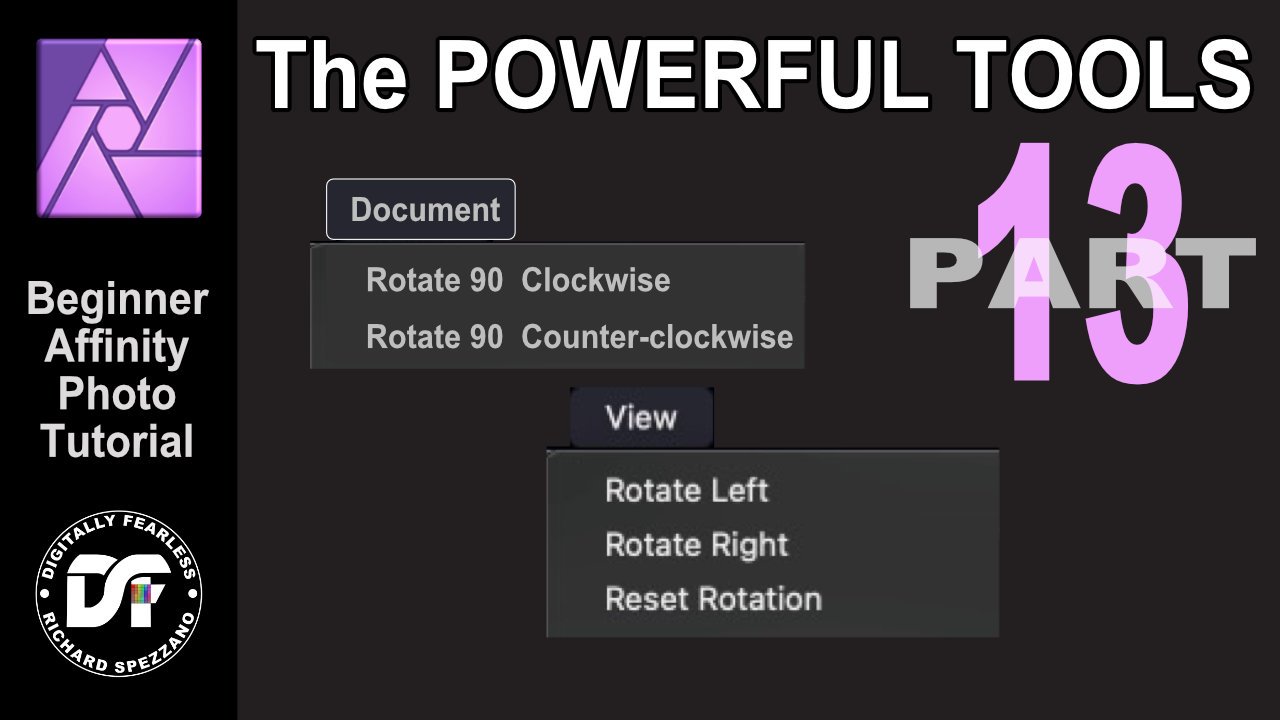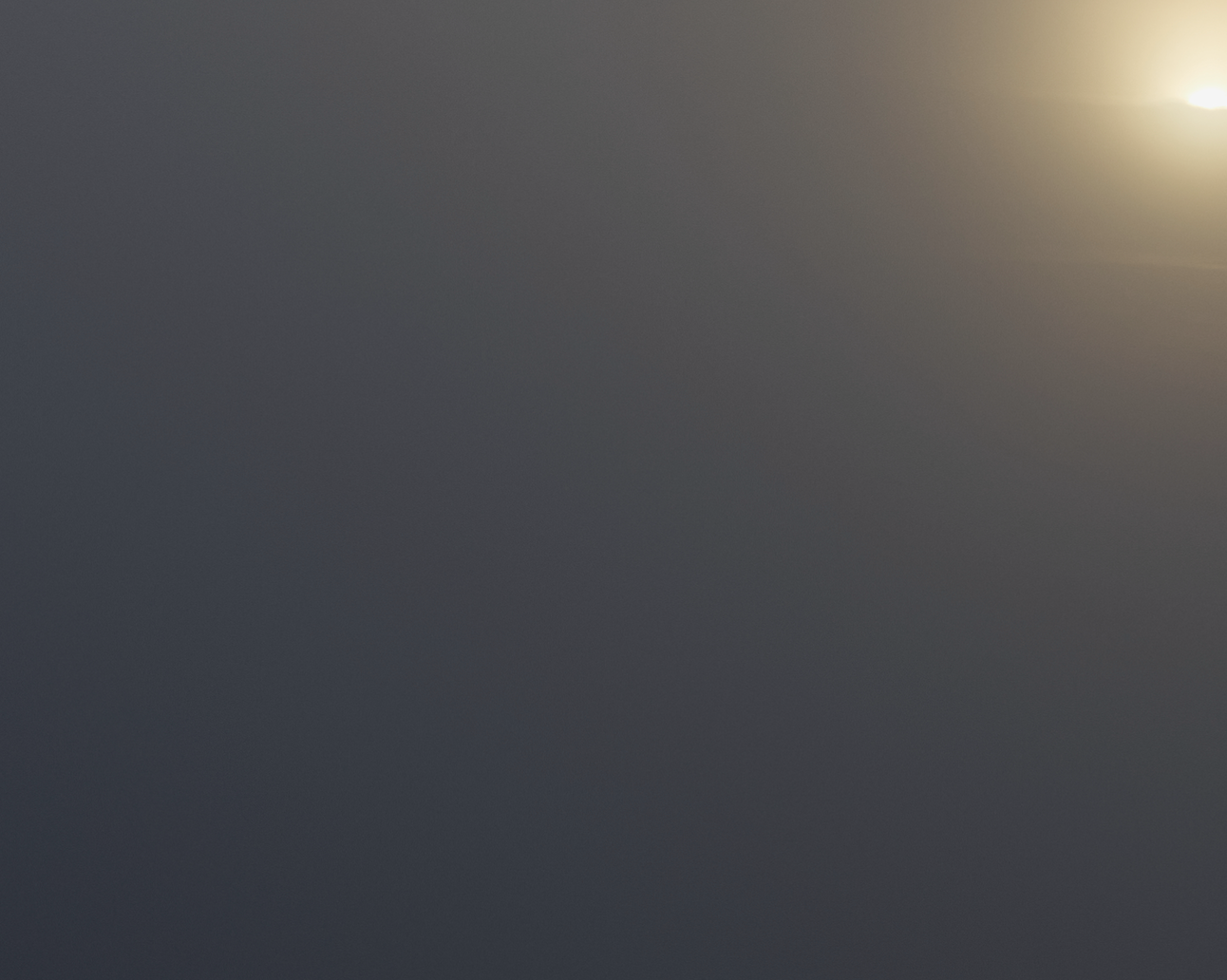Search the Community
Showing results for tags 'Affinity photo'.
Found 4,741 results
-
Hello. The version of affinity photo 1.9 is fantastic but I found some problems that one of them is important to me. In the adjustments tab in the LUT category it does not show me thumbnails while in all other categories it shows the thumbnails, shows only titles with the name and not thumbnails and I did not find a way to fix it to display the thumbnails. I have also made my own LUT to test whether it displays the ones installed by the users but it still does not display my own LUT thumbnails. The other problem is not so important. When I export and select the type of file I want to export ''PNG, JPG, etc'' when it reaches the window where I have to name the file in place of ''PNG, JPG, etc extensions'' it says ''affinity photo'' but saves normally the image in the extension I selected, the problem is only in the save window and not in the file. I do not know if I described it correctly so that you can understand what I mean. I will upload two photos to help you understand better. The image with the problem with the thumbnail preview: The picture with the export problem as ''PNG, JPG, etc extensions''
-
Hi there, this may has been asked before but I am somewhat new here and maybe just failed to find it. With the export persona is it possible to choose a specific size smaller than the original? For example: I have a 16:9 composition including a 3:2 image of a somewhat modern camera. So the total filesize is somewhat giant with around 14.000x8.000 pixel. But I want to set an export slice with only 1920x1080 pixel (for fullHD screens). Obviously I do not want to downsize the whole project but want the export persona to get a print of the desired size. With the normal export menu I could choose a desired size. The export persona doesnt seem to have this feature (or I just havent found it). All I see are settings like x2, x3 etc. I guess most people will also face this question when they want to output files for web etc (with very strict requirements for the size). Sincerely, me
- 3 replies
-
- affinity photo
- export
-
(and 2 more)
Tagged with:
-
Hello, Is there a requirement of OpenCL acceleration? And why does it have to be specifically DirectX 12 feature 12 when it's meant to be using OpenCL? I'm getting a message telling me I need to be on the latest Windows, or use a newer GPU but I'm on a GPU that should be capable of Direct X 12. It's a Quadro M2000M. I'd appreciate any insight to this, as not only I'm confused but a little disappointed. Thanks
- 9 replies
-
- affinity photo
- 1.9.0.932
-
(and 3 more)
Tagged with:
-
Here's a tribute illustration of the famous 2017 TV Series directed by David Lynch, made entirely with Affinity Photo 1.9. This is my first work with this software. Comments are very welcome. Bye
-
I've been tinkering with Affinity Photo for awhile now (a 15+ year user of PS) for my astrophotography and when I saw the 1.9 release I had to try out the new stacking functionality. This is a simple stack of 180s H-alpha frames of the Horsehead nebula stacked and post-processed in Affinity Photo: More information here: https://www.astrobin.com/iz5cjv/ I'm very excited about this new release. I mentor local astroimagers at our astronomy club and having a full featured option like Affinity Photo at an accessible price is a real game changer. Michael
-
Congratulations to the whole Affinity team with the launch of 1.9 and the introduction of so many new features I'm thankful to all those who have contributed with feedback for the Affinity apps, and to the Affinity team who takes our suggestions and concerns into consideration when working out each new update. It means a lot to the community - I'm certain about that. Focusing on Affinity Designer, many of us have been asking numerous times about a feature similar to the off-set path in Adobe Illustrator. Finally, Affinity has not only fulfilled this, but added a complete tool for the purpose. In my opinion, the contour tool could even be better packed with features than the one in Illustrator. Good work! It's worth to mention the new option to link images in the document in Designer and Photo, instead of embedding everything. A feature in Publisher that many have requested to be implemented in the rest of the apps. Now it is! I like how Affinity sets a major focus specifically on the performance of their apps. Hardware acceleration is important not only for those with powerful machinery, but also for those with rather decent computers who need to utilize their computing power to the fullest. Update 1.9 didn't miss that. These are some of the newly introduced features with the latest update that I'm happy to see. I'm sure many will find these improvements productive in their workflows and that Affinity will continue with the good work. Nice and steady, keep it up! Thanks to the team for the continuous help they offer to people struck by the Pandemic with the 90-day trial and 50% off on the whole creative suite. Wishing everyone a nice weekend and a happy new year with a slight delay! Cheers!
-
- thanks affinity
- keep up the great work
- (and 6 more)
-
Is there a way to zoom in on the image in the export preview window? Edit: It will change, somewhat randomly if I two finger tap with a track pad (Mac Mini). But nothing with a mouse.
-
Hi guys, I just uploaded a new video. It's about how to create a glowing light effect on your photo. You can use this technique to create a neon cyberpunk look on your photo. I hope you enjoy this video, thank you!
-
- affinity photo
- tutorials
- (and 4 more)
-
I have downloaded and installed 4 packages (fog, rain, rainbow and snow) in my account section under purchases. I am trying to access them within the application (Affinity Photo), but I can't seem to find them, nor do I have the required knowledge to use them. I looked in you Help section and Video training to no avail. Thank you in advance for your support on the matter. Best regards!
-
I decided to create a Bernie Sanders meme for my first use of Affinity Photo. I like it much better than Corel Photopaint, which is what I was stuck with.
-
Please make presets for gradient tool like foreground to transparent , two color and so on...like in the industry standard photoediting program(don't think i have to mention the name). Gradient tool in affinity is good but with these presets it saves so much time for compositing artists. Hope affinity will listen to this..
-
When using Affinity Photo I switched over to the Tone Mapping persona and it froze my Win 10 PC. I have all the latest drivers (last I checked) Task Manager wouldn't even open the only thing i could do is barely move a stuttering cursor over the completely frozen screen , I had to resort to holding the power button to turn off the computer. If there is any way of stopping this or making sure it doesn't happen or happens less frequently I would appreciate a proverbial hand.
- 1 reply
-
- freeze
- affinity photo
-
(and 3 more)
Tagged with:
-
-
At start-up the MacBook the app starts also. This happens all of a sudden for some weeks now. There is no option in the program settings to control it and to start it only on request. Since I do not use it very often, I have to finish the app always manually. I am using Catalina. The app was installed in 2019 in Sierra. Does anybody know a solution?
- 2 replies
-
- affinity photo
- macbookpro
-
(and 1 more)
Tagged with:
-
Hi guys heres the link to the complete affinity resource section on our site https://www.x5tuts-marketplace.com/item/category/affinity/ don’t forget to follow your favourite authors and keep up to date with their new releases and updates. For anyone wishing to put there items on the marketplace you don’t have to sell them you can give them away for free in the price section just put 0 and the item will be marked as free item automatically. Enjoy and support the authors that create these wonderful design assets. regards jamie
- 7 replies
-
- affinity designer
- affinity photo
-
(and 3 more)
Tagged with:
-
Hello, I have a problem with the brush-tool: When I open a jpg-file with Affinity-Photo, I can paint on the background layer with the brush only on the dark areas. As soon as the area has a certain brightness level, the brush no longer works or the stroke doesn’t appear. On the other hand, I can use the drawing pen or the graphic-text-tool over the entire area, regardless of the brightness level. How can this strange behavior be explained or even turned off? I don't know this behavior of the brush from Photoshop or Gimp. Here I can use it as I like on the background layer, without any further adjustments. With best regards Jürgen
-
This started out as a conversation about the general experience girls have in the online gaming realm. I took and ran with it as a comic book cover.
-
Powerful Tools #13. Using Rotate Document and Rotate View Should you rotate the document or the view? This Digitally Fearless Affinity Photo tutorial shows the difference and a special trick if you are on a laptop. This is # 13 in my Power tools series https://youtu.be/Tr9xanfx6C0
-
- affinity photo
- beginner tutorial
- (and 6 more)
-
Hello everyone, my name is Federico and I have been a happy user of the Affinity suite for a few days. I'm experiencing a problem that I can't solve when I export my pictures...I've searched on google and here on the forum but I haven't found a solution. If I open my raw image (from Canon 6D mark1) in development and then work it as a file in 16 bit and adobe rgb color format everything is fine. The image is clear and has no defects. But if I then export it to jpg I find myself with annoying bands of color in the finest transitions. I have tried various export settings but the problem persists. The only current solution that works is to export the image to PNG which in itself I don't think is a bad thing but I go from an 8 megabyte jpg to an 80 megabyte PNG! Is anyone experiencing the same problem? Or am I using the wrong export method? (I was used to photoshop). I attach some images where I hope you can see the difference between jpg and pgn. Thanks a lot to everyone for the help and forgive my english!
- 15 replies
-
- banding artifacts
- export issue
-
(and 1 more)
Tagged with:
-
I use the Mesh Warp Tool to manually de-lens panoramas post stitching to get as much out of the coverage as reasonably possible. It would be great to be able to lock the axis of the point I'm dragging with a modifier key (shift, option, CMD… I think shift works best ergonomically). Also for more accurate matching (matte painting for example) it'd be great to be able to shift the points using the arrow keys like with the Move Tool. In general this helps avoiding unwanted distortions while warping.
- 2 replies
-
- affinity photo
- tools
-
(and 1 more)
Tagged with:
-
I feel really stupid for asking but I can't find anything in the help file or find any menu item for this. It's pretty basic: I make a rectangle marquee selection, and intuitively press DELETE or BACKSPACE. Both will delete the LAYER, not what's inside the selection. :rolleyes: How do I remove the selected part of the image? (I'm not talking about cropping, just removing pixels from a layer) OR how can I copy what's inside the selection and paste into a new layer?
-
Hi, In Photoshop I used to be able to apply FX to a layer i.e a drop shadow then if I wanted to I could right click on the layer with the FX applied and select "Create Layer". This would create / convert the non destructive FX on that layer to pixels using clipping masks and layers. I found this feature really useful as I could remove parts of the drop shadow layer using masks giving me complete control of the FX. Can i request this feature to be added or do you have plans to add feature to Affinity Photo already? See screen shots attached as to where this feature is in Photoshop. Thanks, Oliver
- 7 replies
-
- affinity photo
- feature requests
-
(and 1 more)
Tagged with: