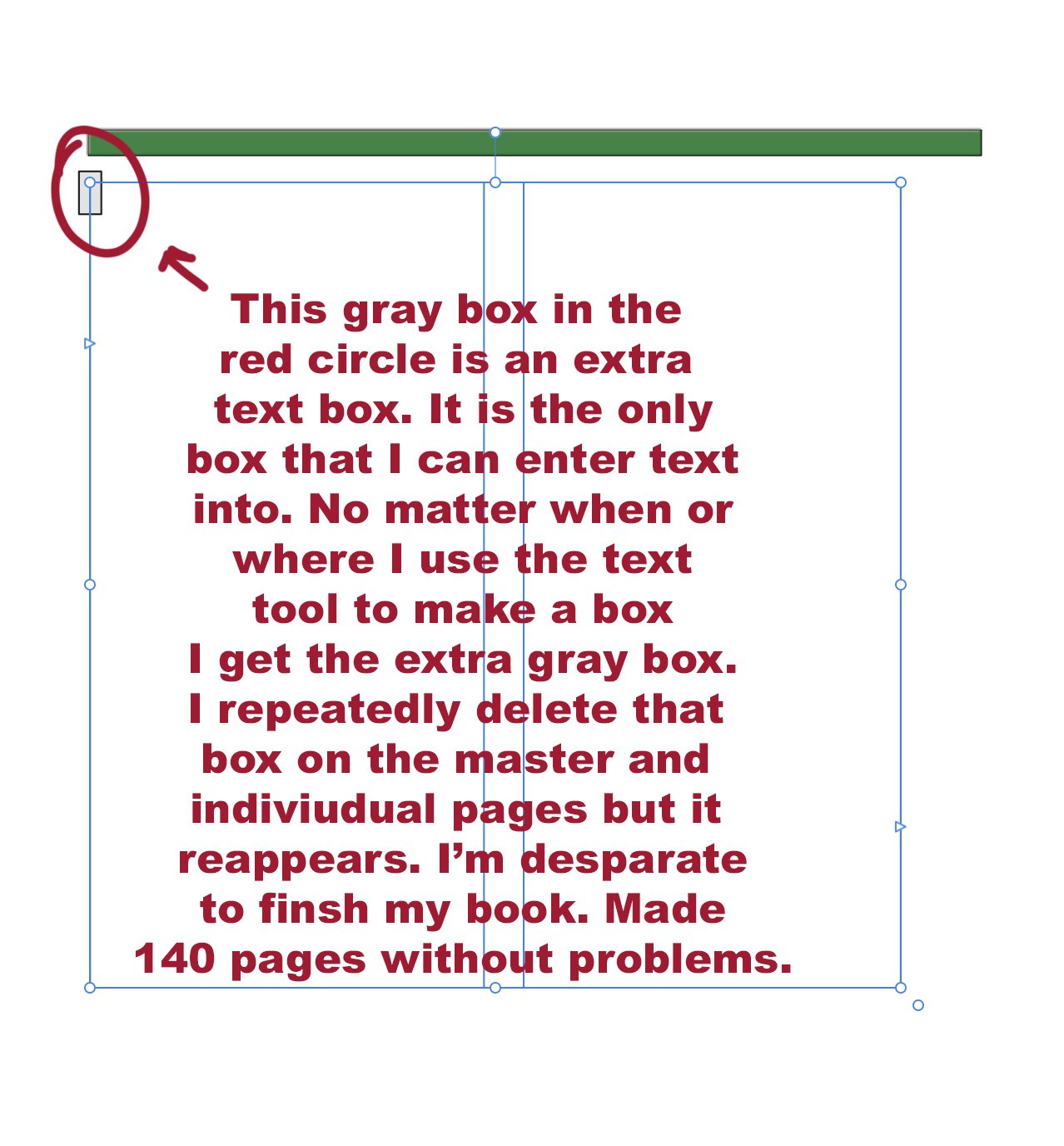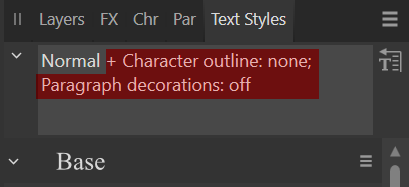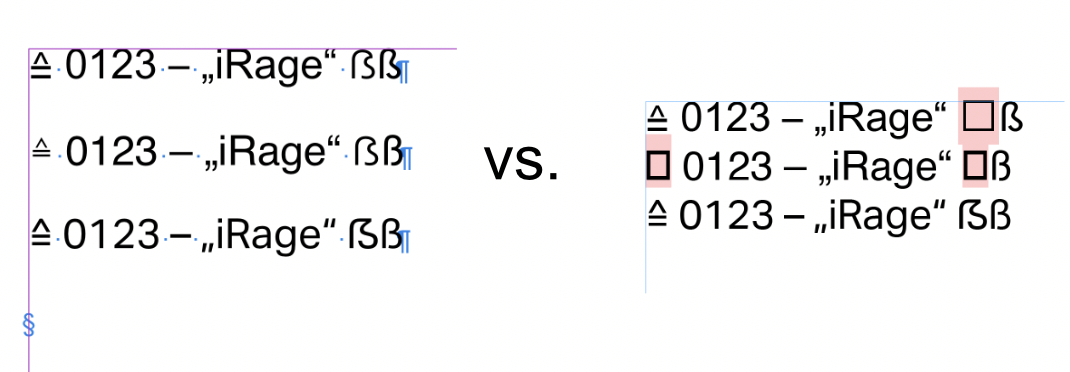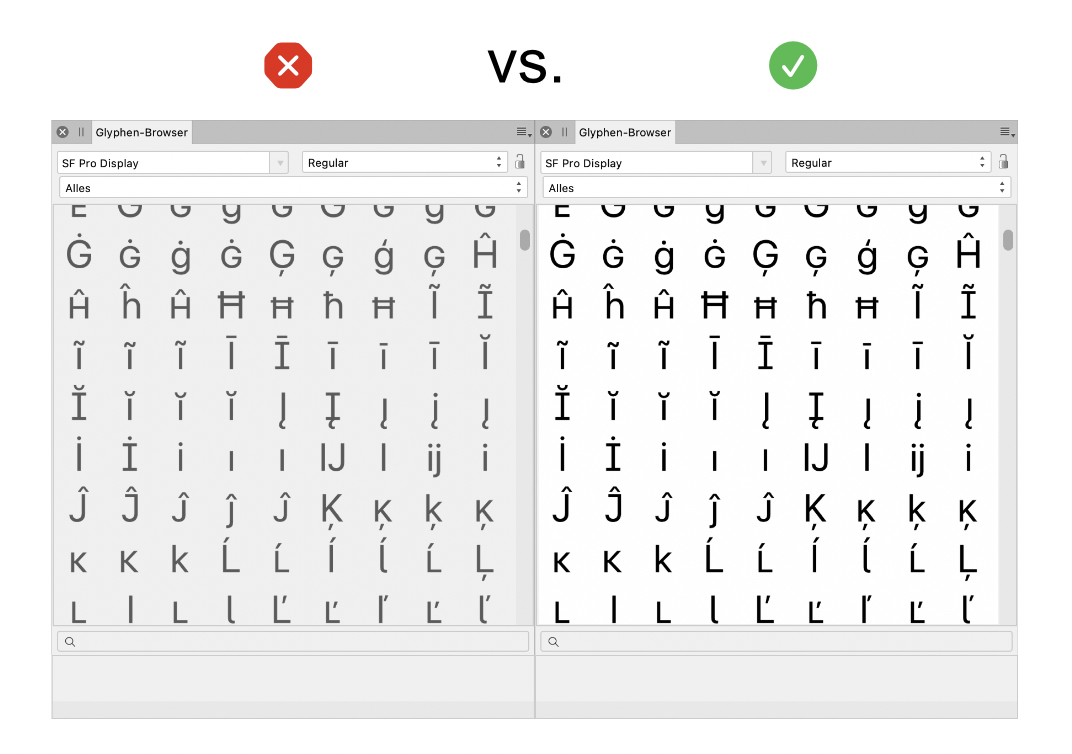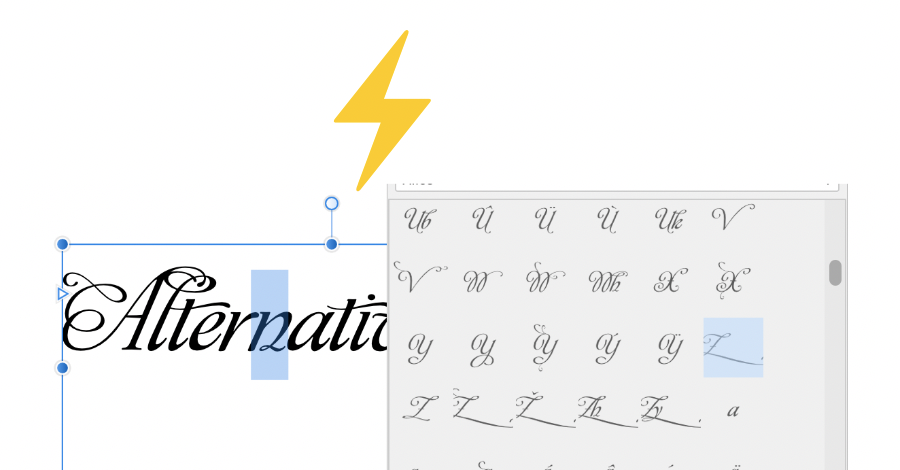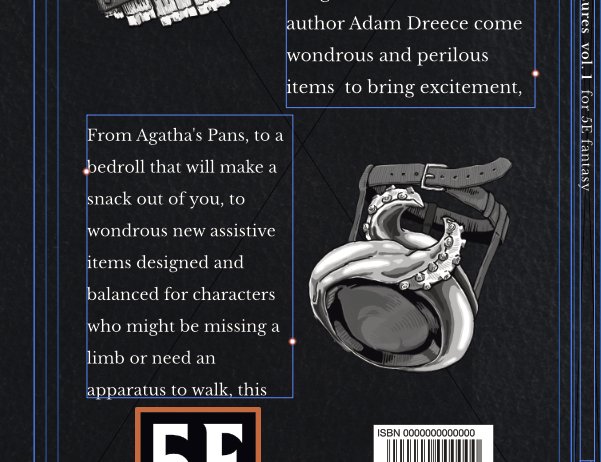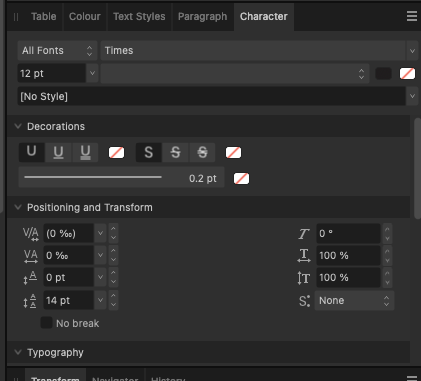Search the Community
Showing results for tags 'Affinity Publisher'.
-
Hey everyone, quick question: When editing layer effects in Publisher (before anyone asks, I normally do this in Photo, but I double-clicked and thought it would be easier to change the logo quickly in Publisher), is it supposed to show up like this? It says »Highlight: Screen«, but when I click on it to change/check the blend mode, it suddenly says »Light Colour« (because I set it to Light Colour). The same goes for »Shadow: Colour Burn«, it changes to »Multiply«, which is the blend mode that's actually configured. I would have thought it would show the currently set blend mode in this view. 🤔 Publisher_Layer_Effects_Display_Wrong_Blending_Mode.mp4 A bit confusing to look at without wanting to go in and check everything twice, I think. 🤷♂️ Have a great weekend Dennis
- 3 replies
-
- affinity publisher
- layer effects
-
(and 3 more)
Tagged with:
-
I'm using Affinity Publisher 2 on windows but the issue is with the entire Affinity line. I got this free font Aquire Free Font - Download Free Font (befonts.com) Inside the software the font is rendered like this But after export to pdf for example it looks like this The font renders without letter spacing in other programs as well. It's only Affinity issue. What could be the problem? Is there any setting I can change to fix this? This makes the software basically unusable because the final exported image never looks like the edited image...
-
Hi support, it looks like I found a - now more or less reproducible - issue with the index in Affinity Publisher V2.3.0. With three (bigger) documents I created, I very often get a crash to desktop (no alert or anything) just after loading them (normally about the time the auto-correction has just finished underlining wrong words). I'm using the German UI (but I have had the same crash when using the English version, too, so I guess this is not really relevant). All three documents have in common that they have an index. I've created a new document with some filler text to try it out, and it crashed Publisher basically every time I load it. I have attached it to this post. I can often prevent the crash with my bigger documents if I'm fast enough to click the "Update index" button (in "Index" studio) before it has finished rendering after loading (even though it doesn't work reliably with the below test document), which seems to point at some issues with the index itself. This bug is really annoying, especially when you are just loading a second document to check something in there, only for Publisher to crash, and as such losing your work since the last save from the document you were working with at that time you loaded the second document! Can you please have a look and get this fixed (I have this problem basically since V2.1 already, but couldn't easily reproduce or pinpoint it. I think it worked with V2.0 without issues, if I remember it correctly). My system: Windows 10 Home, 22H2, build 19045.3803 Hardware acceleration setting doesn't change anything, it crashes with enabled and disabled. 16 GB RAM, SSD Harddisks AMD Ryzen 5 2600 Six-Core Processor 3.40 GHz NVidia GeForce RTX 2060 (6 GB) I have a small Adesso tablet connected, but don't use it for Publisher I have an Elgato Stream Deck (15 key version) connected as well, but again don't use it for Publisher Index-Issue_Example.afpub
- 4 replies
-
- affinity publisher
- v2.3
-
(and 3 more)
Tagged with:
-
Hi, I recently updated both Designer and Publisher to the latest version and I have noticed that the CMYK profiles ISO Coated v2 and ISO Coated v2 300% are now missing. Any idea why? (Is Euroscale Coated v2 the same as ISO Coated v2 - see attachment?) Thanks for any help anyone can offer.
- 2 replies
-
- affinity designer
- affinity publisher
-
(and 1 more)
Tagged with:
-
I usually use Publisher on a larger second screen. Today, I unplugged it to work elsewhere and when I opened my .afpub document it didn't appear on the Mac's screen at all. With some fiddling, I got to show up on the Mac screen but it opened at the size of the external (larger) screen so all edges of the document were off-screen. Is something about "last screen used" being retained and Publisher isn't checking either the presence or size of the when it opens a document.
- 3 replies
-
- affinity publisher
- screens
-
(and 1 more)
Tagged with:
-
I've had this issue many times in recent months. Here's my workflow. 1. Copy an existing document and rename it, both in Finder. 2. Edit the contents and save. 3. Export to "PDF Print" This gets me a 3 page PDF file — exactly what I expect. 4. Close the document. A short time later, after some proofreading of the PDF... 5. Re-open the document. 6. Make a minor edit and save. 7. Export to "PDF Print" I now get a 1 page PDF. I cannot make it output all 3 pages. The document comprises of: Page 1: Native Publisher content — multiple text frames and tables with text and some small images. All the images are embedded. Page 2: An embedded page from another Publisher 2 document. Page 3: Another embedded page from the same Publisher 2 document. While recreating the steps for this forum post, I discovered how to get it working again. 8. Select the last page. 9. Export "Current page". 10. Export "All pages". That final export does include all 3 pages. I have changed nothing about the document since step 6 so I know it's not me!
- 5 replies
-
- affinity publisher
- export
-
(and 1 more)
Tagged with:
-
A bug in Publisher v1 and v2 causes the table of contents (TOC) layout to go berserk when refreshed because it sponges up unrelated character/paragraph styles from the document. During a TOC refresh, the update function superimposes whatever character or paragraph style is used last in the document on top of the actual TOC styles. This should never happen since Publisher uses independent TOC styles to generate a TOC. For example, if I apply a red character style somewhere in the document and then proceed to refresh the TOC, the entire table of contents will turn red. The same goes for paragraph styles. If I apply a numbered list style somewhere in the document and then go to the TOC to reload it, every TOC entry will start with a number. The TOC only sponges up style settings which are undefined in a TOC style (or its ancestor's TOC style) but defined in the last used document style. With undefined settings I mean unchecked settings or [No Change] settings, anything that can inherit a value. So if I explicitly set the base TOC style to use black text, the unrelated red character style can no longer affect my TOC layout. This workaround works but is impractical for documents that use numerous styles. Since any of these could affect the TOC at some point, you'd need to overrule quite a few settings. Luckily, there's a more suitable workaround, albeit a bit silly. Workaround: Make sure nothing in the document is selected. Go to the Text Styles panel. Set the Paragraph and the Character style to [No Style]. Click somewhere in the TOC to make it active. Refresh the TOC from the Table of Contents panel. The TOC now exclusively uses TOC styles. This behaviour must be a bug. I can't think of any reason why this would be a feature. It appears that forum user Loquos experienced the same issue last November, so I'm pretty sure it's not my setup at fault. Steps to reproduce the problem: Create a new document. Place two regular text frames on the page. From the Table of Contents panel, insert a TOC in frame one. Add a few lines in frame two and apply the default Heading 1 style to each. Go to frame one and refresh the TOC. Edit the TOC style 'Base' and disable the tick mark next to the text colour setting (character fill). Type some text in frame two. Add a new character style and set its text colour to red (character fill). Apply the red style to the text you typed in step seven. Update the table of contents in frame one. The new character style colours the contents red, even though it is entirely unrelated to the TOC layout. When I tried to reproduce the bug in a new document, I noticed that even though the Base style for the TOC is based on [No Style], it is far from empty. Almost every setting in the Base style has a default value. This explains a lot. I tend to defenestrate the default styles when I create a new document. My styles only have values for the settings I need. They don't have default values for unused style elements. This likely caused these daft TOC layouts, but that's beside the point. My approach should've worked just as well. After all, a TOC should never sponge up settings from a random document style. It doesn't make sense, but it is what's going on. I'm using macOS 12.6.3 and the latest Affinity Publisher (2.0.4). I always use the Table of Contents panel to update the TOC. I did not try the Preflight panel's TOC update feature. Hardware acceleration does not affect the issue. Neither does it help to unplug all external hardware. The problem exists in both Publisher v1 and v2. It would be great if the Affinity team could look into this peculiar behaviour and hopefully fix it! Thank you!
- 12 replies
-
- table of contents
- paragraph style
- (and 5 more)
-
I loved the new separator specifications to improve the index format, unfortunately they still don't suit me completely, so I'll leave two suggestions for new separators: separator between subtopics, as today a line break is always used. separator between the topic and its subtopics, as today a line break is also always used. also an option to choose the position of cross-references, which by default are coming before the subtopics, but I would like them to come after.
-
Hello, I already searched the forum but couldn't find a relevant answer to my problem. So, here it is. I have Mac and iPad Pro. I use Affinity Publisher on both. All up to date. Dropbox is linked on both via Settings. Dropbox folder is on encrypted hard drive. Publisher's file is on it so are the photos (in various folders). On Mac I created the file added photos through linking, saved and closed. The path to linked resources are not as shown in help files. When I open this file on the iPad it shows that resources are missing. When I try to replace the image from the same Dropbox folder it a) embeds the image despite preference to link, b) the path to the image has nothing to do with Dropbox. If I insert another image, it will be linked but when I open the file on Mac I will get missing resources message. What am I doing wrong? Thanks.
-
On Saturday My cat stepped on my backup power supply and turned it off along with my computer and peripherals. At the time I had a document open in Affinity Publisher; I had just saved some changes to the file when this incident occurred. When I re-launched Affinity I got an error message stating that my settings might be incorrect. I'm paraphrasing; I wish I had taken a screen shot but anyway after clearing the error message Publisher opened successfully. I navigated to File>Open recent and discovered that the list was cleared. No problem, I thought. I double-clicked the file expecting it to open just fine, but got this message: "The file type is not supported." I made a copy of the file and changed the file extension to .idml, and when I attempted to open THAT one, the message said the file is corrupted. I didn't see a temporary file stored in the same location with the original (as is the case for many other applications), so I started digging into the User and Program Data folders. There are definitely some files in both those folders with that date's timestamp, but I'm not a programmer so I stopped right there and decided to contact you folks. The file is only one page but it's a file I use every single day. If I could at least get the raw text I think I can recreate it, but I sure would like to NOT have to do that. I opened a few other .afpub files at random and they all opened fine; I'm sure this is isolated to the document which was open at the time I lost power. What seems weird to me is that the file had recently been saved without incident; I didn't lose any work in the file. And is there a setting somewhere to turn on auto-backups? I looked around but didn't find anything. Can you help? Thank you. Gretchen Zeigler Melbourne, Florida USA Grocery List CURRENT.afpub
- 2 replies
-
- error
- not supported
-
(and 2 more)
Tagged with:
-
Publisher has the ability to place references as sidenotes. These have (typically) a reference number in the text keyed to the note. I'd like to create a document where explanatory notes appear in the margin but without any numeric reference. This is the layout used, for instance, in the manual by @MikeTO (and thanks to Mike for that excellent resource!). I could create a document with wide outer margins and manually put in a text box for each note. But it would be nice if the notes kept their position relative to the main text (if, for instance, I added text above the note location). Is there any easier/better way? Edit: I think this ended up in the wrong section (it's not a tutorial). Not sure how to move it . . . .
-
I have a short while ago started up Affinity Publisher, version 1, for the first time in a long time. Recently, I saved in a WordPad file the text of a short play that was generated at my request by the online Bing chat AI Artificial Intelligence facility. I am now wanting to produce an A4 PDF document of the play. to post in the Share your work forum. The problem that I do not know how to solve at present is how to get the text from the WordPad file into a sequence of as many as are needed pages of an Affinity Publisher file. I had done the production of multipage documents with text flow in PagePlus many times, but I cannot work out how to get the job done in Affinity Publisher. I have been reading in the help facility of Affinity Publisher about the red thing that is up a bit from the lower right corner of the single page that I have, but I cannot seem to be able to relate it to what I am trying to do. William
-
I have made 140 pages in an illustrated book that I've been working on for two years with little problems from publisher. I recently upgraded to affinity publisher 2.2.1 and now I am having a horrible time and am under a deadline. I am on a mac pro oS vs. 12.7.1 Every time I select the Text box to draw my columns on a page I get an extra small grey text box and that's the only place I can enter text. I also can fill the gray box with filler text, but I can't type into the regular columns for text. No matter when or where I try to draw a text box, I get the extra gray box. (See enclosed screen shot.) I also drew rectangles and converted them to text boxes and the dreaded gray box still appears. I have deleted the small gray box on the master and on individual pages repeatedly in the layers panel and it still comes back. The unwanted box also appears on pages I completed months ago. I've quit the app and restarted my computer many times and I can't get rid of it. I'm assuming that calling you directly would be very expensive for me. There is no place in my pull down menu to select that I'm de-linking this unwanted text box. Please, please help me, Kind regards, Dr. Akin
-
Via a quick search and the following Affinity help article I learn it is possible to import word document directly to affinity publisher. However, the help article did not state how. I tried using File > Import content ... or Document > Add Pages from file and drag-and-drop to import but with no success. What I want to do is to have Affinity export PDF with proper page numbering/naming in the thumbnail. i.e. cover or i for cover page and start page 1 the same as page numbering in the footer.
-
I'm working on a multi-page document and I set up text frames on my Master page. The text frames are linked throughout my document to flow over several pages, with one page break between the last sections of text. I want to edit the last page of linked text (ie, the text after the page break), but when I try to click on the text on this page, Affinity automatically creates a new text frame on top of the existing text. Nothing happens when I click and drag using either the Frame Text tool or the Move tool; I can't select any of text on this page. All the text on the other pages can be selected/clicked on/edited without a problem. Looking at my layers, the un-editable text looks like it's on its own layer (Frame Text), and all the other linked pages are in another layer (Words...). None of the layers are locked. Help?
-
Good morning. 1) I am finding the page formatting hard to adjust in text frames with footnotes. I have played with gaps before, split notes etc but I still end up with huge gaps in text frames even when the paragraph that has been split has only two lines remaining, which are still forced over the page. I am presumably missing something, but I cannot work out what it is! 2) I am also finding that applying a text style does not remove the mystery all caps in the footnotes when the Word file was placed, even though the Word file did not have all caps, and I cleared text styles beforehand and pressed the reapply text styles button to remove any subsequent formatting change to the footnote style, which only changes the current footnote, not all of them. The problem with reapply is that it removes any italics in the the text body, so they all have to be restored manually one by one. Any tips gratefully received.
- 12 replies
-
- affinity publisher
- footnotes document-wide
-
(and 1 more)
Tagged with:
-
Publisher 1.9.2.1035 on Windows 10. I’ve just had to manually delete hundreds of anchors from a document which I didn’t add myself. Most of them had bad names or were duplicates - can't trust them either way - so I wanted to wipe them all and start from scratch manually. I had to delete them one-by-one as I couldn’t find a way to select them all and delete. Hence my question in the post title: How can I stop this happening again? They look like they were created via Paragraph Styles but I couldn't see anything in the Paragraph Style formatting about anchors. These three threads are about other problems with anchors but none, that I can see, are about stopping them being created in the first place: https://forum.affinity.serif.com/index.php?/topic/80096-anchors-and-hyperlinks/ https://forum.affinity.serif.com/index.php?/topic/124215-the-new-bookmarks-feature-is-very-bad-190742/ https://forum.affinity.serif.com/index.php?/topic/137011-anchors-borked-and-usability/
- 15 replies
-
- affinity publisher
- anchors
- (and 4 more)
-
Hey everyone, I'm new to Afiinity Publisher and I'm trying to edit a pdf. I've uploaded a PDF that has an old logo that is existent in over 200+ pages. Instead of deleting each old logo in each layer piece by piece I thought I would add a white square over the old logo and then apply the new logo over it. However, each time I apply this to all the other pages with the Master Page, the new layer does not cover up the old image underneath. How can it so that I can apply a layer and make sure it's at the TOP of all the other layers. Thank you!
- 10 replies
-
- affinity publisher
- layers
-
(and 1 more)
Tagged with:
-
Hello Friends 👋 I have to deal with many glyphs and despite format sets I very often have to pick out individual glyphs or alternative glyph variants. When doing so, a few things are bugging me anew every time. 1. Jump directly to the selected glyph Is it possible to directly highlight the selected glyph in the text field in the glyph panel? Reason why: 1. Instantly find similar glyphs in a glyphset / range and not have to search through the whole Glyphset 2. To check if it is the right glyph (info text + code in the glyph) 2. Show missing glyphs ! Dangerous ! Missing glyphs are not shown. How may I know if the glyphs are not present in the specific font? OK, I can check it in the preflight. But it would be better if I get it displayed directly in the text field: Yes, I think it's sometimes a helpful feature to rely on Apple's internal fallback for missing glyphs, but for professional workflow it's very dangerous because you never know in which font the missing glyph is displayed and exported in PDF. 3. Make a high contrast appearance Why are the glyphs grayed out? All glyphs are very blurry / fuzzy to recognize. More contrast would help to see the glyphs even better. Please make the visualisation in 100% Black on 100% White. Or at least 100% black. And yeah, 4. Maybe we should be given the option to scale the glyphs even further than the largest size at the moment? Reasons: - 5K displays - small diacritics hard to distinguish - Fonts with very similar glyph alternatives with differences in details. → I think all of the suggestions are just a small thing, but it helps for a good feeling in a subtle way dealing with glyphs I'm sure a lot of other publisher users would be very happy about it too!
- 5 replies
-
- affinity publisher
- glyphs browser
-
(and 2 more)
Tagged with:
-
I'm going crazy and I don't know if it's since an update, but I can't seem to properly control the amount of space the lines of text shown here in the first attached image. The only value that seems to have an impact is in Character/Positioning and Transformation/Leading Override. But putting a value seems to do nothing until it jumps to the way you see it in the second attached image. Shift it from 14pt to 12pt and you see how it shrinks right down. I thought there would be a value in Paragraph, but I couldn't find anything that would have an impact. I feel like there's a fundamental I'm missing or I'm looking at the problem wrong. Thanks. I'm using version 2.3.0 for the Mac.
- 2 replies
-
- affinity publisher 2
- affinity publisher
-
(and 1 more)
Tagged with:


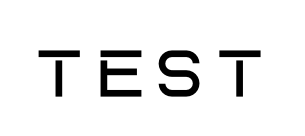
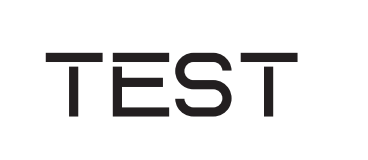
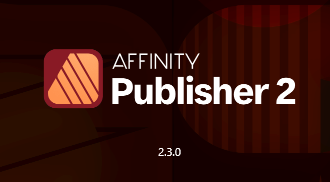

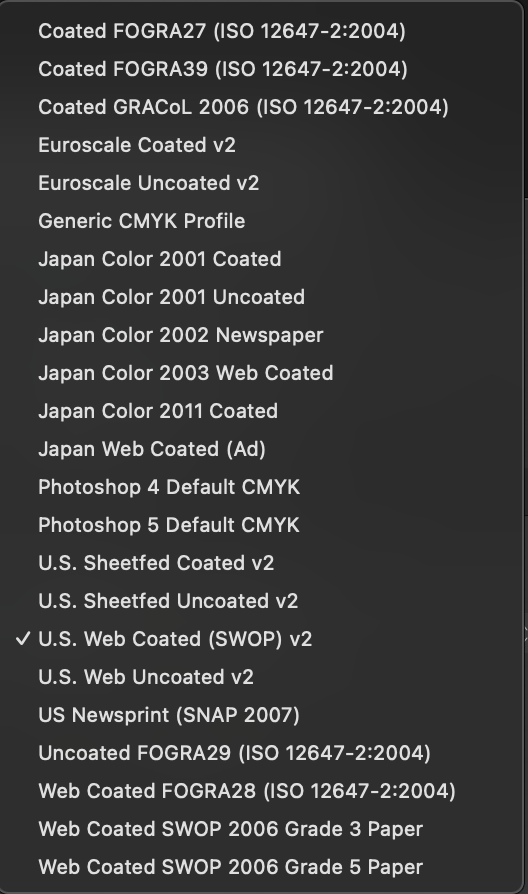





.thumb.png.19e2a92e7ab6033c391b2846d3943448.png)
.thumb.png.7191b9186ff836b5e6391241a86466c9.png)