Search the Community
Showing results for tags 'Affinity Publisher'.
-
Hello, first time Affinity user here! I need help understanding how to achieve something that imho should be pretty straightforward for a publishing software, buy I can't find anything on the web. I'm trying to learn how to build a programming book, and I need help with how to the proper styling. In every book like this I'll always find these special paragraphs, like N.B., warning, etc. that have an icon and the title of the type of the paragraph. This is something that I found is called "Callout blocks" in web markdown, but I can't find how are these called in publishing. Here are some examples (also requests for different software, to better understand what I'm trying to achieve): https://tex.stackexchange.com/questions/8493/how-to-mark-book-paragraphs-as-note-warning-tip-etc I'd like to easily use these styles here and there, without having to reposition the icon every single time. I thought that paragraph decoration was the right direction, but that only achieve the background or some line. If Publisher doesn't offer this feature, can you suggest some software that does?
-
Hallo! Ich arbeite gerade an einer Layout Datei in Affinity Publisher auf meinem Windows PC und habe folgendes Problem: Wenn ich meine Datei speichern möchte, bekomme ich die Fehlermeldung "(Dateipfad) Datei wurde nicht gefunden. Überprüfen Sie den Dateinamen und wiederholen Sie den Vorgang." Da ich das Dokument gerade erst erstellt habe und es zum ersten Mal speichern möchte verstehe ich nicht ganz was das Problem ist. Egal wie ich die Datei benenne oder ob ich sie "Unbenannt" lasse, es ändert nichts. Wäre dankbar um Hilfe!
- 3 replies
-
- windows10
- affinity publisher
-
(and 1 more)
Tagged with:
-
Hello there! I have created a 150 pages photo book in Publisher 2.3.1 on my iPad Pro (M1, 256 GB (8GB RAM)) and would love to export it to a PDF file so I can share and later print it. However, whenever I try to do that, Publisher gets to about 50 % and then crashes. I tried splitting the file into two 75 pages documents and those can be exported properly, even though this also takes FOREVER. I know it‘s probably just a very very huge project for Publisher – but shouldn‘t it be able to cache the files somewhere on the iPad‘s local storage so even with the limited RAM the iPad should be able to handle this? In general, PDF exporting with a lot of images takes sooo long. It‘d be great if Serif could speed this up. In addition, it would be super great if I wouldn‘t have to create a separate file for this split-export: Why is there no option to select specific pages on the export dialog? Thanks in advance for any feedback!
-
The Black & White adjustment for Affinity Photo looks simple, but there are some concepts you should know before using it. In this video, we’ll look at how knowledge of RGB colors can help you get better B&W conversions for your photos.
- 5 replies
-
- trentl
- affinity designer
- (and 4 more)
-
Hi, When the UI is hidden (after pressing Tab), one can no longer drag the document window around. It would be very useful if this was possible, maybe by grabbing it from any part of the window outside of the page, or even by a small area next to the border. Paolo
- 21 replies
-
- affinity publisher
- AF-1754
-
(and 1 more)
Tagged with:
-
There is a bug in Affinity Publisher 2.3.0 when it spontaneously damages a footnotes. Until using footnotes only, everything seems to be OK. The problem starts after inserting an endnote. Then when user for example try to modify any paragraph style (even if it has no connection with footnotes or endnotes), Publisher damages all footnotes which are located in order after newly created endnote. It damages them in this way: footnote's references are converted into endnotes references footnote's text frames are hidden on their original locations - pages Footnotes located in order before newly created endnote are untouched. The bug can be reproducced in attached document (all footnotes are created manually, but bug appears also in text imported from Word containing foot and endnotes): Open the document. There are footnotes only. Their references are emphasized in big bold red. Go to spread 2-3 and notice that on page 3 there are two footnotes c and d. Insert an endnote on page 2 somewhere after footnote b but before footnote c. Return view on spread 2-3. You should see big bold green (character style for endnote references) number at location where you inserted an endnote. All is still OK. Now try to edit paragraph style - for example H1 - and keep your attention to bottom of page 3. Either immediately or after changing any paragraph style the problem occurs. Footnote's c and d bodies (text frames) disappear and their references in main text are replaced with numbers 2 and 3 formatted as endnotes references - big bold green. The bug can be reverted only manually - placing cursor to every broken reference and in Notes palette's menu selecting Convert selection to Footnote. It seems to me that when Publisher is doing internal refresh/update of notes and reaches first endnote, that then it processes all further notes as endnotes - as if it forget the type of note it is processing. Bug found in Publisher 2.3.0.2165 on Win10. footnotes and endnotes.afpub
- 5 replies
-
- affinity publisher
- 2.3.0.2165
-
(and 1 more)
Tagged with:
-
Hello guys. I've created a background in a master page with fill tool using a png image of a noise (ruido-pergaminho.png). The real size: In the document editor, it was applied correctly, as shown below But, when i export it to pdf, digital high quality, it doesn't fill the page, only shows the original png in the center of page. I don't know if it's a bug or a miss configuration by me, can you help me?
-
In case that document is opened (no matter if changes are saved or not), any of Affinity applications (v2.3.1, win 10) will not restart when in application Settings is changed any parameter which requires a restart (for example changing "Language" or switching "Enable Pointer Support") and user confirms to restart in a dialog box. App only closes an opened document and quit itself. No restart happens. If no document is opened, app quits and restarts as expected.
- 1 reply
-
- 2.3.1
- affinity publisher
-
(and 4 more)
Tagged with:
-
This is an old need, since the publisher beta version was released, almost 5 years ago, with 10 pages of comments here on the forum, how long will the affinity team ignore users on this issue? I created this new topic so that the other one does not continue to be forgotten, since it is in the feedback archives of version 1, but it remains a necessity in version 2.
- 5 replies
-
- feature request
- text frames
-
(and 1 more)
Tagged with:
-
I have a photo I applied an adjustment to and I want to apply the same adjustment layer to other photos. I found I can copy my adjustment layer and paste it as a child layer onto other photos. That does the job (but is sometimes tedious as to copy it I have to find back where this particular setting is used). But I see there is also a button "Add preset": I suppose it's there to help us reusing the same adjustment? Problem is that once I have given a name to my adjustment preset, I have not found, neither by exploring the UI neither in the help, how I can reapply it? I give it a new name and then… What do I do if I want to reuse this preset (in the same document or in another)? Sorry if it's obvious but I don't find it by myself…
- 13 replies
-
- affinity publisher
- v2.3
-
(and 3 more)
Tagged with:
-
When the Scale (inline pinning) is set to "No Scale" it is possible to have positive and negative offsets. When I change to a scale option then a negative offset remains (although it changes to a percentage for a reason I do not understand). However, it is not possible to set the offset to a negative value with a scale option otherwise. If it is positive or I change it from negative to positive it cannot be set to a negative value (again). This does not make sense as negative values would be needed in many cases. In addition, I do not understand why the offset influences the line height. If I offset an inline image then the next line moves downwards as the line height seems to increase. In all my cases this was not what I wanted or was helpful (quite the contrary). I think it should not influence the line height. If I need this to be (e.g. that the image and next line do not overlap), I can manually increase the line height (leading override) to prevent issues. But I cannot prevent the next line from shifting, as setting the leading override to a fixed value does not help.
-
Hi, Does someone know how to set a default language in any of the Affinity Apps. I am Dutch so I would like to set the spelling language to Dutch.
- 13 replies
-
- affinity designer
- affinity photo
-
(and 1 more)
Tagged with:
-
Hey everyone, quick question: When editing layer effects in Publisher (before anyone asks, I normally do this in Photo, but I double-clicked and thought it would be easier to change the logo quickly in Publisher), is it supposed to show up like this? It says »Highlight: Screen«, but when I click on it to change/check the blend mode, it suddenly says »Light Colour« (because I set it to Light Colour). The same goes for »Shadow: Colour Burn«, it changes to »Multiply«, which is the blend mode that's actually configured. I would have thought it would show the currently set blend mode in this view. 🤔 Publisher_Layer_Effects_Display_Wrong_Blending_Mode.mp4 A bit confusing to look at without wanting to go in and check everything twice, I think. 🤷♂️ Have a great weekend Dennis
- 3 replies
-
- affinity publisher
- layer effects
-
(and 3 more)
Tagged with:
-
I'm using Affinity Publisher 2 on windows but the issue is with the entire Affinity line. I got this free font Aquire Free Font - Download Free Font (befonts.com) Inside the software the font is rendered like this But after export to pdf for example it looks like this The font renders without letter spacing in other programs as well. It's only Affinity issue. What could be the problem? Is there any setting I can change to fix this? This makes the software basically unusable because the final exported image never looks like the edited image...
-
Hi support, it looks like I found a - now more or less reproducible - issue with the index in Affinity Publisher V2.3.0. With three (bigger) documents I created, I very often get a crash to desktop (no alert or anything) just after loading them (normally about the time the auto-correction has just finished underlining wrong words). I'm using the German UI (but I have had the same crash when using the English version, too, so I guess this is not really relevant). All three documents have in common that they have an index. I've created a new document with some filler text to try it out, and it crashed Publisher basically every time I load it. I have attached it to this post. I can often prevent the crash with my bigger documents if I'm fast enough to click the "Update index" button (in "Index" studio) before it has finished rendering after loading (even though it doesn't work reliably with the below test document), which seems to point at some issues with the index itself. This bug is really annoying, especially when you are just loading a second document to check something in there, only for Publisher to crash, and as such losing your work since the last save from the document you were working with at that time you loaded the second document! Can you please have a look and get this fixed (I have this problem basically since V2.1 already, but couldn't easily reproduce or pinpoint it. I think it worked with V2.0 without issues, if I remember it correctly). My system: Windows 10 Home, 22H2, build 19045.3803 Hardware acceleration setting doesn't change anything, it crashes with enabled and disabled. 16 GB RAM, SSD Harddisks AMD Ryzen 5 2600 Six-Core Processor 3.40 GHz NVidia GeForce RTX 2060 (6 GB) I have a small Adesso tablet connected, but don't use it for Publisher I have an Elgato Stream Deck (15 key version) connected as well, but again don't use it for Publisher Index-Issue_Example.afpub
- 4 replies
-
- affinity publisher
- v2.3
-
(and 3 more)
Tagged with:
-
Hi, I recently updated both Designer and Publisher to the latest version and I have noticed that the CMYK profiles ISO Coated v2 and ISO Coated v2 300% are now missing. Any idea why? (Is Euroscale Coated v2 the same as ISO Coated v2 - see attachment?) Thanks for any help anyone can offer.
- 2 replies
-
- affinity designer
- affinity publisher
-
(and 1 more)
Tagged with:
-
I usually use Publisher on a larger second screen. Today, I unplugged it to work elsewhere and when I opened my .afpub document it didn't appear on the Mac's screen at all. With some fiddling, I got to show up on the Mac screen but it opened at the size of the external (larger) screen so all edges of the document were off-screen. Is something about "last screen used" being retained and Publisher isn't checking either the presence or size of the when it opens a document.
- 3 replies
-
- affinity publisher
- screens
-
(and 1 more)
Tagged with:
-
I've had this issue many times in recent months. Here's my workflow. 1. Copy an existing document and rename it, both in Finder. 2. Edit the contents and save. 3. Export to "PDF Print" This gets me a 3 page PDF file — exactly what I expect. 4. Close the document. A short time later, after some proofreading of the PDF... 5. Re-open the document. 6. Make a minor edit and save. 7. Export to "PDF Print" I now get a 1 page PDF. I cannot make it output all 3 pages. The document comprises of: Page 1: Native Publisher content — multiple text frames and tables with text and some small images. All the images are embedded. Page 2: An embedded page from another Publisher 2 document. Page 3: Another embedded page from the same Publisher 2 document. While recreating the steps for this forum post, I discovered how to get it working again. 8. Select the last page. 9. Export "Current page". 10. Export "All pages". That final export does include all 3 pages. I have changed nothing about the document since step 6 so I know it's not me!
- 5 replies
-
- affinity publisher
- export
-
(and 1 more)
Tagged with:
-
A bug in Publisher v1 and v2 causes the table of contents (TOC) layout to go berserk when refreshed because it sponges up unrelated character/paragraph styles from the document. During a TOC refresh, the update function superimposes whatever character or paragraph style is used last in the document on top of the actual TOC styles. This should never happen since Publisher uses independent TOC styles to generate a TOC. For example, if I apply a red character style somewhere in the document and then proceed to refresh the TOC, the entire table of contents will turn red. The same goes for paragraph styles. If I apply a numbered list style somewhere in the document and then go to the TOC to reload it, every TOC entry will start with a number. The TOC only sponges up style settings which are undefined in a TOC style (or its ancestor's TOC style) but defined in the last used document style. With undefined settings I mean unchecked settings or [No Change] settings, anything that can inherit a value. So if I explicitly set the base TOC style to use black text, the unrelated red character style can no longer affect my TOC layout. This workaround works but is impractical for documents that use numerous styles. Since any of these could affect the TOC at some point, you'd need to overrule quite a few settings. Luckily, there's a more suitable workaround, albeit a bit silly. Workaround: Make sure nothing in the document is selected. Go to the Text Styles panel. Set the Paragraph and the Character style to [No Style]. Click somewhere in the TOC to make it active. Refresh the TOC from the Table of Contents panel. The TOC now exclusively uses TOC styles. This behaviour must be a bug. I can't think of any reason why this would be a feature. It appears that forum user Loquos experienced the same issue last November, so I'm pretty sure it's not my setup at fault. Steps to reproduce the problem: Create a new document. Place two regular text frames on the page. From the Table of Contents panel, insert a TOC in frame one. Add a few lines in frame two and apply the default Heading 1 style to each. Go to frame one and refresh the TOC. Edit the TOC style 'Base' and disable the tick mark next to the text colour setting (character fill). Type some text in frame two. Add a new character style and set its text colour to red (character fill). Apply the red style to the text you typed in step seven. Update the table of contents in frame one. The new character style colours the contents red, even though it is entirely unrelated to the TOC layout. When I tried to reproduce the bug in a new document, I noticed that even though the Base style for the TOC is based on [No Style], it is far from empty. Almost every setting in the Base style has a default value. This explains a lot. I tend to defenestrate the default styles when I create a new document. My styles only have values for the settings I need. They don't have default values for unused style elements. This likely caused these daft TOC layouts, but that's beside the point. My approach should've worked just as well. After all, a TOC should never sponge up settings from a random document style. It doesn't make sense, but it is what's going on. I'm using macOS 12.6.3 and the latest Affinity Publisher (2.0.4). I always use the Table of Contents panel to update the TOC. I did not try the Preflight panel's TOC update feature. Hardware acceleration does not affect the issue. Neither does it help to unplug all external hardware. The problem exists in both Publisher v1 and v2. It would be great if the Affinity team could look into this peculiar behaviour and hopefully fix it! Thank you!
- 12 replies
-
- table of contents
- paragraph style
- (and 5 more)
-
I loved the new separator specifications to improve the index format, unfortunately they still don't suit me completely, so I'll leave two suggestions for new separators: separator between subtopics, as today a line break is always used. separator between the topic and its subtopics, as today a line break is also always used. also an option to choose the position of cross-references, which by default are coming before the subtopics, but I would like them to come after.
-
Hello, I already searched the forum but couldn't find a relevant answer to my problem. So, here it is. I have Mac and iPad Pro. I use Affinity Publisher on both. All up to date. Dropbox is linked on both via Settings. Dropbox folder is on encrypted hard drive. Publisher's file is on it so are the photos (in various folders). On Mac I created the file added photos through linking, saved and closed. The path to linked resources are not as shown in help files. When I open this file on the iPad it shows that resources are missing. When I try to replace the image from the same Dropbox folder it a) embeds the image despite preference to link, b) the path to the image has nothing to do with Dropbox. If I insert another image, it will be linked but when I open the file on Mac I will get missing resources message. What am I doing wrong? Thanks.
-
On Saturday My cat stepped on my backup power supply and turned it off along with my computer and peripherals. At the time I had a document open in Affinity Publisher; I had just saved some changes to the file when this incident occurred. When I re-launched Affinity I got an error message stating that my settings might be incorrect. I'm paraphrasing; I wish I had taken a screen shot but anyway after clearing the error message Publisher opened successfully. I navigated to File>Open recent and discovered that the list was cleared. No problem, I thought. I double-clicked the file expecting it to open just fine, but got this message: "The file type is not supported." I made a copy of the file and changed the file extension to .idml, and when I attempted to open THAT one, the message said the file is corrupted. I didn't see a temporary file stored in the same location with the original (as is the case for many other applications), so I started digging into the User and Program Data folders. There are definitely some files in both those folders with that date's timestamp, but I'm not a programmer so I stopped right there and decided to contact you folks. The file is only one page but it's a file I use every single day. If I could at least get the raw text I think I can recreate it, but I sure would like to NOT have to do that. I opened a few other .afpub files at random and they all opened fine; I'm sure this is isolated to the document which was open at the time I lost power. What seems weird to me is that the file had recently been saved without incident; I didn't lose any work in the file. And is there a setting somewhere to turn on auto-backups? I looked around but didn't find anything. Can you help? Thank you. Gretchen Zeigler Melbourne, Florida USA Grocery List CURRENT.afpub
- 2 replies
-
- error
- not supported
-
(and 2 more)
Tagged with:
-
Publisher has the ability to place references as sidenotes. These have (typically) a reference number in the text keyed to the note. I'd like to create a document where explanatory notes appear in the margin but without any numeric reference. This is the layout used, for instance, in the manual by @MikeTO (and thanks to Mike for that excellent resource!). I could create a document with wide outer margins and manually put in a text box for each note. But it would be nice if the notes kept their position relative to the main text (if, for instance, I added text above the note location). Is there any easier/better way? Edit: I think this ended up in the wrong section (it's not a tutorial). Not sure how to move it . . . .





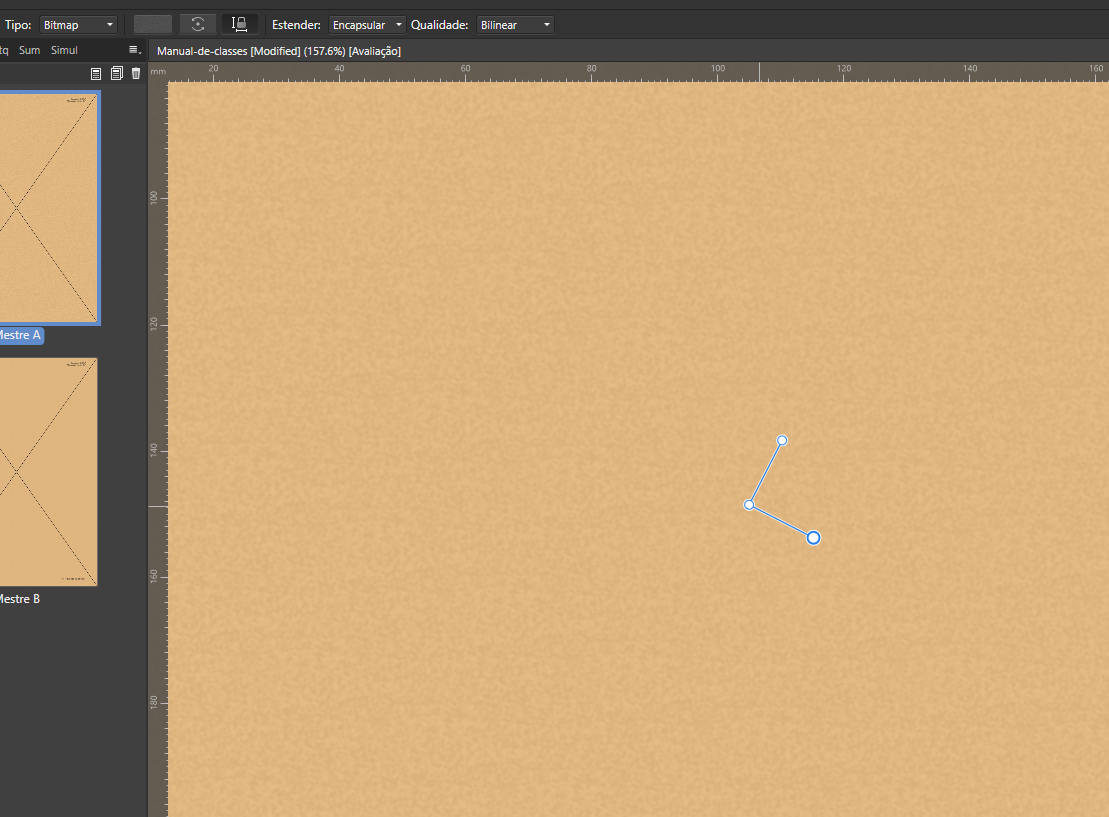

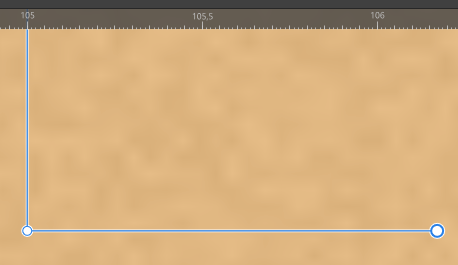
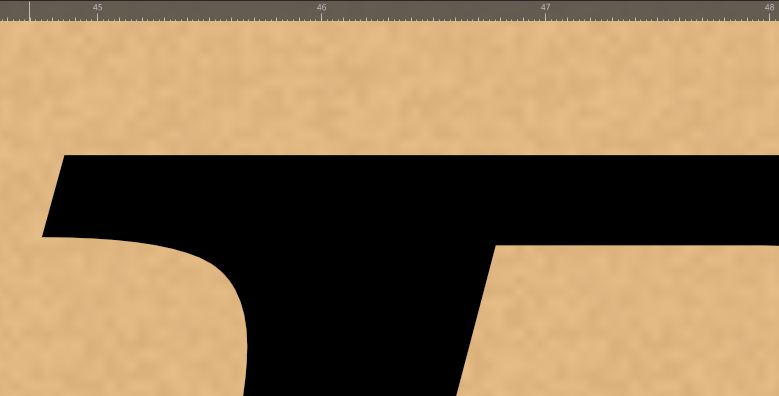



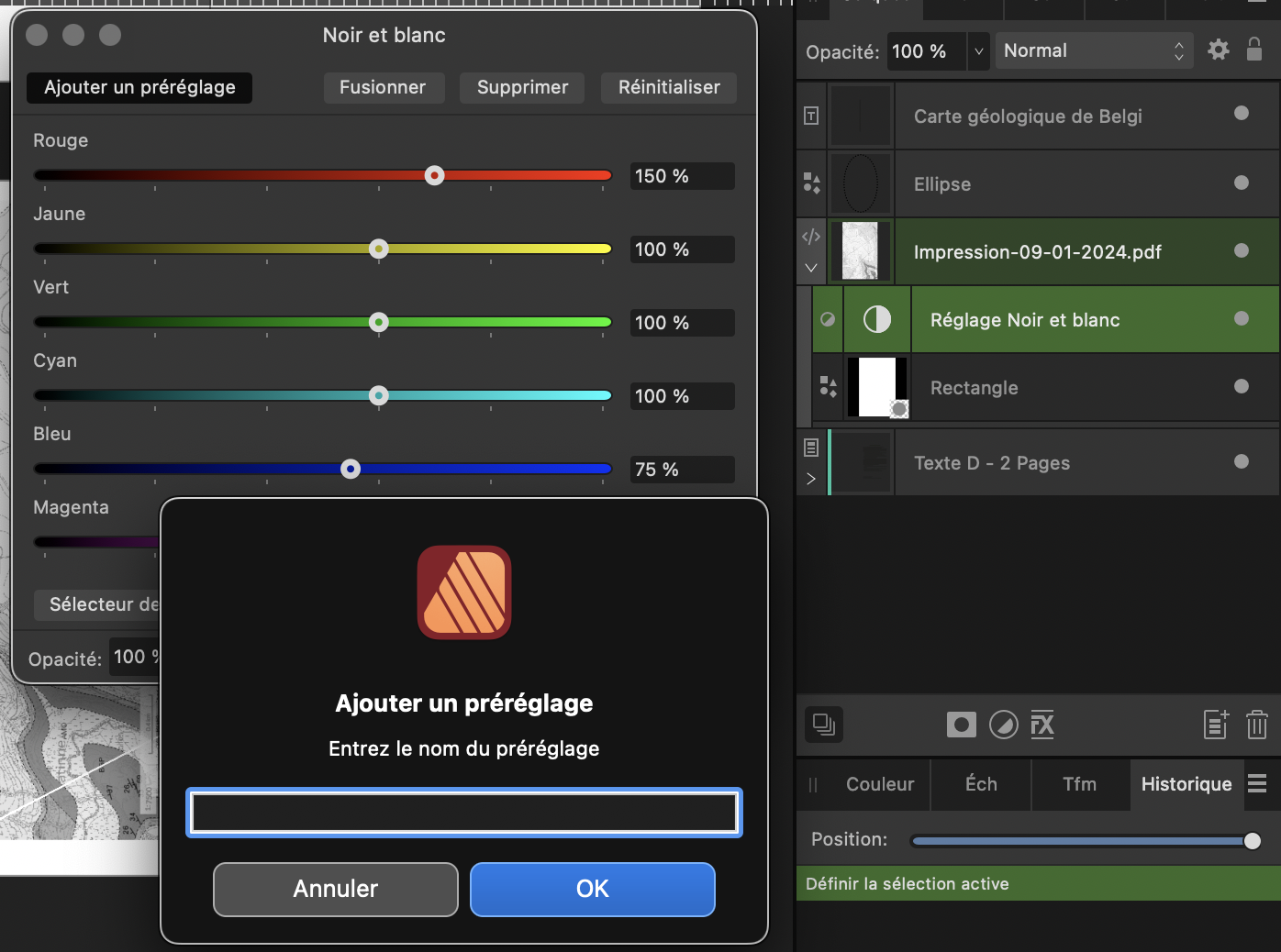


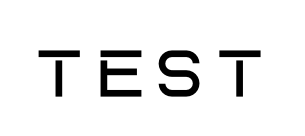
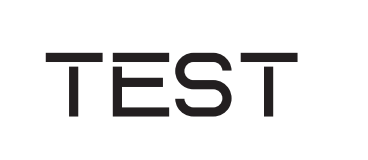
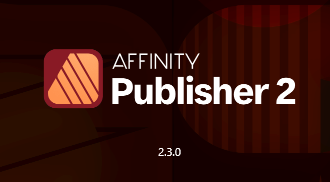

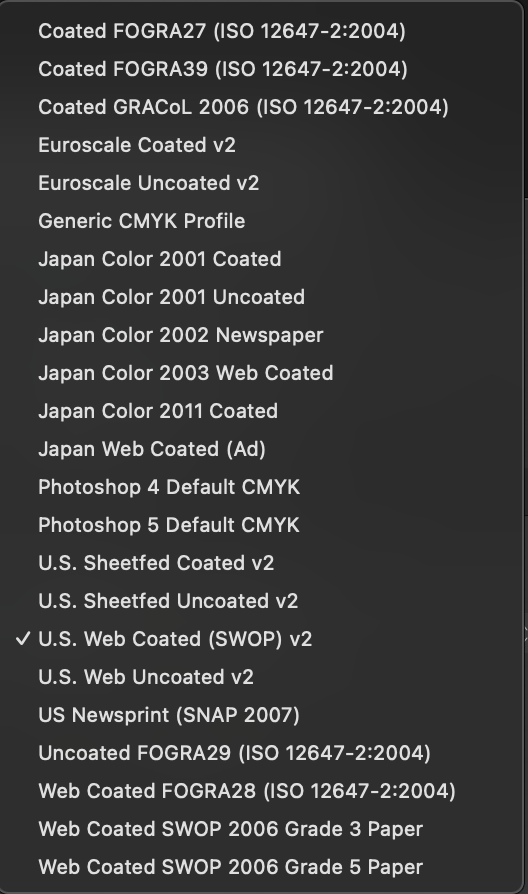




.thumb.png.19e2a92e7ab6033c391b2846d3943448.png)
.thumb.png.7191b9186ff836b5e6391241a86466c9.png)