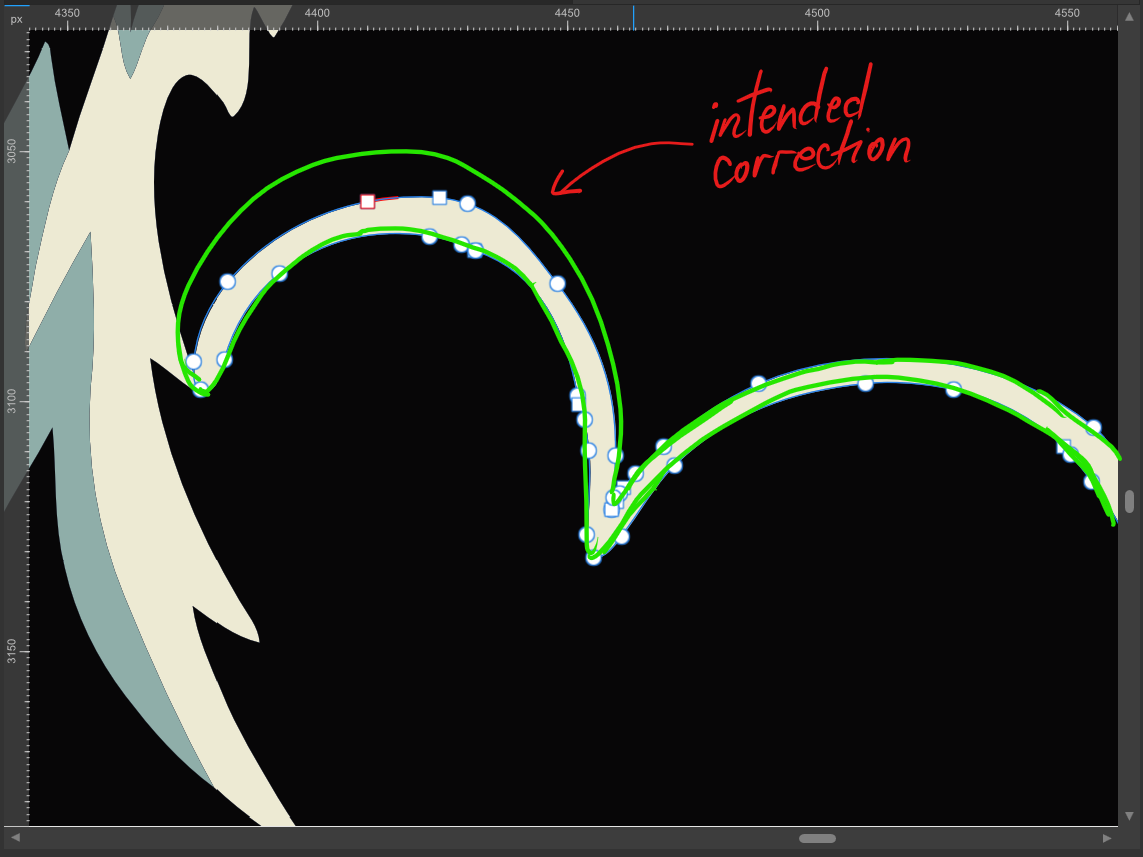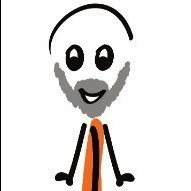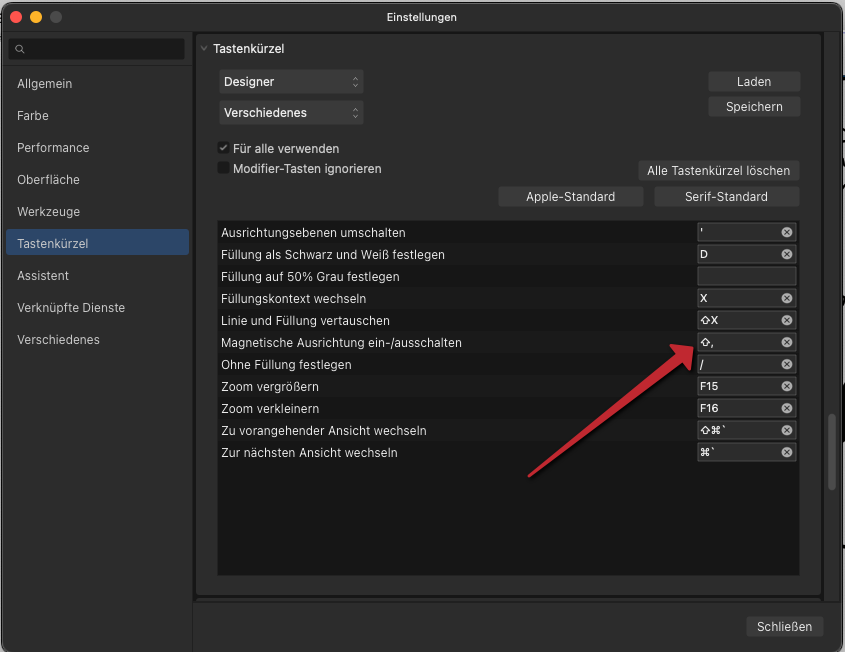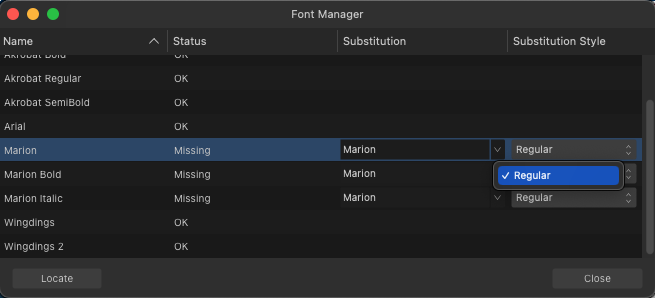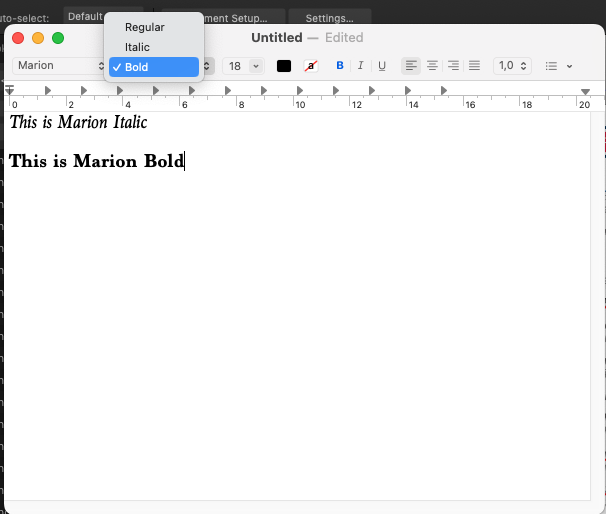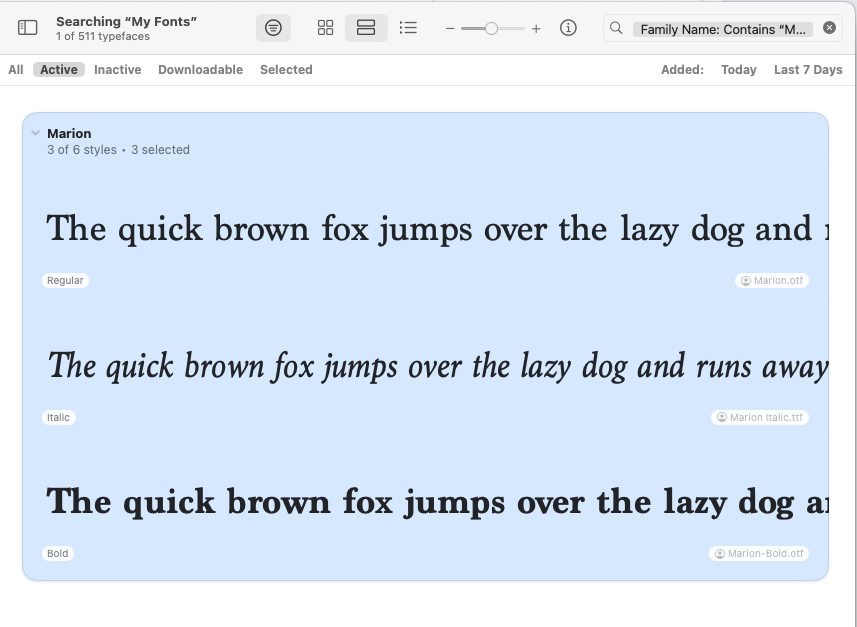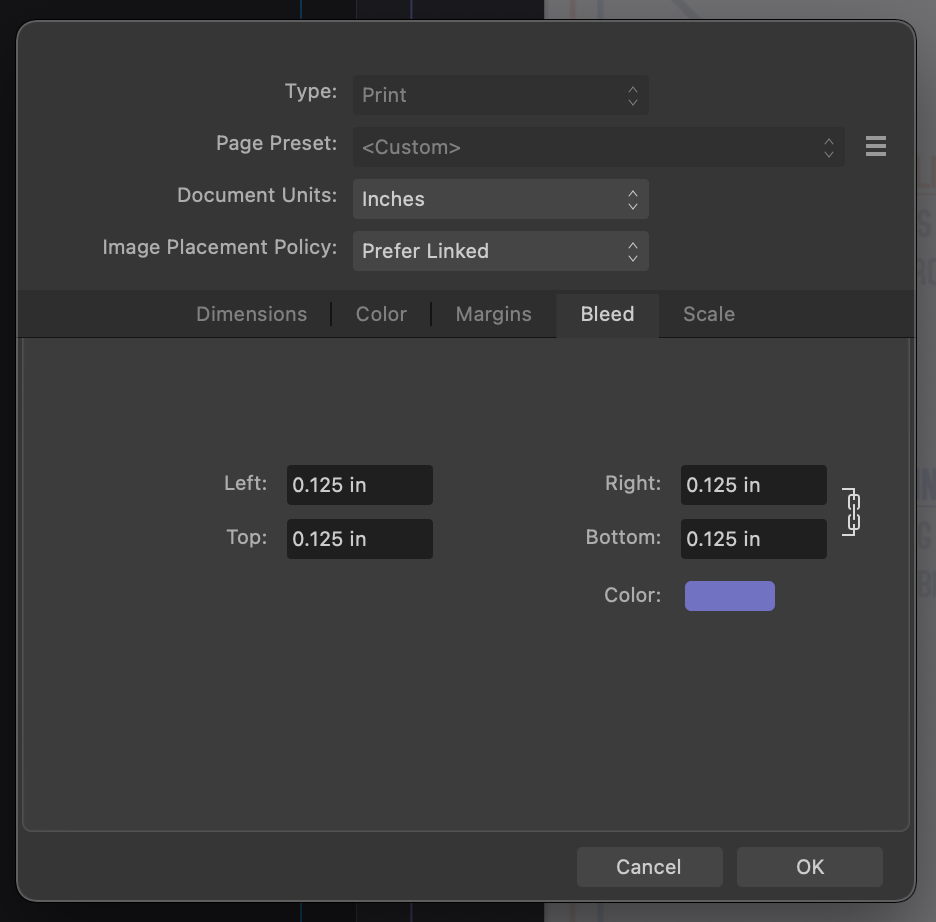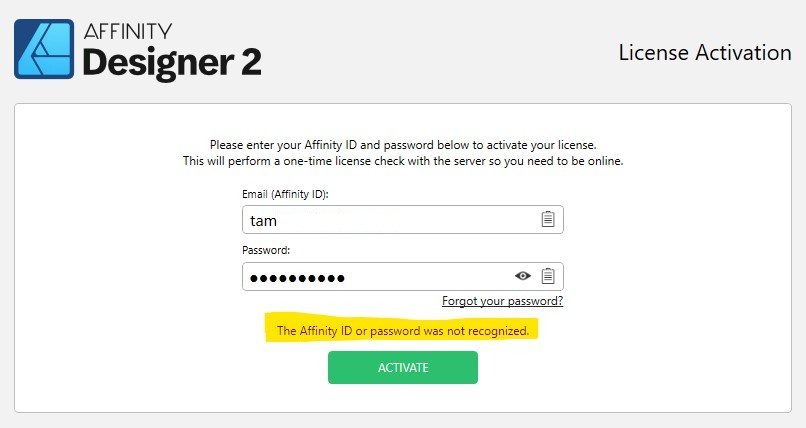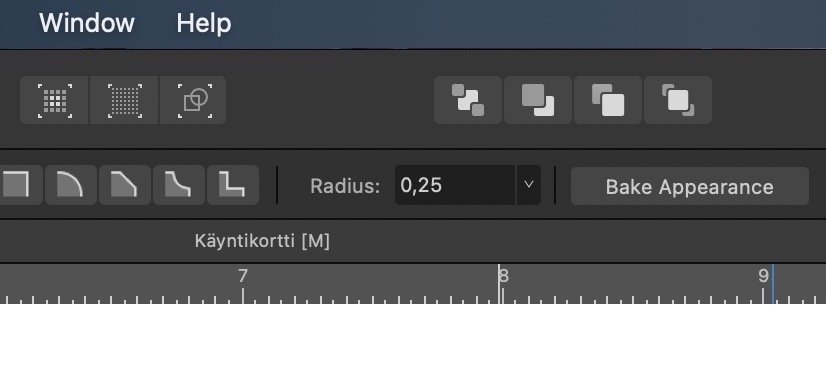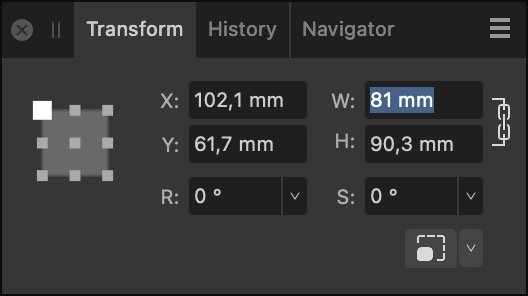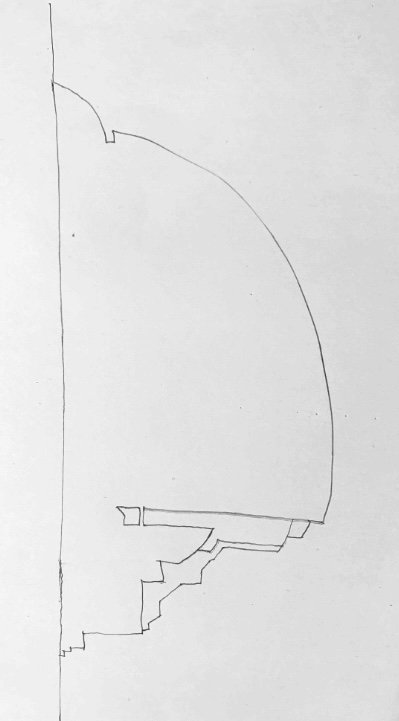Search the Community
Showing results for tags 'Affinity Designer'.
-
I'm not sure why sculpt mode inverts the path. I intended to correct the upper part of the path as in video, Instead of redrawing only that part, the whole path gets reversed. I doesn't happen all the time, and sometimes is gets it right. But I don't understand what's causing this, can someone please explain it to me? Thank you. 2023_10_22_21_43_12.mp4
- 3 replies
-
- affinity designer
- pencil
-
(and 3 more)
Tagged with:
-
This is with Affinity Designer 2.2.1.2075 on Windows 10. It seems to happen with Layers specifically. Triggering creation within the root Artboard doesn't cause the same garbled screen updating behavior when a Pixel Layer is created using Assistant. Steps: 1. Start document with Artboard 2. Switch to Pixel Persona 3. Create a Layer 4. Start drawing inside Layer forcing creation of a Pixel Layer using Assistant. 5. Reap: 23.10.22_11-36-18-AM_NV12_1920x1080.mp4 test-document.afdesign
- 5 replies
-
- affinity designer
- screen updating issues
- (and 4 more)
-
Hi, I am new to this forum. I am using AD-2 on my iPad air (2022) with an Apple pencil since 2021. The vector image I am showing here is in the memory of my youth back in the early sixties. I am more interested in graphic quality rather than photographic realism. For my figures I am using photographs from journals and the internet as inspiration, mostly to get the proportions right.
-
-
Small Issue: The Default shortcut for toggle Snap in Designer (I guess the other products too) is the "semicolon", but it doesn't seem to work with German Keyboards. In Germany the Semicolon is SHIFT+, (comma key). Neither the comma nor the semicolon seems to be working. If I try to set manual to semicolon it only changes it to SHIFT+. (this works then) Regards, Dave
-
Hello guys, I don't know how to tell exactly what I want, but I'll try. Please, is there a way how to disable displaying of the path itself? I'd like to see the art only, not its paths. Hehe. Am I clear?
- 5 replies
-
- affinity designer
- dispay
-
(and 1 more)
Tagged with:
-
Hello! I'm relatively new to this topic hence why I am looking for courses that can guide me through that, step by step. The problem is, that there aren't really helpful videos or Tutorials for designer or Photo like there are for Photoshop. I bought several courses, (all created, using PS or illustrator) and tried to follow along. But every time I'm failing because something is not working in photo/designer like it does on Photoshop or illustrator in the tutorials. That is just frustrating as you might know. Is there ANY good tutorial for drawing/painting digitally on Photo or designer ? It is important that it's the same software I use, because I have to know if something is just not working because it's functioning differently or if it's just me being stupid. Also there often brushes for newbies like me in one of those courses that sometimes do not work on Photo or designer. Thanks for your help! Damijan Ps. I worked on a few vector design projects like logos and magazines. So I'm not completely lost in the apps!
- 7 replies
-
- affinity photo
- affinity designer
-
(and 2 more)
Tagged with:
-
Hey, ...and sorry if my post is duplicated, but I was unable to find on the forum the list of modifications and other changes made to this new version 2.2.1. So, where can we find the list of improvements and fixes for this new version?... Thanks. 😉
- 3 replies
-
- affinity designer
- affinity photo
- (and 3 more)
-
Here are my two attempts at "The Whittler" illustration project from the Affinity Designer Workbook. I forgot to mention in my "Reflected Skyline" post is that every upload that contains two images from the workbooks are years apart. The V1s were done on a low-budget laptop I had since college which still works to this day! The V2s were completed on a much better system. I must admit that I could've put a bit more effort into V2, especially with the robot's neck but hopefully that'll be done if I ever decide to tackle it again V1: V2:
-
- affinity v1
- affinity designer workbook
- (and 7 more)
-
Here are my two attempts at the "Reflected Skyline" illustration project from the Affinity Designer Workbook. Hope you guys enjoy! Any feedback is much appreciated V1: V2:
- 8 replies
-
- affinity v1
- affinity v2
- (and 7 more)
-
We're running a Towers/Turrets challenge on the Affinity Designer - hands on group (winners entry gets pride of place on the group banner)... this is my example of a 100% vector turret. Grabbed some grunge textures from Vecteezy, and used the warp tool in version 2. Come and join in!!! https://www.facebook.com/groups/323847269739786 www.gsdesignstudio.co.uk
-
Hello, If I need to make table with fixed cell size, but not fixed row and colum amount, are there exist any solution for it? E.g. I need grid with 1x1cm cells, and I want to resize it not by changing cell size, but by changing row/column amount. I understand that it can be done manually, but it would be really tedious work every time for every small change.
- 3 replies
-
- affinity designer
- affinity publisher
-
(and 4 more)
Tagged with:
-
I recently opened up a Publisher file to create a new version and noticed one of the fonts (Marion) was broken. I eventually got the regular version to work (I moved my fonts to my User folder instead of the main Library folder) however, it still does not recognize the italic or bold versions of this font. I tried deleting and downloading the files again, but nothing changed. I thought it was a Publisher problem, but Designer does not recognize the alternate versions either. I thought it might be a TTF vs OTF problem, so I downloaded OTF versions, but neither Affinity app sees anything but Marion Regular. I tested in TextEdit, and it sees all variations of the font. This makes me think it's an Affinity problem, not a font file problem. I'm running Publisher 2.2.0 on Mac OS 13.6. I need these alternates to work. Help!
-
Hi, Is there an easy way to reset all of the nodes in the 1st photo so that this group of letters (curves) will collectively just have the basic corner nodes around the perimeter of the shape as a whole without rasterising? (as in 2nd photo). I would then like to be able to manipulate the group as a whole by adding in new nodes to the outside of the group. Or is the best way to do this using the Warp Group tools? Thank you, Jack
-
Is there a way to show/hide layers of a placed Designer dokument in Publisher (without the original being changed)? -thx Dave
- 3 replies
-
- affinity designer
- affinity publisher
-
(and 1 more)
Tagged with:
-
Please add the option to search & replace text in Affinity Designer. It would be super useful to replace special characters.
- 5 replies
-
- designer
- affinity designer
-
(and 1 more)
Tagged with:
-
Decided to concentrate on some much larger drawings this year!....(Year 8)as I never seem to finish!😀 Used New Comic Book Brush Sets combined with PB 33 (Ink Blocking) have not uploaded these! but you can use these: Brush Sets: Inkers: Project Brush 19 'Inker' Patterns: Project Brush 19 'Pattern Toolkit' 01 Dream Affinity Designer | 1000 x 500mm | 300Dpi Tint Overlay Grey Original
-
Hey Affinity Designer aficionados! Hoping to get some help here as this issue is driving me nutso today! I'm trying to setup a 2"x3.5" print file with 0.125" Bleed. The issue that I am running into is that both the Bleed and the Margins are showing twice their size when displayed. When I create a rectangle of 2.125"x3.625" to account for the 0.125" Bleed, the dimensions do not match as shown in attachments. Can anyone advise what the issue is and or how to resolve this? Many thanks in advance for taking the time to look into this. Hang Tag Designs - Bleed + Margin Issue.afdesign
- 4 replies
-
- affinity designer
- question
-
(and 1 more)
Tagged with:
-
I often want to compare two different versions of a shape in two layers. Is there a way to do that with one keyboard shortcut without having to perform three actions (hide layer => show other layer => press spacebare to hide bounding boxes)? -thx Dave
- 3 replies
-
- affinity designer
- layers
-
(and 1 more)
Tagged with:
-
Hello. I have been an Affinity user since 2018 or so. On January this year I upgraded my universal license to 2.2. Since then I have been using Affinity Photo and Designer on a Mac with out issues. Today I need to use these new apps on my Windows PC (which has 1.0 version installed and working just fine) and when asked to enter email and password, it says that they are not recognized. Email and password are correct, yet I can login to my account on this website without issues. Need assistance, please!
- 1 reply
-
- affinity designer
- affinity photo
-
(and 4 more)
Tagged with:
-
Hello Affinity Designer V2.2.0 Can we please have more precision to displayed number values, please? The number fields are rounded to 1/10th precision. At least I often need more precise values. When I type a value with more digits, it is accepted, but the displayed number value gets truncated. If you click the number box again, only the rounded value is shown. This causes errors if you do not remember the precise value you used. Adjusting number values in sub-pixels or 10th of millimetres with keys is a must (Alt + arrow key). This works in every other software I use. And very illogically, in Designer sometimes it works and sometimes does not. What's the catch? If you forget and in mistake use the Alt + arrow key when adjusting the width or height in the transform box (dimensions are locked), the behaviour is completely illogical: Locked aspect gets distorted and changes only in one direction no matter which arrow key you press. This makes it impossible to return back to the original value using keys. (Better remember where you started from.) Am I doing something wrong, or is there a way to make these features work? Cheers
- 2 replies
-
- numbers
- arrow keys
-
(and 2 more)
Tagged with:
-
I've come up with a workflow that seems to work for me. I spend my mornings sketching abstract shapes. I draw them the old-school way with pencil and paper. I cut out the “good” ones and keep them in a folder for inspiration. I then take a digital picture of the one I want to work with and place it into Designer. After recreating the shape I start to see what I can come up with. I've posted the original sketch and the final product. I never know where these drawings are going to go, but that's what I like… the journey, and hopefully a decent destination.
-
Hi, I thought I'd share this image, not because it's anything particularly special (it'll never fly!), but mainly to demonstrate a potential use for the Warp mesh tool when applied to a group of parallel lines. By adding nodes and moving them around the warp group, some interesting effects can be achived. In other design apps a blend tool might be used to do this, but using 'Power duplicate' and 'Mesh warp', maybe goes someway towards help make simple 'blend' like effects easier. Obviously this is no substitute for a proper blend tool. (thanks!) 🙂
-
affinity designer VECTOBIFY - OCTOBERS CHALLENGE WITH TEEK FOX
Teek Fox posted a topic in Share your work
VECTOBIFY WERE DOING WEEKLY CHALLENGES THROUGHOUT OCTOBER AS NOT EVERYONE HAS TIME FOR A DAILY CHALLENGE YOUR ENTREES WILL BE FEATURED ON MY LIVESTREAM AND ON MY WEBSITE AND IF YOU WIN WILL HAVE YOUR OWN SEPARATE WINNERS PAGE GOOD LUCK CANT WAIT TO SEE YOUR ENTREES