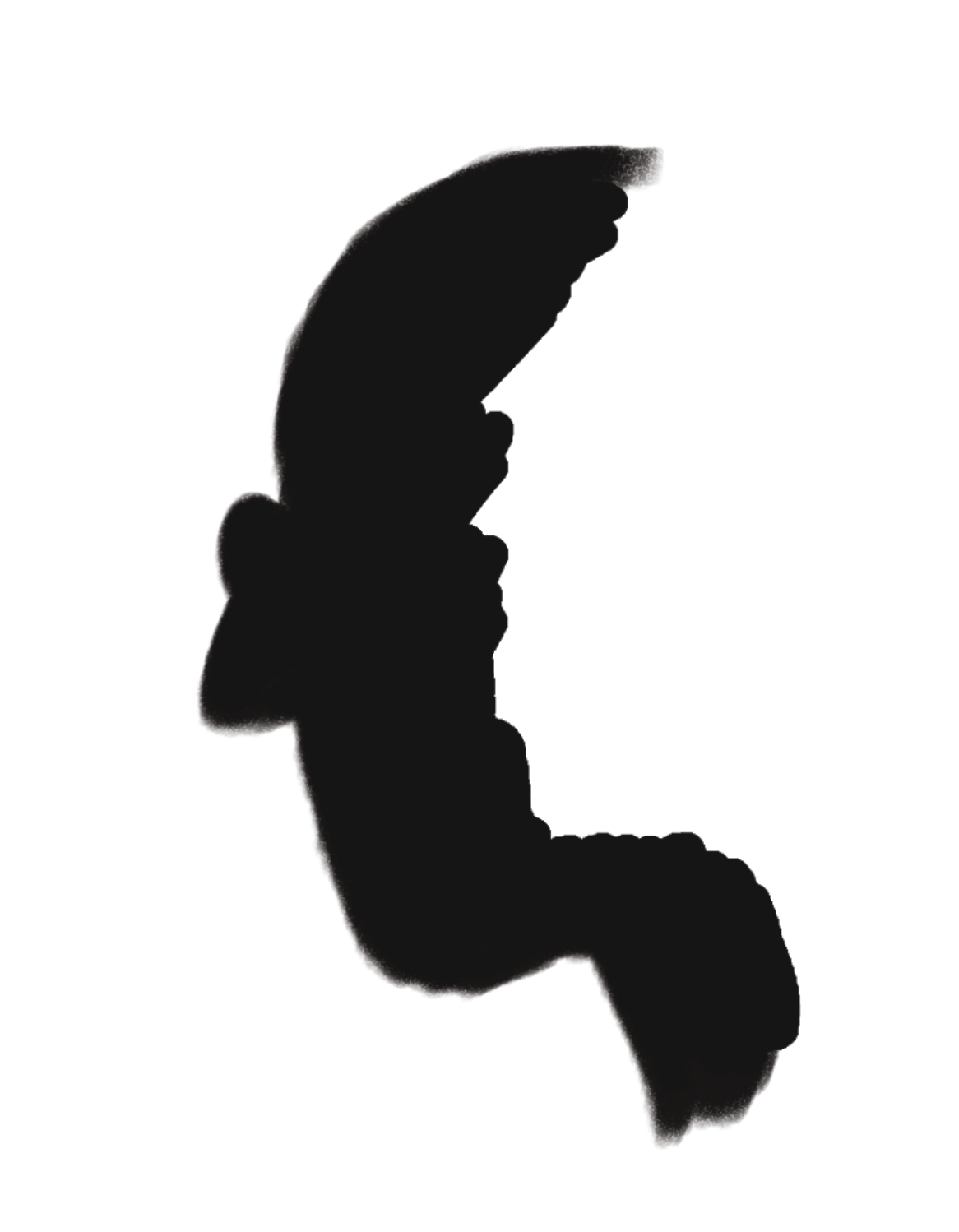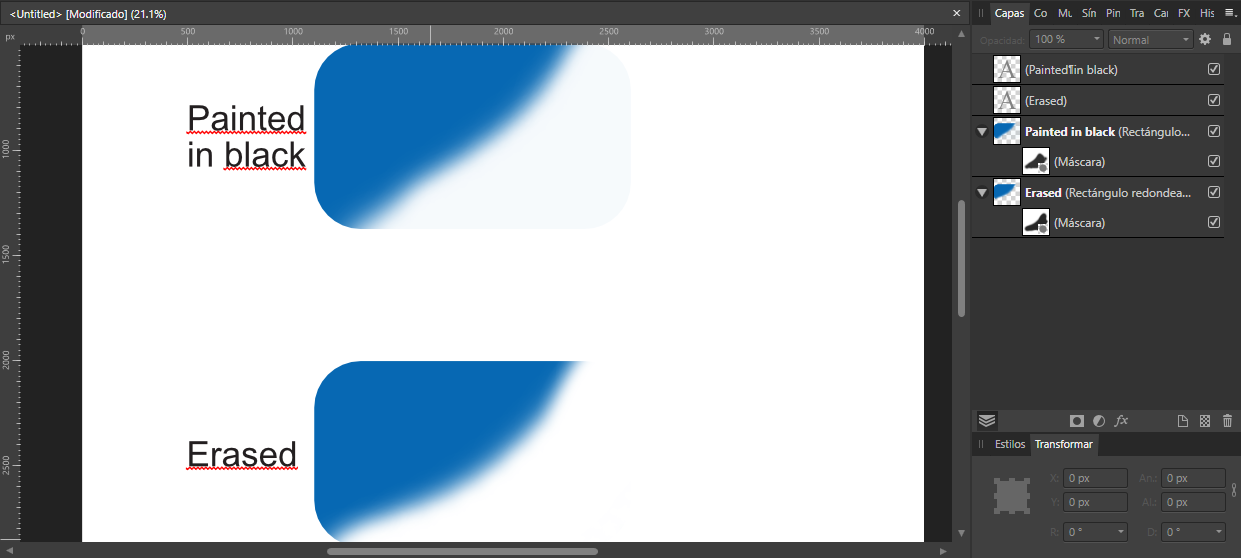Search the Community
Showing results for tags 'AFP-3014'.
-
Hello gurus, Foolish mortal here can't figure out why my masks aren't always fully opaque. My wet edge is off, color is 000000, the brush is 100% hard, all layers are 100% opacity, mask layer is selected, blend is normal. I've looked and looked to discover what I'm doing to cause this, because I'm sure it's user error, but I just can't think or find anything else to check. I used it about an hour before this and it worked fine. I did find that duplicating the mask layer seemed to hide it but I'm not sure how well it would export. I'm not sure if this is anything, however, I think I noticed that sometimes (maybe it does it all the time and I haven't noticed) when adding a mask the color panel changes to grayscale away the RGB color wheel. The black is still 000000 when I doubled check. Thanks in advance. Edition Windows 10 Home Version 22H2 Installed on 4/6/2021 OS build 19045.3086 Experience Windows Feature Experience Pack 1000.19041.1000.0 Edition Windows 10 Home Version 22H2 Installed on 4/6/2021 OS build 19045.3086 Experience Windows Feature Experience Pack 1000.19041.1000.0 AMD Radeon (TM) Vega 8 Graphics AP V 2.1.0
-
This has been posted as an issue on Windows for years. I'm just adding that this is a bug found on the Mac version as well as late as 1.10.4. I'm attaching a recording of a document with a CYMK color profile. Dragging on any of the color pickers to the bottom does not select a pure black, even when the color panels show RGB colors. It is the CYMK document color profile that causes the issue. The most problematic instance of this issue is with mask layers because the color panel defaults to show Grayscale colors. Dragging to get a "black" color does not actually select black. It's not obvious immediately, as it would be if the CYMK color sliders were shown. This problem has apparently existed for years. Do we have any kind of plan for release for a fix for this? I don't think this should affect any fix that may have been added, but just in case it does I'm on macOS Mojave 10.14.6. Screen Recording 2021-11-16 at 5.12.46 PM.mov
-
Hi, Using black on a mask should block the layer image completely—but it doesn’t. Attached Image 1 shows a two-layer drawing, one layer for the character and one for the dark background. The dark brushstrokes of the background intentionally overlap the character. A Mask is added to the background layer in order to hide the part where the brushstrokes overlap the character (Image 2). 100% black paint is used. Image 3 shows the result: the brushstrokes almost disappeared, but not quite: there remains a faint ghost of the background on the character (about 5% grey). You don’t notice it right away, but it would show at printing (dangerous!). I resolved the issue by working destructively. I loaded the mask as a selection and deleted the overlapping brushstrokes. This removed the 5% grey completely (Image 4). Now if a mask can’t fully hide the image, how is it possible that a selection, loaded from the same mask, fully deletes it? There is something wrong with the mask. Thanks, Simon
-
Am I doing some wrong? I have a layer with an SVG image to which I've added a mask. But when I fill the mask with black (0,0,0), the image is still faintly visible. Shouldn't it be 100% erased? Just to prove the mask is working, two images are attached, the first with 100% black mask, the second with a region of the mask painted white to expose the black drawing. I even tried putting an opaque white layer behind it all in case it was some weird transparency artifact. This is on Windows 10, Affinity V 1.9.0.932
-
Hey Serif, stumbled upon this bug that is reproducible on different systems. Specs: Win10 - Affinity Photo 1.8.5.703 If you have a CMYK/8 document and paint a mask for a layer with total black, the painted result is not totally transparent. It seems like an bug in the color conversion between GREY and CMYK. Switching the color mode from a color with 0% grey to CMYK shows that the KEY Color/Black is at 88k and not at 100k: In CMYK mode you can switch the color to 100K and then the transparenccy works as expected. But as soon as you click another layer and get back to the mask the color scheme is switched back to grey and black is not entirely transparent. To reproduce this: - Create an new image - switch to cmyk/8 - create a layer + draw something - create a mask for the layer, (Click the mask and) paint a total black with gray value 0. You can still faintly see the content you wanted to mask out.
-
I'm unable to get the layer mask to completely hide the masked artwork, and it still appears as a ghosted image. Am I doing something wrong, or is this a bug? layer-mask.mov
-
Made a new file, CMYK, copy an image from online, paste, create a mask. The mask shows as Greyscale in the colour tab, but its not fully masking the image, like the brush isn't at 100% (it is). If I change the colour tab to show CMYK, make them all 100%, it masks fine. 1. Am I doing something wrong? 2. Can I have the mask auto to CMYK?
-
Hello, I'm not entirely sure if this is a bug or if I'm doing something wrong but I can't seem to figure it out. Sorry in case I'm just being a idiot here What is your operating system and version: Windows Version 1909 (Build 18363.720) What happened for you (and what you expected to happen): If I want to cut out a motive, like for example the astronaut in the picture, with a mask layer the background won't go away completely. Instead there is this weird grey there which I have to erase with the eraser tool. I expect to see straight to the layer below ( In this example it would be the default white background). Provide a recipe for creating the problem (step-by-step what you did).: 1. Take a picture with an object you want to cut out. 2. create a mask layer. 3. set brush to white. 4. go around the object. ( I used the fil tool afterwards to color the rest of the background white, it's the same if I use the brush for the rest). 5. You have the grey color that you have to remove through the eraser tool. Any unusual hardware (like tablets or external monitors or drives that may affect things) or relevant other applications like font managers or display managers.: I have a Laptop. I use the AOC Agon AG271QG as an external Display. The Logitech Hero G502 mouse. The Massdrop ALT Keyboard and a BlueYeti Microphone. For whatever reason that might be relevant. Did this same thing used to work and if so have you changed anything recently? (software or hardware) No on both questions. Thanks for reading! astronaut.afdesign
- 2 replies
-
- mask layer
- cropping
-
(and 1 more)
Tagged with:
-
Hello: I have just noticed that when I try to hide part of an object or painting, Affinity Designer has different results depending on using Eraser or a black brush: As you can see, both are masks. Using brush tool selecting a 100% black, it doesn´t paint 100% and part of the rectangle is still visible. Eraser paint 100% black and hide successfully the part painted in the mask. I think this shouldn´t work like this, right? Thank you very much.
- 10 replies
-
- masks
- black brush
-
(and 2 more)
Tagged with:
-
Using a mask layer while working in CMYK does not mask the layer fully.. It leaves a faint visible image when I try to fade away the edges of a layer. The edges are also visible when exporting the image. I was using an image file and applied a mask to it. I also tried to rasterize it but it made no difference. The odd thing is that when I paint over the actual image with black but not the mask, I can cover the image fully. But with this technique I might accidentally paint black color to other areas of the picture as shown in the video. This same problem occurs on the iPad version too. I am using version 1.7.0 on both devices but this (bug?) was present on earlier versions too. Working in sRGB doesn't have this issue. Am I not using the tools correctly or is this a bug? Masking_bug.mov