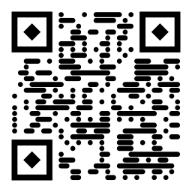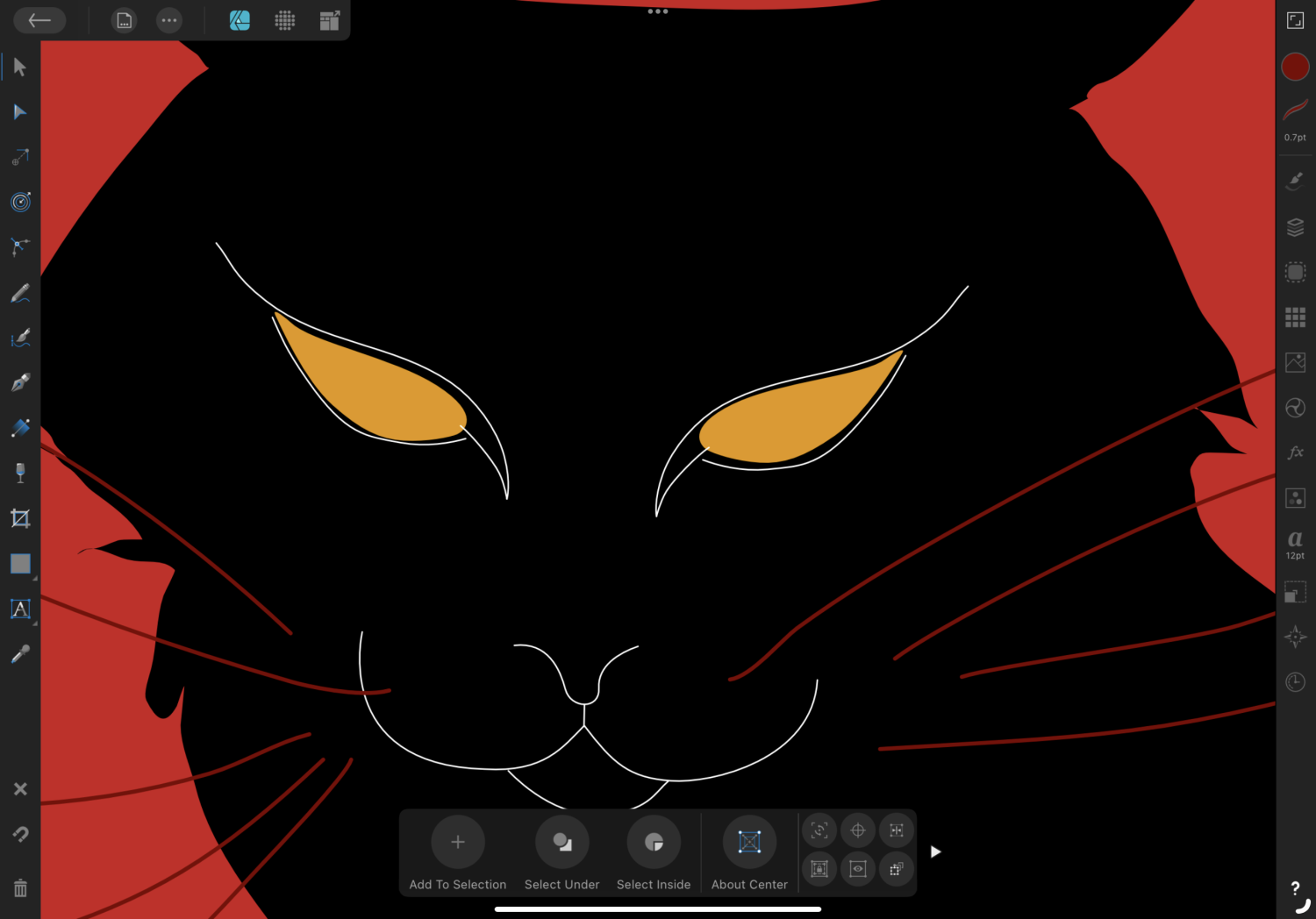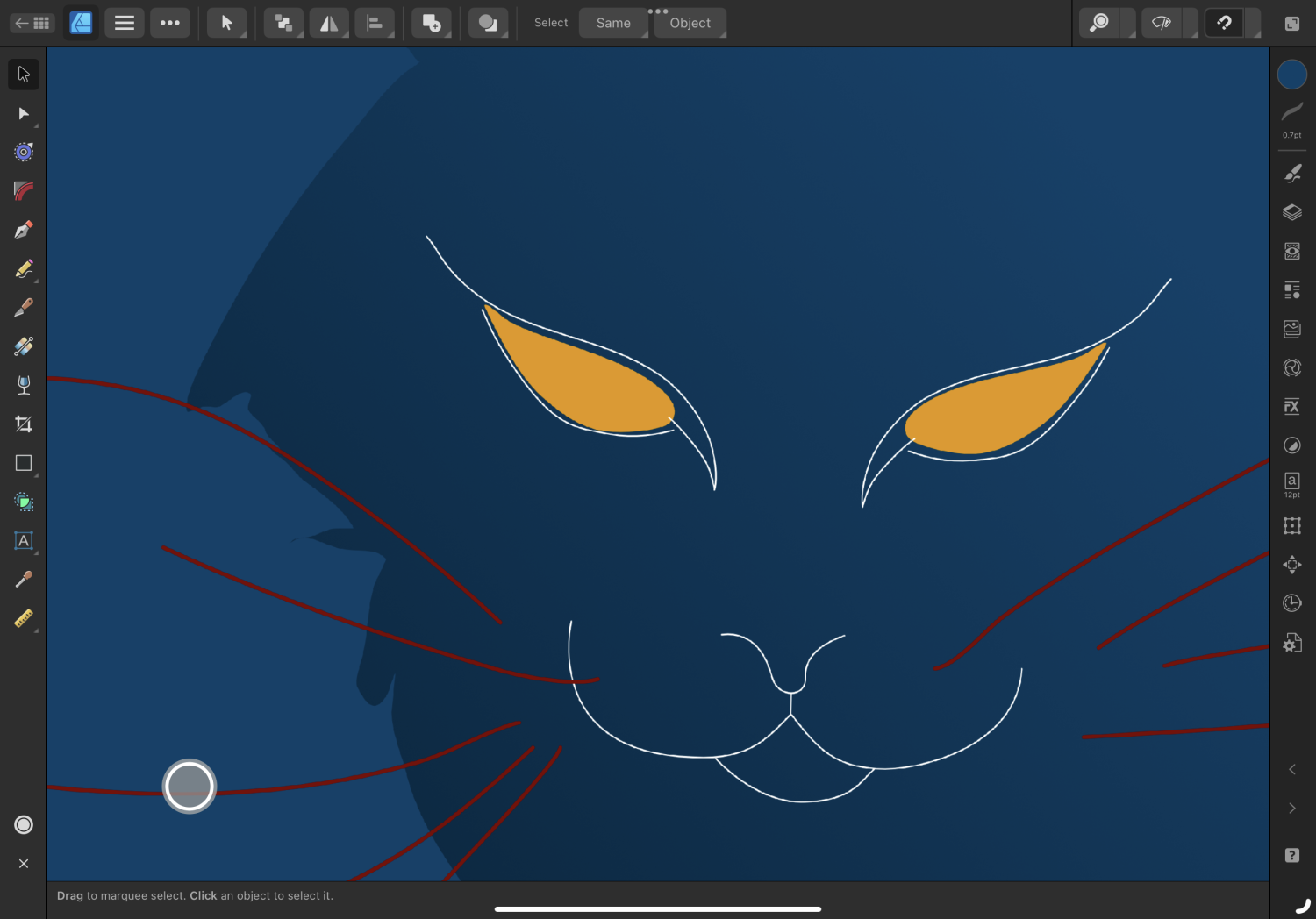Search the Community
Showing results for tags 'AFD-6154'.
-
How do you fix the atrociuos font display (rendering) on the iPad Pro M2 in Max (Settings/Display & Brightness/Display Zoom/More Space) resolution mode? It looks ok in iPad “default mode” by the way.
-
Hi. The bug that causes jagged lines when Display Zoom is set to More Space is now in V1 with this last update. This is present in V2 and has been recognized as a bug; but now it is here too!
-
Just downloaded Affinity 2.0 onto my 11” 2018 iPad Pro. Similar to the setting on the Retina Macs, iPadOS 16 allows iPad to change the screen Display Zoom. There are two settings: Default, and More Space—elements are a little smaller, and the screen acts like a higher resolution display. In Affinity 2.0, if the iPad Display Zoom is set to “More Space”, edges of shapes and fonts are jagged instead of smooth. In other contexts I would say this looks like anti-aliasing isn’t working, but I don’t know enough about the technical pieces here to say that. This bug doesn’t occur in Affinity Designer 1.x on iPad. I’ve also noticed this on Publisher Steps to Reproduce: In iPad Settings -> Display & Brightness -> Display Zoom. Change to “More Space” Designer 2.x (More Space) Designer 1.x (More Space) Designer 2.x (Normal)
-
The texts are pixelated when the iPad is in 'More space' display mode. This bug coupled with the bug of displaying that external screen under iPadOS 16.2 makes it impossible for me to use the Affinity software suite on iPad. If I am at a client's site with the iPad I have no correct rendering mode, neither on the iPad alone nor on the external screen. This should be reported as critical bugs
-
Dear developers, I have noticed this problem, which makes it almost impossible to create text containing documents: the new IpadOS makes it possible to set the ipad in scaled display mode, thus making the machine to have more real estate on screen. Unfortunatelly when I turn it on, hoping to have more space, I experience that Publisher v2.02 can not render text on screen properly. I do not know if it is a particular problem with Publisher, or a systemwide issue. If it is a system problem please notify Apple about it, and I suggest you guys to have a pupup implemented in Publisher informing the user about this systemwide problem, before the user starts wondering. Thank you
-
When iPad display zoom is set to “more space”, the version 2 displays jagged lines artifacts on screen and glitches when scrolling. This works fine with version 1.
-
i’m so disappointed by the quality while working on ipad. idk why but when working on V2 on my ipad pro, the lines and edges get pixelated. so i attached 2 screenshots where you can see the difference. the blue one is the V2 and the red, V1. same device and a terrible experience on the ipad. extra issue! with the V1 i could save my project on the cloud in my projects area so i could continue on my mac. now i have to keep the project open, save as a copy, open files, replace the project made by the new one. i love the effort and hard work to make something fresh, but it is just more complicated to use right now. specially on the quick things like save an open project.
-
i’m so disappointed by the quality while working on ipad. idk why but when working on V2 on my ipad pro, the lines and edges get pixelated. so i attached 2 screenshots where you can see the difference. the blue one is the V2 and the red, V1. same device and a terrible experience on the ipad. extra issue! with the V1 i could save my project on the cloud in my projects area so i could continue on my mac. now i have to keep the project open, save as a copy, open files, replace the project made by the new one. i love the effort and hard work to make something fresh, but it is just more complicated to use right now. specially on the quick things like save an open project.





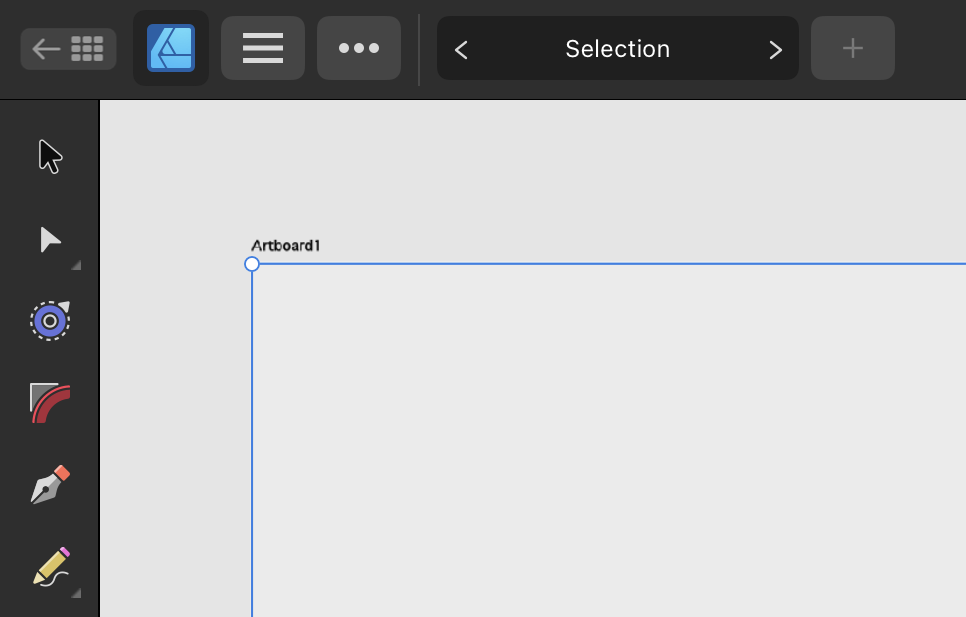


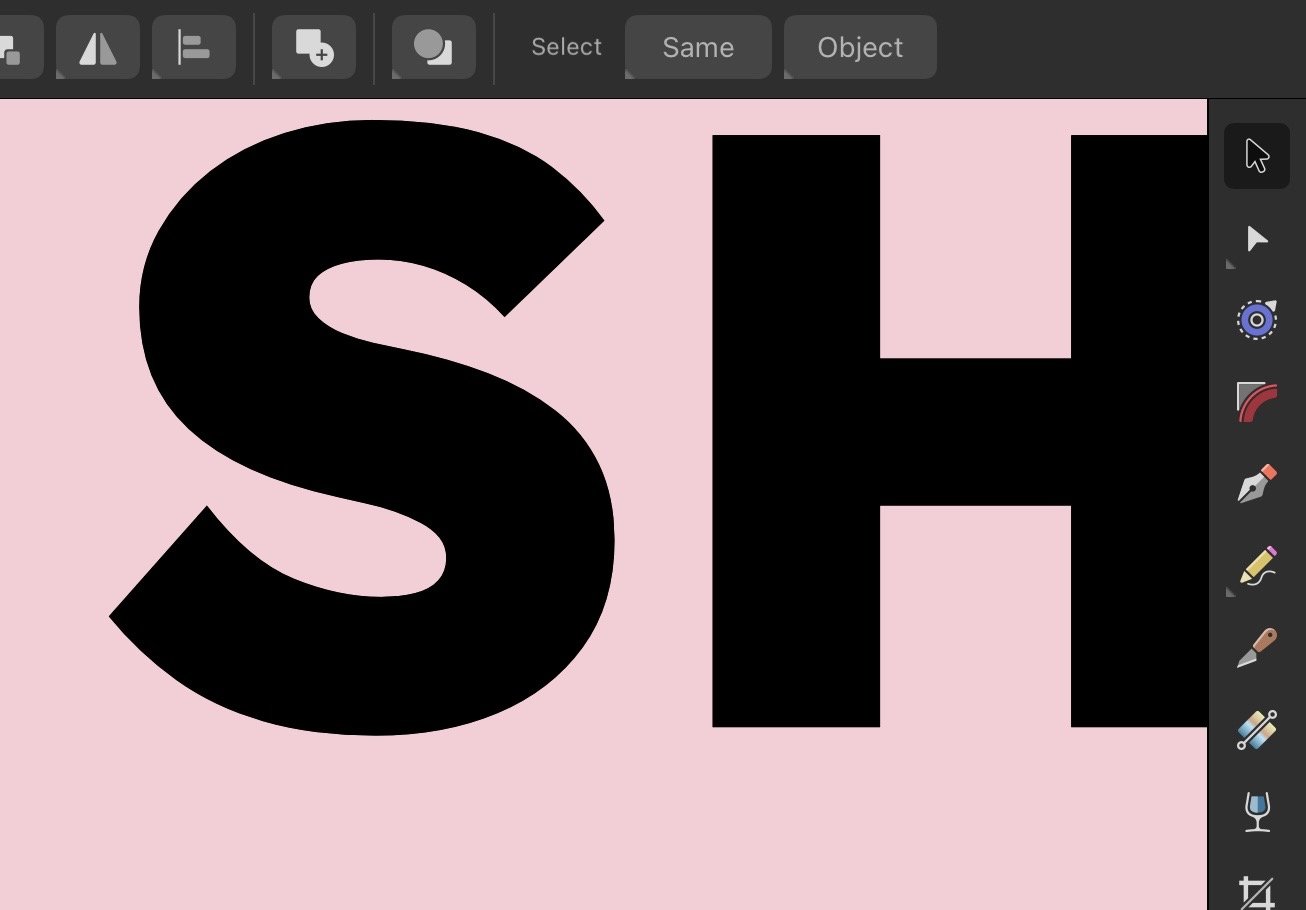

14_02_54.thumb.png.d058fd7a6d7bfeb00a5665db3f9b99a1.png)