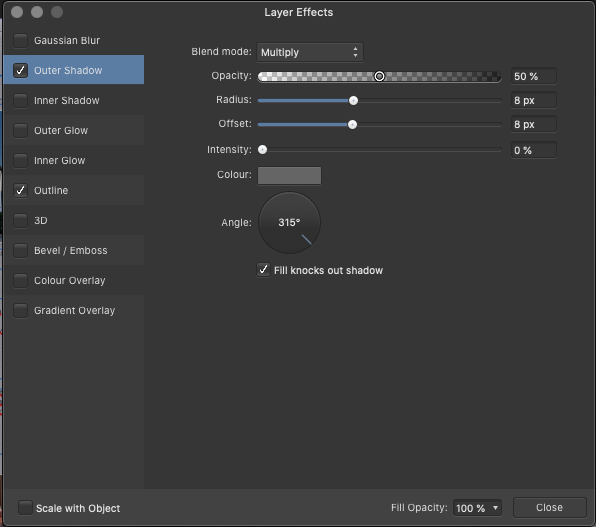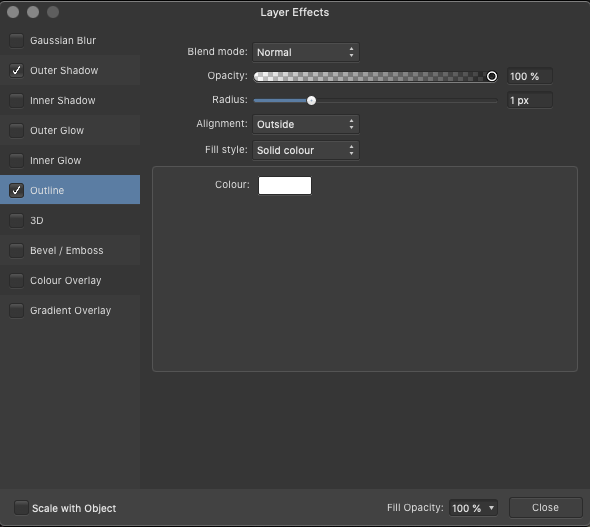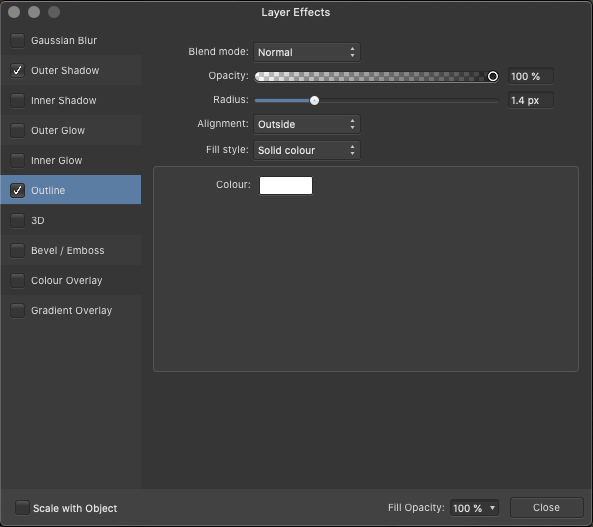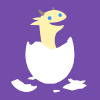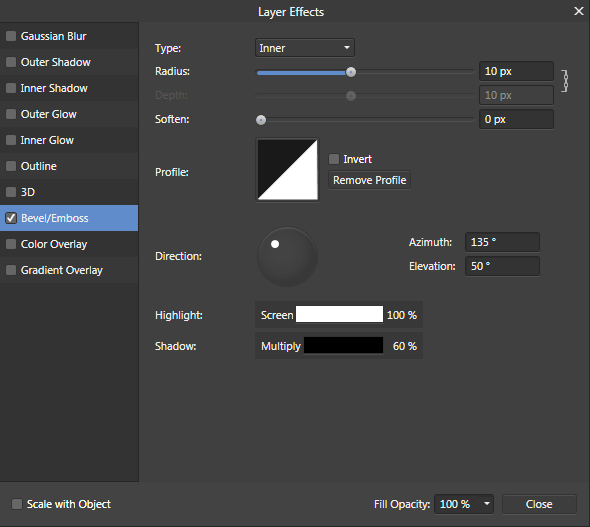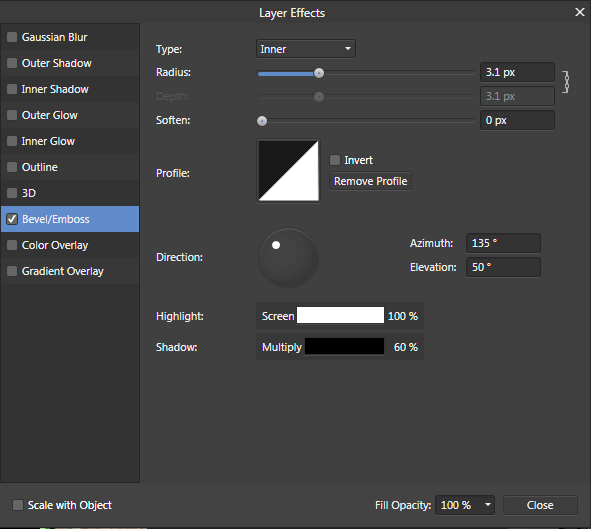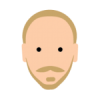Search the Community
Showing results for tags 'AFD-1296'.
-
There should be an option to copy and paste layer effects 1:1, without any changes to parameters. When copying and pasting layer effects, editor would change some parameters like sizes, offsets, blurs etc. Assuming it compensates layer size differences. When working on UI its very annoying to keep values in sync between layers.
-
Hello, I am fairly new to Affinity and am stuck with something I just cannot find a reason for or solution to. So, I hope for some advice here. I am in the process of creating a photobook with -obviously- lots of images as well as text. I need to have a thin outline around all images and a small drop shadow. So, I created both via layer effects for one image (see screenshots), created a style from the selection, renamed the style and applied it to other pictures. Yet, the results varied with all of them. The percentages (drop shadows) changed and the radius for the outline too. And they change differently form one image to the next. What am I doing wrong? I thought the "scale with object" option should make sure exactly that doesn't happen, but I seem to be wrong again. Can anybody here help me? And while I am at it: why/when should I convert an imported/placed image to a picture frame? I need to flexibly resize and potentially crop images while finalising the pages and cannot have the images in their final version up front. And then I planned to apply the effects to the final version (and that seemed to go completely wrong with just cropped images). Any advice is highly appreciated. Thanks a lot. Affinity Publisher 1.9.3 on Mac OS Catalina
-
Hi. I found when I copy layer effects from one object to another, the effects will resize. Is there any way I can persist the effects parameters? Thanks! This is what I did to test: draw a 200x200 rectangle apply an outline effect to it with radius of 20px copy the rectangle draw a 100x100 rectangle edit → paste fx the 100x100 rectangle will have an outline effect with 10px radius
-
When working on a big layout I use copy on an object with Effects applied to it and than paste FX on the target objects to make sure all my objects get the exact same outer shadow. But it's not working as expected: when pasting the Effects on an object with a different size, the values of the Effects (at least with Outer Shadow) are different!! It looks like Designer does some sort of proportionally scaling to the surface of the object we paste the Fx unto, but that's not consistent and unwanted anyway. I don't know what Designer does with the values, but it's not pasting the FX the way se set them up and copied. This way paste FX is pretty useless, because we want to have the exact same effects on all our objects. At least with effects like Shadow, Glow etc. Now we still have to adjust all FX-values by hand, so copying and pasting didn't make much sense. I've been looking for a way to paste with absolute values (like checkboxes, preferences, a different menu item for it), but could't find it anywhere. Especially because we set the Outer Shadow value in pixels and not in percentages, we might expect the FX get copied with absolute values too. So I call this a bug. (Unfortunately rightnow I have to walk through all of my (around 100) objects in the file one by one to set the right Outer Shadow values... 'cause I just found out it isn't using the same shadow everywhere now... damn ) Hope this can be fixed soon, because copying and pasting FX is a pretty nice workflow that really speeds up the workflow and the way it is build now is just unusable!! Thanks in advance! fx-copies-values-relative-instead-of-absolute.mp4
- 13 replies
-
- paste fx
- copy and paste effects
-
(and 2 more)
Tagged with:
-
When pasting a layer effect from one object to another or applying a style to an object or group, the sliders slightly change. For example, I have a saved style that adds a simple custom Outer Shadow to a group. When I apply that style to any group, the radius slider is different from one group to the next. I'm unsure if this is a bug or user error. Please help
-
- Create an object and apply a layer style (i.e. some bevel or embossing). Press CTRL+C. - Create a new object at a different size (make it much bigger to best see the effect) - Select the new object and press ALT+SHIFT+V (Paste FX) or CTRL+SHIFT+V (Paste Style) and see how the effects are scaled wrongly. This is a inconsistent: - When you duplicate the object and scale it manually, then let's say change the radius of the bevel and then press ALT/CTRL+SHIFT+V, the styles are applied correctly. This bug was already reported over and over since v1.7 by numerous other users and I did not get tired to report it for all the releases since then. Is there any chance this will ever be fixed?
-
Hello, I right-click on an object in the layers menu and choose copy. I then click on another object in the layers menu to make it active. I go to Edit > Paste FX to apply the FX. In this case, the copied FX was a Bevel/Emboss - Radius 0.5 px, Soften 1 px. What was pasted was Pillow - 0.6 px, Soften 1.2 px. The other settings seem to remain the same, however, they were the default. I would have hoped that the FX paste would retain all the settings contained from the original copy and would be pasted but this seems not to be the case. I am learning to use this software and maybe I am just missing the proper sequence of steps. Macbook Pro mid-2014, 10.14.6, Designer 1.8.3. Thank you.
- 7 replies
-
- affinity designer
- 1.8.3
-
(and 2 more)
Tagged with:
-
-
Hi there, I have created a style which contains some FX enabled (outer shadow, inner shadow, outer glow). If I assign this style to some curves on my artboard, the parameters are assigned correctly to the curve. But on other curves, they are totally messed up. For example, the radius of the outer shadow is set to 25px in the style. When assigning this style to some curves, the curve gets assigned an outer shadow radius of 1024 px. The assignment doesn't work correctly for a bunch of parameters (but not all of them) and also only for a bunch of curves. Pretty awkward. I have created a document with those two kinds of curves and attached it below. The error can be reproduced as follows: Select the first curve in the group (the horizontal line) and create a new style (on the Styles window, select "Add Style from Selection"). The select the second curve (the vertical line) and apply the style. Affected properties: Outer Shadow: Radius, Offset, Inner Shadow: Radius Outer Glow: Radius Styles-Error.afdesign
-
I just started with Designer on the iPad and don’t understand the Styles yet. This is what I did: New document Create two squares in de Vector Persona, one 100x100 pts and one 500x500 pts Select the large square and using the fx-panel create an Outer Shadow with Radius 40px and Offset 10px Add Style from Selection Select the small square and apply the Style you just saved The Radius of the shadow on the small square is now 16.3px and the Offset is 4.1px, although the Scale with Object setting is off. How can I apply a Style and get the exact same values?
-
fx.mp4
-
I've done for my Content panel a particular dash line : • 1 long + 2 short. I've used the Appearance panel because it's impossible without it, we miss boxes in Stroke panel… If I want to apply this dash line to the curve, values get crazy. It's the same for FX and stroke thickness too. For every curve, I need to adjust values. Not really user friendly. But there is one thing more incredible. If I do in VectorStyler the same dash line (1 long + 2 short), look at how it's very intuitive (I really like it), and if I copy/paste in AD, surprise ! The dash line is perfect without using Appearance panel. It's like there is something hidden in the stroke panel. And more incredible : If I copy/paste the attribute VS path to another curve in AD, I only need to adjust thickness. So, can you explain why VS dash lines are better in AD than AD dash lines ? https://fromsmash.com/-rbF30Xr3U-ct
-
Hello, just found that some FX settings are not pasted correctly between text objects (I have to check but it's also possible they are not recalled correctly from styles). I just: 1) Select a text object 2) Edit -> Copy 3) Select another text object 4) Edit -> Paste FX... For example, 3D and emboss radius patameter values are not the same as source object after pasting to another object. Using AP 1.8.3 on Windows 10 x64 (Italian). Is that a known issue? I find it very strange nobody already reported it. Thanks, Mario
-
I'm a new Affinity Designer user. (I ended up purchasing it after using the demo, largely because of the help I got here!) I am trying to apply consistent layer effects to a number of objects. Specifically, I am trying to give them all a 2px border. Some googling showed me how to copy a layer and use alt-shift-V to paste just the layer effects. But when I do this, the size keeps changing. I'll copy a layer that has a 2px border, and when I paste it to two other layers, it'll be 1.8px or 2.5 px. This means that I have to manually change it, which kind of eliminates the point of being able to paste layer effects. Do you have any idea what I might be doing wrong?
-
This is still present in 1.8.4:
-
It's a long known bug, that if you past layer effects to an object, some settings like i.e. radii of embossing changes "arbitrarily". Pasting the layer effects from one object to another should not change anything, especially if the "Scale with object" option is not set. I did some testing on this and I found something interessting: I have a rectangle 20x20pt, and I apply a 50px embossing effect. I copy the element to my clipboard. Then, two options are possible: a) I create a new rectangle in a new size, i.e. 20x80pt and paste the layer effect using "Edit" > "Paste Style". The style is changed, for me the radius was not 20px anymore but 100px. b) If I create a new rectangle of exactly 20x20pt (the original size) and scale it up to 20x80pt, the pasted style does NOT change! It's just correct then.... The (b) is also true if I create the new rectangle simply as a copy of the "unstyled" original rectangle. Super weird. To me it looks like this has something to do with an internal coordinate system, that's somehow scaled in case (b) and not in case (a)... something like that. Anyway, the video might help with identifying the problem. Good luck, devs! Upload didn't work, so here's the Youtube link:
-
Not sure if this is a "feature" or a bug. When I copy/paste layer styles between objects, it causes weird upscaling/downscaling of Drop Shadow/Outer Shadow offsets. The only thing I can think of is it is somehow tied to the height of the second two objects. It also works in reverse. I attached a video to show what I mean. 2020-05-13 16-58-43.mp4 test.afdesign
-
Another bug in the latest version of Designer. Pasting layer effects on other layers does paste the same effect but with double, or just completely jumbled up values. For example, one rectangle has a 30 px gaussian blur, pasting that same effect on a different rectangle yields a 60 px blur or a complete mess like 76.4 px or whatever. No idea how to consistently replicate this. Sometimes works properly. Most of the time it doesn't.
-
When I save a style, it doesn't get reapplied the same way it was saved. I wouldn't say it's random, but it's certainly not consistent with expectations. It looks like it might be based on the size of the object/layer it is being applied to. For instance, I saved this Bevel/Emboss effect with a Radius of 10 px. It shows pixels as the default measurement, and I chose a pixel radius (important because it does not show a percentage value by default, so it shouldn't apply a percentage value by default). When I apply this style in other places, it's all over the place. It's usually a decimal, 19.1, 15.7, 12.3, 3.1. That leads me to believe it's making bad assumptions based on a percentage of some irrelevant thing. I would expect when I save a value, that value should be applied. In my case, the value I set is the right value in the several places I need to use the style. However, I need to open up the effect and reset the value almost every place I apply it, because Photo arbitrarily changes the value. I've tried this with the "Scale with Object" box checked and unchecked, and it screws with the value either way. If there's a setting to prevent this behavior, I don't know where it is, but I would also call it a bug for this to be set as a default behavior.