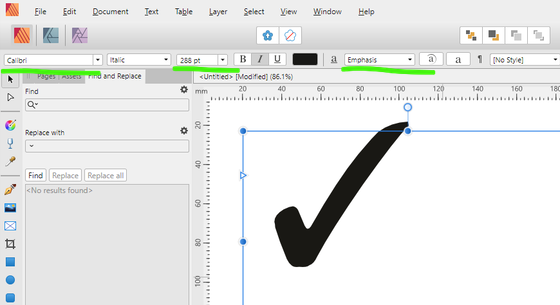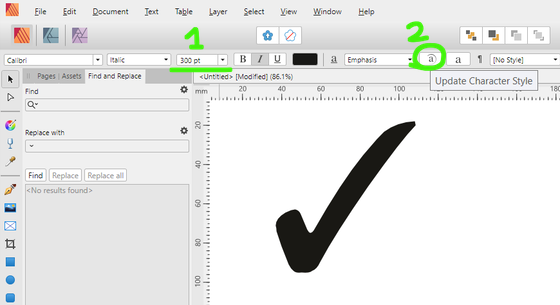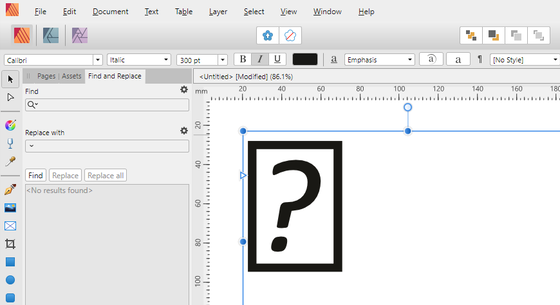Search the Community
Showing results for tags '1.7.0.399'.
-
So for example 'Calibri' doesn't support the checkmark character (U+2713), but Publisher automatically substitutes it with another font that supports that glyph -- for me, it is 'MS UI Gothic'. Of course, one may argue that using 'fake glyphs' implicitly is not necessarily the desired way to handle missing characters, but I think it is the expected behavior here. Problem: These unsupported-but-substituted characters temporarily become 'unknown' characters after using the Update Character Style function. Creating the problem: New document Frame Text Tool, text: some text [checkmark character] font: 'Calibri', though the [checkmark character] character implicitly becomes 'MS UI Gothic' Choose a character style (e. g. the built-in 'Emphasis' style) Modify the style of the text (e. g. increasing the font size) Update Character Style This is the result: some text [question-mark-in-a-square character] If I export it to .jpg or .pdf, it remains the same. Workarounds: If I save the file, then close, and reopen it, everything is good again. An easier way: Text menu -> Reapply Text Styles. [Windows 10, Affinity Publisher 1.7.0.399]
-
Sorry, title might be confusing as I am not a native speaker looking for the right wording. Step 1) Create a picture frame with no stroke and no fill. Step 2) Click the frame and go to Layer Effects. Pick up Outer Shadow and define it like 25% 25px 10px 0% and apply it to the picture frame. Step 3) Keep the picture frame selected and from Styles panel "Add Style From Selection". Name the style as you like or leave the name as is. Step 4) Create a picture frame like in step 1 with the same dimensions and apply the style you created in step 3. Suddenly the values for the Outer Shadow change. Make a third picture frame, values change. Step 5) Add some images with different file formats and the shadow values will change. Seems to be a lottery. So right now, I can't rely on these styles.