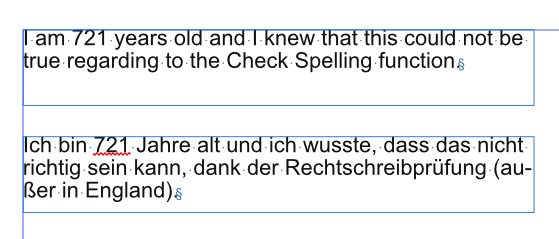Search the Community
Showing results for tags '1.7.0.293'.
-
... a mess. I like Publisher, a lot. But setting up a greyscale document is (right now) a catastrophe ... to me. But maybe I am too stupid, so here is how I start: 1. File New, Colour = Grey/8, Colour Profile = Greyscale D50. 2. Typing in some text and creating a rectangle. 3. Nice there is a Greys Palette (Swatches panel), so apply Black to the text and rectangle. 4. Export PDF for Print and opening with Acrobat Pro. Result 1: What is meant to be BLACK is C83 M67 Y51 K95! Sending the file to a print service will end as disaster. 5. Too bad, my fault? Going back to the document having a look at the colour panel. First shown is the RGB slider with values 0,0,0. 6. So I use the CMYK slider having black only with 100%. 7. Repeat Step 4. Result 2: What is meant to be BLACK is C74 M63 Y50 K89! Sending the file to a print service will end as disaster+1. 6. Too bad, my fault? Going back to the document having a second look at the colour panel. Picking up Greyscale from the pulldown. 7. Seriously? The value of 0 at the slider means 100% black? Value 70 means 30% black and value 0 means white? So why not. 8. Repeat Step 4. Result 3: See Result 1. Final conclusion: If I ever want to send a greyscale document to a print service I have to set up the document as CMYK. From my point of view this should be fixed. While you (Serif) are at it, please give "colour management" a re-design = Switching between colour spaces (spot to cmyk to rgb to spot whatever) + Iconize the colours to make it visible what colour space they are + A colour manager before export or print like in Indesign where you can define aliases for spot colours for instance or some other helpful settings. I do know this is BETA, but a stable Affinity Designer 1.65 has the same problem.
-
- 3 replies
-
- 1.7.0.293
- glyph browser
-
(and 1 more)
Tagged with:
-
Title of this topic sounds funny, but it isn't at all. Maybe not a bug, but a flaw in design. Stumbled upon this yesterday. Most of my documents contain technical drawings with lines or arrows to show measures in the outer area of the drawing. First objects in the drawing could be a simple line in the upper right corner with no elements left of it or a small empty distance below. Making text wrap around these drawings give you more work than needed. Step 1: I group legends and drawing. Step 2: I give the group the text wrap options and place the group inside text. Expectation: Since the group is a "box" with coordinates, width and height one would expect, that the text wrap would be around the "box". Result: Only polygonal objects / text boxes but NOT lines are respected in the text wrap. Extra work: Create an object with the same size and coordinates as the "box" and give it text wrap options or edit the text wrap outline of any object inside the "box". In the attached image you can see that only the tiny rectangle is the obstacle for text wrap.
- 1 reply
-
- 1.7.0.293
- windows 8.1
-
(and 2 more)
Tagged with:
-
Did we have this already logged (what about a Fixed-Bugs-subforum or a Fixed-Bug-tag)? The tabs for columns and rows do not fit the table, when you resize the table with the resize handle. You will see it in the video attached. sizing-tables-.mp4
-
The Windows Help for Publisher (1.7.0.293), when describing the Swatches Panel, talks about creating and using System Palettes. But on Windows the Affinity applications have only Document and Application Palettes, not System Palettes: There are other mentions of System Palettes in that section, too. And also in the Help for Global Colors:
-
Numbers seem to be all wrong when Check Spelling is enabled in German. See image. Top: Language and spelling in English, bottom: Language and spelling in German.
- 1 reply
-
- 1.7.0.293
- windows 8.1
-
(and 1 more)
Tagged with:
-
I have the impression that the autocorrection does not work for words with special characters and umlauts. Possibly this is only the case in the German version?!
-
Open PDF + All pages or a range of pages of a PDF get its own page in Publisher + Instantly editable - No Master Pages available (of course) Place PDF - All pages are loaded, no range selection possible. You have to duplicate the pages to switch between pages of PDF - Extra step with Edit Document to work on the content of the PDF + Apply Master Pages to existing pages My workflow: I receive a multipage PDF document where I have to do some massive changes. So I have to decide now, whether I copy and click every single page of the PDF or open the PDF and add Master Pages later. So I kindly ask for options during import: Option 1: Leave PDF as is, treating as an image Option 2: Importing PDF (full or range) being instantly editable with no Edit Document-button (or make it a choice on the user)




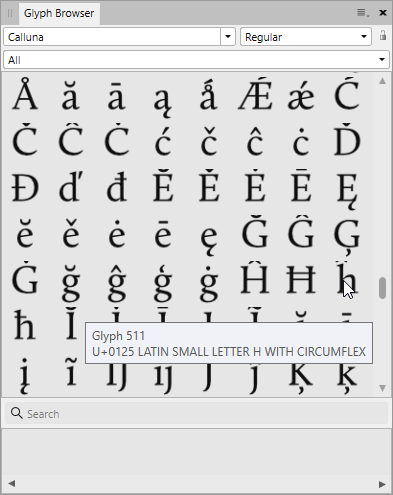

-Klein.thumb.png.284eb0fdd852bc10f13f537a0370249b.png)