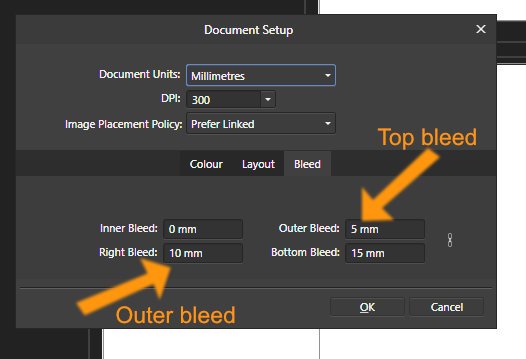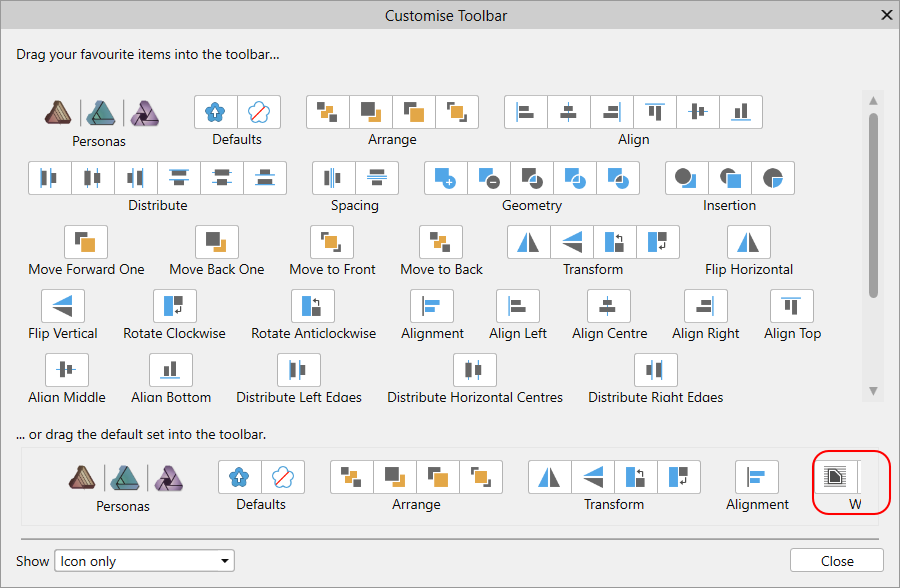Search the Community
Showing results for tags '1.7.0.133'.
-
Until we get a proper Indesign import it would be nice, if we could combine textboxes to one. Copying from Indesign and pasting works, but every line of text is a separate text frame, so combining these frames would be handy. As of now text is transformed to curves if you combine text frames.
-
Paragraph Panel > Tab Stops > ... (extended options popup) > 'From Right'. With multiple tab stops toggling 'From Right' changes the order of the tabs in the list. This is logical, because the tab which is now measured 'From Right' places itself in order, working from left to right, but… The popup remains open, which obscures the tab stop list, so it is not obvious that reordering has happened. The popup no longer relates to the original tab stop, but to whichever tab stop happens to occupy that position in the reordered list. The UI is ow out of sync: 'From Right' is ticked, even though it now applies to a tab stop which is not measured from the right! All of this is rather confusing and unhelpful! Either the popup needs to close when 'From Right' is clicked. Or the popup should move to be above the original tab stop, wherever it appears in the newly reordered list. Or the popup needs to be removed altogether, as it seems largely redundant… Each row of the tab stop list contains… Position Alignment Leader Delete The popup panel contains… Alignment (+ decimal character) Leader (+ character input) Position From Right Delete 4 of these 7 options are duplicates, but in a different order! Not very elegant UI design IMHO. Could the size of the Position input in the tab stop list be reduced (it can currently contain a 10 digit number!) This, along with the loss of the ... popup panel icon would create enough room for a 'From Right' toggle. Finally: In the text frame ruler, tabs measured from the right are flipped vertically, but this is not honoured in the iconography of the tab stop UI. If this were consistent it would be visually apparent which tabs were from right and which from left. Thanks.
-
The naming of bleed input fields at Document Setup Dialog is wrong. The tooltips are okay. But the naming is wrong: instead of Right bleed it should be outer bleed and instaead of outer bleed it should be top bleed. see attached file BTW: why not setup the bleed in the initial document setup????
- 2 replies
-
- setup dialog
- bleed
-
(and 1 more)
Tagged with:
-
Hi there. So, I got an error copying text with bullets from one cell to another cell (cells from different tables) -> happened twiced I've removed the bullets manually and nothing happened. So i think there's something related to the bullets. EDIT: i've tried again with other cell and nothing happened. maybe was something about the text format, not sure.
-
There's a topic over in the Publisher Discussions & Suggestions topic that mentioned that if one clicks on a document page that Publisher doesn't automatically scroll the Pages panel to show that page. That might well be a feature request/improvement, but while investigating it I may have found something that's a bug. My post is here, including some screen shots. Basically, the Pages panel seems to show as selected whichever document page has 50% or more showing on the screen. The problem that I show is that when zoomed out so that two pages are partially showing on the screen, one of them may be shown as "selected" (highlighted, active, whatever that grey rectangle in the Pages panel means) while I'm actually working on the other page that's visible on the display. That's confusing enough that it feels like a bug to me, so I thought I'd raise that issue here in the Bugs forum to make it more visible to the QA team.
-
Steps to recreate: 1. File > New, "Prefer Embedded" for the image option, and press OK 2. Use the Place Image tool to put an image on the page. (Do not use a picture frame.) 3. Document > Resource Manager... I get: Note that it appears that the file is selected, but the action buttons at the bottom are grayed out. Note, too, that the "original size", etc, are blank, so maybe the file is not really selected. So try clicking on the file, even double-clicking on the file, but that does not help. Click outside the Resource Manager dialog, and the file highlight goes away. Then clicking on the file causes the file to be really selected, the buttons become active, etc. Cause: What is happening is that the file is highlighted in the Resource Manager because the picture is still selected on the page. But it is not really selected in the Resource Manager dialog. If you click outside the Resource Manager dialog you unselect the picture on the page. That makes it un-highlighted in Resource Manager, and then clicking on it in Resource Manager will select it. Additional notes: This happens only if you place exactly 1 image, and do not use a picture frame. If you place two images (without a picture frame) the second one (being selected on the page) will be highlighted in Resource Manager (though not really selected there). However, because you have two images, you can click on the other one which will select it for use within the dialog. If you use a picture frame, even with just 1 image, it will not be highlighted when you go into Resource Manager, and the problem does not occur.