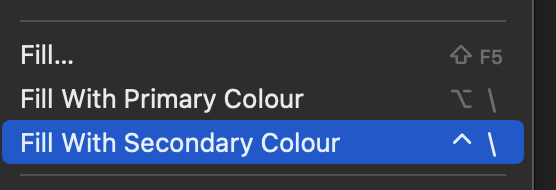Search the Community
Showing results for tags ' shortcuts'.
-
1. Affinity Photo comes with Fill with Primary/Secondary colors shortcuts empty (only Shift+F5 for a somewhat complete but convoluted for simple fills tool). For people jumping from certain other softwares is a bit of a pace killer. 2. The problem is made worse because familiar shortcuts don't work: option+delete or ctrl+delete or cmd+delete will just delete the layer selected. 3. alt+enter, ctrl+enter or command+enter might have either another shortcut already or if it doesn't it does nothing. Ended up settling for a temporary shortcut with option or control + backslash (alt+\), can get used to it but it maybe warrants a fix as it's a mayor friction point as soon as the program is just opened.
- 4 replies
-
- affinity photo v2
- shortcuts
-
(and 3 more)
Tagged with:
-
The shortcuts which you can assign to the text styles in their dialog boxes break typing. When editing text in a textbox, instead of placing said letter, the text style shortcut is applied. This means that any assigned alphanumerical keys become invalid for typing. Steps to reproduce 1. Create a text style or modify an existing text style. 2. Assign a letter shortcut to it (e.g. "B"). 3. Enable the Frame text tool 4. Type: Something like this with a body text. 5. Notice that the text style is applied when you type "B" for body. Also notice that you cannot type the word "Body". This happens on Windows 22H2, build 19045.2251. For context, see :
- 4 replies
-
- typing
- text styles
- (and 5 more)