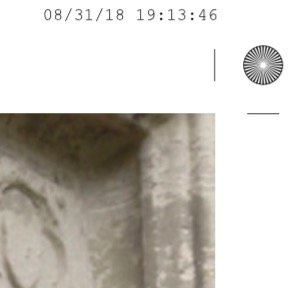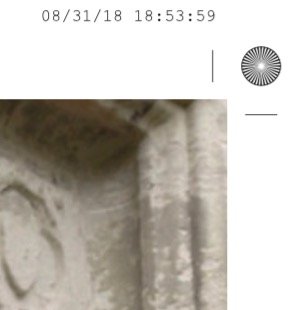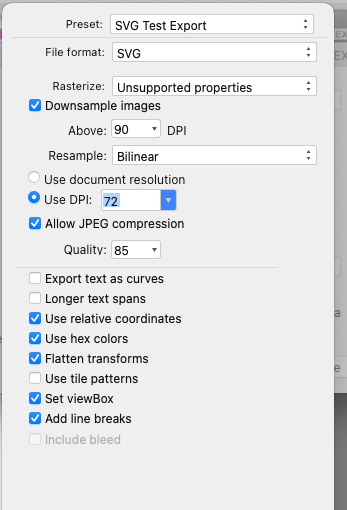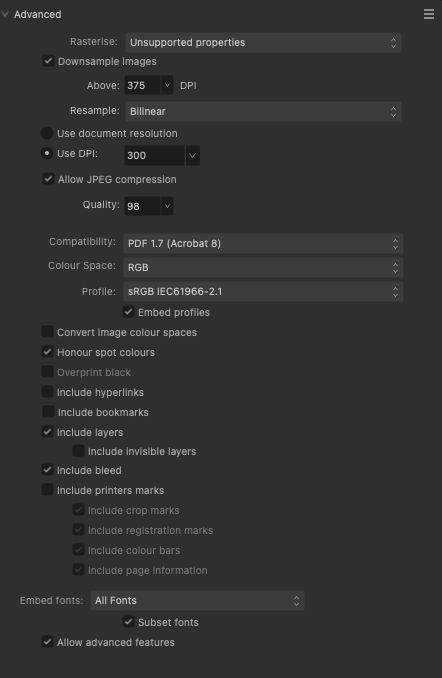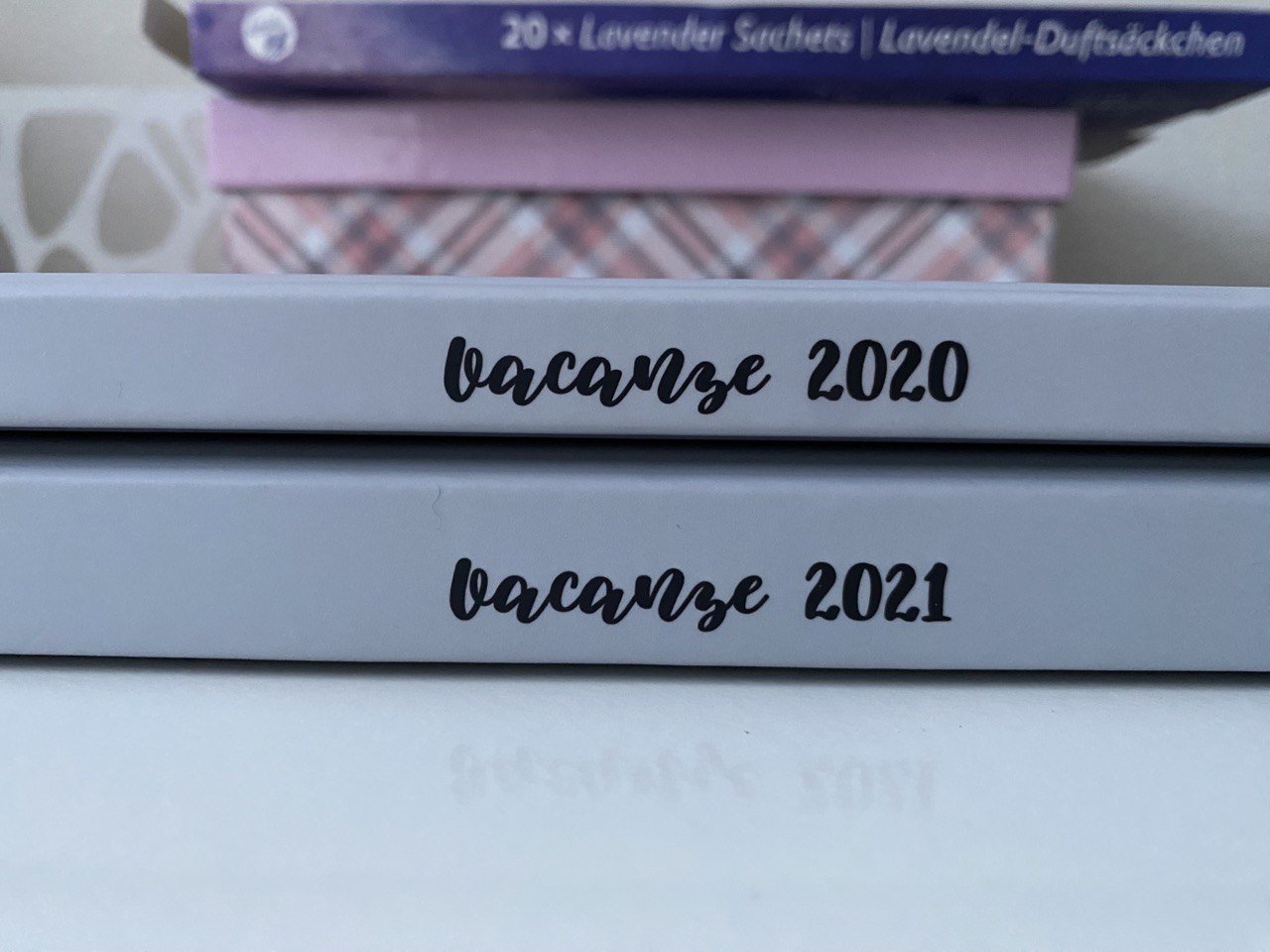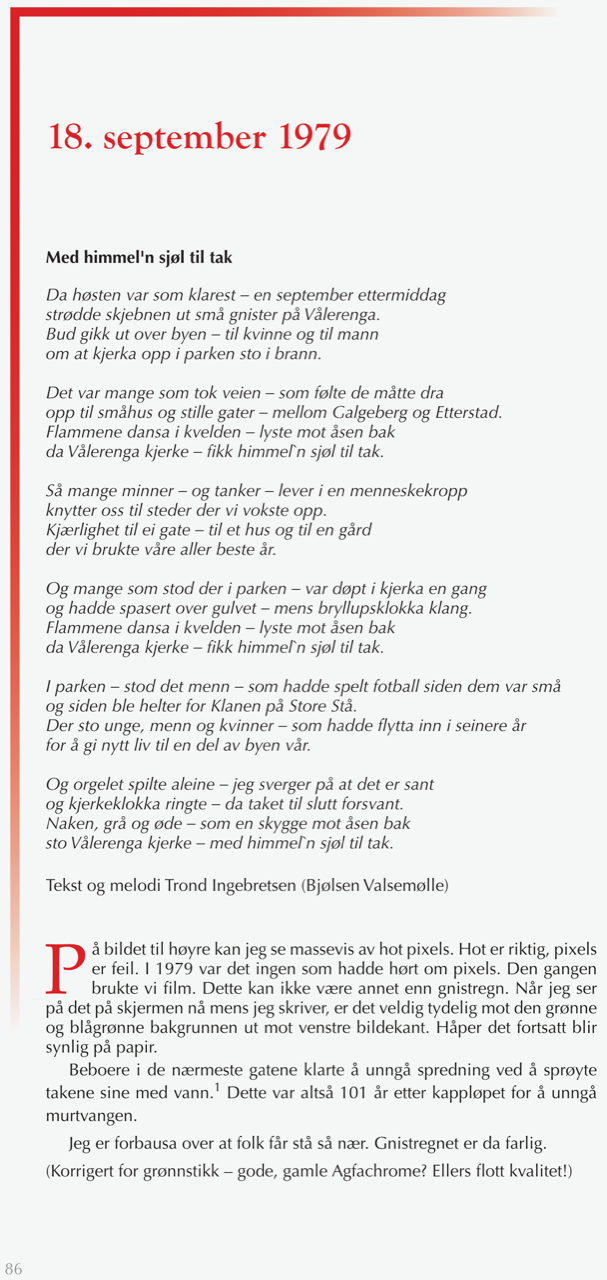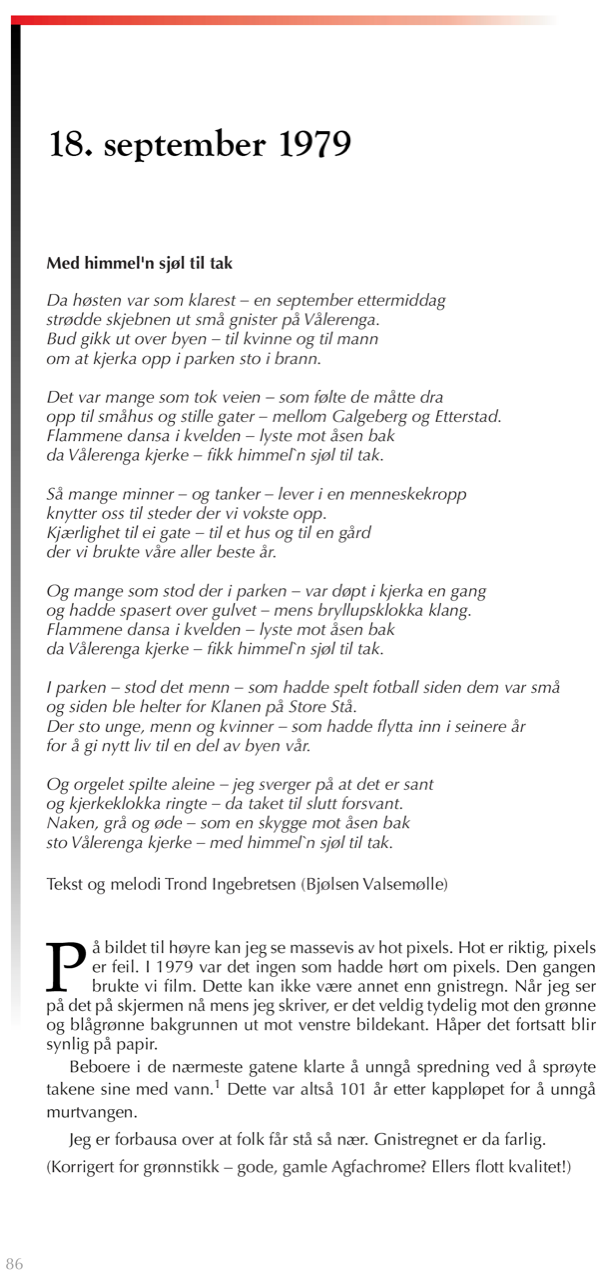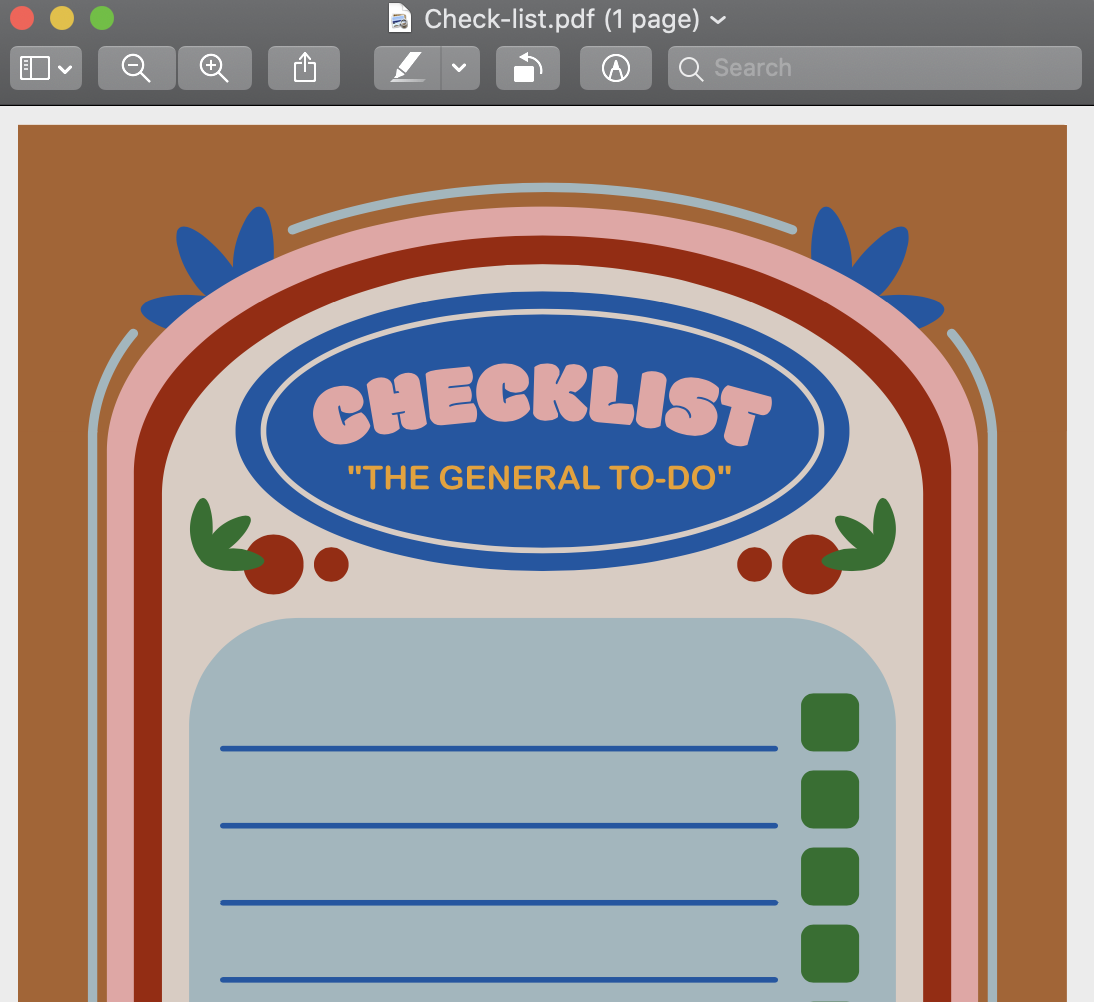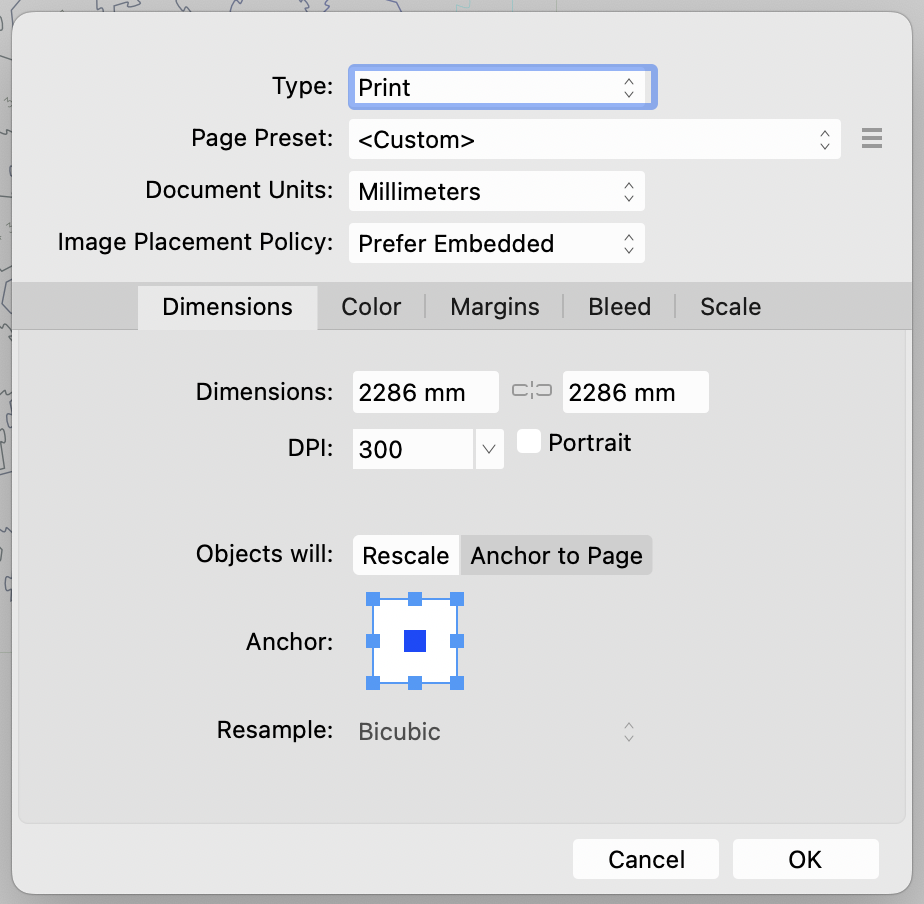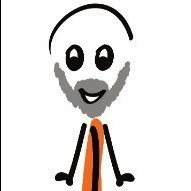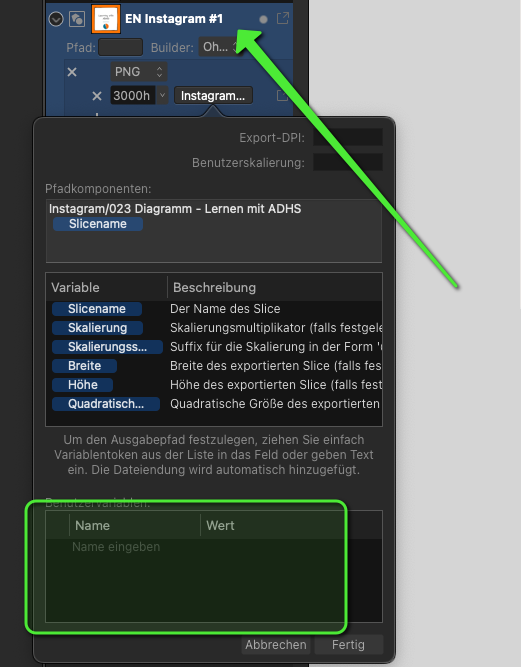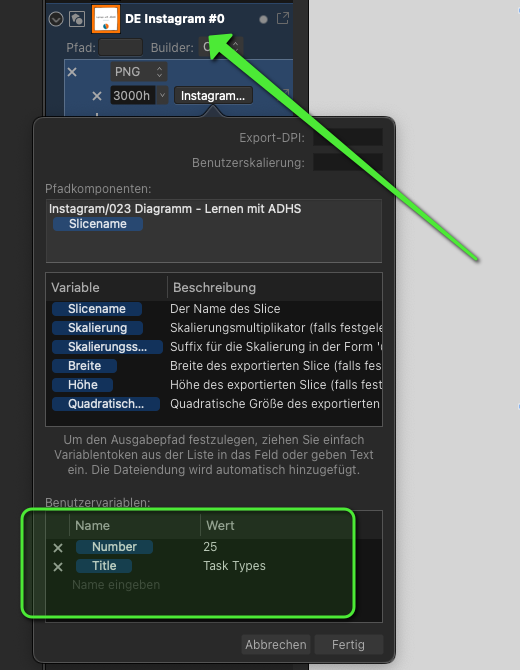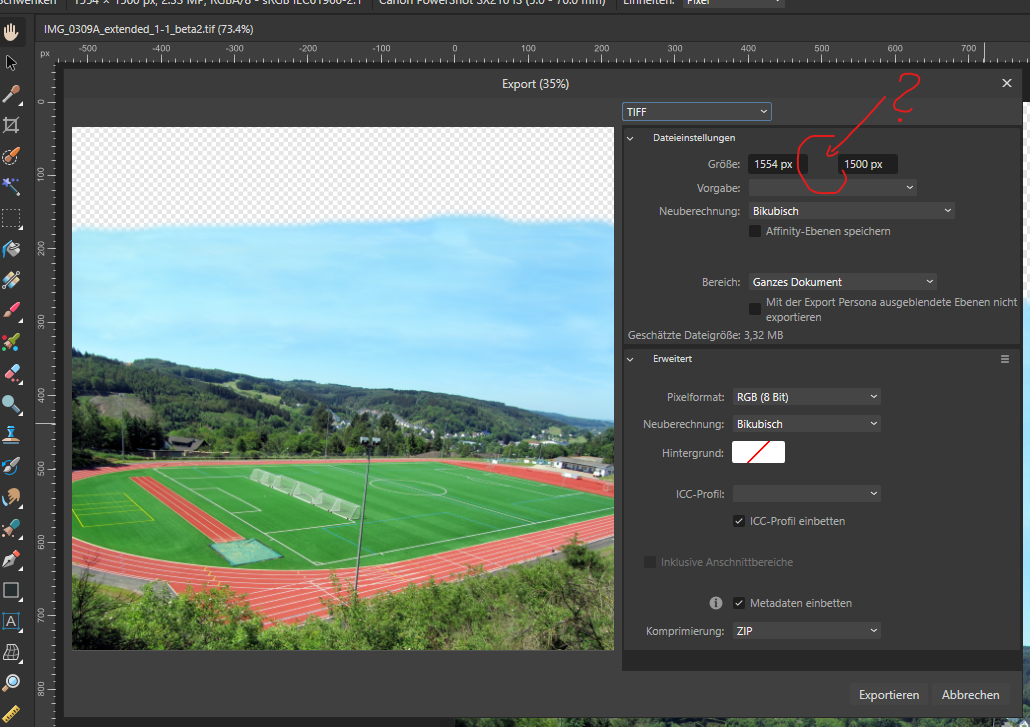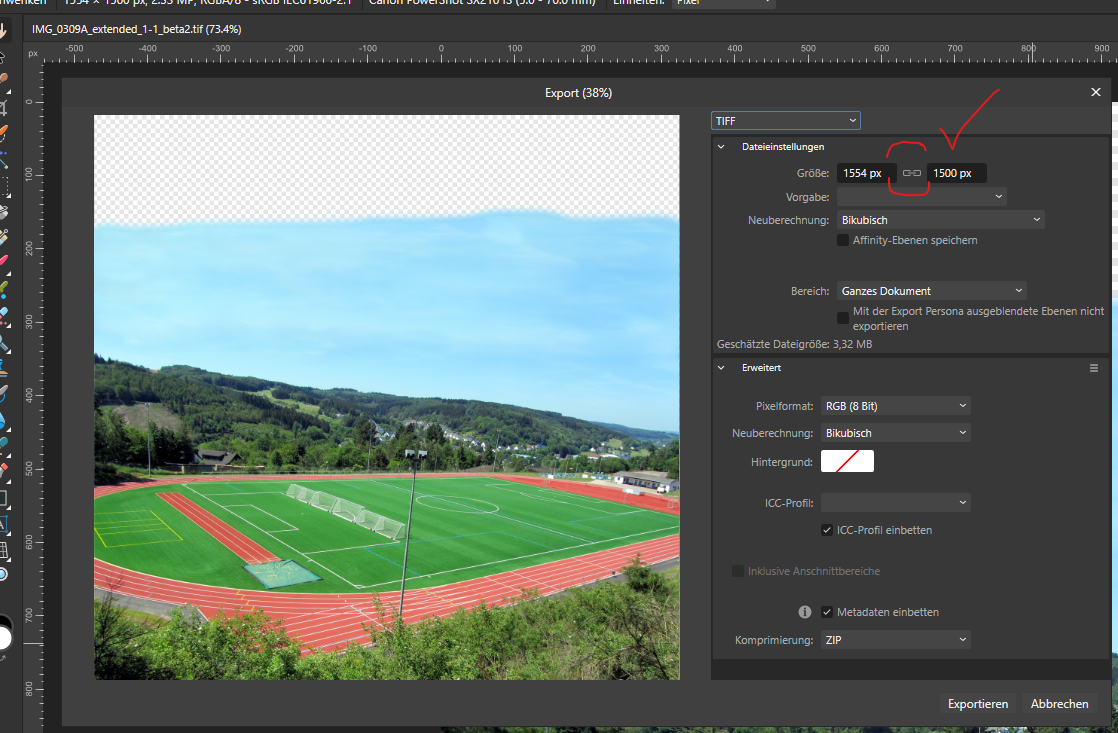Search the Community
Showing results for tags ' export'.
-
I have set up a document with bleed and designed master pages so that photos are larger than page size for printing and cropping. However, when I export for print, those bleeds do not show (photo is cut exactly to the crop marks). (See two attached JPGs) However, when I move those photos from master pages to individual pages, bleed is exported. Am I missing something or is this a beta-version bug? Kind regards, Christoph
-
I have designer project file that I created under v1 (1.10.8), that I export as SVG and import into another program (FWIW Ignition HMI). I upgraded to V2 (2.3.0) of Designer and this week I went to make some changes to the file, and then export as SVG. The problem is that using (what I believe are) exactly the same options under V2 as I used under V1 I get a different SVG file with additional transform tags (as well as other changes). My main questions are: Is it possible to export from V2 to produce the same file as was exported from V1? Are the differences between the versions a real issue? The V1 exported SVG is <?xml version="1.0" encoding="UTF-8" standalone="no"?> <!DOCTYPE svg PUBLIC "-//W3C//DTD SVG 1.1//EN" "http://www.w3.org/Graphics/SVG/1.1/DTD/svg11.dtd"> <svg width="100%" height="100%" viewBox="0 0 284 511" version="1.1" xmlns="http://www.w3.org/2000/svg" xmlns:xlink="http://www.w3.org/1999/xlink" xml:space="preserve" xmlns:serif="http://www.serif.com/" style="fill-rule:evenodd;clip-rule:evenodd;stroke-linejoin:round;stroke-miterlimit:2;"> <g id="BasePlateTest"> <path d="M283.549,309.677l0.084,0.085l0,117.484l-83.074,83.075l-117.485,-0l-83.074,-83.075l0,-117.484l0.084,-0.085l0,-309.677l283.465,0l-0,309.677Z"/> <circle id="Ring" cx="141.817" cy="368.504" r="130.394" style="fill:#b7b7b7;"/> <rect id="Inset" x="14.258" y="14.173" width="255.118" height="192.756" style="fill:#fff;"/> </g> <g id="Text"> <text id="Text1" x="53.608px" y="51.69px" style="font-family:'ArialMT', 'Arial', sans-serif;font-size:36px;">T<tspan x="71.608px 91.629px " y="51.69px 51.69px ">ex</tspan>t Line 1</text> <text id="Text2" x="53.608px" y="85.29px" style="font-family:'ArialMT', 'Arial', sans-serif;font-size:36px;">T<tspan x="71.608px 91.629px " y="85.29px 85.29px ">ex</tspan>t Line 2</text> <text id="Text3" x="53.608px" y="119.13px" style="font-family:'ArialMT', 'Arial', sans-serif;font-size:36px;">T<tspan x="71.608px 91.629px " y="119.13px 119.13px ">ex</tspan>t Line 3</text> <text id="Text4" x="53.608px" y="152.73px" style="font-family:'ArialMT', 'Arial', sans-serif;font-size:36px;">T<tspan x="71.608px 91.629px " y="152.73px 152.73px ">ex</tspan>t Line 4</text> <text id="Text5" x="53.608px" y="186.33px" style="font-family:'ArialMT', 'Arial', sans-serif;font-size:36px;">T<tspan x="71.608px 91.629px " y="186.33px 186.33px ">ex</tspan>t Line 5</text> </g> </svg> But the V2 exported SVG is <?xml version="1.0" encoding="UTF-8" standalone="no"?> <!DOCTYPE svg PUBLIC "-//W3C//DTD SVG 1.1//EN" "http://www.w3.org/Graphics/SVG/1.1/DTD/svg11.dtd"> <svg width="100%" height="100%" viewBox="0 0 284 511" version="1.1" xmlns="http://www.w3.org/2000/svg" xmlns:xlink="http://www.w3.org/1999/xlink" xml:space="preserve" xmlns:serif="http://www.serif.com/" style="fill-rule:evenodd;clip-rule:evenodd;stroke-linejoin:round;stroke-miterlimit:2;"> <g id="BasePlateTest"> <path d="M283.549,309.677l0.084,0.085l0,117.484l-83.074,83.075l-117.485,-0l-83.074,-83.075l0,-117.484l0.084,-0.085l0,-309.677l283.465,0l-0,309.677Z"/> <circle id="Ring" cx="141.817" cy="368.504" r="130.394" style="fill:#b7b7b7;"/> <rect id="Inset" x="14.258" y="14.173" width="255.118" height="192.756" style="fill:#fff;"/> </g> <g id="Text"> <g id="Text1" transform="matrix(36,0,0,36,227.719,51.6895)"> </g> <text x="53.608px" y="51.69px" style="font-family:'ArialMT', 'Arial', sans-serif;font-size:36px;">T<tspan x="71.608px 91.629px " y="51.69px 51.69px ">ex</tspan>t Line 1</text> <g id="Text2" transform="matrix(36,0,0,36,227.719,85.2895)"> </g> <text x="53.608px" y="85.29px" style="font-family:'ArialMT', 'Arial', sans-serif;font-size:36px;">T<tspan x="71.608px 91.629px " y="85.29px 85.29px ">ex</tspan>t Line 2</text> <g id="Text3" transform="matrix(36,0,0,36,227.719,119.13)"> </g> <text x="53.608px" y="119.13px" style="font-family:'ArialMT', 'Arial', sans-serif;font-size:36px;">T<tspan x="71.608px 91.629px " y="119.13px 119.13px ">ex</tspan>t Line 3</text> <g id="Text4" transform="matrix(36,0,0,36,227.719,152.73)"> </g> <text x="53.608px" y="152.73px" style="font-family:'ArialMT', 'Arial', sans-serif;font-size:36px;">T<tspan x="71.608px 91.629px " y="152.73px 152.73px ">ex</tspan>t Line 4</text> <g id="Text5" transform="matrix(36,0,0,36,227.719,186.33)"> </g> <text x="53.608px" y="186.33px" style="font-family:'ArialMT', 'Arial', sans-serif;font-size:36px;">T<tspan x="71.608px 91.629px " y="186.33px 186.33px ">ex</tspan>t Line 5</text> </g> </svg> Thus the V2 export has the additional <g> tags with a transform in them, and the ID has been moved from the <text> to the <g> tags. But I don't know enough about SVG to know if this is an issue or not. I still have the original SVG exported from V1, and loading up the original project file in V1 still results in the original SVG export. Note that even though I loaded the V1 project into V2, I never saved it from V2, so it remains as a V1 project. I've attached the V1 project file These are the V1 SVG preset options that I am using, and which I also set in V2 when doing the export: And finally, in the project file there are 3 layers. I was only exporting the first 2 layers, and ignoring the 3rd layer (which is hidden by the second layer). Ideally I should delete that layer before uploading here, but I want to use exactly the same file that I created in 2022. Light-Plate.afdesign
-
Hi all, in the latest few months I have been designed photobooks using APub with the aim of printing them through Saal Digital. The creation of the photobook is fine: I follow the dimensions defined by Saal Digital in their Professional Zone. Then, I need to export two PDFs: one for the internal pages and one for the cover. Saal Digital provides instructions on how to export files with InDesing or Photoshop, but not for APub (https://www.saal-digital.com/service/professional-zone/create-your-files-in-indesign/ -> scroll down to PDF Export). These are the recommended settings for InDesign by Saal Digital: And this is how I tried to replicate such settings: The problem is that, upon printing of the file, everything that was centred is no longer centred and there is a slight offset towards the right. I attach here an example APub file for a cover where you can see that the vertical text is centred in the middle of the spine This sample file is for a cover is of a 21x28 cm (8.5x11) photobook, with padded cover and 70 internal pages. The dimensions reported by Saal Digital are the following ones: - Size: 465.4 x 288 mm (5497 x 3402 pixels with 300 DPI) - Bleed left/right: 9.3 mm (110 pixels) - Bleed top/bottom: 7 mm (83 pixels) Thus, the size of the document in APub is: (465,4-(9,3x2)) x (288-(7x2)) = 446,8 x 274 mm. However, if I try to set the units of the document to pixels, in APub I get the following size: 5277,2 x 3236,2 px but instead it should be (5497-(110x2))x(3402-(83x2))=5277x3236 px (I don't know if this is related to the problem that I'm experiencing). However, upon printing the result is the one shown in the picture below, and it is clearly visible that the text is not on the centre but it is slightly moved to the right (in the picture towards the bottom). I tried to contact Saal Digital but they were of no help. Do you have any suggestion to avoid this issue in the export process? Thanks a lot for your help! Davide Cover_Export_Issue.afpub
- 5 replies
-
- affinity publisher
- export
-
(and 1 more)
Tagged with:
-
Mac mini 2018 (Intel), 32 GB Memory, 3 x 2 TB SSD, no storage capacity challenges MacOS Ventura 14.5.2 AMD Radeon RX 580: Chipset Model: AMD Radeon RX 580 Type: External GPU Bus: PCIe PCIe Lane Width: x4 VRAM (Total): 8 GB Vendor: AMD (0x1002) Device ID: 0x67df Revision ID: 0x00e7 Metal Support: Metal 3 GPU is Removable: Yes Displays: LG HDR 4K: Resolution: 6016 x 3384 UI Looks like: 3008 x 1692 @ 60.00Hz Framebuffer Depth: 30-Bit Colour (ARGB2101010) Main Display: Yes Mirror: Off Online: Yes Rotation: Supported Connection Type: Thunderbolt/DisplayPort LG HDR 4K: Resolution: 6016 x 3384 UI Looks like: 3008 x 1692 @ 60.00Hz Framebuffer Depth: 30-Bit Colour (ARGB2101010) Mirror: Off Online: Yes Rotation: Supported Connection Type: Thunderbolt/DisplayPort The project is a book of approximately 170 pages. I use a repeating pattern containing a coloured angled shape and a dropcap, both with the same colour, as seen in the first image. There are 17 occurences of these, out of which 16 convert perfectly ok. #9 fails, as seen on the second image. The failing page is No 86. The colour is missing from both the vertical fat line and the dropcap. When bulk deleting pages (to create the tiniest possible file) ahead of the failing page, the Export almost always cahnges to successful. And the same happens when bulk removing pages following behind. So there is something about the environment of the failing page. The enclosed two files (Publisher and PDF) are the results of careful pruning where the Export still fails. And I discovered this when I arrived home from the printer with the finished results… AFP Vålerenga 2023-10-10 Bug crop 9.afpub AFP Vålerenga 2023-10-10 Bug crop 9.pdf
-
Hiya, I'm new here and wondering why all of a sudden I'm getting white borders around my Affinity Designer PDF exports? It happens regardless of what I do. I've tried dragging the colour beyond the border, I've checked that there aren't any bleeds or margins when setting up the document, I've "forced pixel alignment", I've checked to see if there's anything else I could do differently but it really never changes the fact that all PDFs have an annoying white border, despite looking full bleed in Affinity. I've included a screenshot of an example - Image should be full bleed and brown to edge, and instead I'm left with this white. It's not that I've zoomed out slightly in preview - this border is genuinely part of the doc for some reason, and ends up being printed. Any advice would be appreciated since this is fairly urgent.
-
Summary: In Export to SVG, if you use Enter to submit the form instead of using the mouse to click the button, the Preset settings are not used, and the Preset is cleared next time. Application: Affinity Designer 2.1.1 OS: MacOS 13.5 Reproducible: Yes. Steps to reproduce: 1. Create a new document, and in Document Setup, make it as shown (note the resolution is 300dpi). 2. Go to File > Export. Create a Preset for Export to SVG, named "Glowforge", as shown in the screenshot. (Note particularly that "Use DPI: 96" is set, and the "Raster DPI" field is not set.) 3. Select the "Glowforge" preset. Click the "Export" button with the mouse, and export the file. 4. Go again to File > Export. Observe that the "Glowforge" preset is the default, because it was the most recently used. 5. Observe that the cursor is in the Raster DPI field, which is blank. (I don't know whether this is important.) 6. Hit Enter (don't use the mouse to click Export) and export the file. 7. Result: for me, this results in a file exported at the wrong scale (300dpi instead of 96dpi). 8. Go again to File > Export. Observe that the "Glowforge" preset is not the default. (Normally the previously-used preset is the default. Notes: I can see the result in the file's svg tag; the width and height are affected: (A) Correct result, from step 3 (clicking "Export" with the mouse) <svg width="8640px" height="8640px" ...> (B) Incorrect result, from step 6 (hitting Enter) <svg width="27000px" height="27000px" ... >
-
Hi, the User variables within the export persona are not working at all. You can add new variables in a slice, but they don't appear in other slices Affinity Designer 2.1 and 2.1.1 Mac Mini M2 Mac OS Ventura 13.5 No recent change in my system Definitley reproducible. Tried everything for hours old documents New document Updated AD (2.1 => 2.11) Tried to manually recreating the variables Tried to copy and pate the slice settings to clipboard => The variables are only valid within a slice Would be great if you could fix that in the near future. This will save me hours of work, since I use the export persona very extensively (with dozens of slices for each document). One of my main (and most annoying) tasks every day is to rename slices in Affinity Designer... (sorry that I recently suggested that as new feature (I just missed it) Best regards, Dave
- 3 replies
-
- affinity designer
- bug
-
(and 3 more)
Tagged with:
-
Hi, just found this. The dialog does not show the lock icon to clamp | unclamp proportional resize on export. This has been present in v1 and is also in customer v2.0.4
- 3 replies
-
- beta
- 2.1.0.1742
- (and 5 more)
-
Hi there, having a bug in the export UI. Please look at the screenshots in the attachements. The UI is messed up and visually destroyed when exporting a new, blank file or any edited file. I updated the newest iPad OS Version 16.3 and the newest App Version: 2.0.4.5 (after the Export UI fix). Still there is a mess when skipping through only 2 file-format buttons (like PNG, JPEG) and also if I skip through all file-format buttons (like PNG, JPEG, GIF, TIFF, etc.). Every newly chosen file format menu, creates a new layer over the earlier menu. Please help me with this!! Have a nice day. Best, Gregor OS: newest iPad OS (16.3) App: Affinity Designer 2 (Version: 2.0.4.5)
- 5 replies
-
- affinity designer v2 for ipad
- export
-
(and 4 more)
Tagged with:
-
I created a book with 4 chapters in seperate files. If I export the book als spreads, all pages will show the bleed as intended. But if I export the book als "all chapters as pages", the bleed will be ok only for the first page. book_export_missing_bleed.pdfbook_export_missing_bleed.pdf book_export_ spread.pdf
-
usecase: stitching A4-like cuts for my wife on our A1 printer - i take PDF, drop in on the paper, select pages and copy them around and move precisely to match the borders. So far so good. then i want to export and all breaks. PNG/JPG previews Fine(1.JPG), when i hit export to PDF, transparent bg shows in export preview (2.JPG). When i export, i got same error as in test.pdf. Nomatter if its PDFs are embedded or linked. Plenty of RAM, plenty of disk space. Cannot publicly add the cut here because of copyrights, but if anyone contacts me from serif, i can send it privately for examination. Also, some times after export in version 2 the whole view f... up and i see only first pages of the PDF allaround as i never changed it to other pages with no possibility to step back. (in version 1 no problem. all exports fine and without problems) To be honest, i think the new export in PDF is somehow broken, i have problems with it all the time, in publisher it crashes often, when im exporting the book, here aswell problems.... test.pdf
-
When you export to TIFF or JPEG and the keywords are comma delimited only the last keyword entered shows up in the exported file. This same thing happens on iPad with latest updates and Mac running Big Sur OS. This has also been reported in the Mac version portion of the forum. UPDATE: Tried to test on iPad by changing commas to semicolons. In multiple tries the keywords field was no updated after clicking OK. I believe there is a serious problem with the whole keywords module when it comes to editing and exporting. 2ND UPDATE:This morning I tested by exporting a JPG file with several keywords. Like previously when I checked to see if keywords were fully copied to the JPG file only the last keyword in the list was this displayed. However, I then did something I didn't think of doing yesterday when testing, I opened the same JPG in the software NeoFinder and all keywords were displayed. So, there is a problem with the way keywords are being handled but it appears that they are not being lost upon export. Instead it appears to be the display of all keywords in JPG and TIF files generated by AP. Hope this info helps.