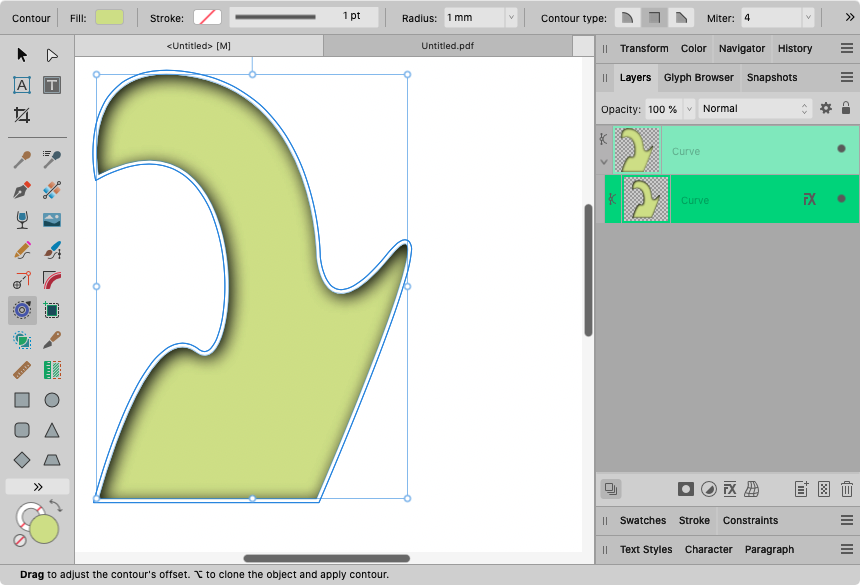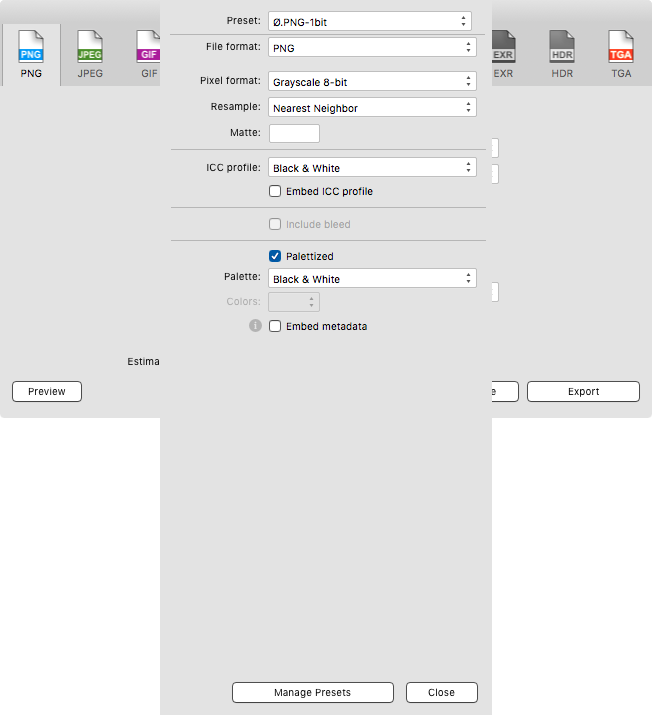Search the Community
Showing results for 'pdf/x-3' in content posted by loukash.
-

Once again: Huge file sizes of PDFs exported by Publisher
loukash replied to rash's topic in V2 Bugs found on macOS
So would I, for that matter… Costs perhaps? For what it's worth, I did some comparison ADe v1.9.1 vs Illustrator CS5 a few years ago concerning PDF/X-3 export (file size notwithstanding): -
That's what I've been trying to figure out since the free VS betas a few years ago. I still have absolutely no clue by looking at the esoteric PDF export options, let alone by attempting to understand what they mean. PDF/X-3 or PDF/X-4 presets? Fail.
-

Probleme mit Schatten bei Druck
loukash replied to FeliM's topic in Affinity on Desktop Questions (macOS and Windows)
Den Text "Marita Kürschner", "LIM" und "Eine Reise ins Vorgestern" solltest du auch zu K:100 ändern. Ansonsten sehe ich in Acrobat rein technisch nichts ungewöhliches. Auch die PDF/X-3-Prüfung besteht das PDF. Die Schatten finde ich allerdings zu dunkel. Das sieht unnatürlich aus. Um solche dunkle Schatten zu werfen, bräuchte es eine starke und nahe Lichtquelle, dann aber wären die Schatten nicht so diffus. -
Their goals are set very high and that's definitely respectable. For the fun of it, I just checked how well does VS live up to their "Open Native AI" claim. I have quite a few old complex *.ai layouts that I had to save without the PDF stream to keep the archive file size reasonably small. I randomly picked one (a CD digipak layout) and VS did crack it open. Not 100% accurate but all basic elements were there, editable, i.e. with some effort I might be able to rebuild the layout without having to start over again from an already flattened PDF/X-3. Respect. From all ADe (and AI, for that matter) alternatives I've tried so far, for me VS is the one to keep. Personally I see VS sort of as an equivalent to GraphicConverter: it never was my go-to bitmap editor, but it always had a spot in my Applications folder, ever since the Mac System 7 days.
-
There are workarounds. For example, the inner shadow will always rasterize an object, including its edge. The trick would be to duplicate the object first, making it slightly larger e.g. by using the Contour tool, and clip it (not mask!) with the copy that has no effect applied to hide the rasterized and antialiased edge on export. That will export the fill with the shadow as a pixel image as expected, but it will be clipped by a sharp vector curve. Like this, for example: Exporting e.g. as PDF/X-3 will clip the shape similarly to Adobe's export method. This "technique" can be refined further e.g. by using symbols to make both shapes more interactive in case you'd need to make further changes. Of course, it will be a p.i.t.a. if you have hundreds of objects like this…
-
Of course, it's the same PDF engine as Acrobat. I was getting perfect PDF/X-3 directly from AI CS5 even with crazy complex multipage layouts with transparencies à gogo while I was emulating old letterpress look and solid color color overprint without letterpress or solid colors, like in the example I once posted here: ^ You can't do that with Affinity. I tried a few quick things and the best I could come up with would be something like this: test2_illuise_example_loukash.afdesign It doesn't take that much time: duplicated the curve characters merged them into one object placed characters as its children That will at least slightly reduce the antialiased edge on PDF/X-3 export. Better solution for this exact scenario would be the second example inside the document where I have replaced the individual characters with a conical gradient fill. the rasterized fill will be cropped with vectors and will remain sharp, which is approximately how the Adobe PDF flattener proceeds. There may be a few more workable solutions.
-
I admit that I haven't have to use bitmap images in layouts literally in decades. When I received one from a client, I traced it in Illustrator. They were never that complex that it wouldn't be possible, even though AI CS5 would usually take its time to make all those calculations, and some manual cleanup was usually also necessary. Also frankly, I don't work at a print company. All I can do now is to preflight the PDF/X-3 or PDF/X-4 that I'm usually sending to the print guys, and hope they will be able to work with it. If not, they would give me feedback. And from what I can see in Acrobat, my above "Jazz" example should apparently work as intended. So, I just opened the 1-bit Affinity non-alpha-PNG-converted-to-bitmap-TIFF-via-MacOS in PS: And then I opened the original RGB JPEG in PS and converted it to Bitmap: No alpha channel either because the Bitmap mode requires flattening to Background layer. (The threshold adjustment value * was likely not the same, hence the image looks slightly different.) The only difference is that saving from PS saves space because you can choose LZW or ZIP compression, whereas the MacOS conversion from 1-bit PNG to TIFF via Automator is uncompressed. *) As a side note: Why the heck is the Affinity Threshold adjustment value in %?! Why not 0 to 255?! WTF? I know, it's much easier to work with. Also separation preview, overprint preview, overprint as an object attribute, yada yada. Been working primarily with ID from 2003 until 2020. We all desperately want to have that in Affinity as well! Nobody is trying to excuse Serif that those features are not needed. But if needed, it's possibe to work around the limitations to a certain degree.
-
First you may want to add a global Threshold adjustment (plus place other adjustments layers below as you see fit) to fine tune the 1-bit conversion non-destrucively. Then you can already export as 1-bit PNG: ^ This is a screenshot from v1 export, but the v2 settings are the same. ~~~ If you want to convert an image to fake bitmap mode destructively in place in Photo: flatten all layers incl. the Threshold Document > Convert Format ICC Profile > Gray/8 > Black & White > Absolute Colorimetric But internally that's not a true bitmap channel. You need to export to PNG as above. ~~~ To convert a placed image to 1-bit and K Only in place in a Publisher layout, for export to PDF, for example: make sure your document is fully in Pixel mode and everything 100% pixel aligned, i.e. even the bleed must be in integer pixels because that's where the Affinity's "absolute pixel grid" zero point is. place a color image, 100% pixel aligned, adjust with Threshold etc. as you see fit, adjust size to its final value rasterize (a copy of) the image layer convert the pixel layer to Image Resource; do not resize anymore, keep at 100% (it gets more complex if you need e.g. 1200 ppi though…) K Only > apply fill to colorize it double check in Designer persona with View Mode > Pixels that every pixel object is still 100% pixel aligned export as PDF if you want to send it to print Here a quick example (in Publisher v1 on El Capitan, otherwise I couldn't have used Acrobat to preflight), using a placed random Pixabay photo, fully pixel-aligned, "bitmapped" in place, everything colorized with Pantone spot colors set to overprint, exported as PDF/X-3: Summed up, the workflow can be literally a pain in the ass, but it is technically possible.
-

Bad render results on PDF export
loukash replied to Vosje's topic in Affinity on Desktop Questions (macOS and Windows)
Pehaps it's just me, but I'd expect a professional print shop to have a license for Acrobat Pro or a professional equivalent. And in all my tests so far, even the old Ac Pro X can convert any PDF/X-4 from Affinity to a correctly flattened PDF/X-3 on a simple click of a button… But thanks again @lacerto for your competent explanations in all details. -
Ask the printer if he knows how to handle PDF/X-3 or – even better – PDF/X-4. If he doesn't, politely tell him that he should educate himself. In other words, PDF/X-3 or -4 can usually deal with such "issues" all by itself, provided the printer knows what to do with it. In Affinity though, PDF/X-3 export is slightly suboptimal because it will often flatten (rasterize) objects that don't necessarily need rasterizing. PDF/X-4 is more flexible and will usually keep most vectors, type, transparencies etc. intact. When using PDF/X, make sure not to change any of the default export preset settings except adding or disabling bleed and printer marks.
-
How was this printed? Directly from an Affinity document? The most safe way to print is always flatten to PDF first. Then double check the PDF for any errors. Then give the PDF to the print guys. An accomplished print guy will also tell you which exact type of PDF they need. (At least in Europe, any serious print shop will ask for PDF/X-4 or at least PDF/X-3)
-

Version 1 Question
loukash replied to mpowell's topic in Affinity on Desktop Questions (macOS and Windows)
And I hear you. One of the main reasons why I'm working in MacOS El Capitan is that there are no updated drivers for my still fully functional Firewire audio interfaces that wouldn't reliably work in Sierra or higher, not to speak of Catalina (as required by Affinity 2) or higher. Same for my admittedly old but still fully functional USB Wacom tablet with hacked drivers from a newer model to make it work on El Capitan. But ongoing usage of Affinity v1 isn't affected by these issues. As I said, all you need is a compatible computer that can run compatible OS. It doesn't matter how old that computer is. For example, I still have a fully functioning PowerBook G4 from 2005 where I can edit files with apps that were never updated for the Intel architecture. Not that it happens very often though, but I still have likely hundreds of old documents of various kinds that I should eventually convert to a more modern and compatible – or at least readable – format. Or you can use virtualization. I use SheepShaver to run a virtual Mac OS 9 installation with a bunch of "classic" applications while I'm going through my archives and convert old layouts from the 1990s and early 2000s to PDF/X-3 and the like. From what I read here recently, Affinity apparently runs pretty well via Parallels in Windows. Since computers are getting more powerful and faster, so does virtualization. Alright, eventually there will be the problem e.g. whether an old MacOS can still connect to the Mac App Store and re-download old versions of ADe and APh 1. On Mountain Lion, I have already noticed MAS connection issues. However, if there's a hard disk backup (and everyone should have at least one!) of an earlier MacOS installation, MAS apps will continue to work by simply copying them from backup to the new Applications folder. Yes, users of obsolete OSs should be definitely choosing their favorite adult websites more carefully…- 10 replies
-
- affinity designer
- affinity photo
-
(and 1 more)
Tagged with:
-
This happens if the stroke align is set to Outside. To me it looks like a rounding error in the method how Affinity calculates vectors. Affinity's strokes are a p.i.t.a. which you can often experience if you attempt to convert strokes to outlines. From what I can say, those long known issues haven't been fixed in v2 yet. But the engineers are apparently aware of the problems, as I've been told last year. If the PDF is intended for print, then the line should remain invisible when printed. Note that no matter how far you zoom in, the line always remains just 1 screen px wide. Similar white lines would also be visible when inspecting e.g. a flattened PDF/X-3 in Acrobat, not just PDFs from Affinity but also PDFs from InDesign or Illustrator. I never had problems with them in print. An easy workaround: set stroke align to Center double the stroke width set stroke order to Draw stroke behind (the fill) If you also have Designer you can do instead: open the document in Designer (either File > Edit in Designer, or the Designer persona Appearance panel > duplicate the original "Outside" stroke move the duplicate behind the fill set the duplicate to align: Center, that will fill the tiny gap from behind
-
Stuff like that usually ends up with vector objects being rasterized on PDF/X-3 export. My patience to work around those issues is meanwhile highly limited. *** ^ Turns out that it's an absolutely pointless workaround for this purpose because text gradient is static, with a fixed position relative to the frame bounds (face palm). So the only usable dynamic workaround ultimately is a temporarily pinned object set to Multiply, then unpin and place to background. Or back to InDesign, which is what I did for the actual layout that I had to do today.
-
(@Lagarto, I know that you know all that, but let's just recap for the others:) Some options are being offered upon opening… … but not all because opening a PDF in Affinity always means interpreting it. That can be a Good Thing™ sometimes, a Bad Thing™ other times. Associated bugs and known flaws notwithstanding, it's up to the user to decide if this is the appropriate method to handle a PDF or not. Interestingly though, @Ingmar808's screenshot of the APh trial displays a grayish purple box that looks like bleed! Frankly, I was quite puzzled by it yesterday… Can't reproduce it though. I disagree. Photo shouldn't ask you, much like the rest of the suite shouldn't (and don't), because the only difference between Photo and Designer/Publisher is that Photo displays a document as pixel preview. Remember: the document format is the same for all three apps. (And by "opening" a PDF, the app is essentially creating a temporary Affinity document in a cache.) Hence Affinity apps don't rasterize anything that they don't need to rasterize "by design". Vector remains vector, even though Photo will display "pixeled" edges. Rasterizing everything in Photo is what you can then do manually by Document > Flatten, if needed. You know it and I know it. My question was a "probe" if @Ingmar808 also knows. Once it's interpreted, you can always Document > Unclip Canvas to see all the rest. Or use the Crop tool to adjust precisely. (Clip/Unclip Canvas essentially being an "Auto-Crop" tool.) When it comes to Affinity: Yep, really. Thing being that – as already noted above – each Affinity app is only the "front end" to exactly the same libraries. Affinity is not "Publisher = InDesign", "Designer = Illustrator", "Photo = Photoshop". Unlike the Adobe apps where each has its own proprietary document format that are only partially interchangeble, the Affinity document format is identical. The file extension basically just defines which app will open the document by default. That premise also affects how the Affinity apps handle other formats. Each app will open a PDF in exactly the same manner (any potential bugs aside…). Each app will also export an already interpreted PDF in the same manner, regardless if the display preview is pixel resolution based (Photo), or smoothed according to the physical display resolution (Designer/Publisher). If you open a 100% vector document – format notwithstanding – in Photo and export it as a standard PDF, it will remain 100% vector. (Unless you add bitmap effects/adjustments/filters, but that's a different story.) (That said, I just noticed an issue with interpreted 100% vector PDFs with a bleed that will always rasterize on export. Not sure yet if it's "by design" or a bug. Will have to investigate separately…) Hm… I see. So this is a "20th century workflow", right…? No offense, but if you would process my own painstakingly prepared and double-checked PDFs this way, I would ask you to give me my money for the ad placement back, and I would never place an ad in your magazine again. That's nothing personal, I'm just telling you upfront how I deal with such issues. And that's why I was asking if you know what you're doing. Because I, for one, know what I'm doing when sending out a PDF. In fact, if I have to send a final document to someone whom I don't know yet, I ask what kind of format they require and how they will handle it. So, I would somewhat have understanding for your workflow if you were still working with QXP3 or QXP4. Hey, been there done that! Although rasterizing would have been the ultimate last resort if converting PDFs to EPS wouldn't work. But else? 20 years ago, InDesign 2.0 was able to handle placed PDFs just fine. The actual workflow how to handle potentially problematic PDFs today is to open them in Acrobat and fix them there. (Heck, I still have to do that if I need unrasterized PDF/X-3 from Affinity!) We're in the same boat. I still keep my old Adobe CS.x apps up and running as a "safety net" though, especially Acrobat X! I'd say that's "by design". This tool is not meant for what you want to accomplish. If you want to use Affinity, then Designer would be more appropriate. And the actually appropriate tool for what you're doing is not even Photoshop, it's… Acrobat. Acrobat gives you full control of the original PDF before you export as a flattened rasterized image. It doesn't have to be Acrobat, as there are other 3rd party PDF tools with similar capabilities. Sadly, Affinity is not necessarily one of them (yet). Even though Affinity apps are not scriptable from the "outside": on Mac, all menu commands in any app incl. Affinity can be automated via AppleScript's System Events, or by a 3rd party macro utility like Keyboard Maestro. Don't know about Windows. … aside from many other still open issues with PDF passtrough, see e.g. my bug report Exactly. Exactly.
-
Aha, wusste ich gar nicht! Habs gerade ausprobiert mit einem meiner antiken EPS und tatsächlich! PDF/X-3-Export = CYMK Nicht gut. Nun, so sehr ich auch über das arme alte EPS herziehe, ein bisschen mehr Respekt hätte es seitens Affinity dennoch verdient. Wie auch immer. Auf dem Mac ist es eigentlich ein Leichtes, ein EPS in ein PDF zu konvertieren: EPS mit Preview öffnen und wieder speichern, wird automatisch ein PDF PDF als Passthrough in Publisher platzieren, Sonderfarben bleiben intakt
-
ADe 1.9.4.2, El Capitan, MacBookPro9,1 Not sure if reported before, but I haven't found anything by searching for these keywords in title. A linked random multipage PDF with the full printer marks set acts strangely when changing the page box mode or changing pages. I don't understand what's going on here. This is a simple 4-page PDF/X-3 test document, exported from APu 1.9.2 a while ago. ade_pdf_placed_passthrough_pagebox.mp4 Here's the PDF: cmykprintx3.pdf
-
In an Adobe/Quark workflow, you'd go with duo/tri/quadtone EPS images created in PS. That was a no-brainer since the 1990s. But Affinity cannot understand duotone EPS. A while ago I made another APu exercise from scratch with tritone: You can use Multiply blend modes on the overprint layers for preview, then set to Passthrough on PDF export. PDF/X-3 exports works alright: It needs quite some tweaking compared to the relatively seamless InDesign/Photoshop EPS duotone workflow, but for small jobs it's manageable if the result is worth it.
-

Extend mask layer to whole area
loukash replied to Wosven's topic in Feedback for Affinity Publisher V1 on Desktop
Thinking of it some more, recently I ran into a similar issue as well: It was just a small magazine ad, so I didn't waste too much time on it and simply painted the missing area that was needed after moving and resizing the small masked image. I think my experiments with linked layers came after this job, possibly even because I was looking for solutions based on my then new experience with this phenomenon. (My much bigger worry was how to avoid any unnecessary text rasterizing on PDF/X-3 export, but that's a different story.)- 21 replies
-
- affinity publisher
- affinity designer
-
(and 1 more)
Tagged with:
-

View objects outside artboard.
loukash replied to celionicoli's topic in Feedback for Affinity Designer V1 on Desktop
The thing with slices is that they will export as individual files. If you need a single multipage PDF file without resorting to third party workarounds or reimporting e.g. into Publisher and then reexporting, "page" artboards are the way to go. Also keep in mind that trying to create slices from the scratch si a p.i.t.a. because they won't snap. If you've exported as PDF/X, editing in Preview will break it. Unless you save using the pathetic built-in PDF/X-3 filter. But anyway… that's what I meant above with: -
Speaking of which, the only way to knock out the vector outline without rasterizing while keeping everything fully interactive is another linked symbol group set to white (or whatever the canvas background is): If you need fully transparent knockout, then you can set the "white" group to Erase, but then the "outlines" group will be rasterized. The "top" group with transparencies will remain vector on PDF/X-4 export in any case. PDF/X-3 will rasterize, as we already know. Keep also in mind that if you want to change the shape of a symbol that affects all instances, you must select (or keep on double-clicking) until the child object of any respective "Symbol" layer is active. Then you can do anything to the shape: convert it to curves, then add or remove nodes etc., all instances will adjust immediately. Works with text as well: Partially linked vector/text layers is quite a "killer feature" if you ask me.