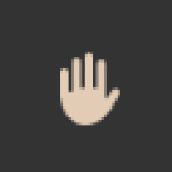Search the Community
Showing results for 'non destructive RAW'.
-
It is not a big deal, but an option to set one of the non-destructive RAW mode as default state of develop persona would be nice. Because now the default option is Pixel, so if you accidentally develop the photo and you go back to the develop persona it will be greyed out and you need to undo the destructive action, but if you develop as RAW data, you can choose Pixel mode anyway. I think it is a reasonable feature request to have an option to set it to RAW output instead of Pixel output. I know I can change it, but maybe It would be good to simply set a global value and stop caring about this when working with 8-12 files. An optional global setting for prefer RAW mode instead of Pixel mode, or just prefer RAW mode over Pixel mode.
-
Now in AP 2 still no option for non-destructive auto corrections, so these commands delegate the Assistant to rasterize the raw file and you lose the raw output options the only remaining option is a pixel layer and the roll-down menu will be greyed out. If it is so simple then why it is so hard to implement it as an option on the adjustment panel?
-
Problems with BLUE LEDs in RAW files
Ldina replied to calebcudjoe's topic in V2 Bugs found on Windows
Unfortunately, no. Overall, I'm generally okay using the Serif Labs raw engine. I don't ask the RAW processor to deliver finished or nearly finished images. I don't push my images very hard in the Develop Persona because I prefer to do non-destructive edits in the Photo Persona, so I'm just looking for a fairly conservative conversion that gets reasonably close and leaves plenty of headroom for later edits. Those shots of my espresso machine with the nuclear blue LEDs are few and far between, just stood out, and the conversions were unacceptable to me. For those images (at least with my camera), the Apple engine did a better job, but I can correct most of that magenta problem in the Photo Persona, whether I use the Serif or Apple RAW engine. I'd prefer if it were closer in the initial RAW conversion. -
I would check see if the scanning software can output 16 bit TIFF files and then just use the Photo persona's non destructive Adjustment layers in Photo. The level of detail in a 16 bit TIFF is going to be high enough to compare with a raw file that the Develop persona would use. The quality may even be higher than what would be available from a raw file. Just save the TIFF file as a Photo File, *.afphoto and keep the TIFFs in a folder, maybe even go so far as to make them Read Only so as to prevent overwriting.
-
Reading your post I thought I had submitted a query I've been down this path for a very long time and funny thing is that I was just looking at Digikam this morning. I have been trying out other photo managers as well like XNVIEW MP but for some reason they have all come short to Adobe Bridge. DigiKam and XNVIEW are very good and can be setup to be similar to Bridge but I still keep coming back to Bridge. Bridge provides filters that are in my opinion very easy to use and which provide the means to search for photos with a simple checkbox. As an example within a directory Bridge filters will show the various search criteria I can search for like images with .afphoto extension or those taken at ISO 3200. For me this makes it less of a chore. Don't get me wrong the others can do the same but you will need to create filters and this for me is too much work. For Affinity XNVIEW MP will show thumbnails for .afphoto extensions. Digikam does not identify .afphoto. Bridge on the other hand recognises this extension but will only display the Affinity logo icon as the thumbnail. What I do is to stack the various image formats within a group. One big issue I had was opening multiple external editors by using "Open With" option as Bridge will only show the windows default app for the particular extension. I use multiple external editors for RAW processing before bringing into Affinity for photo editing, i.e. DXO Photolab4, NX Studio, Darktable. Look for youtube video by Robin Walley on Best Free Photo Manager for Affinity Photo. I've gone around the houses and I have concluded that he is right. LR is very good for cataloguing and will hold all changes in a non destructive form but there is no integration with Affinity. This means if you run affinity as your external editor the changes will not be recorded in LR. So from that part it is no different to Bridge but you will be paying a subscription for LR and Bridge is FREE! Also note, as you have subscribed to LR, when you end your subscription you should be able to continue using it without the Develop module. Well that was the case for LR Classic. I hope this has helped.
-

Affinity Photo crop removes more than requested
NotMyFault replied to wlorentz's topic in V2 Bugs found on macOS
Can you upload one example RAW file? The crop function in Photo is non-destructive. So it will never cut off any parts, unless you use rasterize and trim after crop. Can you please add screenshots of your development assistant settings, specifically Serif RAW vs. Apple RAW the lens correction tab in Develop Persona -

V2 Affinity Photo - tools not functioning
walt.farrell replied to pmc304053's topic in V2 Bugs found on Windows
Possibly you have the Develop operation set to create a Linked or Embedded RAW image layer rather than a Pixel layer. That is a new option in V2 that allows a more non-destructive workflow, but it will affect how some functions work. Help: https://affinity.help/photo2/en-US.lproj/pages/Raw/raw.html -
Hello All - I've had Affinity Photo for a little while now, but have only just started to really learn how to use it as I bought a new camera and have started shooting in RAW. (I used Photoshop years ago, but of course there's a bit of a learning curve to getting used to how things work in AP.) What I'd like to know is, is there anything that Lightroom does that could not be accomplished using Adobe Bridge and Affinity Photo used together? I decided to take advantage of the free 7-day trial of LR - because it just seems like every "serious" photographer uses Lightroom, so I thought I maybe I should at least check it out. While I do feel that the LR interface is somewhat more intuitive/user-friendly, I'm struggling to find much that it does that cannot be done in AP. There are a couple things I do like in LR that maybe I just don't know Photo well enough to know where they are... I do like that LR has, in the Develop module, preset color profiles such as 'Adobe Color/Landscape/Portrait/Vivid/etc.' and white balance profiles 'Auto/Daylight/Cloudy/Shade/Tungsten/Fluorescent/etc.' And obviously there are all the filter presets - for which I don't know if there is an equivalent for those in Affinity Photo or not (I'm guessing not, unless you create/buy them separately). Also, it's nice (in LR) that you can easily view multiple images at one time, edit them in Develop, and go back and forth between Develop and Library as often as you want before committing to the Develop changes you've made. Whereas, Photo requires you to commit Develop changes before you can do anything else with an image. What I haven't done (in LR) is make changes in the Develop area, the move to Photoshop (the trial comes with PS as well, and I'm very familiar with it - or used to be - but for obvious/various reasons I'd like to stick with Affinity Photo instead), so my question would be, when you do that, do the changes you made in LR Develop remain non-destructive when moving the image into PS for further manipulation and then come back to LR? Or do those changes become 'destructive' as soon as you move the image to PS? Because if so, it really isn't any different from A. Photo, it just becomes more convenient (in LR) to view multiple images in the Develop process at the same time, but it isn't really different any any other way aside from that. It also seems like batch processing can be done in both, though the process in Affinity Photo is a bit more convoluted compared to LR. I'm mostly OK with that. I haven't tried using Bridge (yet), but I'm thinking about it, as it would seem to replace the cataloging/organizing function of LR, which would otherwise (hopefully) eliminate the need for LR altogether. So basically - aside from Color & white balance profiles Tons of filter presets Cataloging/organizing/keyword adding Marginally easier batch processing (maybe?) ...is there any real reason for keeping Lightroom, if I use Bridge alongside Affinity Photo? It's only $10/mo., but I really don't want to be under a subscription model if it's not necessary. I just don't get the appeal of LR unless you're mostly using a lot of presets, but maybe I'm missing something?
-
Welcome to the Serif Affinity forums. Merge Visible doesn't delete any layers, and is non-destructive. But it encapsulates the data of all the visible layers that exist at the time you perform the operation, and if you were to return to an earlier (lower) layer in the Layers panel after that and make changes, they would not be reflected in the layer created by Merge Visible. This would apply whether you are simply painting on that lower layer, or changing Adjustment values, or going back into the Develop Persona. You're right that you need a Pixel layer to use the plugins, and so either you need to do Develop to a Pixel layer rather than a Linked or Embedded RAW layer, or you need to use Merge Visible, or you need to duplicate the RAW layer and Rasterize it. And then you cannot make further changes via the Develop Persona without re-doing your plugin work.
-
RAWs always to dark
Camerajockey replied to Photodummy's topic in Affinity on Desktop Questions (macOS and Windows)
Hi carl123. That's the camera model and lens info. My preferred workflow is to make initial adjustments such as cropping , denoising and raw processing in PhotoLab (sorry), then export as a DNG into AP2 for layer based non destructive processing._MHO1159.ORF -
Appreciate everyone's responses. Yes, I always photograph my paintings using natural north light in RAW and like to adjust temperature using K as it makes more sense to me relative to the natural light. Normally, I do K adjustments, then Develop RAW file. Lately had experimented with developing first, then returning to Develop Persona to make adjustments. Did not know that once, developed RAW file is now RGB and had assumed Develop was non-destructive. Is there any way to retain RAW after Develop?
-

What order to use auto-corrections?
thomaso replied to CybrSlydr's topic in Affinity on Desktop Questions (macOS and Windows)
There is no generally "best" order. It depends on the required adjustments. Consider that many adjustments affect the same (the RGB values of pixels) but with different interface, as for instance level and curves do both affect the visible contrast, while contrast affects saturation, sharpness affects contrast, … etc. That doesn't mean the order doesn't matter but rather the adjustments most often influence each other. You can avoid or reduce a feedback loop with choosing the adjustments / filters corresponding to the required result. You can experience yourself: Change the hierarchical layer order of separate adjustment or filter layers (more obvious with extreme changes). As long you don't "Merge Visible" and/or "Rasterize" the workflow is non-destructive. in the Develop Module there is no way to switch a layer order. But in V1 your developing adjustments get burned into the pixel layer while in V2 you can still modify your RAW adjustments at a later moment. -

Using Topaz in AP 2
NathanC replied to Russ2's topic in Affinity on Desktop Questions (macOS and Windows)
Hi @Russ2, Plugins require that an RGB Pixel layer be selected before they become active, from your screenshot it looks like you're working on a developed RAW image. In the layers panel if you right click > rasterise your image and then try launching the plugin from the dropdown menu again, does it then work? Photo 2 introduced non-destructive RAW development, allowing you to return to the develop persona and continue editing where you left off, this creates a separate layer type which Plugin's won't accept. To prevent this going forward, you can set the RAW output in the develop persona to Pixel so the output from the develop persona is a pixel layer. Info: https://affinity.help/photo2/English.lproj/pages/Raw/raw.html -

Mysterious downsizing of AFP files
thomaso replied to Roc's topic in Affinity on Desktop Questions (macOS and Windows)
Personally I prefer to read or watch informations before I use an upgrade, (which comes with more changes than an update), not only to know how to benefit from its changes but also to be aware what issues may occur if I stick to my common workflows where the app may behave different. Here are 25 minutes video presentation by Serif about "Whats new in V2" for APhoto (Nov 9, 2022), with direct links to various topics: https://www.youtube.com/watch?v=0NqrMWlU3go New key features in version 2 of Affinity Photo, including layer states, live masks, non-destructive RAW, JPEG-XL support and more. 00:00 Intro 00:25 New User Interface 01:21 Non-Destructive RAW 04:05 Non-Destructive RAW placement in Affinity Publisher 06:19 Compound Masks 07:34 Live Masks 12:03 Layer States 14:37 Drag-Drop Bitmap Fill 17:16 Normals Adjustment 19:01 Live Mesh Warp 20:44 New Displacement Method 22:20 JPEG-XL and WebP Export -

Develop vs. Edit persona
R C-R replied to Pito Salas's topic in Affinity on Desktop Questions (macOS and Windows)
Just to be clear, it's the Photo persona, not Edit persona, but if persona by persona you compare the available tools (in the Tools panel), the differences in the main menu, & the different Studio panels you may see that there a great many more things that can be done in the Photo persona vs. the Develop persona. Also, each persona can have its own unique set of layout presets. Aside from that, the Develop persona is the only one in which you can develop RAW files & the only one that can develop RAW files to any of 3 output layer types, 2 of which are non-destructive. For more about Personas, you may want to refer the Personas help topic. -
When you select Pixel Layer from the dropdown the RAW image is converted to a Pixel Layer in the Photo persona. When selecting either RAW Layer (Linked) or RAW Layer (Embedded), the RAW file remains as an editable RAW file, i.e., you can double-click it in the layers panel to return to the Develop Persona to make further RAW edits, so Pixel Layer is effectively Destructive whereas both RAW Layer (Linked) and RAW Layer (Embedded) are non-destructive.
-

Problems with BLUE LEDs in RAW files
Lee_T replied to calebcudjoe's topic in V2 Bugs found on Windows
My example above is an exaggerated example, you don't need to go this far. As explained, the RAW file contains this information in the way it presents, and will need to be corrected post develop due to it's extreme nature. As we have non destructive RAW editing, and you can bring out your image with the full dynamic range, this should not be an issue. It's not a workaround, it's working around the deficiencies in an image. Lee -
Hi All, There is a significant difference in how the RAW file looks when imported into AP if you use the Serif engine or the Apple engine. That is no news I guess. Apple RAW engine has some default settings that makes the opened RAW file a lot more in the direction of the end result that I like it to be. It is a tat warmer, a bit more pre sharpened and it looks a little more crisp, probably because of some black point and applied curves. I fiddled a bit with these settings to get the look I want, but it is just not getting there. My question is, whether someone else tried this and came up with some settings Apple applies to the RAW file by default. I want to use the Serif engine because it gives me the opportunity to have non destructive RAW processing. I use Canon 80D with CR2 files, but I have the same effect with my faithful Nikon CP P7100 and NRW files. Grtz. H.
-
OK, that method worked for me, thanks. This method is very unintuitive though, feels somewhat hacky. Why not just have makros available directly in the develop persona when you open the raw file? Everyone would get that right away. So do I understand correctly that this awkward method of batch processing raw files is meant to be "THE BIG THING" for 2.0? EDIT: Wait, no. So the ability to do "non-destructive" raw editing is "THE BIG THING", right? Being able to make makros from it simply derives from that.
-

Selection tool V2
NathanC replied to RedSnapper's topic in Affinity on Desktop Questions (macOS and Windows)
Hi @RedSnapper, Not that it should make any significant difference for selection refinement, but based on your screenshot you're editing a non-destructive RAW layer, if you were to right click> rasterise this layer first and then create and refine your selection and apply, does this make any difference? It might also help if you could provide the original image along with a screen recording that demonstrates the issue. Many thanks 🙂