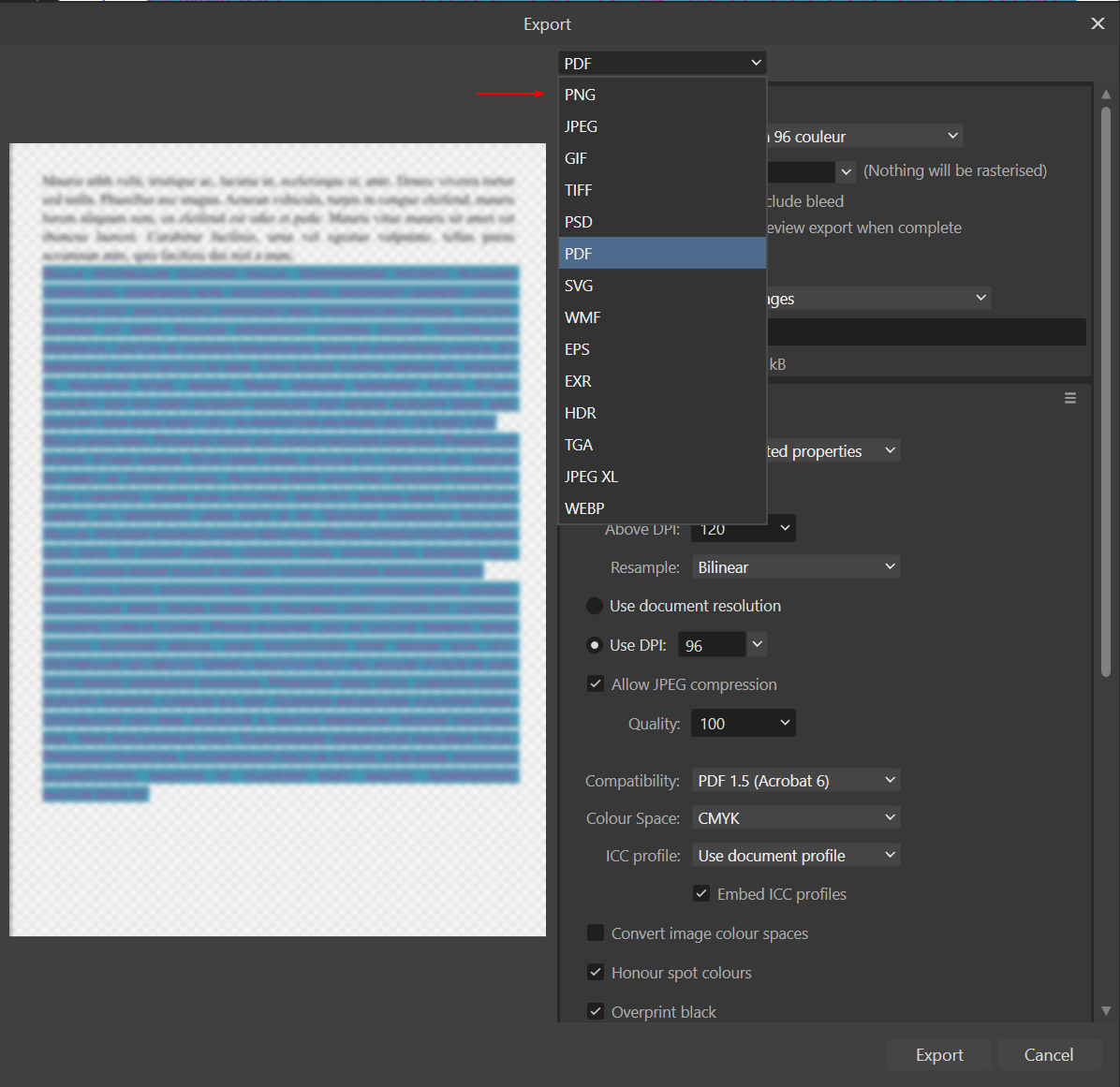Search the Community
Showing results for 'accessible pdf'.
-
I checked the specs of this new version of Publisher. There are many nice features in there. What seems to be missing is the export of a tagged and accessible PDF (PDF/UA). Also I don't see how I could publish a digital book (EPUB3) with this app. I really hoped for some competition for Adobe InDesign which is capable of such output. Even Word produces such accessible PDFs and EPUB (with WordToEpub plugin). With the output of Publisher still focused on print only I don't have many reasons to use it. All digital documents for governmental institutions and, within a few years in the EU, for many commercial companies as well, need to be accessible. Besides, I don't want to exclude anyone from using my documents. I don't mind if I need to do some extra work with a tool like Adobe Acrobat for PDF or Sigil, Calibre, Ace by Daisy for EPUB3, but now I need Word, InDesign or some other app to create the document or book when I really would have liked to use Affinity Publisher.
- 37 replies
-
- affinity publisher
- accessiblity
-
(and 4 more)
Tagged with:
-
As long as lists are not tagged/coded as such, or TOC, or no support for Heading H tag nor for correct tagging of hyperlinks the exported PDF does not comply with WCAG nor 508 (let alone PDF/UA). Therefore you must do all that sort of tagging in Acrobat on a PDF exported from Publisher. And no one needing WCAG/508 compliant accessible PDF’s is going to touch A Publisher therefore. Step up your game Affinity or Canva or… whoever these days….
- 37 replies
-
- affinity publisher
- accessiblity
-
(and 4 more)
Tagged with:
-
Was also very confused by the result - everything is taged as <div> - the PAC https://pdfua.foundation/en/pdf-accessibility-checker-pac/ helps to preview the result for srreenreaders and it is disapointing, so far I can only create PDF/UA documents with Libre Office -> you can edit exported PDFs with Libre Office Draw with some good results to make the document more accessible but it is alot of work-around
- 37 replies
-
- affinity publisher
- accessiblity
-
(and 4 more)
Tagged with:
-
In terms of archiving artwork PDF is definitely a viable option today. The file format is already open and widely adopted in archival systems. Also, text based formats for graphics (esp. bitmaps/photos) are insanely inefficient. It's far better to document the format enabling others to build new libs/frameworks/apps to render/view the work based on the original, open, format (PDF does this already). My main question is for what purpose are you intending the archive to be used for? a perpetually accessible and viewable copy of the original work. This could be achieved already using PDF, PNG, or any popular image format. Export it to the correct colour space at a sufficient resolution for archival work and you're good to go. an accessible, viewable/runnable and editable version of the original work. This would require that the original structure of the document format remain intact as well as having an application capable of editing the format in its original contexts (incl. OS platforms, chip architectures, etc - ie: the entire 'tech stack'). This is probably best done via emulation, by recreating the original context (OS layer, application layer, etc) for the document enabling a highly accurate reproduction of the original work. This has been done with HyperCard and Classic MacOS on the Internet Archive, and other emulators such as SheepShaver, Basilisk II, Open Emu, Analog Pocket, Ruffle, etc for other platforms, architectures and media formats. FWIW I've recently been using SheepShaver to work with my old mTropolis, HyperCard and Freehand files from the MacOS 9 era, and it's been a great experience. a transitional or interchangeable version of the original work. This one is what I think you're referring to, and it's much like trying to predict the future, and building something today that will meet the needs we have in 10, 20 or 200 years. While it sounds good in principle, it often omits the underlying platforms, architectures, services, and algorithms that the original applications ran on. Depending upon the libraries, frameworks, etc used in the applications they would all need to be documented and maintained (in all of their various versions) to be able to accurately recreate the work. I can't ever seeing this becoming feasible - too many moving parts. Could we use better archival formats than PDF? Absolutely, but that's a much larger discussion, and one better undertaken by museums, galleries, archival orgs, governments, etc. Beyond that, I think emulation provides the best way forward as it not only enables the viewing and editing of these formats in perpetuity, but also provides a more accurate representation of the whole underlying tech stack used at the time. As for cloud-based applications, how to accurately archive work from these platforms/services/formats is anybody's guess as emulation will most likely not be feasible for the vast majority of these services. That said, being able to sign-in/activate the software in order to use it at all in an emulator in the years to come, is an issue that's going to become more relevant in time, and one that could begin to be addressed by many companies today by providing something akin to 'archival licenses', which could be made freely available to archival orgs.
-
Official Affinity Publisher Desktop Tutorials The Affinity Publisher video tutorials are available here: https://affinity.serif.com/tutorials/publisher/desktop/ In case you didn't know, the above tutorials are also accessible directly from Publisher's Welcome screen. We've really tried to go the extra yards with this tutorial set - all shot in 4K, picture-in-picture, subtitling and packed full of tips and tricks. If you have any requests or feedback, please let us know by replying to this topic. The videos listed at the above link are hosted on Vimeo. Alternatively, please find a list below with YouTube links: Basic Operations: UI overview New Document dialog with templates Open and import IDML import Pan and zoom Selecting Moving, resizing and rotating Studio Presets Page Layout: Pages Master pages Smart master pages Sections Page numbers Rulers, ruler guides and column guides Column rules Baseline grids Picture frame tools Place and Scale Images and Documents with PDF Passthrough XLSX import Linking and embedding Pinning Assets Panel Shape tools Convert pixel layer to image node Configurable bleed and margin guide colours Clear Picture Frame Background on Populate Text Tools: Simple text Frame Text Tool Linked text frames Text styles Text wrapping Text on a path Artistic Text Tool Find and Replace Initial Text Baseline Advance Typography: Characters: Fonts and font attributes Characters: Kerning and tracking Characters: Optical alignment Characters: Special characters Characters: Advanced typography Paragraphs: Alignment, leading and inter-paragraph spacing Paragraphs: Text Ruler for indents and tabs Paragraphs: Bullets, numbers and initial words Advanced: Tables Table of contents Indexing Hyperlinks Merge documents Collect resources Data Merge Publishing: Preflight checking StudioLink - interworking with Designer and Photo: Designer Persona: Vector Brush and Pencil Tool Designer Persona: Multi-stroke/multi-fill effects Photo Persona: Paint Brush Tool Photo Persona: Removing image areas Photo Persona: Applying creative live filters Publishing and Sharing: Spot PANTONE colours Desktop printing PDF publishing for web PDF publishing for pro print PDF Bookmarks Packaging
-
I am really nervous about this, as I expressed in my answers to your (ugh, Google) form. What I did not mention there, but should have, is the one thing that I really need from Affinity Publisher, and that it the ability to make either (or both!) ACCESSIBLE PDF files or E-BOOKS. I don’t care about variable fonts, I now have footnotes (thank you), but not yet accessibility. I don’t see how Canva will help with that.
-
I make accessible PDFs, because my best customers cannot any more accept anything else. The situation has been here the same over 2 years. That's declared by the rules how public money can be consumed. Adobe Indesign offers a way to make PDFs which Adobe call "Accessible". Hopefully Serif succeeds to avoid copying the inferior solution of Adobe. Let me explain some of the most idiotic features of the Adobe solution: The result is not Accessible - no matter what Adobe Acrobat accessibility checker happens to write. Actually Adobe has understood how to avoid lawsuits. Acrobat doesn't claim anything accessible. It says only "No errors were found". As useful as a blind chicken! The result does not fulfill formal PDF/UA nor WGAC accessibility criterions. A good formal accessibility tester is PAC 2021. Virtually any image, link, table ad form field is tagged wrong by Indesign and must be manually fixed in Acrobat. Especially often attribute objects bounding box and placement are missing or wrong. Unfortunately fixing manually is not so easy. There are at least as many errors as there's images, links tables and form fields. In addition the the tag tree is full of Span and Story tags. The tags which need fixing are hidden deep. It's much easier to tag say 100 page book manually in Acrobat than to fix the mess generated by Indesign. A big part of the problem is Adobe's idea to use text styles as the basis of tagging. Layout artists hate it. (I like use a couple of them because their artistic ability and stylistic confidence is a high boost of what I can deliver). In Indesign any piece of text must in any case to be selected in Indesign and marked to be included to the tagged content. It would be a gift from the heaven if the used tag could be inserted in this phase and the tagging by text style could be totally skipped. If someone really wants the story and span tag -jumble caused by tagging by text style -idea I gladly like to let him continue in his masochism, but I do not want the same. That's way I tag manually in Acrobat. Tagging in Acrobat has a drawback. The customers often want to make content changes. They do not understand why in the hell I do not give already the first version as an accessible PDF, but before making the tagged PDF I require an email confirmation "this version is final and the next change will be paid separately" The customers have learned to require some quality. Many of my rivals are dropped because - some of them only said "this PDF is accessible" I reality there could be say 100 red and 200 yellow errors in PAC2021 checklists and the screen reader simulation could be unreadable. - some of them did not lie, but they do not know how to convert PDFs accessible in Acrobat or have found it too difficult. Today the customers do not accept a single red nor yellow error in PAC2021's PDF/UA nor WGAC checklists. In addition the PAC2021's screen reader simulator must show a simple linear layout which contains proper captions and alt texts for images and links. The text level must not change randomly. A single paragraph must look a single paragraph. Adobe stuff costs too much. Your products are more affordable and the developments in ver.2 make also professional usage meaningful. Hopefully this happens also in the field of accessibility. But do it properly, without copying the Indesign approach.
- 37 replies
-
- affinity publisher
- accessiblity
-
(and 4 more)
Tagged with:
-
The ability to create accessible PDFs began to develop with the introduction of basic accessibility features in PDF version 1.2 in 1996. Significant advancements occurred with PDF 1.4 in 2001, particularly with the release of Adobe Acrobat 5. This version introduced tagged PDFs, enabling structural information about the document's content, essential for screen readers and other assistive technologies. Further improvements have been made over the years, especially with the introduction of the PDF/UA (Universal Accessibility) standard in 2012, which sets clear guidelines for creating fully accessible PDF documents. The European Union (EU) started mandating accessible PDFs with the adoption of the Web Accessibility Directive (Directive (EU) 2016/2102) in December 2016. This directive requires EU member states to ensure that websites and mobile apps of public sector bodies are accessible to everyone, including people with disabilities. So, yes please, it's about time for support. And for those who are slow to catch on, it's not just users of public websites and services who need accessible PDFs, it’s just that this is where legislation has been possible.
- 37 replies
-
- affinity publisher
- accessiblity
-
(and 4 more)
Tagged with:
-
2.3 Features and Improvements This post is the list of all new features and improvements included in the 2.3.0 release, and the following post is a list of the main bug fixes. Features and improvements affecting all platforms Spiral Tool Choice of styles including Linear, Decaying, Fibonacci and Plotted Optional straight-line edges Spiral Tool tutorial: Pixel grid options in all apps Automatic Grid returns to Photo Pixel Grid tutorial: Place and export password-protected PDFs, including the ability to individually allow: Document printing Content modification Content copying Password protected PDF tutorial: Export PDF files to PDF 2.0 (ISO 32000-2) standard Change Asset Panel background colour (Publisher) Image tagging for accessible PDFs Tags Panel for Alternative Text: (Publisher) Find and Replace panel uses inbuilt and custom fields in search terms and replacement text (Designer) ‘Keep selected’ preference in Pencil Tool (Publisher) Independent formatting of cross-reference field In addition to those features on all platforms above, these are the Windows and macOS features and improvements Move Data Entry improvements Scale option to resize by a given percentage Insertion Mode options to insert duplicates in front of or behind the original object Edit object properties as you transform Improved Number of copies slider behaviour Data Entry tutorial: Brush names show by default on the Brushes panel Create new documents from assets by dragging from panel to title bar Create shapes of same type and properties from an existing shape selection In addition to those features on all platforms above, these are the iPad features and improvements Optionally deselect shapes after creation (Photo) Curves adjustment graph editor shows all coloured channel curve Localised versions of the changes in 2.3 (and those in earlier releases) can be found here Affinity Designer Feature List Affinity Photo Feature List Affinity Publisher Feature List As well as all those improvements above, listed below are the most important bugs that have been fixed
- 2 replies
-
- affinity suite
- fixes
-
(and 2 more)
Tagged with:
-
Are your "printables" final print-results or are they data that may get printed by your customers? In the first case the use and goal of a PDF in high resolution and size is unclear to me, in case of the latter you can't avoid to deliver high resolution + quality, regardless of any preferred file size, while it seems to be the purpose to make the data accessible to the person who gets the PDF send. The PDF file format may have some security options set which can prevent the user from certain actions without entering a password (e.g. open, print, edit, copy content, et al.). A password protection for PDF export appears to be part of the next Affinity release v.2.3. Apart from that nowadays the possible ways to prevent delivered data from being misused, edited or converted to other file types get more and more reduced by the extended and improved methods to access data as much as possible. So even if you would fully rasterize the content in a PDF it might get vectorized again by various tools (some online for free), while rasterized content in low resolution may get 'simply' upscaled with KI based tools in very high quality. – With other words, there is no way to fully exclude one of several workflows for "the graphics to be stolen".
-
I don't have knowledge to do the items you suggest, but would a font that I made be of interest? It can certainly be used in Affinity software as I have done so myself. Broadly two options, the font can be used just as ordinary text or the special symbols that I designed can be used, or indeed both together. The reason that the font can be used as an ordinary font is that I produced the special font by starting with a copy of a text font that I had produced previously and building upon it. Anyway, the font is available from the following web page and there is a PDF document explaining the meanings in English of the symbols. The idea is for the symbols to have the same meaning in any language so as to help communication through the language barrier. http://www.users.globalnet.co.uk/~ngo/localizable_sentences_research.htm You don't need to use the special symbols, the font is also good for ordinary text. The symbols are accessible in at least some Affinity software via the Glyph Browser. William
-
As mentioned in previous posts, achieving a specific task would be a worthwhile investment in your software program publisher. I purchased it specifically to convert my Microsoft Office and ODT LibreOffice Writer files into a book, eventually transforming it into an ebook. Currently, the project consists of 250 pages and includes over 800 JPEG pictures. I appreciate your most recent user manual on the publisher, and I am grateful for any documentation that is detailed and step-by-step. However, I am encountering difficulties in placing, importing, and copying my document into your software. In my last attempt to place my Word document into the publisher, which resulted in 300 blank pages, the loading icon remained active for over half an hour, forcing me to restart the computer. In a previous instance, the content got crammed onto one page, with layered pictures on top of each other. Another time, the left side of the program populated with a PDF version of the document, but when I tried to transfer it to the 300 blank pages, the left side, containing the PDF with pictures and text, disappeared. I trust that these issues may stem from beginner mistakes, and I might be overlooking critical steps. If you could provide a detailed, step-by-step guide, including visual cues for locating tabs, it would not only assist me but also benefit others with similar needs. Through inquiries on Facebook, I've discovered that many riders share this common need, making it a potentially significant selling point for your software. While Adobe may offer similar capabilities, its high pricing and subscription model make it less accessible. I believe your software could become a noteworthy alternative to Adobe for creating picture books and text, especially in the nonfiction travel book style with integrated pictures, text, and collages. As a teacher and writer, I also have a second request: the ability to create double-sided flashcards with scenarios on the front and protocols on the back, each consisting of 200 to 300 words. Ideally, these flashcards would be printable, with four to six cards per page, and could possibly be populated from a CVS file. I suspect that this feature would be valuable not only to me but to others attempting work projects, books, compilations, and anthologies.
-
Hi @Gnaciux, Thanks for the files, you're correct in that it's not possible to export your .afbook file out to a PDF with the bleedbox included, though the problem is not specific to your file as on Windows I cannot export a basic blank document with bleed included via the Book export function, the option remains disabled regardless and I have to manually export out the individual chapter(s) to get a bleed. In my earlier post I had only conducted the test on Mac where the 'Include Bleed' option remains accessible so long as there is a bleed set on the chapters, i'll get this Windows-specific bug logged with the developers. I've not identified a way to workaround this on Windows outside of manually exporting out the individual chapters, though as a one off since I have access to both Mac and Windows I can offer to export your .afbook file from MacOS with bleed if you send me a screenshot of your desired PDF export settings and send you a private download link for the file.
-
I just updated Publisher from 1.7 to 1.8. Now, no matter which PDF export option I seem to choose, the text is not selectable. Not only does this mean folks can't copy and paste it, but I'm a disability rights advocate. This renders my writing totally inaccessible to the blind and low-vision consumers of my work who rely on screenreader software. In other words, the program suddenly went from being pretty great to being almost useless for my advocacy. I linked below to different versions of the same PDF page created in Publisher. Selectable (from 1.7) https://drive.google.com/open?id=1K50aOtwozUnmLLXZjBmWMhm-K0oo4yOB Not selectable (from 1.8) https://drive.google.com/open?id=1Y6q-f9cGIC_5HaXjeBlfBfnomylkjcgs Same thing happens when I create a fresh document. Please, please let this be fixed as soon as possible in 1.8.1 (or tell me what I'm doing wrong). I chose Publisher to create the final report for a years-long project on behalf of fellow disabled people and I've invested way too much time in this new program for it to fail me so close to my deadline. –Brad macOS 10.15.3, MBP 16" 2019
-
I recently had a terrible experience working on a branding guide. Despite saving the document manually, I started noticing a lag in the copy and paste function. Ignoring this issue, I continued working until I finished. However, when I tried to export the document as a PDF without saving it manually one last time, it froze. Frustrated, I force quit the document and when I reopened it, only the restore window appeared with just the first page of the 32 pages I had worked on. The file was nowhere to be found. It wasn't in the project folder where I had been saving it, and it wasn't even listed in the "show all recent projects" section of the Affinity app. I tried using macOS time machine and even purchased an app that locates missing files, hoping to recover the document and save myself from redoing the entire project. Unfortunately, nothing worked. The project had disappeared completely, as if I hadn't worked on it for those four long hours. Some may argue that I may have done something wrong, suggesting that maybe I didn't name it correctly, or perhaps I accidentally deleted it, or maybe I opened a PDF file instead of an Affinity document. But the truth is, I created a new document, diligently worked on it, and saved it manually every hour. However, after the crash, it vanished without a trace. All I had left were the screenshots I had taken for the client, but those pages were no longer accessible. The document simply did not exist. I believe there needs to be a better way to ensure that one's work is saved in case something like this happens. And yes, I ended up having to redo everything all over again.
-
NEW! AFFINITY DESIGNER VIDEO COURSE Finally, I can share my big news with all of you! For the past month I have worked on creating an online course. Affinity designer (AD) is one of the most unusual and truly accessible applications around. There are so many uses for it and though it is a super easy to learn I am still finding that some people are not fully sure how to use it. I think userCartoonMike saw this and he put together a great tutorial called the pumpkin tutorial that helped a lot of people. If you knew what kind of time it takes to put together a tutorial you understand what he did really stems from passion love he has for the community and Affinity Designer! I hope he does more because his tutorial is rather good and a work of art in its own right. If you have not seen that tutorial then definitely go download the PDF and give it a go! I was inspired by the idea teaching and felt I too have some talent, skills, and experience to share. I too want to help other creative and artist like myself, reach their full potential. I started with the my Mixmediasalad Youtube Channel 5 weeks ago and I did it in tandem of creating my full online class. I was curious to know if I was doing the right thing and if there was an interest. I was not sure anyone would tolerate the sound of my voice or just found the information useful at all. Well I can put those worries behind me because the response has amazed, excited, and inspired me. Anyway, I wanted to say thank you all so much for your critiques, compliments and support! I like to show you all some love with 74% off Christmas launch discount. I know is sounds crazy but I really want as many people as possible to benefit from the class. I also want this class to be the best you have taken and I really want to hear your opinion on what you like to see in more advance course. This is not just a download watch type of training you also get me as your instructor that means you can ask questions, get reviews & critiques, and help from someone with professional experience as well as someone who cares. I am sure by the end of my course you will have mastered the essential principles and features of Affinity Designer. When you complete this course, you will walk away with at least 1 portfolio pieces, and some free goodies, and few techniques under your belt.
-
I'd love to see Affinity Publisher support tagged and accessible PDFs from the ground up, ideally with full support for PDF/UA. Many institutions and government bodies require this for public documents, and making it part of the program's logic could be a major selling point. I am not convinced that the way in which InDesign implements this in is the best way of going about it; it tends to create a lot of extra work that most people don't bother with. Instead, it should be possible to use this structural information to make document creation more efficient and improve a print/Web workflow.
-
accessibility | tagged pdf support
Dezinah replied to kai2's topic in Feedback for Affinity Publisher V1 on Desktop
The tags and reading order would be created when the PDF is exported from the source design/layout program. We "assign" tags in the layout, but they don't actually get created until the PDF is being exported. Affinity already knows how to make a PDF because any software that creates any kind of PDF must follow the international standards for PDFs called ISO 32000. Any PDF must be made to the standard so that the PDF file can be read or viewed by any brand of PDF reader. This is very common in the manufacturing and software world. It's crucial in printing as we see with out PDF/X requirements (another international standard from the ISO for press-quality PDFs). All Affinity has to do now is add the standards for PDF/UA ISO 14329, an extended version of the PDF standards that includes the requirements for accessibility in a PDF, such as tags and reading orders. They've already built their programming engine to create general PDFs, now add in the accessibility requirements. I won't be rude and say it's easy for Affinity to do that, but it's not that complicated, either. The hardest part is making the fricking PDF itself to begin with, and they've already done that. @sheriffderek, since you already know HTML and CSS, let me make a comparison that could help put this into perspective. HTML requires that standard tags be used to encase all parts of the content, like <p>, <h1>, <h2>, etc. You can't publish a webpage without having your content tagged. Desktop publishing, on the other hand, has traditionally NOT required this type of tagging, unless you were specifically doing XML, SGML, or tagged content publishing. Tags and accessibility are relatively new to the graphic design industry. In websites, CSS is what's used to style the content, instructing a browser to take all <p> content and use Source Sans font, for example. Or take all <h1> content and color it RBG ## ## ##. Web developers design with CSS. CSS is directly like what we do now with our Affinity Publisher paragraph and character styles: we define how a particular portion of text will look, its font, color, alignment, size, etc. — just like CSS does in HTML. At this point, Publisher doesn't let us designate what tag to put on each type of text. Styles are the most convenient way to do this, as Adobe InDesign has shown for the past decade. As a graphic designer, I need to make a style for my subheadings that specifies Roboto Bold, 24 pt on 26 pt leading, left aligned, no hyphenation — and also tag it as <h2> when the PDF is exported. We don't put tags inside the desktop publishing layout— no accessibility tags are in the layout. Instead, we give the instructions to add the tags when the PDF is exported. (Note, this is NOT XML, which does tag the content in the layout. PDF Accessibility tags are not XML tags.) So Affinity needs to expand their current PDF-export utility to include accessibility tags and reading order, and then give us a way to assign the tags and control the reading order in our layouts. And as a bonus, they could port that utility over to Designer, giving us the ability to make accessible info graphics and small projects in that program, too. If Affinity did that, eat your heart out Adobe! 😁 Illustrator doesn't have a shred of accessibility in it. Imagine if we designers had both layout and graphics programs that could make accessible PDFs. Wow. Game changer for the industry. —Bevi Chagnon / PubCom.com Designer | Teacher | Author | Expert for Accessible Documents Learn about accessibility at our free blog, www.PubCom.com/blog US Delegate to the ISO committee for the PDF/UA standards. Advisor and beta tester to software companies for building accessibility tools. -
AI picture generators urgently required
dcr replied to drstreit's topic in Feedback for the Affinity V2 Suite of Products
On any roadmap or backlog, I would place tagged/accessible PDF capabilities way ahead of AI. Tagged/accessible PDFs are a legal/regulatory necessity in many places. AI is not. And, if you're assigning people or teams to different items on the list, I would again place AI at the bottom of that list. I would even place a Linux version, which we know isn't going to happen, ahead of AI. So, yeah, sure, different people or teams can be working on different things. Generative AI does not need to be one of those things. -
Affinity 2.1 has arrived. Still no mention of accessible PDF and accessible E-PUB! 2.1 update – May 2023 https://affinity.serif.com/en-us/whats-new 5 things you need to know about Affinity 2.1 https://affinityspotlight.com/article/5-things-you-need-to-know-about-affinity-21/?utm_source=SpotlightEmail&utm_medium=email&utm_campaign=SpotlightNewsletter Affinity 2.1 introduces some highly requested new features, plus hundreds of usability improvements to Affinity’s most-loved tools. Here are five things (and more!) you need to know about the first free update for V2. Write to Melanie and tell her to apply firm pressure to decision makers at Affinity! Melanie Khareghat Spotlight editor As editor of Affinity Spotlight Melanie oversees the stories, interviews and tutorials published on the site. Outside of work she enjoys travelling, reading crime thrillers, Pilates and dabbling in a spot of oil painting. Get in touch with Melanie if you would like to contribute or be featured on Affinity Spotlight.
- 37 replies
-
- affinity publisher
- accessiblity
-
(and 4 more)
Tagged with:
-
I'd be very interested in understanding how Publisher will address accessibility in their exported PDFs. Currently there is no way to tailor a document to export a PDF with any acknowledgement of A11y. I appreciate that it's early days. I just hope it hasn't been left too late. InDesign has been trying to address it, but it too was appalling in its early versions. I expected that a progressive new app might be thinking about this and build it in from the very beginning — after all we are building documents for screen so often, we can't just ignore the requirements of so many.
-
Hello everyone, The current order of export extensions is not very intuitive. It doesn't seem to follow a clear logic, be it based on alphabetical order, date of creation of the format, type of use (web, print, photography, etc.), image quality, or the proprietary or free nature of the format. This confusion can be frustrating, as it forces the user to wade through all the available options. I propose two alternatives: A simple alphabetical order, immediately understandable by all. Here, in brackets, is the sequence number the extensions should have. PNG(8), JPEG(5), GIF(3), TIFF(12), PSD(9), PDF(7), SVG(10), WMF(14), EPS(1), EXR(2), HDR(12), TGA(4), JPEG XL(7), WEBP(13) An order based on the main uses of each format, with each category then sorted alphabetically. It would also be useful to add an icon next to each format to symbolize its main use. Here's how the formats could be grouped: Raster formats (bitmap/raster): These formats are based on pixels. They include : EXR, GIF, HDR, JPEG, JPEG XL, PNG, PSD, TGA, TIFF, WEBP. Print formats: These formats retain the quality and detail important for printing. They include: EPS, PDF, TIFF. Vector formats: These formats are based on geometric shapes and can be resized without loss of quality. They include: EPS, PDF, SVG, WMF. High dynamic range formats: These formats can store a wide range of colors and luminosities. They include: EXR, HDR. It should be noted that some formats can belong to more than one category. For example, PDF can be both a print format and a vector format. Similarly, EPS is both a print format and a vector format. It's also important to point out that not all raster formats are suitable for printing. This is all the more relevant in the context of a user interface that must be easy to understand and use. Intuitiveness: A good interface should be intuitive. Categorizing export options either alphabetically, or according to their primary use, helps the user quickly and easily understand which option to choose, without the need to perform additional research or remember specific details about each format. Efficiency: By grouping formats by type, users can more quickly identify the type of format they need, which can speed up the selection process. Education: This can also be a way of educating users about the different uses of file formats. Users may not be aware of the differences between raster, print, vector and high dynamic range formats. By organizing the options in this way, the interface offers a learning opportunity. Accessibility: Adding icons to symbolize the main uses of formats can help users who prefer visual information, making the interface more accessible to a wider range of people. However, it is important to take into account cases where certain formats belong to more than one category. It may be necessary to make it clear in the interface that certain formats may appear in more than one category, or to find an intuitive way of representing this.
-
So, what was your experience? – And what are your expectations / criteria for "best"? Do you ask for import + edit in Affinity – or for the export file type of your final work? When editing in Affinity, you may have experienced that it's not the file format that matters, but the content type and setup, such as whether pixels or vectors, and whether the pixel resolution is sufficient for the desired export size or whether the content is accessible in a useful way. Each of your listed file types can contain pixel & vector, none of the file types guarantees a certain content type or quality. • Especially free pics may contain a screenshot of a transparency checkerboard background which may require masking and isolating of a displayed object to get used as mockup. • Vector content can be saved as combined curves or split into many separate layers – both of which can make editing difficult and, may not make the vector content "best", entirely regardless of their file format. • Especially AI may contain content that is inaccessible for Affinity – if it got saved without a corresponding PDF it might not display its content in Affinity. What Affinity app can you use? In APub for instance you can not edit pixel content without the AD or APh persona – but you have the option of vector masking which may be fully sufficient, depending on the content and its shapes. Technically every of your listed file formats can contain the same "best" content, and for each of these file types the platform (mac/windows) does not matter.