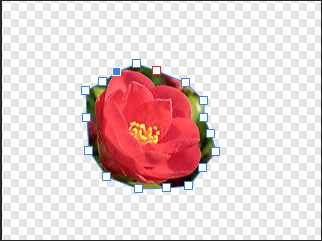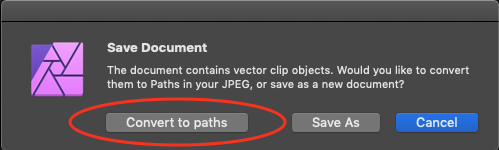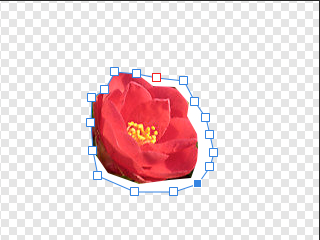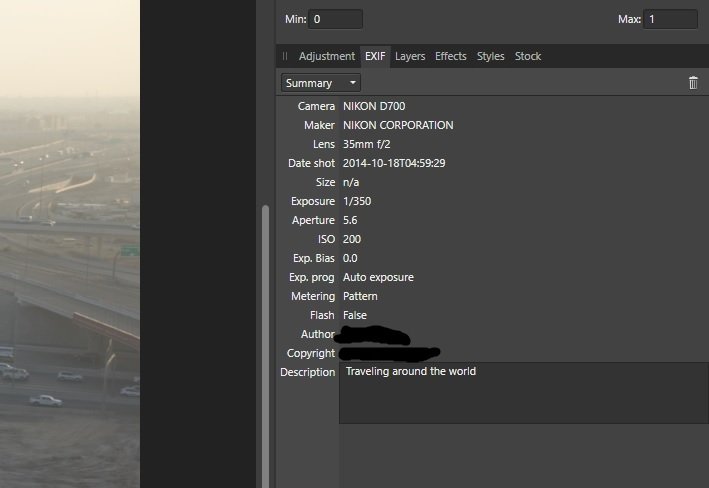Search the Community
Showing results for 'JPEG XL' in content posted in Feedback for Affinity Photo V1 on Desktop.
-
Hey Guys, I am experimenting with 360 panoramas (https://www.artstation.com/gbaran/blog). When I generate one in PTGui and save it as JPEG and paste it in Facebook it is being processed as 360 Panorama. I have read somewhere that it is about Tagging. When I import that panorama to Affinity and export back as JPEG it is not being read as 360 Panorama anymore by FB. I expect Affinity removes 360 tagging somehow. Can anyone tell me is this a bug or can it be turned on somewhere? Thanks in advance. G.
-
Hi there, i would really love to see Jpeg XL support in all affinity products especially Photo. best Regards Elmar https://en.wikipedia.org/wiki/JPEG_XL https://jpeg.org/jpegxl/ https://gitlab.com/wg1/jpeg-xl
-
There's been a few threads on these forums about JXL but no real feedback from Serif on their plans other than an answer that it might happen some day. I really do think Serif should consider JXL seriously and be a first mover in regards to this format. The reasons for supporting JPEG XL is many, a new actually great format for >8bit final export, possibility of lossless quality, transparent conversion to JPEG for compatibility, better compression and more. Some sources: source 1, source 2. The reason I think Serif should be a first mover in regards to this format is that no new format will ever get the chance at dethroning JPEG from it's role if nobody ever implements it in their software. Browsers do support JPEG XL (JXL) but the enablement is hidden behind browser flags currently, partly because nothing else supports JPEG XL at this time.
-
I want to switch from Photoshop to Affinity Photo. I need it for Web Pages. Unfortunately the JPEG Export reproduces very bad quality. After export the pictures seems to be radical sharpened and have enormous artifacts by same file size as with Photoshop. My example demonstrate the same picture in 300% Magnification, left is exported with Affinity Photo, right with Photoshop. The original had 36 MP, both are exported to 2400x1600px with JPEG compression to a file size of 170KB. If I want a comparable quality to Photoshop, I need a file bigger than 250KB. This is not acceptable. I use macOS 10.13.1 and Affinity Photo 1.6.6 – but 1.5 had the same problem. What can I do?
-
With a few details: Keep the original input bit depth up to 48 bit when using batch convert. Lossless (aka -d 0 ot -q 100) with "Effort" setting. Compare against capabilities of current version at https://gitlab.com/wg1/jpeg-xl/-/releases or libxl at https://github.com/libjxl/libjxl/releases . Binaries for Windows from developer (which I currently use) https://artifacts.lucaversari.it/libjxl/libjxl/latest/ Reason: A BIG difference in compression, including lossless beating all other known formats up to now.
-

DAM - Digital Asset Manager
loukash replied to hobbytobiz's topic in Feedback for Affinity Photo V1 on Desktop
A "proper" QL preview depends on the file format accessibility it previews. For example, a GarageBand or a Logic Pro project can also only quick-look the embedded PNG screenshot of your saved document. Just like Affinity does. To generate "proper" previews, such an Affinity QL plugin would always have to render the document as if you'd be opening it with an Affinity app. I don't think that's a feasible solution, hence the JPEG thumbnail rendering upon save. What would be helpful though: A preference setting à la InDesign where you can define the size and scope (which or how many pages or artboards) of the embedded preview thumbnail. Because in most instances, I'd like to keep my file sizes small, so usually I'm fine with the current QL preview dimensions of Affinity documents.- 59 replies
-
- dam
- digitalassetmanagement
-
(and 3 more)
Tagged with:
-
Jpeg XL - Format Support
julianv replied to eWeinhold's topic in Feedback for Affinity Photo V1 on Desktop
I have good news, and bad news. Affinity Photo 2.0.0 (just released) can export HDR files in JPEG XL format. The files look terrific when re-opened in Affinity Photo. But, as of today, this is the only app I have found which correctly displays the files. When I drag one of these files into a blank page in Chrome, they look terrible, washed out with clipped highlights. As far as I know, Google still plans to remove JPEG XL support from Chrome (although they have been inundated with protests from users and developers). I have Mac version 107.0.5304.110, and it still displays HDR JPEG XL files correctly, when I visit Eric Chan's web page. If I download one of Eric's files and open it in Affinity Photo 2, it appears wrong, washed out with clipped highlights. If I drag the same file into a blank Chrome window, it displays correctly, just as it does on his web page. Eric edited his files in Photoshop and ACR, which now support HDR JPEG XL. So it appears that the JPEG XL files produced by Adobe and Affinity are different. I don't have the tools, or expertise, to analyze the internal structure of the files. But from looking at metadata, I can see that the Affinity files contain a 16 bit alpha channel, and the Adobe files have a 16 bit padding. Does anyone here have any ideas about what's going on? Here's a sample file from Affinity Photo 2. 20171216_1996.jxl -
Update to OCIO v2.0
theartofsaul replied to theartofsaul's topic in Feedback for Affinity Photo V1 on Desktop
Hey Ash, thank you for the new OCIO v2 support in the latest Affinity 2.2 release. I just gave it a quick test run, and unfortunately, I have to report that the ACES sRGB transform seems to be broken when using the built-in OCIO v2 ACES sRGB functions. You can give it a try using this config which is OCIO v2 and works fine in Nuke/Fusion/Davinci Resolve and many other popular renderers. The Log, and Raw spaces are fine. But the ACES sRGB ODT looks identical to the un-tonemapped output. Which isn't correct. As a side note, it would be really nice if we had an option when using the file "export" into an LDR image format to apply or reverse a linear gamma to sRGB gamma. As right now exporting say a PNG or JPEG using OCIO adjustment layers will still output the linear gamma instead of taking it back into sRGB Gamma. This washes out the output and makes the process a lot less user-friendly for artists. Whenever you change from 32-bit to 16/8bit in a Photoshop document or output to LDR you have an option for do this, as does the exporting of LDR image formats from an HDR image. This would make working with OCIO much better when users are ready for final export to an LDR image format after doing their color correction or compositing work in 32-bit. Example images and OCIO v1 + LUT folder config (working) and OCIO v2 config (not working fully), along with the LDR image export from HDR image format Gamma issue I mentioned above. Thanks! cong_ocio_v2.ocio OCIO_v1_Config_and_LUT_Folder.zip -
Quality/image preview when Exporting
K.m posted a topic in Feedback for Affinity Photo V1 on Desktop
I have been using PS for years, and when you in PS perform the Save for Web action with "cmd+alt+shift+s" you see a preview of the image that will be saved. When you in Affinity Photo use the same command for Export you DO NOT see any preview of the image that will be exported. So why its this so important to have?!: Im saving images to used online 99,9% of the time. That means i want to have the best quality possible, with the smallest file size possible. In PS and JPEG export you can lower the quality, to reduce the file size, until the image quality is no longer acceptable. Then save. In Affinity Photo you can do the same, but with the big difference that you can not see how the image will turn out until you have completed the export! -
This is something I use Corel Paintshop Pro X4 for. The ability to remove JPEG Artifacts from images by first adding subtle noise and then selecting an edge preserving smooth. This removes the blocky look to highly compressed images. Interestingly the Despeckle feature did it in one step on the first Photoshop Elements app. I'd like to see this feature in Affinity Photo in the future. Maybe under an image repair persona,
-
This has been part of my workflow for a long time now: after exporting pics for sharing I recompress them using a perceptual tool. A flag inside Affinity Photo would make it all easier! This one is MIT licensed and thus can be included in commercial software (providing credit is given etc...) and I've been using it for years: https://github.com/danielgtaylor/jpeg-archive
-
Affinity Photo Version 1.10.5 I work a lot with JPEG and PNG images. When exporting these images using File > Export and saving them as JPEG or PNG files I will quite often (1/30 times) later discover that the exported image (when re-loaded) has artefacts that were not on the original and not visually apparent at time of export. The artefacts are always square or rectangular and usually wide letterbox sizes. The Artefacts are quite large relative to the image size. ~ 100 x 10 px for example on a 1000x1000px image. Artefacts are mid-tone gray or sometimes transparant and appear to maybe be caused by overlay windows (possibly even the export modal window) seeming to make Affinity "forget" part of the underlying image underneath the export window. I have found today that the artefact was caused by the "flatten image" command from the menu (image was an edited JPEG to be saved as-is). This is more common with large images (3k+ px width or height) and very furstrating. Once an artefact is seen, it's very hard to then keep exporting the same image until there are no artefacts on the export. Usually requiring 5+ exports. If the Artefact is not seen in time, then the source of the exported JPG image will need to be reopened and rebuilt (cos, you know, JPEGs are flat). Interested to know how to establish the cause of this issue. DXDiag attached herewith and most recent image this has happened to. I have edited/captioned the image to highlight the problem. DxDiag.txt
-
We frequently edit JPEG files and apply rough clipping paths to isolate things from the background: Draw path Click the "Mask" button in the upper left cmd+s for in-place saving When I now re-open the file, the background parts of the picture, outside my path, are gone, replaced with the background color. This means, that I can't do any refinement to my clipping path. If I replace step 3 by export with activated clipping option, the background layer is saved as it was and the clipping path can be altered without loss. This is a workaround, but requires us to re-link the new file in the layout. Especially in the workflow with our editorial system, this really annoying. And not necessary when using Photoshop. Requirement: Offer the possibility to save in-place like when exporting with clipping path option.
-
Hello, I am a new Affinity Photo user and I found out, that when I export file to JPEG, I loose EXIF info. When I open RAW file from my camera Nikon D700 in Development persona, EXIF tool doesn't read all the EXIF info (compare to Nikon ViewNXi, where I see a lot more EXIF information about image settings, camera info, flash info, Picture control settings etc.). When I develop image, work on it in Photo persona (using NIK collection plugin as well) and export it to JPEG (embed metadata checked), EXIF data is lost then. Is there any way to preserve all the original EXIF data embedded in RAW image when developing and exporting image in Affinity Photo? I attached file to see what EXIF is displayed in Development persona when I open RAW image. Is it same for you guys? Or do you have more detailed EXIF? Thanks for help. Peter
-
Hello in the use of the software and more precisely using the assistant in the phase of correction of distortion of the lens, I realized that it is applied only during the phase of saving the file, so it is impossible to verify if the automatic correction has been applied in a way corrected or if other manuscripts are needed. Moreover, the correction works only with RAW files, but using a Sigma camera and not using RAW files on Affinity but starting from JPEG files previously developed with the proprietary software of SIGMA, I do not have the possibility to use this feature, although it is usable with other software that exploit the lensfun library. I therefore ask if there is a way to use it also on Affinity starting from JPEG files or possibly being implemented in the next version of the software. Thank you Lorenzo
-
I just realized that all baked-in JPEG export presets have their resampling algorithm set to "bilinar". I may be wrong but as far as I know one should in general choose at least bicubic for a sharper result even if it takes longer. Is the preset optimized for export speed? I think at least the maximum quality preset should use bicubic.
-

poor quality JPEG export
Evehne replied to Martin Feiss's topic in Feedback for Affinity Photo V1 on Desktop
Test : Photoshop vs Affinity Designer Original photo : - Size : 3840 x 2400 - resolution : 96ppp - Color type : RGB - JPEG Header block : 220 bytes - JPEG Data block : 631 153 bytes - JPEG Sign : FF D8 FF E0 00 10 - Info : gd-jpeg v1.0 (IJG JPEG v62) / Q 80 - R 25% / G 23% / B 22% / BK 0% / W 5% / Global brightness 24% ** Export as : JPEG / Q-100 / no-icc / 1080 x 675 (729Kpix / 2.187 MB RAW) / Progressive / 24MC Photoshop : - resolution : 96ppp (same ... = good) - JPEG Header block : 222 bytes (almost same as original ... = good) - JPEG Data block : 201344 bytes (9.2% of Raw size ... = great ratio) - JPEG Sign : FF D8 FF E1 00 18 (different ... = can be bad) - R equal / G equal / B equal / BK 3% / W 7% / Global brightness equal (black and white are modified ... why ? ... = bad) - differences with the original : 38.16% - visual aspect : good Affinity Designer : - resolution : 72ppp (not requested in export ... = bad) - JPEG Header block : 158 bytes (lower than original ... = good) - JPEG Data block : 230 724 bytes (10.5% of Raw size, +15% bigger than photoshop ... = good ratio) - JPEG Sign : FF D8 FF E0 00 10 (same ... = good) - R equal / G equal / B equal / BK equal / W 4% / Global brightness equal (white slightly lower than original ... = not good but not really bad) - differences with the original : 29.52% - visual aspect : good ** Export as : JPEG / Q-80 / no-icc / 1080 x 675 (729Kpix / 2.187 MB RAW) / Progressive / 24MC Photoshop : - resolution : 96ppp (same ... = good) - JPEG Header block : 222 bytes (almost same as original ... = good) - JPEG Data block : 121408 bytes (5.5% of Raw size ... = great ratio) - JPEG Sign : FF D8 FF E1 00 18 (different ... = can be bad) - R equal / G equal / B equal / BK equal / W 6% / Global brightness equal (white slightly higher than original ... = not good but not bad) - differences with the original : 44.91% - visual aspect : slight blur on fine geometries, few glitchs/artefacts visibles Affinity Designer : - resolution : 72ppp (not requested in export ... = bad) - JPEG Header block : 158 bytes (lower than original ... = good) - JPEG Data block : 85 617 bytes (3.9% of Raw size, -29% lower than photoshop ... = good ratio) - JPEG Sign : FF D8 FF E0 00 10 (same ... = good) - R equal / G equal / B equal / BK equal / W 4% / Global brightness equal (white slightly lower than original ... = not good but not really bad) - differences with the original : 48.73% - visual aspect : fine geometries looks bigger, few glitchs/artecfacts visibles (little more than photoshop) -
dear affinity management, i tried the affinity photo for 90 days.. it is a very good product.. kinda 9 on 10... id love to purchase it BUT.. everytime one makes changes on to a raw photo, adobe photoshop saves the changes into an xmp file ( simple <40kb notepad file ). this is not the case with affinity when dealing with raw files. we have to re-edit the raw pics again and again and again!!!!! if i hit "develop" and save-its massive 150 mb plus file size against xmp which is <50kb AND when i export the pic in .png we dont get the slider(quality and file size) like in jpeg... the png files are huge and have to use another software to reduce its size.. PLEASE do something about it.. the .xmp feature is the reason keeping most newbie photographers like me to not buy your superb product! Even free softwares like darktable does this somehow.. why not in AFFINITY PHOTO??? i see many people have been requesting it for quite sometime now.. atleast give an announcement regarding any update on it.. if its gonna be implemented or not in the upcoming version... on the whole, AFFINITY PHOTO is an awesome software.. no doubt about it! In a nutshell, the request to mgmt and devs is "xmp sidecar feature" to save the changes made onto a raw photo like Adobe PS does or darktable does asap and improve .png export (add file size/quality slider as in jpeg export) Appreciate the AFFINITY TEAM in making this product! Thanks you..
-
Asking/voting is fine, but you didn't have to create a new topic. Better would have been to add your voice to one of the several other Feedback topics asking for JPEG XL support, which are easily located using a forum search like this one (followed by a little manual pruning by scanning the topic titles): https://forum.affinity.serif.com/index.php?/search/&q=JPEG XL&quick=1&type=forums_topic&nodes=55