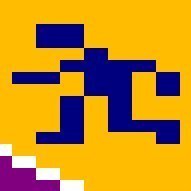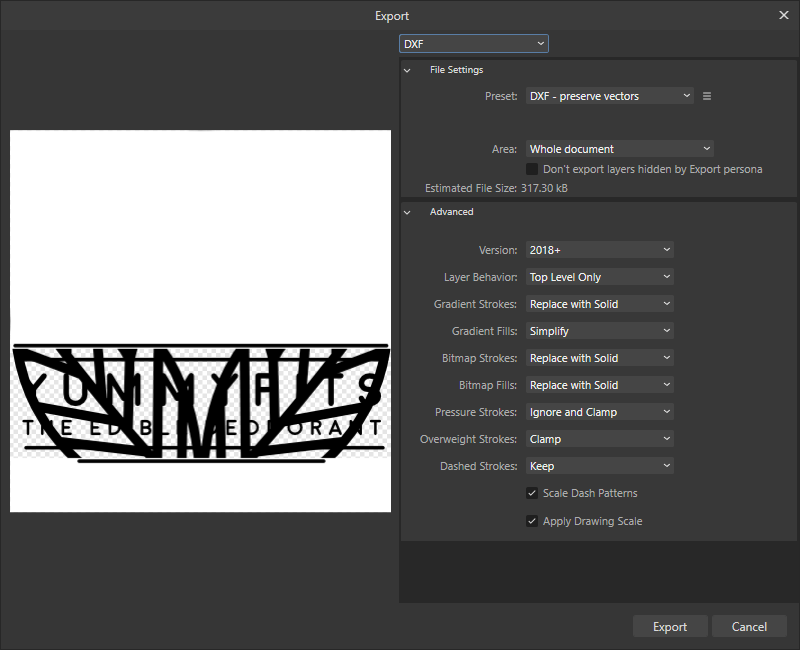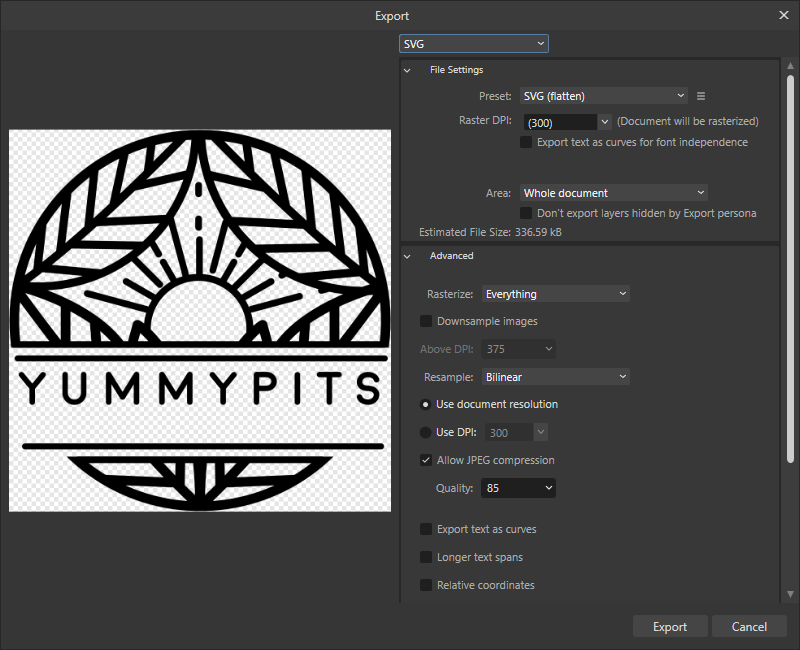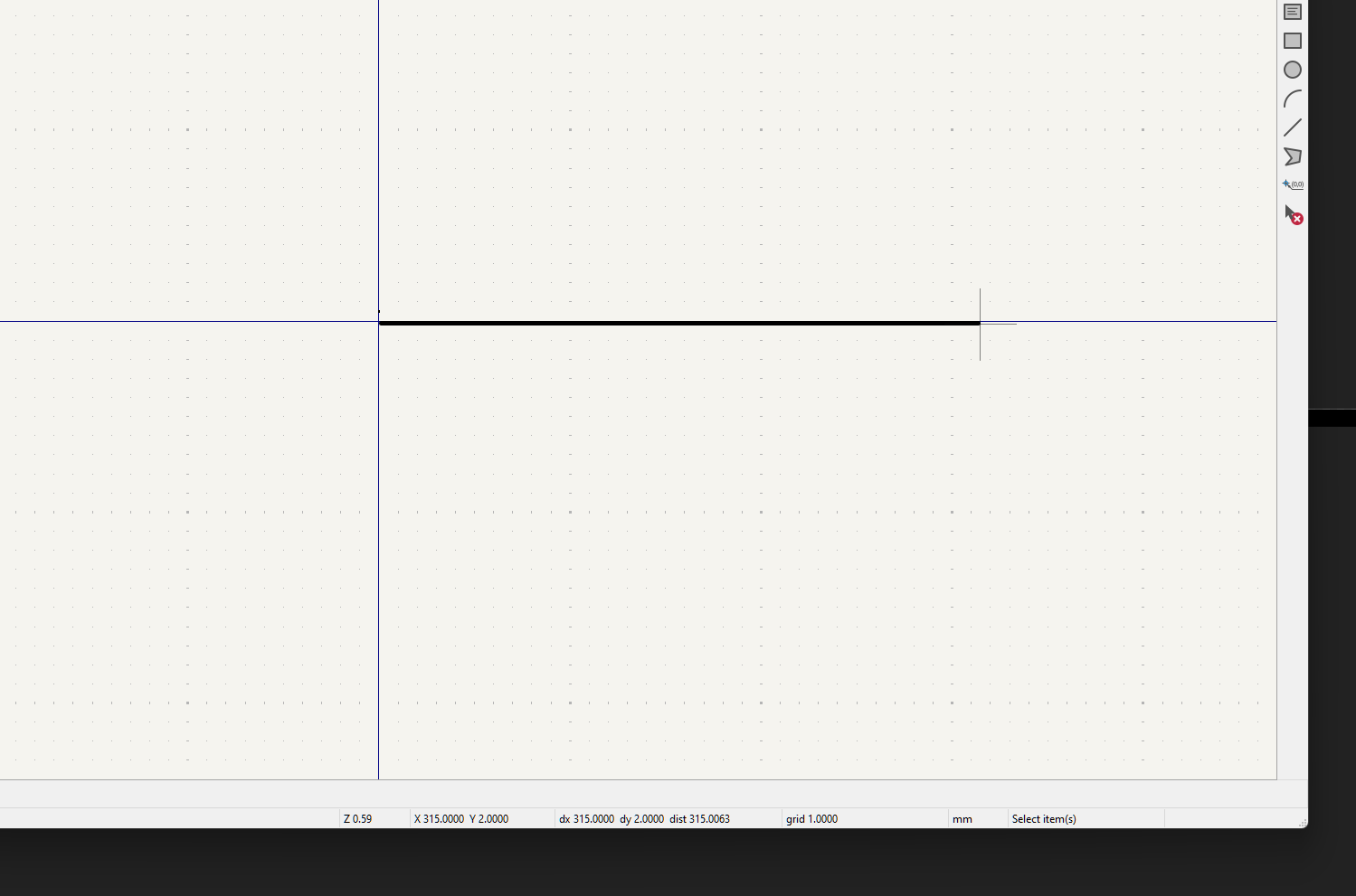Search the Community
Showing results for 'DXF'.
-
Does anyone have experience successfully exporting as a DXF? I've tried uploading an SVG to Affinity Designer and then exporting it as a DXF- I'd like to use in in a program called Silhouette Studio, however, I cannot see that the DXF uploads to the program. I do this all the time with Adobe Illustrator, however, am hoping to transition to Affinity Designer- Thanks!
-
Hello. I am totally new to using the Affinity 2 software. I purchased it so that I could create vector files of my work, that a local laser cutting company can use for projects that I create. When I click on "Save As", the program shows that the file type is "Affinity files" and no option to save it as a .dxf file or other vector types of files. How can I save my file as a .dxf or possibly .epf (or even another common kind of vector file)? I am using the Designer Persona part of the program. Thank you for your help. I will continue to search for content about this. John
-

How export as DXF?
firstdefence replied to hsmokey's topic in Affinity on Desktop Questions (macOS and Windows)
I can export a file to DXF and open a DXF file in Silhouette Studio (SS) and have the objects show. I apply a 0.1 stroke to all objects. On the export panel I choose the preset DXF - Preserve Vectors and I leave all settings as is. Maybe upload the SVG file to see if we can get it into SS. Used a free SVG from https://tarareed.com/craft-vault/ " Adventure awaits, if I open the SVG and export to DXF, because the shapes do not have a stroke, when I open the DXF in SS nothing shows, but if I apply a small stroke to all of the objects I can see the objects, so I think adding a stroke is the key here. -
How export as DXF?
Alfred replied to hsmokey's topic in Affinity on Desktop Questions (macOS and Windows)
When you say ‘uploading’, do you mean ‘importing’? Uploading usually means copying to a web server or cloud storage. Support for DWG and DXF import has been available in Designer since version 2.0, but support for DWG and DXF export was only added in version 2.4. Affinity Spotlight: What’s new in Affinity 2.4? -
How export as DXF?
hsmokey replied to hsmokey's topic in Affinity on Desktop Questions (macOS and Windows)
Thanks so much! I wonder why the stroke is necessary and if there is any way to avoid it? I'm currently using Adobe Illustrator, which successfully exports DXF files without any needed modifications- I'd like to switch to Affinity, however, it may not be a match if it requires these extra steps- -
First of all, I am very excited that the great Affinity people have added DXF export to the new version of Designer! I often design parts to be cut out with a CNC plasma cutter, and DXF is the preferred format for my cutter. Unfortunately, the DXF files that Designer produces can't be opened by the CAM software that runs our plasma cutter. Since my Mac doesn't currently have an app that can view DXF files, I email the files to myself via gmail in order to view them -- but gmail can't open the Affinity DXF files either. So for now I am still using CloudConvert or Zamzar, but I am very excited for this next big step in Affinity!
-
Hi, I would like to come and post here because I do not understand the logic of affinity designer on the import of dxf files. When I drag a dxf file into a new document the 1:2 box is checked even though the dimensions of the elements correspond to the 1:1 scale. And if I uncheck the 1:2 box the dimensions are divided by 2. is this normal? I have the impression that it works in reverse. Impossible for me to print at 1:1 scale natively. 1735 x 390 is 1:1 scale Enregistrement de l’écran 2024-03-18 à 11.11.13.mov
-
Fantastic to finally have DXF import, but that means that all curves are split or separated. So, how do you join thousands of curve segments automatically in Affinity, where the start point on one curve is exactly on the end point of another? Geometry - merge curves does not work, because all curves become a single object, rather than one object per continuous curve. Also, that option doesn't seem to merge anything at all, because when you do separate afterwards, they split into the exact same segments rather than continuous curves... Next question is, can you simplify (reduce points) on these curves without loosing too much detail?
-
This is weird, and I'll say right now, may not be a bug on the Affinity side... Workflow: Designer (Mac Sonoma) -> DXF export -> [ Fusion 360 | LightBurn ] Problem: anything that started life in Designer as text isn't there! Doesn't matter if it was artistic text, framed text, even text converted to curves. On the other hand, a simple ellipse, a donut, and an arrow all import no problem. May not be an affinity issue because when these exports are viewed with viewer.autodesk.com the text *is* there. Either way, using DXF to go from Designer to machine controlled tool is a non-starter for me at least. I have tried a bunch of different options in the Designer export options stage.
-
Hi @Tormy, This is because your Affinity Designer document is still set at 300 dpi, so as a result your line is ((300 - 96) / 96) x 100 = 212.50%, 10 cm + 212.50% = 31.25 cm You need to set the Affinity Designer Document Setup to 96 dpi... then your SVG and DXF files will exported at the correct size... Your Two Shapes file still uses Fills rather than Strokes which is why you see the error, try the attached version. I've changed the Document Setup to 96 dpi then changed the two objects to use Strokes with no Fill and then exported to SVG and DXF. Two Shapes.afdesign Two Shapes.dxf Two Shapes.svg
-
I’m trying to export a dmg or dxf from affinity designer 2. but i’m having issues. if i draw a simple shape with the pen tool. i can export it as dmg, and import it into Shapr3d app with no problem. However , if I type a text and export it imports to Shapr3d, but it shows nothing on the layer. I also tried to convert text to curves… same result. Shapr3d support says it won’t import correctly, because of they say it imports as a “hatch” object and won’t import . is there a way to export to compensate for this?
-
Hi @Tormy, So the 96 dpi SVG file is now coming into the Symbol Editor at the correct size, is that correct? If so then the solution is to ensure your Affinity Designer document is set to 96 dpi when initially exporting and you'll need to change it to 96 dpi when opening any SVG files exported from KiCAD prior to making changes and re-exporting... The error message you're getting when importing the multilayer DXF is caused by the fills on the two shapes/curves. Change those to strokes only and you won't get the error. I don't know KiCAD well enough to understand why certain shapes are interpreted the way they are when importing as a DXF, e.g., the horizontal lines for the red curve or the lines that make up the cog appear to be missing but importing as a 96 dpi SVG seems to import everything correctly... DXF Import Left | SVG Import Right
-
KiCAD is not software I'm familiar with but I just added a 50 mm x 50 mm SVG file exported from a 96 dpi Designer file to the Symbol editor then exported it back out to an SVG file, reopened it in Designer and it maintained its 50mm x 50 mm size but I could equally be missing the issue... The basic problem I see is that every time you export an SVG file from KiCAD and open it in Designer you will need to change the Document Setup DPI from 72 to 96 dpi before re-exporting back to an SVG file for use in KiCAD. Out of interest, what do you see size wise with the attached SVG and DXF Files in the Symbol Editor? 96 dpi Files Exported from Designer Square 50 x 50 mm 96 dpi.svg Square 50 x 50 mm 96 dpi.dxf 72 dpi Files Exported from Designer Square 50 x 50 mm 72 dpi.svg Square 50 x 50 mm 72 dpi.dxf
-
2.4 Features and Improvements This post is the list of all new features and improvements included in the 2.4.0 release, and the next post is a list of the main bug fixes. Features and improvements affecting all platforms (Designer) DWG and DXF export Outlines created in Affinity can now be exported for use in various CAD applications and utilities for vinyl cutters, plotters and CNC tools Supports drawing scale Tutorial on DWG/DXF Import & Export Set selection box can be explicitly set for your selections. Double-click / tap to switch from Node to Move Tool so you can now toggle between them (Designer & Photo) Filename available as variable in Export Persona offering Document Name Document Filename Ability to lock insertion target for all new objects you can choose to: lock "Behind" lock "Inside" lock "On Top" Spacebar modifier for ‘Lock Children’ hold the spacebar to temporarily toggle Lock Children on or off for the opposite of the context toolbar setting Tutorial for Lock Children Layers (in Photo) Space Horizontal / Vertical now considers key object If you specify a key object in your selection, the behaviour changes to mean the furthest left (or right) object and the key object will not change position, and the other items are spaced evenly. Tutorial on Aligning, Distributing and Unifying Layers (in Designer) Tutorial on Aligning, Distributing and Unifying Layers (in Photo) Size / Rotate objects to same Make all items in your current selection adopt the same width or height or rotation 32-bit HDR PNG support added Import and export of 32-bit HDR PNG files, as described in the PNG specification (3rd edition) Tutorial for HDR PNG Import & Export (Photo & Publisher) Improved RAW processing and support for 58 new camera models including: Apple iPhone (14 & 15 [inc Pro/Pro Max/Pro Max Plus]) Canon EOS R8 Nikon Z8 Panasonic DC-GH6 Leica Q3 and M11 Monochrom Fujifilm GFX 100 II DJI Mavic 3 Pro (drone) and many more… In addition to those features on all platforms above, these are the Windows and macOS features and improvements (Publisher & Designer) Layer States added Already a feature in Photo, the States Panel is an exciting addition to Designer and Publisher, and adds this new functionality to all applications Capture the current layer visibility across your document Create queries based on various criteria to make a selection or toggle visibility of layers Button to select all layers that fulfil the criteria specified in the query Tutorial on Layer States (using Designer): Localised versions of the changes in 2.4 (and those in earlier releases) can be found here Affinity Designer Feature List Affinity Photo Feature List Affinity Publisher Feature List As well as all those improvements above, listed below is a list of the fixed bugs in this release
-
Just wanted to say "Thank you!" DXF export was the last thing I was missing - the export is accurate. I use mainly Designer for "digitizing" parts and then feed into a lasercutter where it needs 1/100 mm of accuracy. Until now I had to use an intermediate step with an expensive converter program - everything else was not exact in converting PDF to DXF...but now you solved my remaining problem.. well, I am not hoping to control my lasercutter directly from Affinity Designer, but who knows what you are adding in the future..... It is good to see, that the switch from C***l to Affinity was the right decision. Again, congrats to this version !
-
Apps: Designer Platforms: Windows, macOS and iPad Affinity Designer now supports both DWG and DXF export, available from both File->Export and the Export Persona. It's important to note that both these file formats are primarily concerned with vector outline data, with limited support for many of the features Affinity offers. However, it's been a heavily requested feature particularly as it means outlines created in Affinity can be easily exported and consumed in various CAD applications as well as utilities for things such as vinyl cutters, plotters and CNC tools. Because of this, as well as some of the other fundamental differences in the file formats such as layer structure, while both import and export of DWG is now available we do not consider this a format which is suitable to round trip in Affinity. Or put another way we would not recommend collaborating with an AutoCAD user on the same DWG file. Within export we do offer various options on how to deal with some of the unsupported features / differences in the file format: Layers All entities in DWG/DXF belong in a layer. There is always a default “Layer 0” in a valid DWG/DXF file. Affinity also has layers. This setting determines how Affinity layers are mapped to DWG layers, and therefore which DWG layer an exported item belong in Gradient Strokes Determines what to do with strokes with a gradient fill applied, which DWG does not support. Gradient Fills Determines what to do with fills with a gradient fill applied Bitmap Strokes Determines what to do with strokes with a bitmap fill applied, which DWG does not support: Bitmap Fills Determines what to do with fills with a bitmap fill applied, which DWG does not support: Pressure Strokes Determines what to do with strokes with a pressure profile applied, which DWG does not support: Overweight Strokes Determines what to do with strokes with a line weight > 2.11mm, which DWG does not support: Dashes Strokes Determines what to do with strokes with a dash pattern applied. DWG does support dash patterns; however DWG dashes do not scale automatically with line weight, as they do in Affinity. Scale dash patterns If any line weight adjustment is made to an exported curve (e.g. it is clamped to the 2.11mm maximum), you may expect the dashes to stay the same length, or you may prefer them to scale automatically as they do in Affinity. The former is similar to AutoCAD’s behaviour - when you change an entity’s line weight, it does not recompute the dashes, which is effectively the opposite of Affinity’s behaviour. If “Scale dash patterns” is on, Affinity’s behaviour is used, so dashes will be scaled down if the line weight had to be scaled down. Apply drawing scale When enabled, the drawing scale is honoured. If you export an rectangle that is 1 inch wide and your drawing scale is 1:10, the rectangle will be exported 10 inches wides. Note that Affinity documents support multiple drawing scales within the same document, which cannot be honoured in a DWG/DXF file, so only the first/common drawing scale is applied.
-
BETA Designer v2 DXF & DWG Export Issue. These do not export the groups or layer names. If it's possible, can we have this. The exports use generic naming and separates all consolidated vectors into separate layers and lumps all of it into the same layer. When sending a file to a CNC operator it can be helpful to be able to give them some direction as to what operations are meant for each vector. Thanks for your time.
-
Hopefully this set of files helps... Start with the Designer doc 'untitled'... Text 'not converted' was simply still text as created in Designer. Converted means I converted it to curves prior to export. You'll see text is lost in Fusion and LightBurn whereas it is rendered in Autodesk's own online viewer. For funsies I added text back into the imported dxf while in LightBurn, exported as dxf and found the text is present in Designer on import (as curves, as expected). That's the file 'lightburn export.dxf'. Hopefully comparing AD export and LB export may be useful. Lastly, here's where I read about LB's spline support, FWIW: https://forum.lightburnsoftware.com/t/dxf-spline-importer-improvements/118852 If I can help further, let me know! Cheers! Archive.zip
-
Here's a list of some of the bugs which have been fixed in beta build 2.4.0.2222, since 2.3.1 (2217) Please reply in this forum only to comment on any fixes which are in this list (in particular to let us know if you notice that something we say is fixed isn't!) To report any new bugs please do that against the relevant new feature post, or if unrelated to new functionality in the Other New Bugs and Issues in the Betas forum. (A) Bug fixes which affected all platforms SVG crashing app when Opening/Placing [AF-286] Deleting a sync'd subcategory will move assets to an uncategorised subcategory on a different machine Raw file renders some files with a purple cast [AF-1571, AF-1593] Some ASE palette files fail to import correctly, no name or colours. Exporting to PDF fails when document contains a BMP with transparency [AF-751] Changing Language of text and updating Text Style does not remove red squiggly spellcheck lines under text in a separate frame until reopening file [AF-50] Some TGA files opens with the wrong colours [AF-547] TGA Export and Import is inverting a single pixel value [AF-478] Large TIFF file opens with half the design cut off and a transparent canvas [AF-630] Layer Effects, 3D Effect: setting Fill Opacity to 0% doesn't turn the fill transparent [AF-1668] (B) Bug fixes which affected Desktop (Windows and macOS) Transform Origin with multiple objects on a multipage document causes the origin point to jump around the page when moved. Custom filler text is applied to all categories of English filler text [AF-372] Creating artboard in embedded document breaks both the embedded and parent file [AF-549] Enable Transform Origin for 2 node line objects are offset from the object on multi-page spreads [AF-253] Find and Replace panel - Fields tags remain untranslated [AF-1396] Users Docx file, Bullet points not importing [AF-1269] Running headers incorrectly imported in Designer [AF-1320] Edit Wrap Outline remains enabled when switching to the Move Tool, then back to the Node Tool without deselecting the object [AF-1344] Edit in Publisher errors and file closes after exporting a Password Protected PDF in Export Persona [User File] Exporting to PDF does not complete, locks up app. Embedded PDF in file appears to be missing all data. [AF-624] Updating Linked resource in-app does not visually update linked file, remains as 'OK' in resource manager with no option to update Exporting to PDF with Endnotes set to End of Book correctly Hyperlink from note number in story text to Endnote, but not from Endnote back to note in story text [AF-709] Scrolling Pixabay results in a Connection failed message Variable text field in running header does not export to PDF [AF-1583] Importing PDF crashes macOS, 'File Type Not Supported' error on Windows - (OCR related) [AF-1498] Crash when right-clicking a misspelt word after navigating to the spelling mistake through Preflight [AF-1489] File exports with error if rasterising nothing with tagging enabled Outer Shadow FX set to Darken blend modes not export to PDF correctly, unless X-1 or X-3 is used [AF-1337] It's possible to set Show in Both Panels for character text styles [AF-740] [User File] Placing DXF file crashes Windows, creates a 0x0 size object on macOS [AF-1488] Redraw issue in Develop persona when undoing blemish removal tool with clarity set [AF-1140] Redraw issue in Develop persona when undoing Red eye removal tool [AF-1143] Outline FX, Fill Style > Contour: changing the Gradient Mid Point does nothing in Affinity Photo [AF-1636] (C) Bugs fixed which specifically affected Windows Customer cannot see custom Curves Adjustments after updating to 2.3.0 [AF-1430] Crash when switching between PSD export options [User File] Embedded PSD cannot be Collected or Linked, after Linking all other resources in 2 files, zooming in the document causes a hard crash [AF-722] Closing/Opening an app is slow to Remove/Add the instance onto the Send Document dialog The Font search box can expand to fill the width of the context toolbar when typing [AF-56] Preflight Profile Editor cannot be resized on Windows Renaming Nested Anchors Moves them [AF-1278] User file - app hard crashes when undoing unit change Hyperlink panel clips descenders in text Closing app with Book & Chapter documents open simultaneously prompts twice for Book Book chapters open as read only after being printed Edit Brush icon in Brushes Studio does not function Adjusting Spiral Tool's angle sliders with 6 decimal places seems off. My Add-ons Font filter doesn't show any results on Windows [AF-1296] Text Frame Panel: Stroke: None is clipped in German Styles Panel: Remove Category should be Delete Category [AF-1299] Crash dragging a table Custom filler text entrybox is too small on Windows Locating missing resource on file load incorrectly reports them as missing in pre-flight check. [AF-1471] ASE Palettes do not import as Spot colours [AF-1428] .Afbook files cannot be exported with bleed included [AF-1349] Certain custom date formulas from XLSX are not importing correctly into fields [AF-1284] Selection Brush Tool Mode icon remains on Subtract, even though the tool has reset to Add [AF-1062] Single clicking (not dragging) a Quick Shape label will make an entry appear in the History Panel File > New Batch Job > Add defaults Explorer to use 'Affinity Files' extensions only [AF-1426] Character Panel - 'Outline' numerical value does not update when adjusting the slider [AF-1640] Export Persona 'Export Options' Studio Preset list is incorrectly Centre Aligned Anchor list now uses grey text, which makes entries appear disabled [AF-1685] Keyboard input should be ignored when floating dialogs are open [AF-1224] Manually changing the % scaling of a placed resource results in unexpected values [AF-388] Customise tools list is incorrectly labelled [AF-1421] Opening FIT/FITS files directly causes an app crash [AF-507] (D) Bugs fixed which specifically affected macOS Affinity Store linked content in My Add Ons doesn't have a white heading on macOS [AF-1297] App Window Disappears after disconnecting and re-connecting an external monitor between app sessions [AF-417] Place Image Panel doesn't show when drag drop multiple images while holding Option [AF-1004] Updating a global colour applied to objects across multiple chapters fails to update the objects when synchronising [AF-656] Full screen app then close and reopen causes UI to appear behind OS menu bar and dock. [AF-315] Exporting to PDF from Book panel fails to generate preview. Text frame ruler flickers when adjusting the text indent on multi-column frames which span >1 page [AF-1251] Text doesn't reflow when adding/removing items in a group Renaming Anchors without pressing enter after renaming can cause edited anchors to revert to old name [AF-1544] Text using PostScript Type 1 outline fonts are being converted to curves when exporting to PDF [AF-1387] Shift click not working in hyperlink panel [AF-1212] Crash when clicking Sync Before after enabling Noise Reduction [AF-1419] Layer FX- Bevel/Emboss default blend modes display the incorrect blend mode [AF-1381] Live Masks- Manually entering a value into the blur radius field and pressing Enter ignores the entered value [AF-526] Affinity Photo crashes if the windows is closed before developing a RAW file [AF-1408] (E) Bugs fixed which specifically affected iPad "Next" style is not being applied Add Distribute Horizontally/Vertically to Transform Panel's Alignment Options Behaviour when placing two or more text files via drag and drop is different than Document menu > Place If you have reported a bug and it is not yet fixed, please do not report it again. More fixes will be made during the 2.4 beta cycle.
-
Importing or Placing DXF in Affinity Designer 2
Bruno Jolie posted a topic in V2 Bugs found on macOS
I have attempted multiple times to move DXF files into a project. Saved in multiple formats such as SVG(?) or DXF do not seem to work. A Rubber stamp icon shows up for the DXF place import and I can click on a node and stretch out a window then release the mouse button. Nothing appears except a listing for it in the layers to the right. Multiple attempts at settings for visibility, colour, background have led to nothing. The image can be imported via JPG format but, takes up most of the page with a rectangular frame around the 3d ball image I am trying to import. Does DXF work or is there a lot of debugging required? If it doesn't work, can I trim the rectangular frame to end up with many variable sized balls I am trying to reproduce.. A INDBALL.dxf -
Many thanks for providing that for me - I believe I've been able to identify the cause of this issue. Both your Text and Text converted to Curves have no Stroke applied, meaning as I understand it they are exported as 'hatch fill' objects with no path. I believe that AutoCAD uses the splines, along with the hatch fill to display these objects, however Fusion 360 and LightBurn do not (as they are expecting a 'path' to be present with the fill) and therefore discard the objects with no path. To confirm this, if I select the Text and converted Text objects in your file and apply a Stroke of 0.1pt to these, then export to DXF and import into LightBurn, these objects are then shown as expected: 2024-03-13 15-10-33.mp4 Therefore you will need to apply a 0.1mm Stroke to your objects in order for these to be detected when importing the DXF from Affinity. However I am raising this with our team, as I'm unsure if this is expected behaviour or if Affinity should automatically apply a Stroke to filled Curve objects when exporting, in order to correctly display your DXF in these apps without manually applying the Stroke. I hope this helps