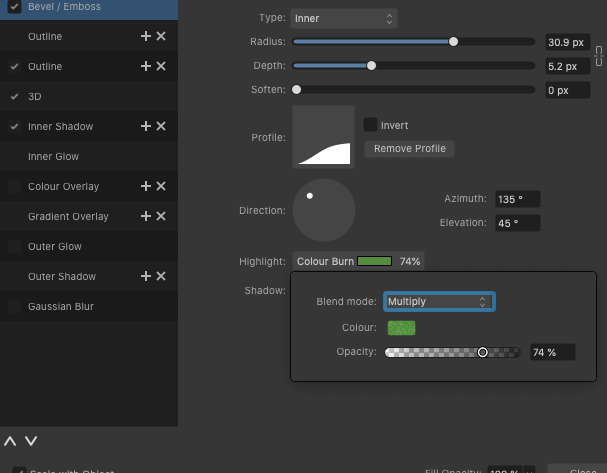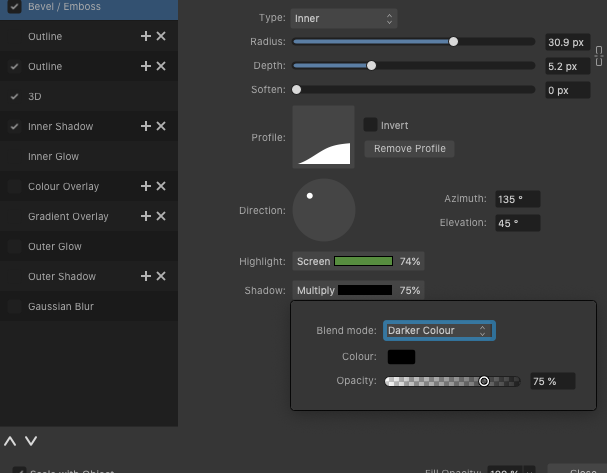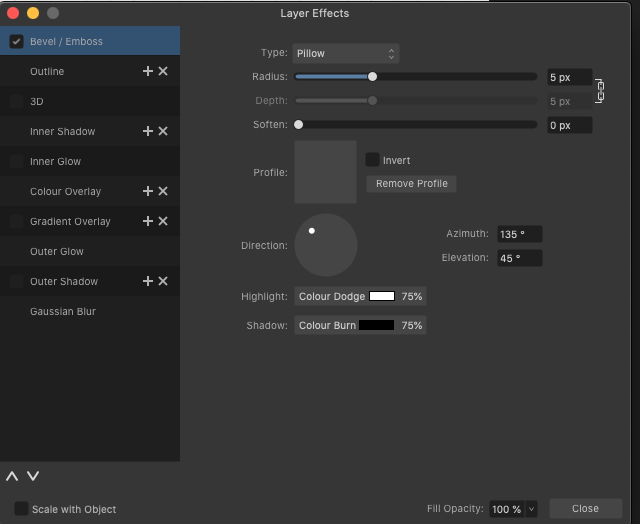Search the Community
Showing results for 'Catalina'.
-

Publisher 2.3.1: Crash when resizing table
Lee D replied to MichaelKing's topic in V2 Bugs found on macOS
@MichaelKing I tested using Publisher V2 on Catalina 10.15 and Sonoma 14.3. But I'm not getting any crash following your steps with a new document or with the one you provided. Have you tried it with Hardware Acceleration turned OFF in the apps Settings > Performance, just in case? Have you tried resetting the app? Hold down CTRL and open the app, when the options appear, release the key and click Clear.- 2 replies
-
- affinity publisher
- table
-
(and 3 more)
Tagged with:
-

modify shortcut does not work AD v.1
R C-R replied to pepogo's topic in Affinity on Desktop Questions (macOS and Windows)
FWIW I am running Catalina, not Sonoma, on my Mac, so that may matter, but In AD V1.10.8 I set & tried all of the keyboard shortcuts shown in the first screenshot & all work as expected, both from the keyboard & from the menu. -

Installing AF v2 on old Mac Pro 5,1
v_kyr replied to andrewjones's topic in Customer Service, Accounts and Purchasing
Depends on several factors, like ... Do you already have/use Affinity version 1 apps under macOS Mojave? Is there other than running just Affinity version 2 apps an urgent need for an OS upgrade? Which costs & efforts are needed for modding the machine and does it then justify a modding for you personally? Other than that see the bunch of websites & articles on the net which deal with that theme ... https://forums.macrumors.com/threads/mac-pro-5-1-operating-system-that-i-can-run.2303661/ https://medium.com/macoclock/mac-pro-5-1-a-guide-to-get-a-catalina-installation-with-h265-acceleration-part-1-2ea76b6ac4f8 https://medium.com/macoclock/updating-the-mac-pro-5-1-in-2021-episode-3-big-sur-df6da4b6c5a7 https://dortania.github.io/OpenCore-Legacy-Patcher/ macOS Ventura and OpenCore Legacy Patcher Support Hack bringt macOS Ventura auf ältere Rechner ... and so on ... All in all you have finally to decide on your own, if modding your system is overall then worth it here! -

Installing AF v2 on old Mac Pro 5,1
v_kyr replied to andrewjones's topic in Customer Service, Accounts and Purchasing
The Affinity website already tells you the common requirements for the version 2 apps, namely at least macOS 10.15 Catalina ... https://affinity.serif.com/en-gb/press/newsroom/affinity-v2-sets-new-standards-in-creative-software/ (<-- see down on that page -- the System Requirements) Further see also related for Mac there ... APh 2 - Tech Specs ADe 2 - Tech Specs APub 2 - Tech Specs -
If using Control+Option+Click&Drag Left/Right to resize a Vector Brush in Designer the brush outline and/or crosshairs indicating its canvas position disappear. To get them back requires an additional click on the canvas to see where your brush is. This bug first showed up last March as part of a more general problem with the Vector brush: https://forum.affinity.serif.com/index.php?/topic/183978-changing-brush-attributes-via-clickdrag-with-modifier-keys-broken-in-catalina-in-all-latest-betas-1736/ But this remaining problem probably now needs it’s own Bug ticket.
-
I just moved to the newest BETA and this keeps happening. No idea why. If I ungroup, it crashes. I've been just deleting the group and starting again but now I have a group I don't WANT to have to delete and it keeps happening. I acknowledge this could be to do with being on an older Mac OS (10.15.7) but I am looking at Affinity as a replacement for Intaglio and I am not yet to the point I can give that up, which I fear I will have to if I upgrade my Mac past Catalina. So my follow up is can I remove the BETA and downgrade AFD to the previous version? Curious if it is just me or if it is happening to others... Cheers Mary Anne
-
I occasionally have this same issue with Affinity 2.3.1. It is vexing. My workaround is to "Save As" to my Mac Desktop or to a folder one level higher than my working job folder. After saving, I move the file into position in the job folder. I am NOT using iCloud. I am working off an internal 4TB hard drive in my 2009 Mac Pro running Catalina with 48 GB of RAM.
-
I'm afraid I registered just to ask this question, because Google has let me down. I use a MacBook, running Catalina. I have Affinity Publisher 2 (2.2.1). I haven't messed around it with for anything much, except for uploading book covers and interior files to Ingram (my printer and distributor). I don't have Adobe software, so, in the past, I created my XCF (Gimp) layered file for my book cover design, converted it to a TIFF file (because I was told Affinity doesn't open GIMP files) and then to a PDF file (cumbersome, but I had some issues with Gimp going straight to PDF, so I opted to employ this method because, at the end of the day, Ingram prefers that I upload PDF files). From there, I open the PDF in Affinity Publisher 2 and export it using PDF/X-1a2003, which is what Ingram prefers. It has always worked beautifully before, but suddenly, today, it wants to export at 25% or 45%. The highest I was able to export was 78% and I don't even know how I nudged it up to that. Ingram bounced it back today with the message: "The correct template was used but the PDF appears to have been created less than 100%. The uploaded file is too small for the selected trim size. Verify the trim size; upload a new cover file PDF." I've never seen Affinity Publisher 2 do this before (export at less than 100%). Of course, I'm a new user, and graphics is not really my field, I'm only involved in that now, because I want to design my own book covers and, as I said, I've not met with this issue until now, even though I've successfully rendered the PDF to meet Ingram standards with Affinity, before. Has anyone encountered this before? Thank you for any help. I appreciate it.
-
Apple’s RAW Engine automatically corrects distortion and shading for cameras with fixed lenses (e.g., Sony RX100, Leica Q, etc.). It also corrects many images "that have lens profile information stored in the RAW files". - A Canon 6D Mark II should be supported since macOS Catalina and I would give it a try how the Sigma Art lenses are then treated via Apple's RAW engine instead under macOS here.
-
On my Mac running Catalina, in V2.3 Alt Mouse Zoom does not work for PDF, PSD, SVG, or EPS export previews. It does work for JPEG, PNG, TIFF, GIF, EXR,HDR, TGA, WEBP, & JPEG XL previews. So basically, for raster formats it does, for vector ones it does not. Additionally, as a sort of workaround, if I resize the Export window to make it larger, I can get PDF at al previews to effectively zoom to fit the preview window area if after resizing I reselect any of those presets. But as mentioned below, there are better workarounds to get the CMD shortcuts to work. For me that does not work for PDF exports if the Downsample Images option is enabled -- if it is, tabbing just goes to the Above: text field. What works reliably for me is to make sure the File Settings > Raster DPI: text field has the focus & then click the File Settings disclosure triangle to temporarily hide those settings. At that point, no text field has the focus so the CMD view size shortcuts will work.
-

Move Affinity to a new Computer
loukash replied to D.VE's topic in Affinity on Desktop Questions (macOS and Windows)
ChronoSync user since 20 years here… ChronoSync is the best you can get for the bucks. If you take time to explore and understand the logic of the Advanced Rules, you can sync – or exclude – virtually anything you throw at it. For instance, I'm syncing my new MBA/Ventura with the old – now backup machine – MBP/El Capitan daily, including Affinity v1 and v2 Application Support and Preferences files. That means, I can continue on the other machine instantly where I left off since the MBP also has a Catalina partition that shares (symlink "magic") or syncs (yep, ChronoSync again, this time internally) documents and many settings. (To sync fast over network, a ChronoAgent license is highly recommended. It's so much faster than regular MacOS file sharing!) But of course, one should know and understand which data can be synced/copied from an old OS, and which data should be left alone. If that's not the case, then Migration Assistant is likely the better choice. -

Update to latest version from Application
loukash replied to arif98's topic in Feedback for the Affinity V2 Suite of Products
Which OS? Works on Mac: updated on MacOS Catalina from 2.1.x directly to 2.3.0. -
I could try to replicate the problem doing this. I am pretty sure it was from having a variety of brushes beside the one GarryP suggested. It's easy to accidentally get on the wrong brush and set it without realizing. Sadly, you can't tell what brush you were on before. Did V2 fix that problem? I have it but am not wanting to upgrade to Catalina to use it.
-
Thank you, Walt. I had, indeed, read the specs, which suggest that Apple silicon is required. And yet I'm running Affinity versions 2.3.0 on an Intel Mac, with Catalina, and apparently without incident. Color me baffled. Slightly.
- 7 replies
-
- macbookpro
- hardware
-
(and 1 more)
Tagged with:
-
It works fine on my MacBook Pro mid-2012 (non-retina matte display), 16GB RAM, 2TB SSD, running Catalina which cannot be upgraded any further.
- 7 replies
-
- macbookpro
- hardware
-
(and 1 more)
Tagged with:
-
Thank you Dan, Yes I want the file for print in future. Is it possible to create it smaller and then resize the document later when needed? Will this change any quality? As far as your questions. I'm using desktop IMac. macOS Catalina version 10.15.7. I'm using affinity version 1.10.8 I've tried closing all other windows down and it still does this. I guess it can't cope with those size files? What else can you recommend I do please? Thank you for your help with this
-
This I discovered from last update, and I have tested it on an old doc and new. Affinity Designer 2.3.0 When you go into effects bevel/emboss and play around with highlight/shadow it first comes up as colour dodge and colour burn *see image(not default screen/multiply) When you change it it window pops up and says it is screen or multiply. To make it change to either screen or multiply I have to click on lighter colour or dark colour to get it to say what I want in the bevel window. I have no idea how this happened it just appeared one day as I do a lot of trying out effects to see what I can get. It started on my current file, and now it does it in new files or old ones I have not used in awhile. Checked-It is doing it to Publisher and Photo as well with files I did not change effects from default. I also cannot see that the effect is actually doing what the name says so feel it just an error on the words displayed. Like anything that starts doing weird things, that I discover, I cannot remember what I did before or how long I notice something odd. Catalina MacOS 10.15.7 hardware acceleration on
-
Yep, broken on Catalina. It might be worth to double check any other similar "hamburger menu" instances in the UI whether they are broken as well.
-
Alright, so I can confirm the following on MacOS Catalina, MacBook Pro 15" mid-2012: v2.1.1 retail: Preset popup menu works v2.2.1.2075 beta: Preset popup menu does not work (Obviously I haven't used Affinity on Catalina for quite a while, hehe…) Will now update retail versions to 2.3.0 and report back, but so far it appears to be a specific Catalina issue. (I don't have any Mac that can run Big Sur or Monterey.)
-
I haven't updated to v2.3 on my Catalina Mac yet, so I'll check that out.
-
Hi NathanC, Thanks for your reply. I did the following step: 1. Used mouse and then used the trackpad. It seemed no effect. Please see the video-1; 2. Closed AD2 app, and then restarted app by holding CTRL. After that, cleared the data. Please see the image; 3. Launched the app, and opened the menu. It seemed no effect. Please see the video-2. Because this happened after I upgraded AD2 from 2.1.0 to 2.2.0, I thought it might be something happened on Catalina with 2.2.0 and 2.3.0. 1.mov 2.mov
-
Hi @zgwangbo, I've since tested this on a M1 Macbook Air running Ventura 13.5.1 and using the trackpad the dialog always prompts as expected in 2.3, if possible could you try using a mouse for comparison just to confirm it's nothing odd to do with the trackpad/trackpad settings? Failing that, could you try resetting your Snapping presets in one of the apps by doing the following: Close all affinity apps Hold down CTRL and launch the app while still holding CTRL A 'Clear user data' menu will appear, in addition to the already ticked boxes tick 'Reset snapping presets' Press 'Clear' and the app will now launch, try opening the snapping menu again If both of the above don't work I can only think it's a problem specific to Catalina, so I'll see if I can get this tested on a Mac running Catalina.
-
I cant remember when I first got Affinity programs, somewhere around 2018/2019? I found that it takes awhile to load to open or to extract updates way back then, but lately it is getting worse. I have to force quit a number of times to open all the programs since it dosent respond after idling 5-10 minutes. Since the new version Im finding it slowing even more down especially if I have my browser open as well.With document im working on it now slowing down on 150mb file as wait for zoom to focus or task finish. It never did this a month ago. Currently updating 2.3 and the less used Photo is not loading, had to force quit twice so far. It is now 10:30pm I been trying to update all three one at a time. Did illustrator first then publisher and been doing since 12pm. My computer is getting old had its last update last year. But as I said this issue been like this since buying, but never so that I have to wait and affecting my browser not responding or any other computer use. I have no problem downloading anything else, which is done in minutes to 10 odd minutes or more depending on on how large files are. Also have 700gb storage available. Am I totally outdated with your programs? MacOS 10.15.7 Catalina Processor: 2.7 GHz Quad-Core Intel Core i5 Memory: 8 GB 1600 MHz DDR3 Graphics: Intel Iris Pro 1536 MB