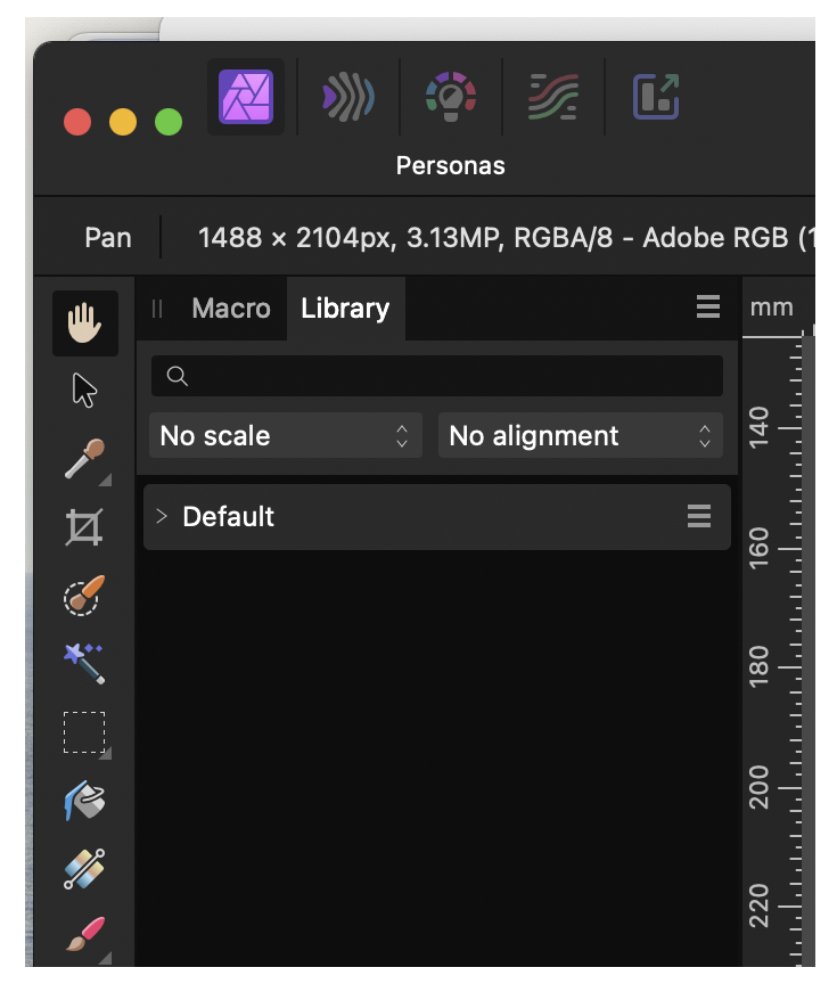Rod Corston
Members-
Posts
22 -
Joined
-
Last visited
Recent Profile Visitors
The recent visitors block is disabled and is not being shown to other users.
-
 walt.farrell reacted to a post in a topic:
Affinity Photo HDR tool
walt.farrell reacted to a post in a topic:
Affinity Photo HDR tool
-
Affinity Photo HDR tool
Rod Corston replied to Rod Corston's topic in Affinity on Desktop Questions (macOS and Windows)
Many thanks to you both for your useful and prompt replies. The answer was! The Presets choice had somehow become unticked, no doubt due to my frantic clicking. All is well and all presets now showing. Best wishes Rod -
Affinity Photo HDR tool
Rod Corston replied to Rod Corston's topic in Affinity on Desktop Questions (macOS and Windows)
Hello Walt Thanks for the prompt replies and the 'pasting tip', I'll do that in future. As a rule, I don't have the left studio panel open and I can't think that it would have been when using HDR the other day. However, I've just tried that and attached image. I then loaded the three images into the HDR Merge box and clicked OK. Part way through the Merge, the Left Studio Panel disappeared. Once the merge was done, I tried to re-open the panel, but there was no option to do that. I then clicked on APPLY and the panel reappeared but it was empty, just as it was at the beginning. Can't think what changed yesterday. Thanks again for your support Best wishes Rod -
 walt.farrell reacted to a post in a topic:
Affinity Photo HDR tool
walt.farrell reacted to a post in a topic:
Affinity Photo HDR tool
-
Affinity Photo HDR tool
Rod Corston replied to Rod Corston's topic in Affinity on Desktop Questions (macOS and Windows)
Hello Will Thanks for your response. I'm using Ver2 of Affinity Photo on an iMac running Ventura 13.5.2. HDR seemed fine yesterday but as I said, no Presets show on the left after the Tone mapping is complete. The images I've attached show the three chosen images in the HDR merge box. The next screenshot shows the whole of Affinity's window after clicking OK on the Merge box and the final shot of the screen is after I clicked Apply. Best wishes Rod HDR problems.docx -
I was recently using the Affinity Photo HDR tool with no problems. However and quite suddenly the Preset options that usually show on the left have disappeared. I've done the usual Google searches and some suggest 'resetting' the app by holding down CTRL when launching. I'm using a Mac and neither CTRL, or cmd don't offer any reset option. I'd appreciate any suggestions as to how I might get the reset panel back in view. Best wishes Rod
-
 walt.farrell reacted to a post in a topic:
Resizing image dimensions and resolution on Grayscale scans
walt.farrell reacted to a post in a topic:
Resizing image dimensions and resolution on Grayscale scans
-
Hello Both Thanks so much for the very prompt reply, your system of taking it in bites has solved the problem and it worked perfectly first time. I'd never have thought of doing it like that and I'm still puzzled why Photoshop can do it without the 'steps'. As for the images, I'm afraid they aren't mine to share out, sorry. I really appreciate your time, expertise and assistance. Best wishes Rod
-
Hello there I have some scanned black and white negatives returned by the film processors. They’ve been scanned grayscale as .TIFF’s at 4000 dpi and before working on them in Affinity Photo 2, I’d like to drop them to around 1000px x 700px with a resolution of 300dpi. They’re destined to go into an online gallery site and will end up at that size with a final resolution of 100dpi. In the past and when using Photoshop, I simply made the reductions by using the crop tool to crop to dimensions and reset dpi and all was fine. However, I’m now using Affinity Photo 2 and despite doing as above, with crop setting at resample and cropping to 1000px x 710px and setting res. too 300dpi, it crops to the correct size but the resolution remains unchanged at 4000. I’ve tried this in Affinity Photo 1 too and get the same outcome. I’ve also tried using Document Resize and set the above dimensions and the 300 resolution and the resulting image is hugely pixelated, see attached I’ve even tried Converting the grayscale format to RGB, not that I’d imagine that would have any effect, but again, to no avail I’m sure I’m missing something very obvious, but I just can’t think what and I’d truly appreciate any suggestions / solutions you may have. Best wishes Rod
-
Hello I still shoot some medium format Black and White film (FP4, HP5 etc.) and whilst checking over some negs from films processed and scanned in the past, I note that some were in RGB mode and others in Grayscale. At one time, I would use PS to convert the Mode from Grayscale to RGB prior to printing the B&W images on my Epson P600 printer. I appreciate that there are a range of views / pros and cons with regard to using Grayscale vs RGB for Mono prints but my query is . . . If and how, I can make a simple conversion from GS to RGB using Affinity Photo 2. I can of course drop back into CS2023 but shortly, I will dump Adobe's subscription and totally moving across to Affinity Photo 2. Any thoughts, or advice would be welcome Thanks you Rod
-
Hello there I have recently upgraded to Affinity Photo 2 and cannot get a grid to show on screen. - i.e. View - Show Grid. In the past, I've found the grid useful for image and design alignments etc but as yet, can find no online answers. I did use the grid in Affinity 1 and I wonder is this a bug in ver. 2 - or perhaps I'm missing something? Any advice would be appreciated. Thanks Rod
-
Using Affinity 2 clone tool
Rod Corston replied to Rod Corston's topic in Affinity on Desktop Questions (macOS and Windows)
Hello there Many thanks for your thoughts, good to hear. As a long time Photoshop user, I guess I’ve just become used to working without the preview and old habits (developed since 2002) die hard. Nonetheless, I’m always interested to hear of other folks’ methods. Many thanks and best wishes Rod -
Using Affinity 2 clone tool
Rod Corston replied to Rod Corston's topic in Affinity on Desktop Questions (macOS and Windows)
Hello there Many thanks for the very prompt response and info. I've made the change as per your suggestion and my problem is now solved. Much appreciated Best wishes Rod -
Affinity 2 Photo Crop Tool
Rod Corston replied to Rod Corston's topic in Affinity on Desktop Questions (macOS and Windows)
Hello again Thanks for the very useful info., I hadn't realised that I could have Email notifications - that's a big help and I'll set that up. After a bit of a search, I've just found the other answer. I really appreciate your prompt responses and the useful info. Best wishes Rod