
Cosdet
-
Posts
17 -
Joined
-
Last visited
Posts posted by Cosdet
-
-
42 minutes ago, summersara said:
Make sure when you are painting the mask you are actually on the mask thumbnail and not the whole layer, Or you'll be painting black onto the overlay image, the mask shouldn't have any blend mode set to it.
I understand and I do that. The issue is that because the image he provided has a white sky it has this sort of effect. Check the above post to understand what I mean
-
On 5/16/2018 at 9:53 PM, MEB said:
Hi Fotoloco,
Welcome to Affinity Forums

Yes, if you uninstall Affinity Photo for iPad the project files stored inside the app will be deleted. You have to save/backup them first.
Is this a joke? Almost 2 whole years of people reporting this issue and all the affinity team has to say is delete and install again? Is rhis why we pay 20 bucks to have our app crashing losing stuff we worked on for hours for this team to merely ignore this issue? I loved the potential of this app, but it seems as though we gotta wait for Photoshop as the team behind this doesnt seem to care about fixing issues..
-
17 hours ago, v_kyr said:
These are dope thanks for contributing. Here is an issue i have. I try using the first picture and its dope, nbut when i put a mask layer on it (the pic is set to overlay) and paint black as to remove bats it messes it all up. Because the image has a background it makes it hard. I tried erase white paper but that messes it up by removing even parts of bats. So is there a quicker, easier way to do this or do I have to select the bats by hand one by one? Also attaching a pic so you can see on the left i painted black and you can see rhe way the pic really looks. In the middle i did a few lines so you can fully see the contrast of what i mean.
-
19 hours ago, summersara said:
Hi,
You can create an Overlay blend mode with one of the bat pics above the main pic and then use a mask layer on that bat pic layer to erase areas where you don't want the bats to show, im using the desktop Affinity photo but it should be the same process, you can also touch up with extra bats it you have any free Photoshop abr bat brushes, which i believe can be installed onto the ipad version. :
Thanks for your time, I appreciate the help. Yes i have done that but still can’t work it out to be realistic. I have been researched youtube vids of people doing manipulations on Affinity but in most of them they don’t speak/explain stuff. No i have no photoshop brushes and also interested in that. But right now I can’t even get fonts to import for some reason
-
On 1/20/2019 at 3:58 PM, v_kyr said:
Thanks for your contribution but I am looking for a swarm of bats and it doesn’t have to have as many details because either way I would place them everywhere around
-
On 1/11/2019 at 1:52 PM, carl123 said:
To make a composition easier always try to find images that have transparent backgrounds to start with. Even if you just have a single image of a bat you can duplicate/rotate/resize it to look like lots of different bats.
In my image the black bats are just a few found already on a transparent background so adding them to the sky was relatively easy.
I only added the lighter coloured bats as I was not sure what the guy was supposed to be looking at, so the image looked a bit odd to me.
Thanks for your help, i know transparent pngs are the best to work with for this case but the thing is I couldn’t find any realistic ones to work with.. Like your edit is cool but still the effect is not realistic, thats what I am going for more. Its really hard to find a png of a re@listic bat
-
On 1/11/2019 at 11:34 AM, Callum said:
Hi Codeset,
Welcome to the forums

Please could you let me now which photo you are trying to add the bats to and which image of the bats you would like to use. Although I must say some of these images are quite poor with blurryness on the bats themselves and similar colours around the bats which might make them hard to cut out.
Thanks
Callum
Obviously to the night shot of a person, that’s where I want the bats to be added. It doesn’t have to be these specific images, but I would like them to be realistic. Looking forward to your suggestion
-
Hello, I am new to Affinity and photo manipulation. What I wanna learn is effortlessly blending images together to create a realistic look. One example is I wanna add bats to the attached image, but most pngs I find look like vectors so it ruins it for me. On the other hand I found a few bat photos I like but it’s reallly hard to just remove the background as it takes most of the image... Any tips/tricks about how to go about achieving this? Thanks in advance!







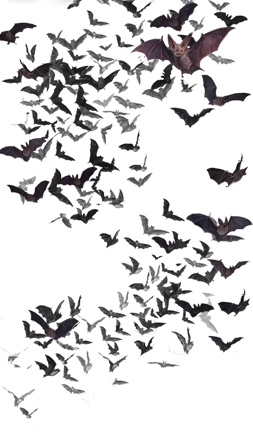




Really specific selection?
in Pre-V2 Archive of Affinity on iPad Questions
Posted
Hello again dear community,
as I am very new to Affinity for iPad I am once again seeking help. So essentially what I want to do is blend a sky image to a foreground image. The issue is the foreground image has a lot of trees and small details and on the sky layer I am using a mask to only draw on part of that area. What i wanna do is go down to one layer make a selection based on color because i see that as the fastest way then have that selection applied to the mask layer of the other layer so I can only paint without affecting the foreground image. Posting a screen of it, hopefully someone can help out