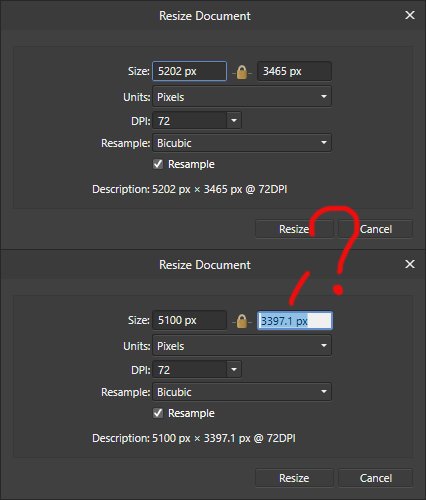tmvideo
Members-
Posts
41 -
Joined
-
Last visited
Everything posted by tmvideo
-
From 2018? (((
-
Please add auto-weld (auto-join) option for curve editing. It will be extremely useful for workflow. 1) Auto-weld automatically when drag one node on another 2) Auto-weld button with specified distance between nodes (example: select all nodes of curve, press auto-weld by distance). Also please fix: nodes handles are changing their direction when two nodes join together.
-
Not database please, just XMP files near the raw files. It will make it compatible with third party applications (such as LRtimelapse that operate with XMP files data).
-
Found the same thing. Corner tool works incorrect after Boolean operations. Save and reopening procedure works for it.
-
RAW development // close without abort
tmvideo replied to bentastic's topic in Feedback for Affinity Photo V1 on Desktop
OMG, photons are emitted, electrons are initiated... Please don't think as technician, in this case it is all about UI experience and design. -
Not agree with you! Copy, paste from clipboard, read\save settings to external file - simple and basic functions for any software. Give us at least temporary tools before the main DAM release.
-
+1 Would be nice to have these settings are compatible with Photoshop\LR through XMP format. Photoshop creates XMP files near Raw files for storing ACR parameters setup. Affinity Photo has nice raw develop tool but it lacks the batch raw settings functions, even no tool for copy and save develop settings.
-
So, almost year gone. Is there any news? p.s. XMP core support will be a solution.
- 64 replies
-
- raw
- nondestructive
-
(and 1 more)
Tagged with:
-
Ahhh.. Ha ))) Hope you are not developer of AP )
-
Document resize (decimal pixel size)
tmvideo replied to tmvideo's topic in [ARCHIVE] Photo beta on Windows threads
Had never seen it before in other software. Mathematically it is correct but looks weird for raster image editor where the pixel is a smallest element of image (despite of subpixels in hardware). -
So boring and complicated as for 2020 year. Affinity Photo already has exif data tool, so why not to save it to XMP for next session or for using in third party software. Can't understand and have no answer for myself.
-
Affinity's Raw develop persona is a very accurate and good. I am sure, now it could be easily and fast to implement XMP core and batch raw processing. Don't know why Serif doesn't complete this extremely demand task as fast as possible. There are a lot of photographers work with huge raw series, not only only by one.
-
Your Affinity 2020 wishlist
tmvideo replied to AITCH's topic in Feedback for Affinity Photo V1 on Desktop
Wish XMP implementation for batch raw processing. It will make compatible the Raw develop persona with LRtimelapse and Adobe Camera Raw / Lightroom -
I made timelapse that contains of 500 photo raw files. How to process them at once? Affinity Photo doesn't save raw develop parameters. p.s. Adobe uses XMP files for raw parameters storing. So, it is possible to use traditional LRtimelapse software for timelapse exposure correction. Is it possible to implement the same XMP structure for Affinity Photo RAW Develop persona? It will made compatible Affinity Photo Raw settings with Adobe products and third party applications (for example, LRtimelapse for timelapses).
-
Your Affinity 2020 wishlist
tmvideo replied to AITCH's topic in Feedback for Affinity Photo V1 on Desktop
Please add Color Picker Tool (when ALT key hold) to the Paint Brush Tool. Please fix decimal pixel size in Document Resize window - e.g. 1200,3 x 800,1 pixels. -
Is it hard to add button Copy Settings and Paste Settings to develop options? I want to apply the same setting to other opened RAW for develop. Would be nice to have option "Copy only changed settings" from all tabs (Basic, Lens, Details etc.) and "Copy all settings". I guess it is not hard to copy all raw develop parameters to Clipboard and Paste them to another opened RAW. p.s. Presets are not solution in some cases (and not fast). I do not want to create preset each time - I want to 1) setup one image parameters 2) quickly copy them to Clipboard 3) Easily paste them to other opened images.
-
AD curves autojoin (snap and join at once)
tmvideo replied to tmvideo's topic in Feedback for Affinity Designer V1 on Desktop
Your advices are helpful, thanks. It is fine for simple situations, in complex drawing with a lot of lines it will be not so beautiful. But my request for Join tool options still opened. Precise snapping requires time and zoom. It is not necessary for such simple operation as the nodes joining. Two different buttons (and shortcuts): Join together (two nodes into one) and Join bridge (line between two nodes) - no need to zoom or snap, just select two nodes and apply the required operation. Simple, fast, reliable. -
AD curves autojoin (snap and join at once)
tmvideo replied to tmvideo's topic in Feedback for Affinity Designer V1 on Desktop
Did you see my previous video with attempts? I want to get answer from support. It is not hard to make two buttons instead of one: Join together (two nodes into one) and Join bridge (line between two nodes). That's all I want from Affinity Designer for comfortable work. -
AD curves autojoin (snap and join at once)
tmvideo replied to tmvideo's topic in Feedback for Affinity Designer V1 on Desktop
1. Select curves 2. Adjust and snap nodes into position 3. Join nodes 4. Check the nodes joined or bridged (line between them) and repeat from step1 if bridged vs 1. Select curves 2. Combine curves 3. Join nodes from any distance (100% no bridge line guarantee) As you can see Corel uses two different tools, one is for join (two node into one node) and another one is for bridge (line connect between two nodes). But in AD the join tool sometimes works like connect tool. Do you think it is reliable? AD has connect tool, so why join tool does work sometimes like connect? -
AD curves autojoin (snap and join at once)
tmvideo replied to tmvideo's topic in Feedback for Affinity Designer V1 on Desktop
How many steps for pretty simple action! Just take a look on how it is easy and reliable have to be done: -
AD curves autojoin (snap and join at once)
tmvideo replied to tmvideo's topic in Feedback for Affinity Designer V1 on Desktop
Snap to selected curves is enabled (but I tried with snap to object geometry too, the same thing happens every time). I have to join curves many times and every time I need to check is it joined correctly (two nodes into one). It is very annoying and slow down the speed of work. Join tool isn't reliable and needs improvements. Moreover, the join tool is able to leave doubles (two nodes of one curve that are placed almost in the same position). Those doubles are prohibited in professional pre-press requirements.