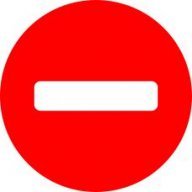Steps
-
Posts
814 -
Joined
-
Last visited
Reputation Activity
-

-
 Steps got a reaction from Move Along People in Problem replacing images by drag and drop !
Steps got a reaction from Move Along People in Problem replacing images by drag and drop !
This is why I try to give as much feedback as I can to make it an even easier to use tool before release. :-)
-
 Steps reacted to Wosven in [No Style] is a style, we need a [None] option
Steps reacted to Wosven in [No Style] is a style, we need a [None] option
Hi,
Usually when creating Text style, we take part of the text, modify it and create a new style. This one will be based on the previous style (that can be too base on another one, etc.). The annoying part with this is the style will keep setting from parent and grand-parents and other uneeded options.
If I try to set it "Based on: [No style]", it will pollute/destroy my new style and I'll have to input the parameters from scratch depending of what I can remember of my modifications (since [No style] is a style with Arial font and other parameters).
Recourse: trying to setting a "Base" style and using it as "based on", and trying to reapply (again), the modifications I did.
Can we have a Based on: [None] option that will make this new style independent from previous styles, and keeping its attributes?
-

-
 Steps reacted to CarlM in Bug: By converting a layer to a picture frame layer effects are deleted
Steps reacted to CarlM in Bug: By converting a layer to a picture frame layer effects are deleted
I can reproduce this following Steps steps.
-
 Steps reacted to fde101 in How do I create a double sided page?
Steps reacted to fde101 in How do I create a double sided page?
To answer your original question, make sure Facing Pages is turned on (checked) when creating your document. This will make it easier to see how the left and right pages line up with each other.
Outside of that two-sided vs. one-sided is a matter of how it gets printed later on.
-
 Steps reacted to Sean P in Images are imported with wrong DPI
Steps reacted to Sean P in Images are imported with wrong DPI
Hi Steps,
Thanks for letting us know! As you said this is a known issue with development, so should hopefully be sorted soon! With regards to setting a target DPI for scaling the image, that is not currently possible. It is possible to place a TIFF files using it's DPI with the Image Placement Tool by just clicking instead of dragging out, however this is currently broken for JPGs so I will get that bumped with development!
Thanks again!
-
 Steps reacted to walt.farrell in Can I delete a Style?
Steps reacted to walt.farrell in Can I delete a Style?
Interesting.
You might try looking at the History panel while you're playing with it, to make sure that you're undoing the proper number of changes.
-
 Steps reacted to fde101 in Decorative frames for pictures?
Steps reacted to fde101 in Decorative frames for pictures?
Correct, this is why I gave my set of potential improvements. I don't think it needs to be dragged onto the picture; I think the picture should be selected then click (or maybe double-click) on the frame in the assets panel... but the Affinity team would obviously need to be the ones to decide if any of this happens at all and how.
Probably because this is not picture book software and no one likely thought of this use case or spent the time on it yet. I do think this should be an easy enough request to flesh out if they decide to do this and it does not seem at all unreasonable. Also, assets can be exported/imported so even if there are not frames included by default, if the functionality to swap them onto the pictures is provided, this would be a relatively easy thing for a 3rd party to offer a library of (even if they DO include frames by default, 3rd parties should be able to offer additional frame collections...)
Now that I am starting to think of groups in the mix, here is the behavior I am thinking would work:
If an asset in the panel is double-clicked on (or maybe single-clicked, not sure what the exact action should be here), it should be checked for the presence of a single picture frame or text frame object, possibly as the asset, or as a child layer within it.
If such a frame is found, and there are one or more objects selected in the document:
Loop through the selected objects. For each one:
if the object is an image or pixel layer and the asset contains a picture frame:
check to see if the object is currently inside a picture frame; if it is, send that frame into step "replace frame" below
if it is not currently inside a picture frame: add a copy of the asset to the document scaled to match the transform
of the frame in the asset to the transform of the selected image or pixel layer; move the selected layer into the new
frame as its content layer
else if the object is a text frame and the asset contains a text frame:
replace the selected object with a copy of the asset, scaled so that the text frame in the asset matches the transform
of the one that was selected to begin with; if the original text frame was linked, connect the replacement frame in the
same manner as the frame being replaced and reflow the existing text - otherwise, add the text from the object being
replaced to the new text box
else if the object is a picture frame and the asset contains a picture frame:
send that frame into step "replace frame" below
end loop
to replace frame:
add a copy of the asset to the document, scaled to match the transform of the contained frame to the transform
of the frame being replaced.
move the content layer of the frame being replaced into the new frame added as part of the asset (replacing any
that might have been included in the asset)
delete the original frame
-
 Steps got a reaction from Wosven in Problem replacing images by drag and drop !
Steps got a reaction from Wosven in Problem replacing images by drag and drop !
I think it's a great idea to be able to change the image of a Picture Frame simply by drag & drop.
I used a lot of different photo book creation software and actually it's quite common there that you can change the image of a picture frame simply by drag & drop rather than an "Replace Image" button.
This is one of the points where the Publisher definetely feels cumbersome and non-intuitive.
I does many things right compared to the competitors but sometimes fails on low hanging fruits like this.
-

-
 Steps reacted to fde101 in InDesign Import?
Steps reacted to fde101 in InDesign Import?
There is already a big long thread on this:
Less important, but note that the first version of Affinity Publisher will be 1.7, there is no 1.0.
-
 Steps reacted to fde101 in Undo rasterized layers? Reuse them somehow?
Steps reacted to fde101 in Undo rasterized layers? Reuse them somehow?
Make sure snapping is turned on for object bounding boxes. Drag out a picture frame that is slightly larger than the pixel layer. Resize the frame to match the layer by snapping to the edges of the pixel layer; if it does not snap at first, while dragging one of the handles, hold the mouse pointer over the pixel layer for a moment to promote it as a snapping candidate. Delete the pixel layer from the layers palette Place the desired replacement image in the frame. -
 Steps reacted to AdamW in Is the lifetime of the Beta limited?
Steps reacted to AdamW in Is the lifetime of the Beta limited?
Hi Steps,
The betas typically expire after 30 days, and we would hope to release at least 2 updates in any 30 day period (although we may have to adjust things a little over the coming Christmas period).
We do everything we can to ensure that documents continue to load, but at this stage do not wish to promise that just in case for some reason it may compromise future development. We've helped a few beta testers update their documents which have failed to load after an update, but again cannot guarantee this as a service.
-
 Steps reacted to fde101 in Decorative frames for pictures?
Steps reacted to fde101 in Decorative frames for pictures?
This isn't exactly photobook software, but this does seem like a reasonable extension to the assets panel. I believe you can already set up a custom group of objects and store pre-designed "frames" there:
You could store them to be used as masks; to use them as masks (currently) you would need to drag one out, resize it over the picture/frame, and drag it in the layers palette to the mask position of the image/pixel layer. Potential improvement would be able to mark it as a mask in the asset panel and clicking on it with an object selected would replace the object's mask (if any) with an appropriately scaled copy of the asset. Note that using as a mask would not allow for them to become "borders" - they would constrain the shape of the image but would not add a border to them.
You could alternatively use them as preset frames, which would allow for a border; for this you would convert them to picture frames before storing them in the asset group, then you would drag one out and have an empty "fancy" picture frame to add your photo to. Currently I do not believe this would allow for dynamic switching; potential improvement would be for the asset panel to replace a selected container with a scaled copy of the one clicked on in the palette when another frame of the same type is selected (ex. if a picture frame is selected and you click on a picture frame in the asset palette, the selected frame would be replaced with a scaled copy of the one clicked on in the palette, which would receive the content of the one that was replaced - similar could be done with a text frame).
-
 Steps reacted to Alfred in Problems with TrueType font "Bahnschrift"
Steps reacted to Alfred in Problems with TrueType font "Bahnschrift"
Bahnschrift is a variable font, a relatively new kind of font which is not yet supported by the Affinity apps. At present we can only use typefaces where there is a separate font file for each style.
-
 Steps reacted to fde101 in Decorative frames for pictures?
Steps reacted to fde101 in Decorative frames for pictures?
A few of those look like they could be done with the shape tool then apply styles to them?
You can convert a shape to a picture frame using the "Convert to Picture Frame" option in the Layer menu.
-
 Steps reacted to A_B_C in Affinity Publisher - How to put an image inside in irregular shapes.
Steps reacted to A_B_C in Affinity Publisher - How to put an image inside in irregular shapes.
You can just draw your shape with the pen tool (or any other shape tool) and select Layer > Convert to Picture Frame. Then place your image.
-

-
 Steps reacted to KatrinaC in Name Pages Individually
Steps reacted to KatrinaC in Name Pages Individually
Is there any way to name pages individually without using Sections? I make customisable Inserts for Planners and its more useful to me to have them individually named like the artboards in Designer.
-
 Steps reacted to velarde in How to copy Layer Effects?
Steps reacted to velarde in How to copy Layer Effects?
Being looking to do this for a while in Affinity Photo !
A quick way to copy and paste an objects effects (Without creating a Style as a step between)
If I haven't read this thread... I wouldn't have found it.
So selecting the object with the style and choosing "copy" (while right clicking) makes this happen...
Like other have commented I would suggest these changes:
1) When you right click an object rename the "copy" for "Copy Layer Effects" . For me the "copy" options means I'm copying the object (not the effect)
2) Once the effect is copied to the clipboard add the ability to have a "Paste Layer Effects" option appear when you right click on another object.
3) The "Paste FX"in the Edit menu is good to have... but adding the other options would really be great.
Right now we are copying and pasting the effects in two completely different areas of the interface...
P.D. Also the "Layers Effects..." right click option could be renamed "Edit Layer Effects" and be placed right under the "Paste Layer Effects"
Thanks !
fjv
-
 Steps got a reaction from k_au in How to copy Layer Effects?
Steps got a reaction from k_au in How to copy Layer Effects?
Ok, I found that there is a "Paste FX" option under "Edit".
This is a really good hidden function. I would strongly suggest to make it easier for Photoshop users that the layer context menu also has a "paste FX" entry.
-
 Steps reacted to iaing in How to copy Layer Effects?
Steps reacted to iaing in How to copy Layer Effects?
I completely agree about paste FX being in right-click menu.
You could also create a 'Style' to do this:
right click one of your photos with the shadow and outline and choose 'create style' Make sure 'Styles' is showing in View > Studio Scroll to the bottom of the styles palette and your new style will be the last item - you can right-click that to rename it. Any new photo frames just select them, then click your style to apply it. Personally I think styles is unfinished - when you click 'create style' a dialog should pop up straight away to name it - that would give instant feedback that something has happened and take the guesswork out of finding the style you just made. And you should be able to 'update style from selection' the way you can with a text style.
-
 Steps got a reaction from velarde in How to copy Layer Effects?
Steps got a reaction from velarde in How to copy Layer Effects?
Ok, I found that there is a "Paste FX" option under "Edit".
This is a really good hidden function. I would strongly suggest to make it easier for Photoshop users that the layer context menu also has a "paste FX" entry.
-
 Steps got a reaction from WT1 in How to copy Layer Effects?
Steps got a reaction from WT1 in How to copy Layer Effects?
Ok, I found that there is a "Paste FX" option under "Edit".
This is a really good hidden function. I would strongly suggest to make it easier for Photoshop users that the layer context menu also has a "paste FX" entry.