-
Posts
307 -
Joined
-
Last visited
Posts posted by Thomahawk
-
-
one example from Designer (but supposedly same thing goes for most objects):
I create 1 vector rectangle. I make some copies of it and place them apart.
Now it occurs to me I want them with rounded corners.
I select them all. Suddenly rounded corner option not to be found anymore.
To be able to change such options at once on several objects of the same type is BASIC user friendly BEHAVIOUR for programs on a computer. Instead I have to go back to step one, rounding the first rectangle, and make the copies and placements afterwards.
- Bit Disappointed and GRAFKOM
-
 2
2
-
yes, that is true. but then again, it can not look as if it would be reacting and adding to the existing curve and then doesnt. Can't have both ways.
Ten years of training the false muscle reaction. Not exactly an excuse not to start doing it right.
-
On 3/27/2024 at 4:20 PM, loukash said:
And you can:
- hold the Command key to activate the temporary Node tool mode
- klick on the curve
- voilà
yes of course. but that does not speak against it.
-
Now that with the Canva team, there will soon be more staff to work on details, it should finally be possible to fix the generally bad behaviour when working with paths and pixel selections.
PATH
Working with the pen tool, then having a path completed, clicking with the pen tool again on that path or an other path with the intention to add a point on the line, a vector point is shown reacting with the path, one must assume it does add a point onto the existing path. But it does not. After adding another point, the main path is suddenly deactivated and the new points stand alone. They were not added, like one expected from the behaviour.1. there is no reason why it should not be possible to add a point with the pen tool, so as to not make it necessary to change to the node tool.
2. but if it should not be possible to add to a path, it can not be that it looks like it does.
PIXEL SELECTION
Making a pixel selection with the freehand selection tool can be a longer process, until an object or a part of it is fully surrounded. Frustrating then when the form is finished and the whole selection disappears (and even command-Z is not possible to bring it back) because one forgot that the selection mode was still set to subtract. Or one has a selection and wants to add to it, but forgot the mode is on subtract or new.Why does this happen? Because the user gets mislead when when the tool is drawing a line without or outside an existing selection. It should only be drawing where there is something to subtract. Same when adding while on subtract or new mode, the existing path should immediately disappear, not after the whole work of drawing a selection that disappears together with the existing path in the end.
OK I hope this helps to understand an artists working process when using those tools.
-
yeah, me too, I also see not logic in that. But it was suggested as a solution before.
-
So and again I have the same situation, wanting to use a brush vor the vector pen tool. I set the first path with the brush. Next path I draw: no brush. I do synchronise the selection, still same. "use fill" checkbox checked or unchecked same result.
WHY HAS THIS TO BE SO HARD?
the only why I see to repeat my path settings are copy the last path an move and change it. That is a pain in the a...
-
Yes of course there is a reason. There are hundreds of logos or other images not available as vector. This just needs to work.
-
-
No, this is not about a "transparent JPG" of course. It has nothing to do with that.
I export an image composition composed of vector objects and pixel images whose blend mode within the composition must be preserved, no matter if I export the page they are on or a selection of that page. But it is not preserved only when exporting a selection. No logic to that, therefore clearly a bug.
-
Mac 14.2, AF Designer 2.4.0
A jpg logo placed as "multiply" layer on top of a vector background does export correctly looking transparent when exporting a whole page.
But when only exporting a part of the page with "export selection", the image is not multiplying (or additive), instead it has its white background and is not transparent.
-
That would be great. I am ultimately using the laptop display more often and it really has become a major annoyance.
-
I a on Mac 14.2, Affinity 2.3.1 all apps.
I am struggling with this for ages every time I work on my laptop screen instead the external display - just do that not frequently so I ignored this bug hoping it will go away, but it still persists:
I usually work on my big 30" display, close the Macbook display.
When I am away from desk working just with the Macbook, I open an affinity file (any app), or I start affinity again and open a file or I have a file open from when I worked on big screen, result is always the same: The whole GUI of affinity stays the size it had on my big screen. It does not adapt to the small display, which means the top bar and/or tools and/or bottom edge and/or right side with layers and settings and stuff ARE OUTSIDE THE DISPLAY.
Specially mostly any edge or the top bar I need to adjust the window layouts are outside and can not be reached, means I am totally blocked. Quit and reopen does not change anything.
The only solution I have is menu-window-as free movable window, which creates a fixed workplace (tools, layers etc) fitting the display, but not allowing to reach the dock and switch applications, for that I need to get out of "as free movable window".
Any other app does adapt to display size when switching. So I see this as a bug.
-
So, no solution here, still a bug?
-
Yes, I appreciate the effort. Unfortunately that would mean to edit hundreds of images who have been working just fine all the time before.
-
No, certainly not. I am using cutout and white background image files mixed on layouts, even mixed file formats like TIF EPS PSD and later JPG PNG you name it, since the dawn of computer graphics and have NEVER experienced such a thing. 0% STAYS 0%, no matter what. Everything else is a BUG.
-
Mac OS X 12.7 Publisher 2.1 up to 2.3.0
Since I bought a new printer, Brother 2350DW one-color b/w laserprinter, most pages with free cut objects I print do show a gray background to the objects. This is not the case when I output a PDF or when I print on my color inkjet printer.
Internally the difference is, those who are not correctly printed are embedded TIF, while those who are correctly printed white / no background are unknown and do not even appear in the resources list.
=== This is also NOT OK, every image must appear in resources, also if it is copy paste from Af Photo ===
However, I copied the wrongly printed ones into Af Photo and checked, they are correctly 0% cmyk
Publisher Screenshot:
Printed one-color
-
So the one thing that is sure is that Affinity MUST include AI tools or otherwise it will be doomed. Who would still buy a car without power steering?
Maybe an easy fix could be to include a plugin like Alpaca AI https://www.youtube.com/watch?v=f4O07Zuy3uc
-
Thanks for the inputs. But I am not able to reproduce this problem. I doubt it really has to do with the "float window" command. That one and its counterpoint are always inactive and can not be used, don't matter what I do.
-
OK, after I tried around some more things, I also clicked on "windows free moveable" (Fenster frei Verschiebbar) in the views menu and suddenly the document window appeared. I can now work again.
This is still a bug. Should not have happened, because:
1. I did never chose any such command, so Publisher did hid its main window without my influence for no reason
2. even deleting all preference settings did not solve the problem. But it should have.
-
THIS POST MISTERIOSLY DISAPPEARED HERE IN THE FORUM WITHOUT A TRACE. WHY?
SO I POST THIS AGAIN:
I am on Mac OS X 12.7 Monterey
Publisher 2.2.0
Trying to open an existing document, Publishers starts but no document appears, no window whatsoever.
Creating a new document, the setting window appears, choosing a format like A4 or anything and "erstellen" (create), but nothing appears.
- Restarting the Mac did not help
- deleting Publisher download again from Serif and making a fresh install did not help
- deleting everything from user/Library containing "publisher" in filename, did not help
This means I am totally lost and can not work anymore.
-
OK, after I tried around some more things, I also clicked on "windows free moveable" (Fenster frei Verschiebbar) in the views menu and suddenly the document window appeared. I can now work again.
Two things about this:
1. I did never chose any such command, so Publisher did hid its main window without my influence for no reason
2. even deleting all preference settings did not solve the problem. But it should have.
-
I am on Mac OS X 12.7 Monterey
Publisher 2.2.0
Trying to open an existing document, Publishers starts but no document appears, no window whatsoever.
Creating a new document, the setting window appears, choosing a format like A4 or anything and "erstellen" (create), but nothing appears.
- Restarting the Mac did not help
- deleting Publisher download again from Serif and making a fresh install did not help
- deleting everything from user/Library containing "publisher" in filename, did not help
This means I am totally lost and can not work anymore.
PS. I posted this now in BUGS too.
-
Thanks. Well, all this still results in the same, a PDF with crop marks present outside the page.
I manually deleted the crop marks on the first couple pages. At least, after that the online printer did no longer set the page size and placement wrong, it seems it only takes the first page(s) as a basis.
But it is still unsettling that the PDF export does not actually respect the settings I made. I see this as a bug.
-
all disabled, no bleed no printer marks. i even tried set document setting to 0 bleed on top of no bleed in pdf export setting. The marks are still there. Of course not visible in PDF view but when I open it in affinity, outside the canvas the marks are still there and the online printer shop takes the whole document size including marks.


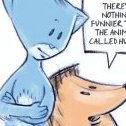








several objects selection - options disappear
in Feedback for the Affinity V2 Suite of Products
Posted
Thats exactly what I mean: The object options ARE ON TOP IN THE MENU. There must not be some other tool or anything involved, when the object options have a specific place. They simply should not disappear when selecting several objects that are compatible with that option. This is called intuitive GUI logic - having stuff there where one expects it to be. Makes it unnecessary consulting handbooks and forums.
Untitled.mov