-
Posts
70 -
Joined
-
Last visited
Posts posted by WalterBeiter
-
-
I am having a question / feature request:
why is Affinity photo (and designer) not Auto saving a document that I just created? I always have to hit „save“ via the custom context menu (which I wish btw will be an iOS 13 context menu at some point) in the gallery view. On iOS, I am used to that all documents I create will auto save to iCloud or to the local storage at least.
is there a specific reason why Affinity photo does not auto save a new document?I use affinity photo to focus stack macro shots on the go, and then edit them on the Mac. It took me a lot of time to figure out why those affinity photo documents where not visible on iCloud Drive on the Mac. Until recently I hit the save button in that context menu. I am not used to save something on iOS...
Please implement this auto saving feature which would make Affinity a little bit more iOS friendly. Remember, this is not macOS, some elements could be a little bit more iOS-ish.
And I hope that some point, contextual menus find there way into affinity as well as other normal iOS UI elements.
-
21 minutes ago, R C-R said:
At first, I was going to say that does not work for me on a hastily drawn test file that (sort of) duplicated a few of the features of your map. But where you had created a "Kurven" (in English "Curves") container object for the collection of curves representing the roads, I created mine as a "Compound" container object instead.
(For those that might not know, Compound objects are created the same way as Curves objects, except that the alt/option key is held down when applying one of the Geometry operations like "Combine" to them.)
As it turns out, exporting the Compound version to PDF always seems to cause rasterization, whether the mask has a stroke or not. The two attached test files, roads (compound).afdesign & roads (combined).afdesign (I hope) demonstrate the difference.
Thanks for pointing that out. I could reproduce this issue.
-
34 minutes ago, MEB said:
Check the alignment, join and caps of the strokes. To what format are you trying to eexport?
I am trying to export to pdf, so that I can print my map.
I figured it out:
A stroke on the mask will cause rasterization. Just make your the mask shape has no stroke width (see screenshots). Select the mask shape and change the stroke width to zero (screenshot 2). Then voila, nothing gets rasterized (screenshot 3: "nichts wird gerastert").
So to recap:
The solution is to draw a mask shape and then place it like you see in screenshot 1 (or right click - > mask to below, when you place it on top of the actual layer).
I am so happy that it works now, I made a crappy gif (which is way to large in file size..).
Thank you all for you participation and support.
-
9 minutes ago, Alfred said:
I’m not sure where you got that impression! You can place any shape on the layer above the layer you want to mask, right-click the new shape layer in the Layers panel and choose 'Mask to Below'.
This is something I did not know. I was referring to the vector crop tool which is rectangular.
The problem is, though, that I will get rasterized on export ( I do not know why).
THIS ACTUALLY WORKED!
I created a mask shape which is roughly the same as the street map. But then I left out the street beginnings (screenshot 1). I then placed it on top of the street shape (screenshot 2). Then i did what you said and masked it out using right click and "mask to below" (screenshot 3). This is exactly what I was searching for as it cuts the shape cleanly (screenshot 4 and 5).
BUT AD was not able to retain vector and rasterizes this (screenshot 6). This is strange, since I tested this in an other document which worked fine on export (screenshot 7).
If I get this method to work properly without rasterization, this would be the solution for my problem.
I just don't know why AD rasterizes some stuff that is vector only, sometimes it seems to be buggy.
-
2 minutes ago, MEB said:
Hi WalterBeiter,
This is not posible to do directly with just one shape.
I this what the upcoming knife tool will do, which is mentioned in the feature roadmap for AD?
-
6 hours ago, Bri-Toon said:
Masking would be exactly what I want, but vector masks are rectangles only.
The shape that I deal with looks like the following screenshot (it is a map):
I dont want / need to draw all streets. So for small and unimportant streets I would only draw the very first meters of that streets and leave the shape open at that place. Indicating that the street goes further. Therefore the shape has to be open and the stroke has to be interrupted.
The method I normally choose is that I just place white shapes top of those "street beginnings" (third screenshot). But the just work if you have a white and consistent background. You could use the same background an fill it in the white shapes, but that only works if you background is a single element.
I endet up using the method @Mithferion provided, but that resulted in not so clean edges. I can use rounded stroke endings, which kinda work (screenshot 4). But if I choose rectangular stroke endings, there is now way to have a clean cut like when you use cropping or masking (screenshot 5).
-
12 hours ago, gdenby said:
This only works if the background is consistent.
-
12 hours ago, reglico said:
Good evening WalterBeiter,
Here's a method that may be right for you:
Convert the shape to curves if it isn't already, then with the node tool select the two nodes where the contour should disappear, select "Break Curve" and delete the contour portion between them.
If you want to edit the curve here, select both nodes again and choose "Close Curve". You can then change the direction of the intersection.
If you remove these two nodes, the intersection disappears and you just have to choose "Close Curve" on the bottom track to close the curve.Yours sincerely.
This only works when you want to interrupt the stroke on one place. It does not work if you interrupt the stroke on multiple places.
-
Designer should tell me which part will be rasterized. I almost always choose "rasterize not supported areas" but I just want to have more information than just saying "some areas will be rasterized". I often come in a situation where it is just not clear why rasterization happens and giving more information will help tracking down those areas which will get rasterized for whatever reason.
Just a little "show more" button which leads to the appropriate information in the export menu directly under "some areas will get rasterized" would help.
-
Please bring back the dedicated noise slider. I searched for hours finding the noise slider until I noticed it appears when you click the opacity slider. Why does Affinity not just show two sliders? Two sliders would be so much more user friendly and easier to find and use.
-
11 minutes ago, Mithferion said:
The only idea that comes to my mind is:
- Draw the figure you want
- Then, duplicate it
- The figure at the bottom will have the fill and the other one will have the outline
- Finally break the curves according to your needs

This way you will have the fill with the shape you want.
Best regards!
Hey Mithferion,
thank you for your quick response. Yep, that would work, however this would mean that I can never edit the original shape without duplicating it again and breaking the curves again. Even slight adjustments would mean a lot of work (I want to draw a map). I hoped that i could break the curves on multiple places and still have the fill that I want..
-
I want to draw a shape like you can see in the first image. The black stroke should go around the shape but interrupt at multiple points. The filling should be everywhere within that shape.
I use shapes with the same background color which cover the stroke part (second image) but that does not always work. Is there a better way to do this?
I know I can use the "erase" blend mode but I think this causes rasterization on export.
If anyone knows how to draw a shape like in the first image please let me know... I dont want to draw a separate curve and place it on top the grey shape. It has to be one shape for easy editing.
-
I want to be able to snap control handles to any object or to the grid. It would be great, if those control handles act the same as every other object when it comes to snapping.
That way, I could draw very precise curves, because I can simply lay out helping objects to define spaces and specific angles to snap to with the frontal handles of a node.
See the screenshot.
It would be nice if that blue control handle of the selected node would snap to the red rectangle.
-
Hey AD-Team,
thank you so much for this one: vertical text alignment.
But please add a UI button.
-
ok it seems that this was NOT because of the gradient, but because of an underlying shape. I had to delete that particular shape (which had plain white as a filling) and redraw it. Now it works.
-
Ok, it seems that there is a problem with the gradients. I still have that problem in a completely different document.
The gradients will get rasterized during export. Is there any fix to this?
This is not true for all gradients of my document. But there is one which will get rasterized.
-
It seems to work know. I cannot reproduce this bug.
-
-
I've made a nice world map with AD and applied a gradient to it. When I export this as a pdf file, it will be rasterized. However, other shapes on that world map such as an arrow (line) won't be rasterized on export.
I changed the filling to a solid color and exported again.
Now my map won't be rasterized anymore, but I've lost my gradient.
How can I export a shape filled with a gradient without rasterizing it?
-
I would like to have some control over how much noise I apply to an object. Currently I move the slider (which should be in the normal color panel as well, not just in the toolbar) as far as I want. But I don't know that value. If I have an other object and want to apply the same amount of noise, I have to move the noise slider to the point I think it was on the other object. Adding an actual number next to the slider would make it easier. I could enter a number (amount of noise), and I could copy that number and apply that exact same amount of noise to another object.
-
I know, this feature has been requested several times, but I have to bring this up again, since it is still not included in AD 1.5.
Please let me center a text vertically in a text frame. This is so important to get a text perfectly in the center of an object, ect. The only way I can do it, is by either do it manually with my eyes, or convert to curves and then center it. Which is destructive.
I love all those new constraint features in 1.5, but having a simple button which would center the text vertically would be so useful for any graphics designer, especially UX-designers.
Please consider this soon, I don't want to wait until it is implemented to Affinity Publisher and then added to Designer eventually. This is a feature that I am waiting since AD 1.0.
Every graphic or image editor has that feature.
Thanks.
-
sorry, overread that nickname part. hope you find the file.
-
Thanks, I uploaded it. It has the name "Test" and is around 48 Mbyte in size.
-
sure, where can I send the file?







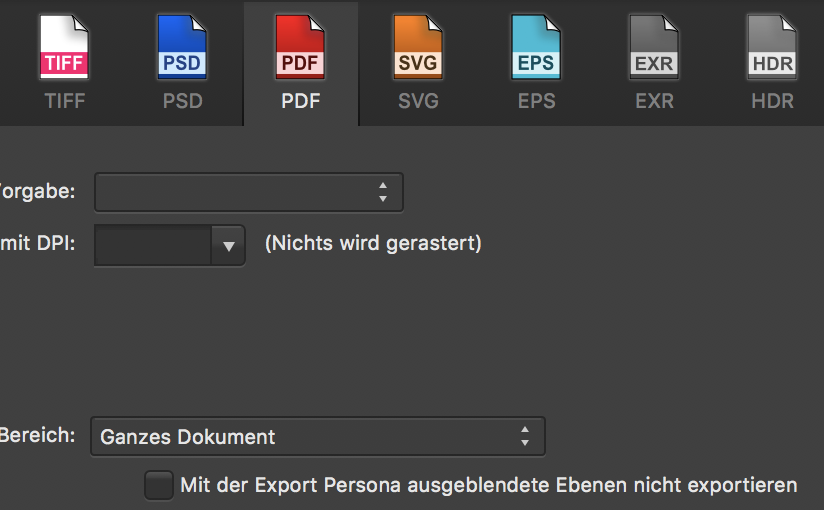
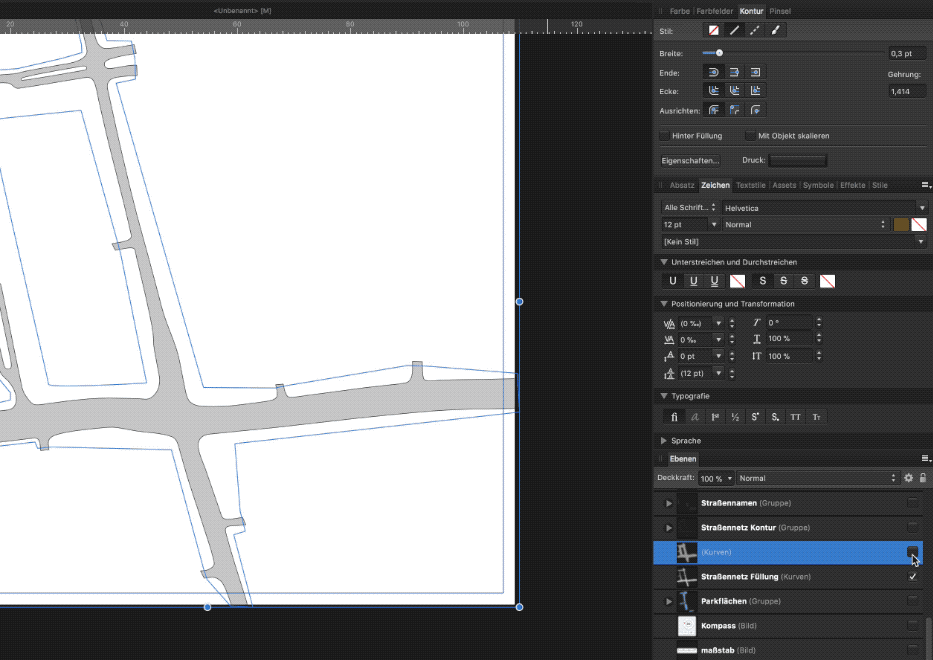

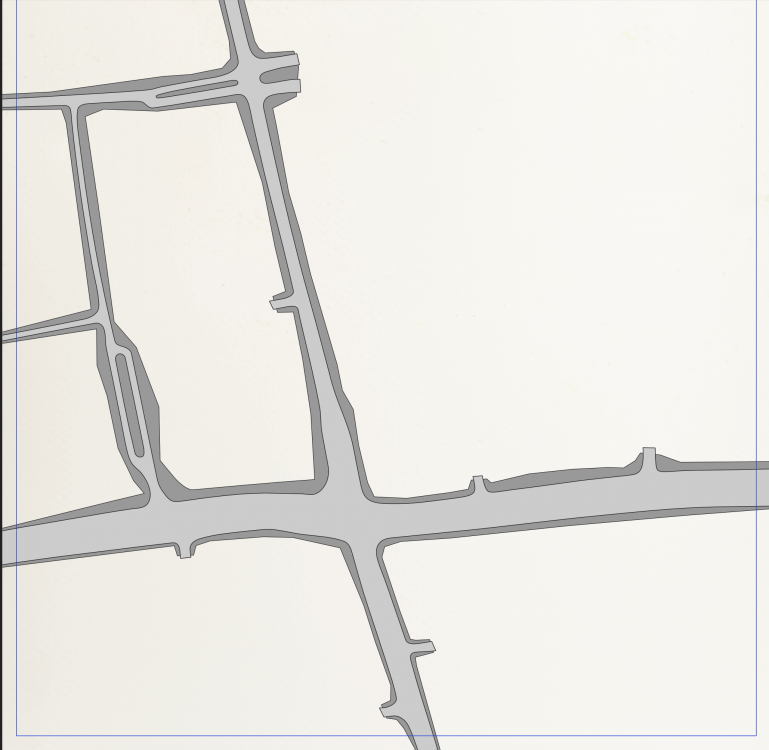
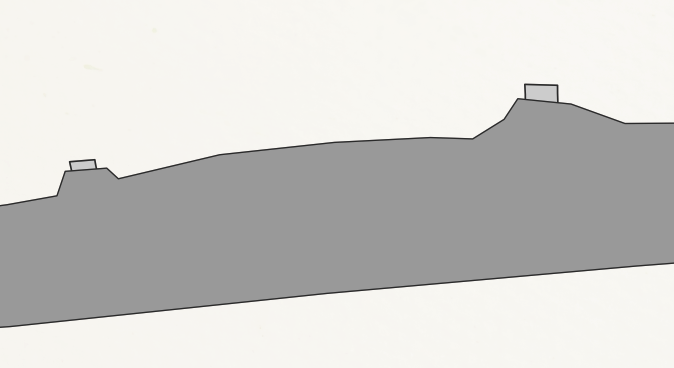

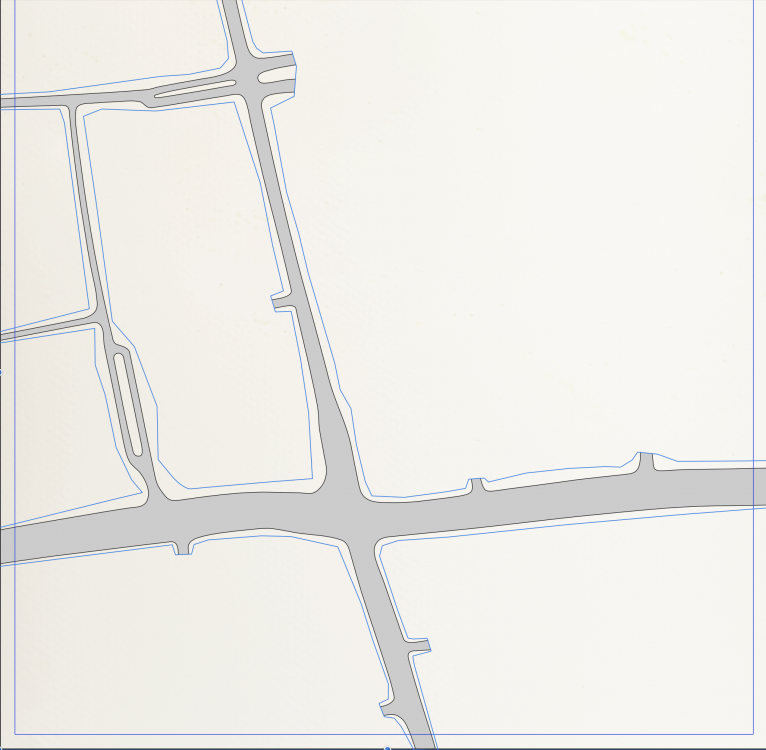

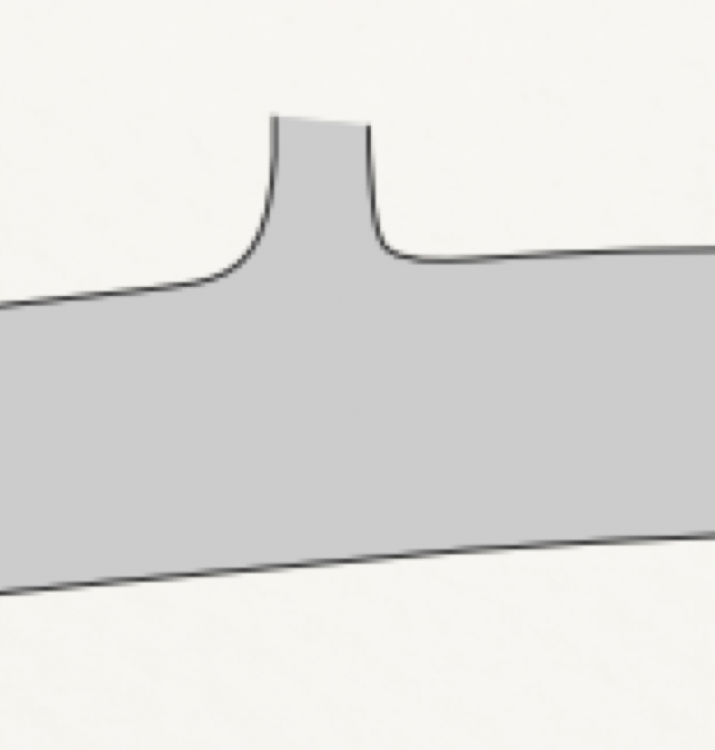


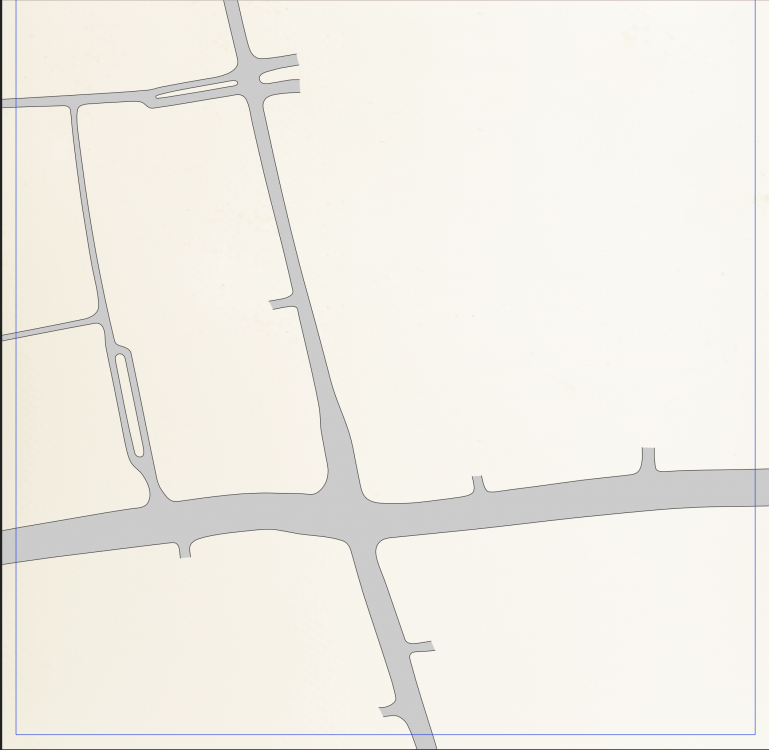




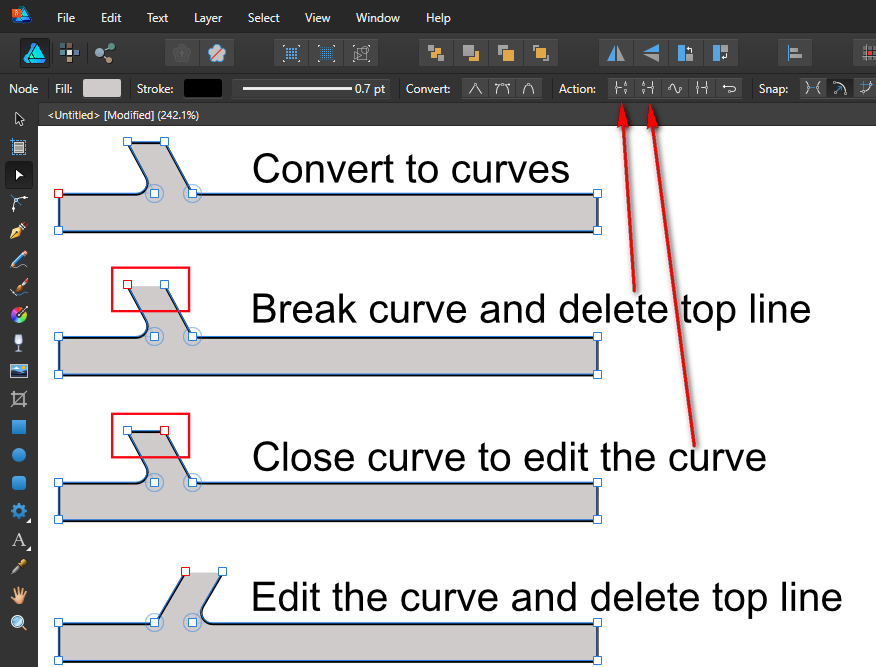



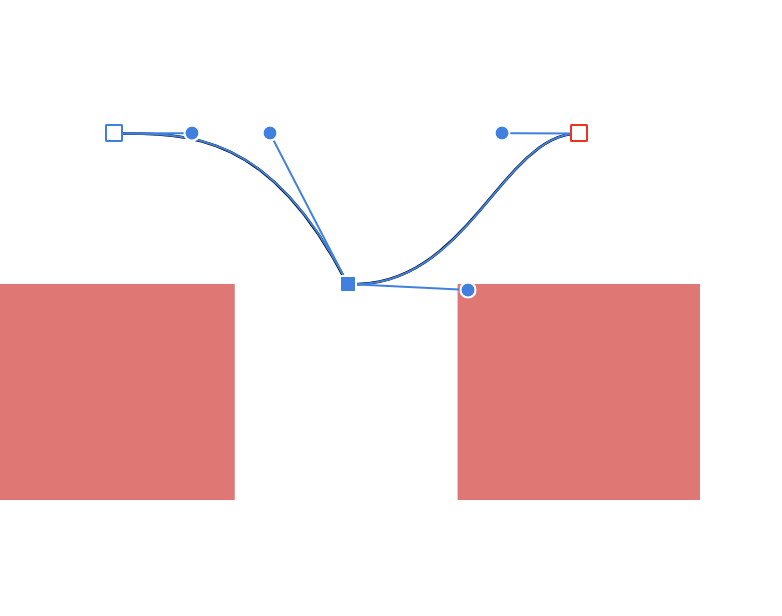
Continuous Curvature rounding (default)
in Feedback for Affinity Designer V1 on Desktop
Posted
This would be definitely a great thing! I really like the Sketch implementation and AD should have that as well.