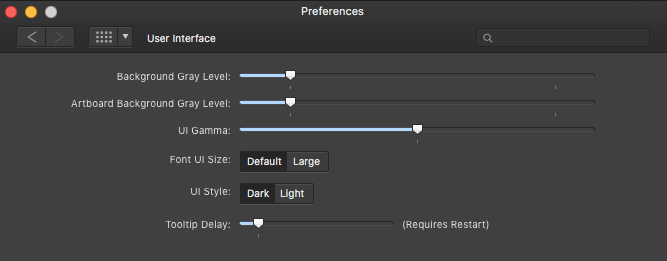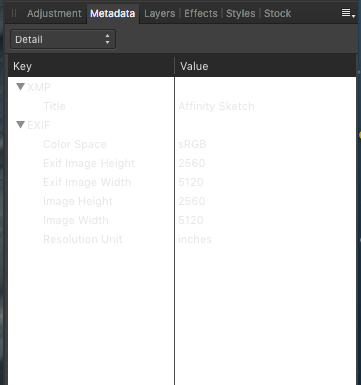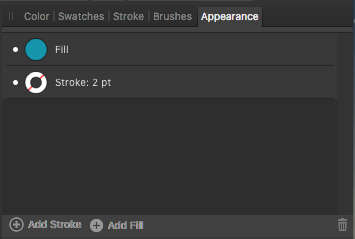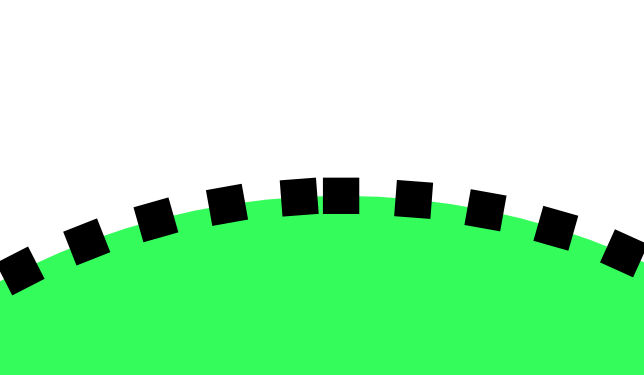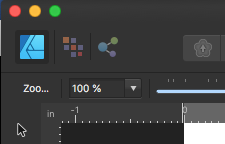Mark Oehlschlager
Members-
Posts
634 -
Joined
-
Last visited
Everything posted by Mark Oehlschlager
-
@Bwood Affinity seem to have their hands full just quashing bugs in their current suite of three apps. I don't think they have the bandwidth to add a new application to their workload. Unfortunately. Dominik mentioned Pinegrow and CoffeeCup. I have found that Sparkle is a terrific app for designers who want to build responsive websites without having to touch a line of code. If all that you need is to produce attractive websites or landing pages for yourself and clients, and are not required to colloborate with a web development shop, I think you would be thrilled with Sparkle. Here's a link to descriptive documentation.
-
I was familiarizing myself with the Metadata panel when I discovered that the Detail Category tab has a visibility problem: Whereas all of the other category sub-panels display white text knocking out of a dark ground, the Detail Category displays a barely legible light grey text on a white ground. See screenshot below.
-
UPDATE: I now see in the online Help files that one removes a ruler guide, not by dragging the guide to the rulers as in other apps from Apple and Adobe, but by dragging the ruler guide beyond the edge of one's artboard or canvass. Okay. So, first zoom out to see the edges of one's artboard, then drag the guide beyond to the pasteboard. Still, when one is zoomed in on a document, it would be nice to be able to remove a guide either dragging to the ruler, or by being able to select the guide and hit the delete key, or select a Delete Guide contextual command with a right-click.
-
I'm currently running Designer 1.8.3 on Mac OS High Sierra. I've discovered some inconveniences in creating and managing layers. Inserting New Layers at Specific Locations in the Layer Stack: Often, I'd like to insert a new layer just above the layer or object I have selected in the Layers panel. Presently, however, a new layer always ends up at the very top of my layer stack, which can be far removed from where I want it, requiring me to scroll up and drag the new layer back down. : Please add the ability to insert a new layer above or below a currently selected item in the Layers Panel. Collecting Selected Layer Items in a New Layer: Often, I would like to quickly collect items in my Layers panel into a single sub-Layer. Presently, the only way to accomplish this is with a hack: Group the items, then go to Layer > Promote Group to Layer. Converting Groups to Layers and Layers to Groups: Presently, it's possible to select a Group and go to Layer > Promote Group to Layer, but there is not a useful and complementary Layer > Convert Layer to Group. Having the two complementary commands available would be useful. Moreover, in the interest of efficiencies, it would be nice if both of those commands were available as part of a right-click contextual menu. Thanks for your consideration.
-
I'm currently running Designer 1.8.3 on Mac OS High Sierra. Discovered that I cannot delete guides using the drag method (i.e., dragging the guide off the artboard to the rulers). Moreover, in resorting to the Guides Manager, I find it difficult to identify which guide, in the long list of guides, is the guide I wish to delete. Two requests: Please fix the bug that prevents one from deleting a guide by dragging it to the artboard rulers. Please add a feature wherein one can select a guide directly, have it highlighted by color, and delete it by striking the Delete key on the keyboard, or right-clicking on the guide and selecting Delete Guide.
-
Snapshot Function is Broken (Photo 1.8.3)
Mark Oehlschlager replied to Mark Oehlschlager's topic in V1 Bugs found on macOS
@Murfee Glad to hear of your experience. Mine is not great. Still broken. -
Snapshot Function is Broken (Photo 1.8.3)
Mark Oehlschlager replied to Mark Oehlschlager's topic in V1 Bugs found on macOS
@PhilipPeake Perhaps. However, I'm running High Sierra. Avoided Mojave and Catalina in order to maintain the functionality of my Adobe CS6 apps. Or maybe you're suggesting that Serif are chasing the latest Mac OS changes, and that those changes are responsible for breaking application features running on the older OS. -
Snapshot Function is Broken (Photo 1.8.3)
Mark Oehlschlager replied to Mark Oehlschlager's topic in V1 Bugs found on macOS
Hi, @MEB Yes, I can recreate it from scratch. Here's my setup: iMac (27-inch, Late 2012) 2.9 GHz Intel Core i5 Mac OS 10.13.6 (High Sierra) Affinity Photo 1.8.3 -
Snapshot Function is Broken (Photo 1.8.3)
Mark Oehlschlager replied to Mark Oehlschlager's topic in V1 Bugs found on macOS
I sometimes wonder whether all the broken features (e.g., this Snapshot function, the Zoom tool and contextual bar Zoom controls, etc.) are an unavoidable by-product of trying to develop an integrated suite of applications, further complicated by attempting to make them run on three very different OS's (Mac OS, Windows, iOS). How is it that the code for long established features, basic features even, get broken with every point upgrade? Not being an app developer myself, I can't imagine. Frustrating for everyone involved. I'm sure the Serif staff would rather focus on getting to parity with, or surpassing, the Adobe products rather than getting hung up on fixing all these broken features and then testing on three different platforms. -
Snapshot Function is Broken (Photo 1.8.3)
Mark Oehlschlager posted a topic in V1 Bugs found on macOS
I just discovered that the Snapshot functionality is broken in Photo 1.8.3. One can take progressive snapshots of one's work using the Snapshot Panel, but one cannot restore to previous states using the Restore button in the Snapshots Panel. Interestingly, if one invokes the Edit in Designer command, one can use the Snapshot Panel in Designer to restore an earlier snapshot. Please fix. Thank you. -
Just installed the 1.8.3 releases of the Affinity Suite. Currently using Designer to produce some simple architectural plans, and discovered a bug with the Styles panel: I'm unable to add more than one line style (solid, dashed, dotted, centerline, etc.) to the Style panel in succession. After some experimentation with all three of the Affinity Suite applications, I discovered that one is only allowed to add successive line styles to the Styles panel IF the line styles also have fills applied. Please address this bug in the next beta release, so that fills are not required in order to save line styles to the Styles panel.
-
@Sean P Just downloaded the 1.8.3 RC Betas for Designer and Photo. I discovered that the zoom problems outlined above remain a problem. In my opinion, this basic level of functionality should be addressed sooner rather than later. Maybe it's more difficult to fix than I can understand, but I imagine little bugs like these zoom behaviors and feedback would undermine new customers' confidence in the Affinity line of apps. Adding new features like Autotrace or Live Warp filters may be a big ask appropriate for a 2.0 release, but restoring the functionality of the zoom behaviors and feedback should be a priority even for these point releases to 1.8.x Thanks, Mark
-
I've noticed that the Add Stroke and Add Fill command labels at the bottom of the Appearance panel appear blurry whenever a text or group element is selected, and the commands are inoperable. However, for regular shape or curve elements, the Add Stroke and Add Fill command labels at the bottom of the Appearance panel are crisp and legible, and the commands are operable. (See screenshots below.) Not sure why this is. Perhaps the UI designers are trying to overlay a 'grey' version of the command labels over a 'white' version when the commands are meant to be inoperable? If so, then the apparent blurriness may be due to misaligned 'grey' and 'white' versions of the command labels. Please fix. Thanks.
-
Is there a way in the Affinity apps to achieve an even distribution of dash patterns along a dashed line? For a line or open curve, the desire is that a dash should terminate the endpoints of the curve and that the dash pattern be spaced evenly between. For a closed curve, the desire is that a dash pattern be spaced evenly such that there is no point along the curve where the pattern is broken. (See problem in screenshots below.)
-
Have just installed the Beta updates for Designer (1.8.2.0) and Photo (1.8.2.172). All of the Zoom controls appear to remain broken. Double-clicking the Zoom Tool *does* set the document zoom to 100%, however neither the Zoom pop-up menu nor the Zoom slider in the contextual toolbar report the change. If one then selects the Move Tool and then the Zoom Tool, the Zoom pop-up menu will refresh and reflect the actual zoom level. On the other hand, the Zoom slider in the contextual toolbar never updates to report the actual zoom level. Double-clicking the View Tool *does not* set the document zoom to “Fit”. Instead it sets the document zoom to 100%. The Zoom pop-up menu and the Zoom slider in the contextual toolbar are neither synchronized with each other, nor with the Zoom Tool or the View Tool.