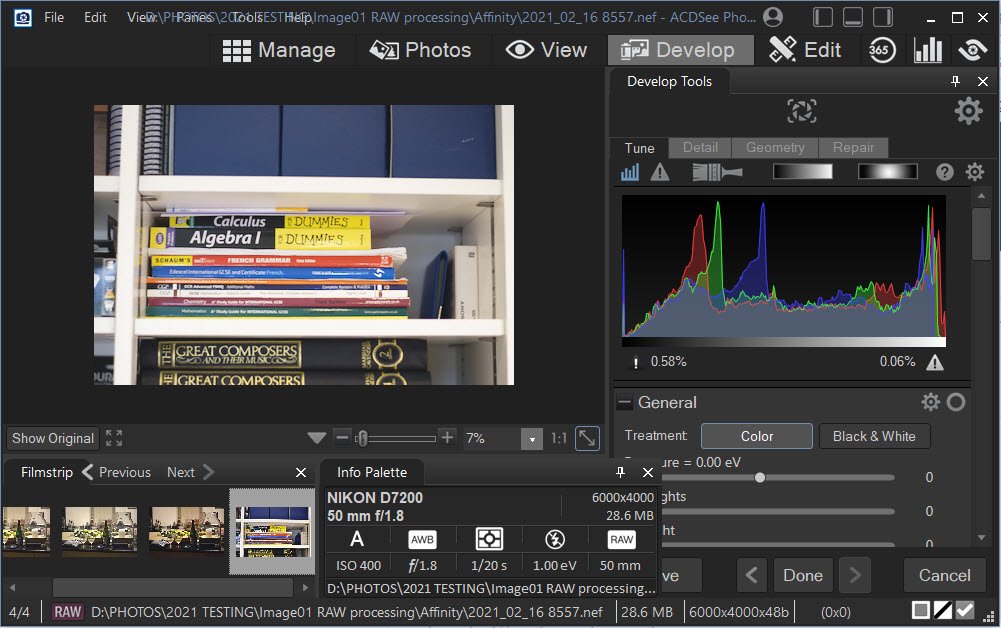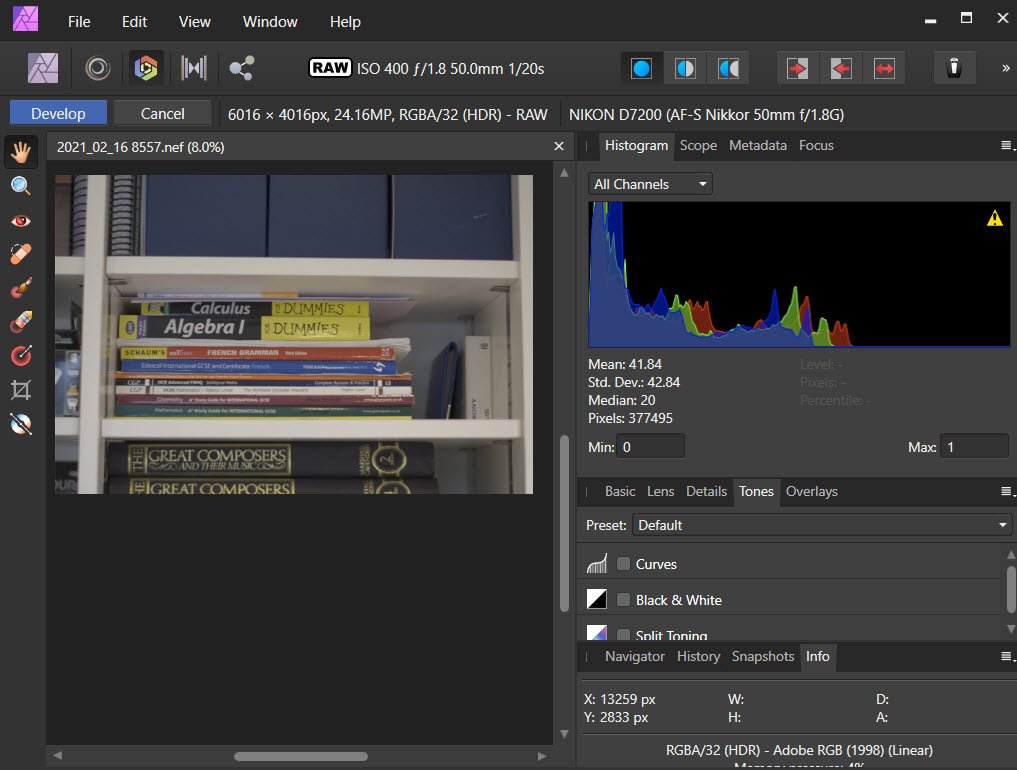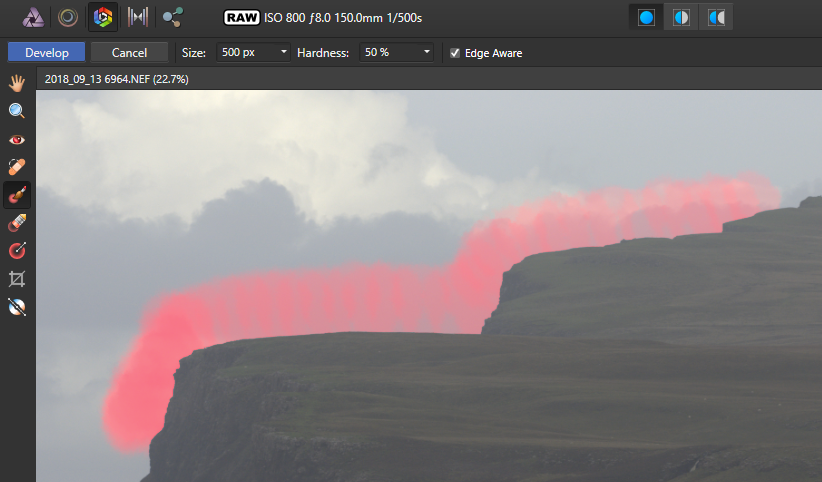Delta5
Members-
Posts
9 -
Joined
-
Last visited
Everything posted by Delta5
-
.NEF histogram skewed left and image washed out
Delta5 replied to Delta5's topic in V1 Bugs found on Windows
Thanks carl123 Setting Develop Assistant to Apply tone curve and Take no action works. (A bit like one of Boris's lockdown guidelines . . 🙂 ) -
.NEF histogram skewed left and image washed out
Delta5 replied to Delta5's topic in V1 Bugs found on Windows
Hi Gabe - thanks, I've tried this, but making an adjustment does NOT force the histogram to snap back into the correct position. If I move the exposure slider to the right it just stretches the histo, which effectively loses all the colour depth in the right half. I'll check out my system OpenCL settings, but my images open fine in all other apps, and opened fine in previous versions of AP - so is v1.9.1 handling OpenCL differently? -
.NEF histogram skewed left and image washed out
Delta5 replied to Delta5's topic in V1 Bugs found on Windows
Hi Gabe Thanks for your reply. No problem, here is the .NEF file I showed in the screenshots. Dave 2021_02_16_8557.nef -
Using Affinity Photo 1.9.1.979; camera Nikon D7200; shooting NEF+JPG; working with well-exposed images that display normally in AP 1.7 and AP 1.8.5 (They also behave normally in ACDSee Ultimate, DxO Photolab 4, and Nikon NX Studio). When these same .NEF files are opened in AP 1.9.1 the image appears washed out and the histogram is skewed to the left. The .JPGs of the same images display correctly. The screenshots of test images below are "as opened" with no adjustments, and clearly show the difference between for example ACDSee (top) vs Affinity Photo (bottom). The same problem affects older .NEFs from Nikon D60 and D80, so it does not appear to be camera-specific. I've checked the AP options and settings but nothing there makes a difference. I also see that similar issues were reported with AP 1.6, and apparently resolved in 1.7. This makes AP 1.9.1 unusable for RAW processing.
-
Dan C, MEB Thanks very much for taking time to help me with this - I now need to find some slack time when I'm not dead beat to play with these methods some more - hopefully this w/e. Then I also need to figure out why the Develop Overlay paint tool lays down a blotchy uneven pattern instead of a smooth selection (the first image I uploaded shows the effect when an adjustment is applied to the selection!). Another example screenshot below FYI. This was at about 50% hardness. The solid selection on the left is where I went over it a few times. The effect is worst with edge aware checked, but also visible without edge aware at 100% hardness. Maybe this is just the way AP works but if not and you have any ideas on this please let me know. Cheers D5
- 10 replies
-
- selections
- overlays
-
(and 3 more)
Tagged with:
-
Hi Dan C - here's the original .NEF Thanks 2018_09_13_6964_AP_trial_copy.NEF
- 10 replies
-
- selections
- overlays
-
(and 3 more)
Tagged with:
-
Hi FirstDefence - thanks for the Blend Ranges vid. I had a quick go at that, with some success, and I'll take a deeper dive asap and see where it goes. I'm really more bothered about the issue with the Overlay as I'm likely to use that much more. Dan C - thanks for the welcome and offering to help - I'll have to upload the full image from work in the morning (my connection here is too flakey). D5
- 10 replies
-
- selections
- overlays
-
(and 3 more)
Tagged with:
-
Until recently I've used mainly Nikon Capture NX2 and DxO for RAW processing - both have 'colour control point' tech to select areas for adjustments. I'm now learning AP (v1.6.5.135), and right now trying to get the hang of the overlay and selection methods - but I'm getting the white edges shown in the attached screenshots. The original is a RAW (.NEF) image selected purely as a sample for testing. In the first instance I used Develop Persona and the Overlay Paint tool to select the sky with edge aware. When I painted in the overlay exposure adjustment I got a white edge on the overlay and was unable to find a way to remove it. (Ignore the blotchy uneveness of the paint tool - that's another matter which I'll address separately!) In the second I used Photo Persona and followed one of the AP video tutorials to create an alpha channel selection (with refine) which I then applied to a Brightness and Contrast adjustment layer (for the land) and inverted to a Curves adjustment layer (for the sky). The nearest I've come to fixing this one is by editing the (land) layer blend options - this seems to work up to a point but still doesn't quite eliminate all of the edge. Is there a way to avoid creating the white edge in the first place (particularly for the Overlay Paint tool which I'd use a lot), or a better way to remove it than layers and blend options? TIA
- 10 replies
-
- selections
- overlays
-
(and 3 more)
Tagged with: